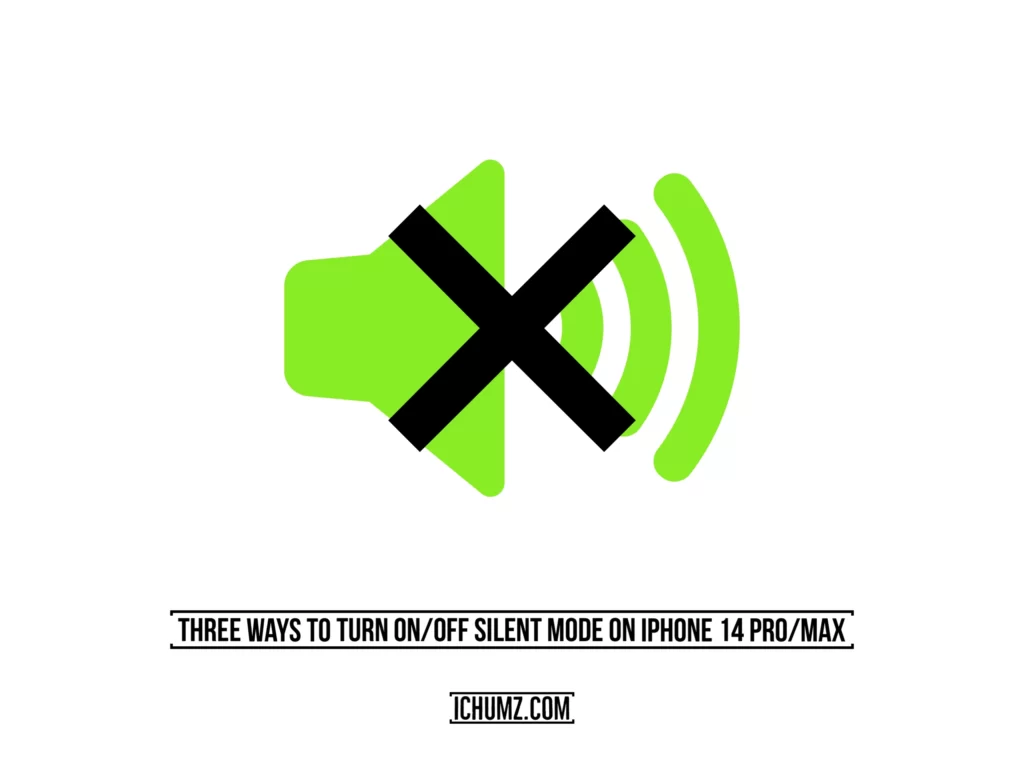This iChumz article lets you see how much battery life you left on your iPhone 14 Pro/Max (iOS 16) screen instead of dragging down the screen.
Battery percentage displays disappeared from the iPhone’s screen after the release of the iPhone X because of the notch required for Face ID on the iPhone X and later models. With the release of the iPhone 14, however, Apple has reinstated the feature. With iOS 14, the battery icon in the top-right corner of the screen now shows the battery percentage. In the top right corner of your iPhone’s screen is a battery indicator that glows white when the battery is low and green when it’s charging. The new iOS version also allows, for the first time, the percentage of battery life to be displayed on the battery icon that appears in the top right corner of your iPhone screen. Read this article all the way to the end to find out how to show the percentage of battery life on an iPhone 14 series with iOS 16 software.
Table of Contents
Turn on the battery percentage on iPhone 14 series in iOS 16
To activate the battery percentage on your iPhone 14
Step 1. Go to your iPhone’s “Settings” app.
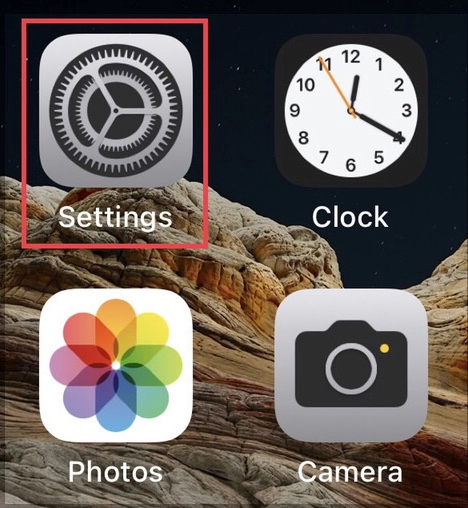
Step 2. Scroll down the settings page and tap on “Battery” above Privacy & Settings.
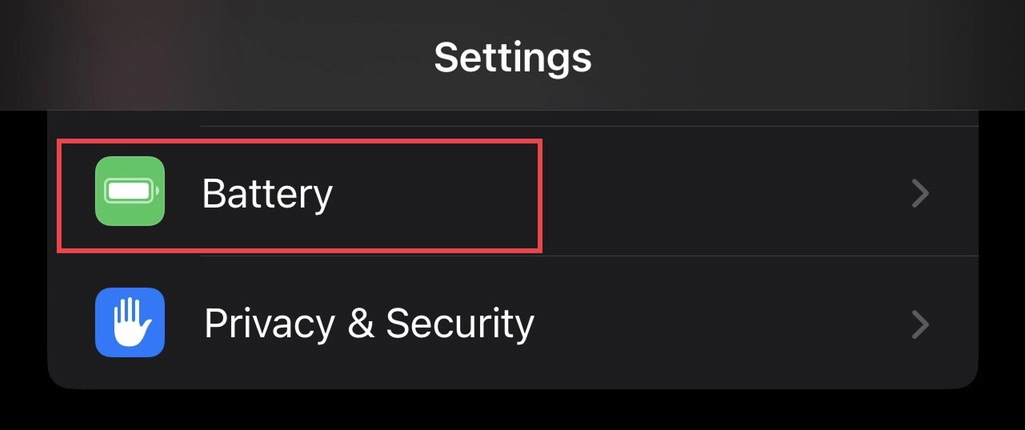
Step 3. Then, from the battery menu, toggle on the “Battery Percentage” option.
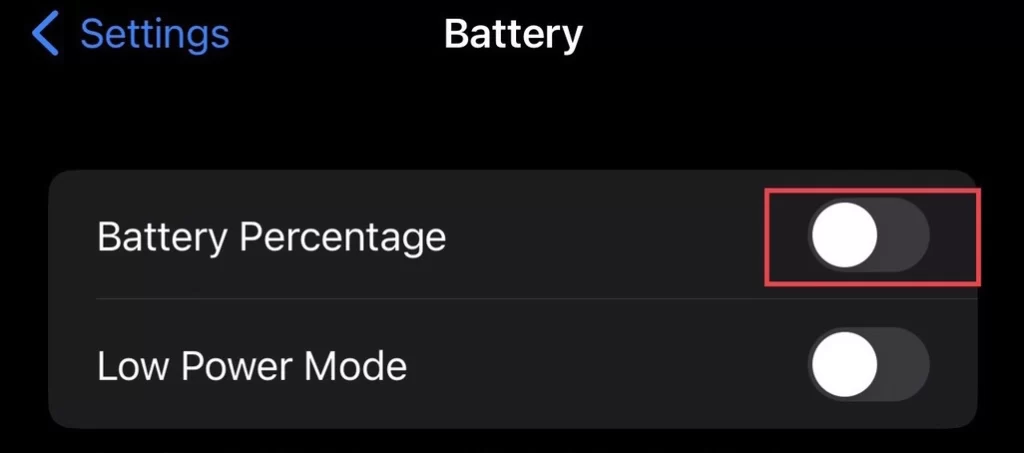
Step 4. After turning on the battery percentage, you will see your remaining battery life in the upper right corner of your device.
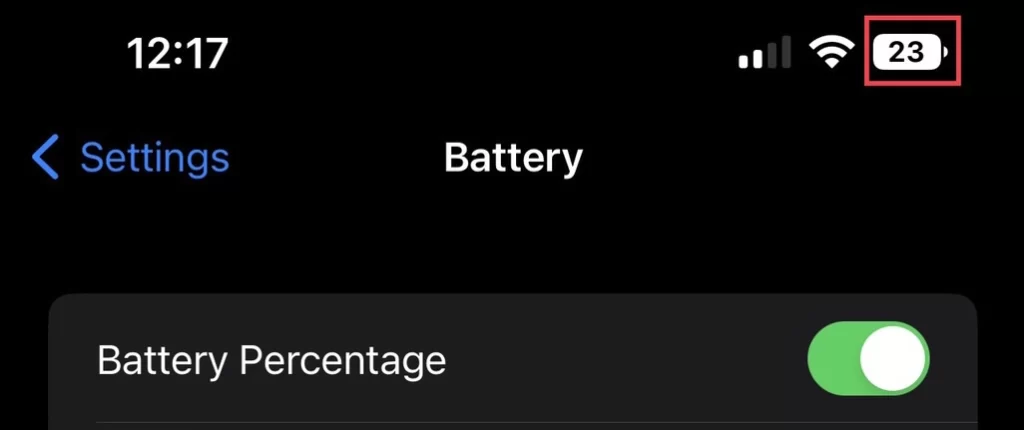
Turn off the battery percentage on iPhone 14 Pro/Max
Step 1. Launch the settings app and select “Battery” from the settings menu.
Step 2. To disable the battery percentage, tap to turn off the “Battery Percentage.”
There you go. You have disabled the battery percentage from displaying on the home screen of your device.
Final words
Lastly, if this article helped you learn how to turn on or off battery protection on an iPhone 14 running iOS 16, leave a comment or question below.
Read also:
Three Ways To Turn On/Off Silent Mode On iPhone 14 Pro/Max
How To Set Camera Timer on iPhone 14, 14 Pro, And 14 Pro Max