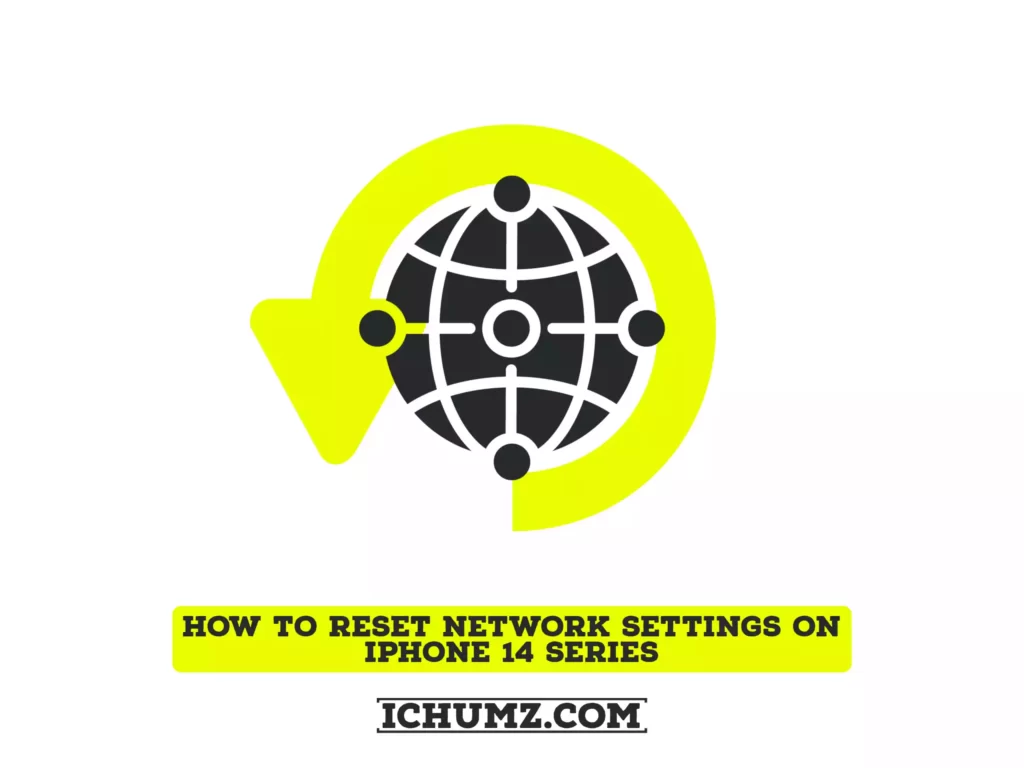Connection problems, whether to a Wi-Fi or cellular network, can be extremely annoying for any iPhone user. If you experience problems sending or receiving data (such as an inability to send or receive emails, or an inability to connect to WiFi networks), resetting your network settings may fix the problem. Besides that, there are many possible causes, and pinpointing the exact cause can be difficult. The simplest and most common solution is to reset your network settings.
In this guide, I’ll show you when to reset your iPhone’s network settings, what it does, and how to do it quickly.
Table of Contents
What Does ‘Reset Network Settings on iPhone’ Do?
This is a common solution for people who are having problems with their Wi-Fi or cellular connections. If you are unable to connect to Wi-Fi or are experiencing general, consistent issues with your internet connectivity, resetting your network settings should resolve the issue. The iPhone Restore feature from Apple is a simple, single solution for restoring your device to the condition it was in when you purchased it.
This will clear your device of all network-related data. This includes Wi-Fi passwords, saved Bluetooth connections, VPN information, and network preferences. It does not delete any other critical data, so all you have to do to resume use is reconnect to networks and networking devices.
How To Reset Network Settings on iPhone 14 Pro/Max
Follow the steps below to reset your network settings on the iPhone 14 series. This is simple to do in your iPhone settings with a few taps.
- Open the Settings app on your iPhone.
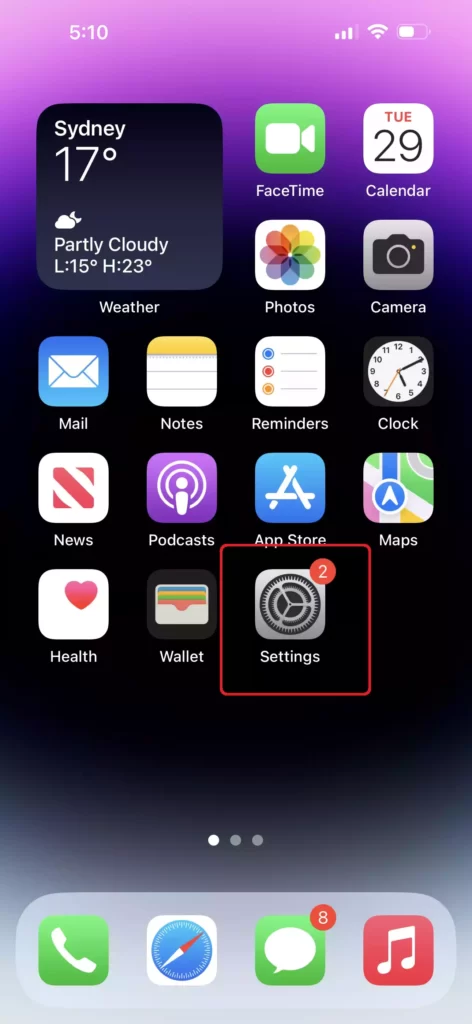
- Scroll down in Settings and tap on General to proceed.
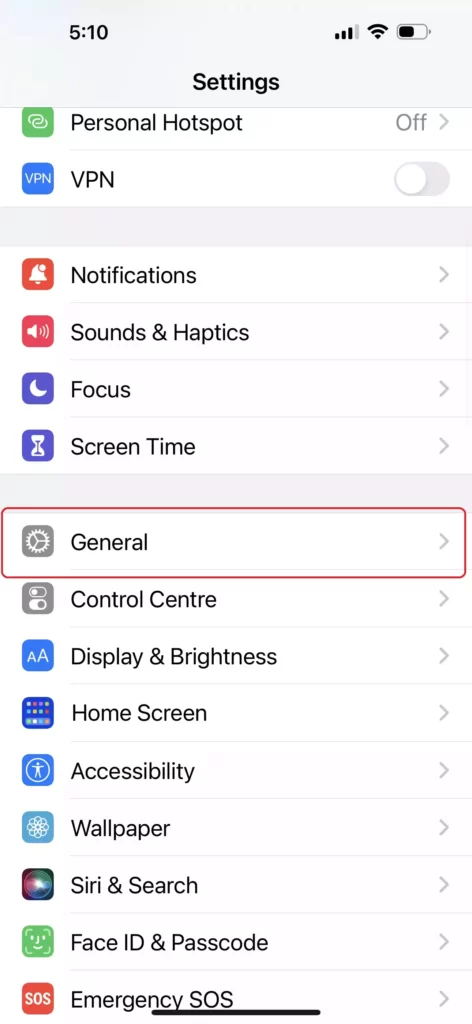
- Scroll down to the bottom of the page and select Transfer or Reset iPhone.
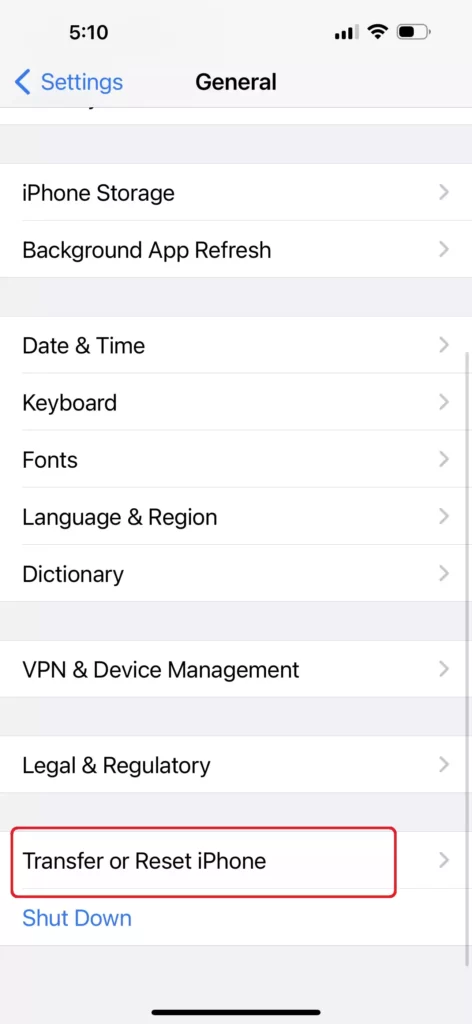
- To proceed, select Reset.
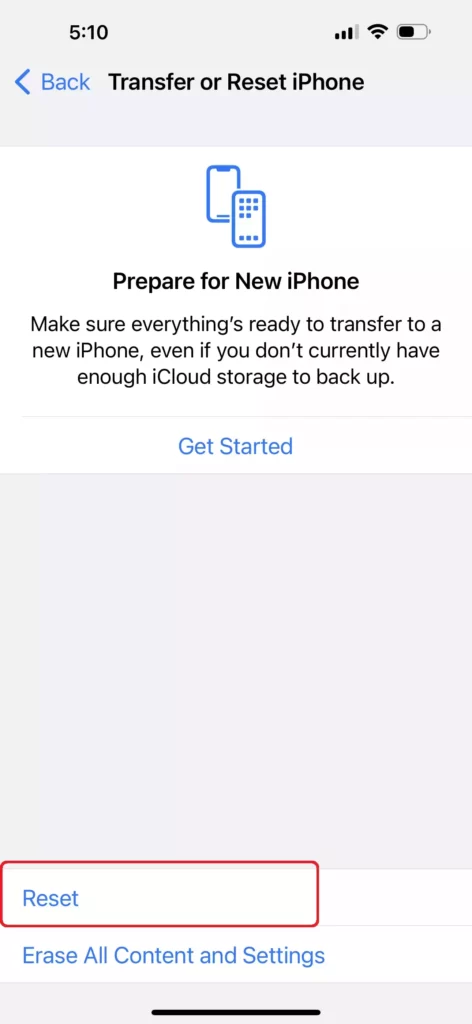
- Now, a popup menu will appear with various options depending on what you want to reset. To reset your network settings, press Reset Network Settings.
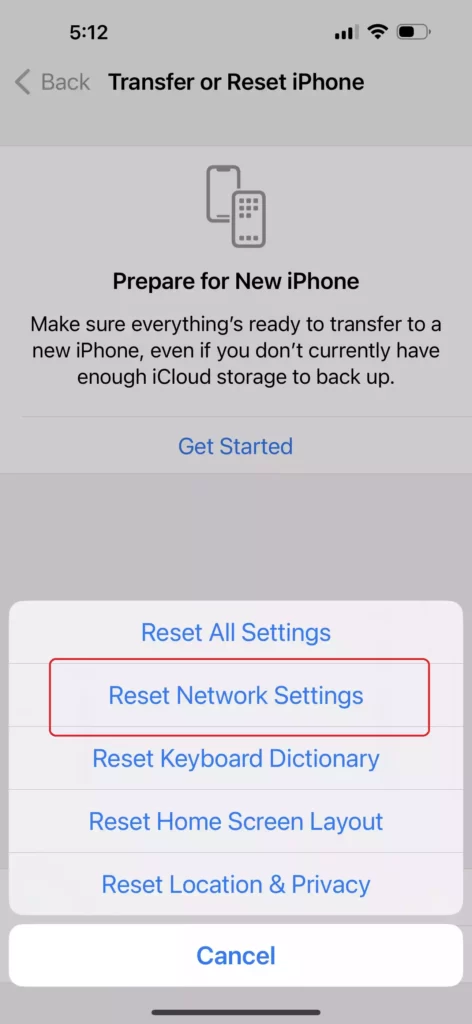
- Then your iPhone will prompt you to enter your passcode. So enter your passcode to proceed.
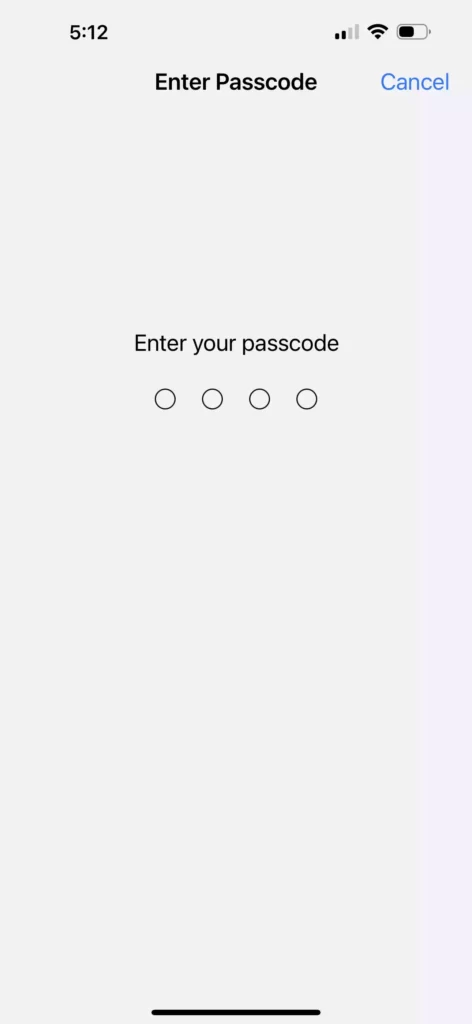
- Finally, tap the Reset Network Settings button once more to complete the process. This will clear all of your network settings.
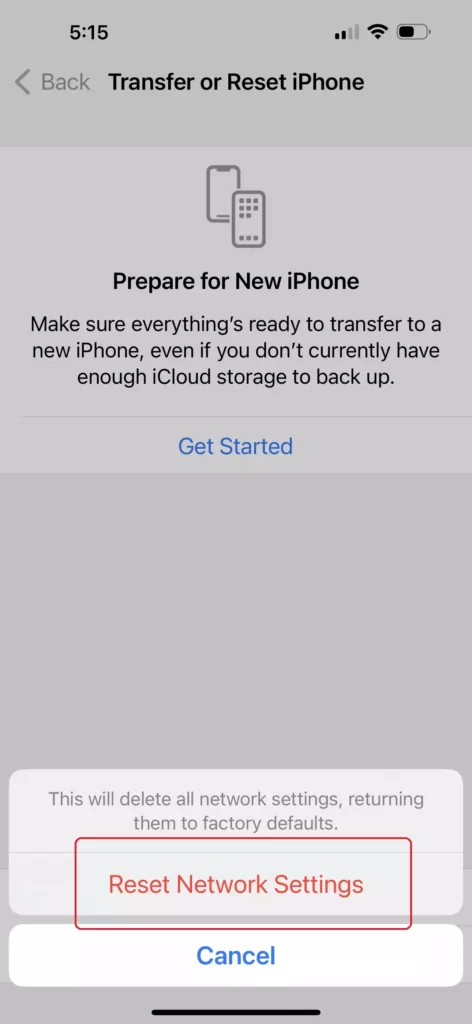
That’s it! This will reset your network settings and may solve WiFi, cellular, and other network issues on your iPhone 14 Pro/Max.
Read also: