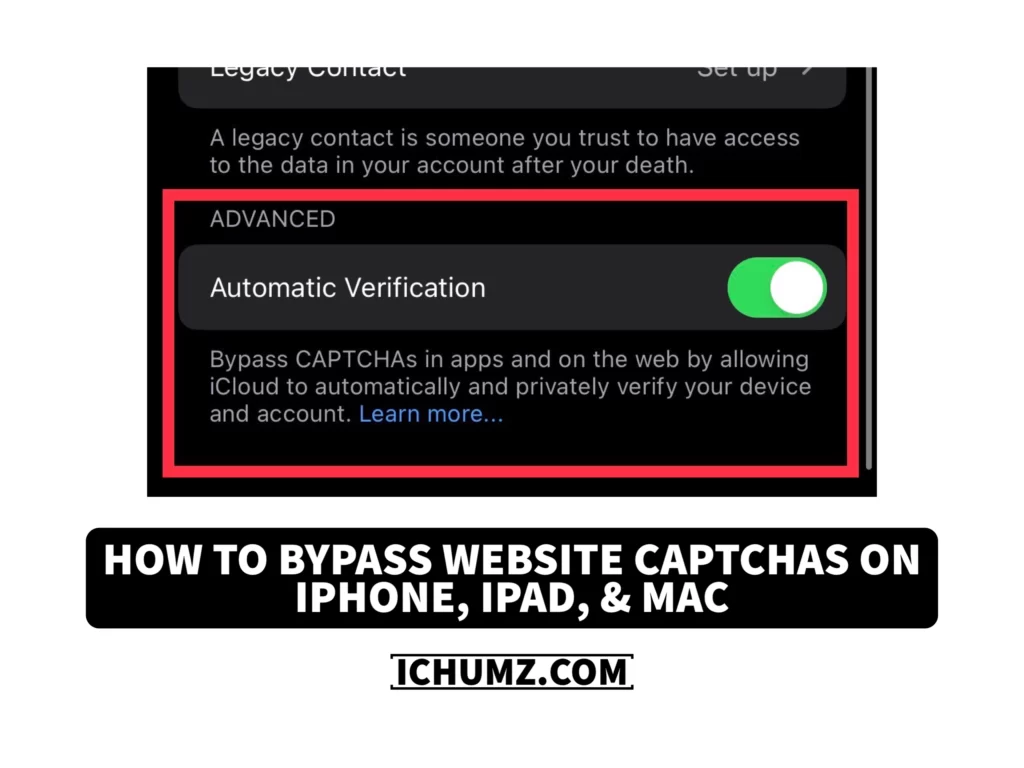To ensure that a user is human and not a robot, websites use CAPTCHAs, which are a combination of various images or letters. On mobile devices like iPhones and iPads, however, these CAPTCHAs can be annoying to use. Users would use a CAPTCHA-solving app or service to have the puzzles automatically solved as one solution. Still, Apple has introduced a solution to bypass website CAPTCHAs, which is automotive verification.
If you are annoyed by CAPTCHAs on your phone and want to give the annoying CAPTCHAs a miss on your iPhone, iPad, and Mac, read this iChumz article until the end.
Table of Contents
What is the Automatic Verification feature on iPhone?
Automatic Verification, which uses machine learning to confirm that a user is human without having to complete a CAPTCHA, has also been added to Apple devices as of iOS 16.4. The purpose of this feature is to enhance the user experience and decrease the frustration that comes with regular CAPTCHAs. Additionally, it prevents bots from accessing private data.
Bypass website CAPTCHAs on iPhone
Follow the following steps to enable automatic verification to bypass website CAPTCHAs on your iPhone 14 in iOS 16.
- Navigate to Settings.
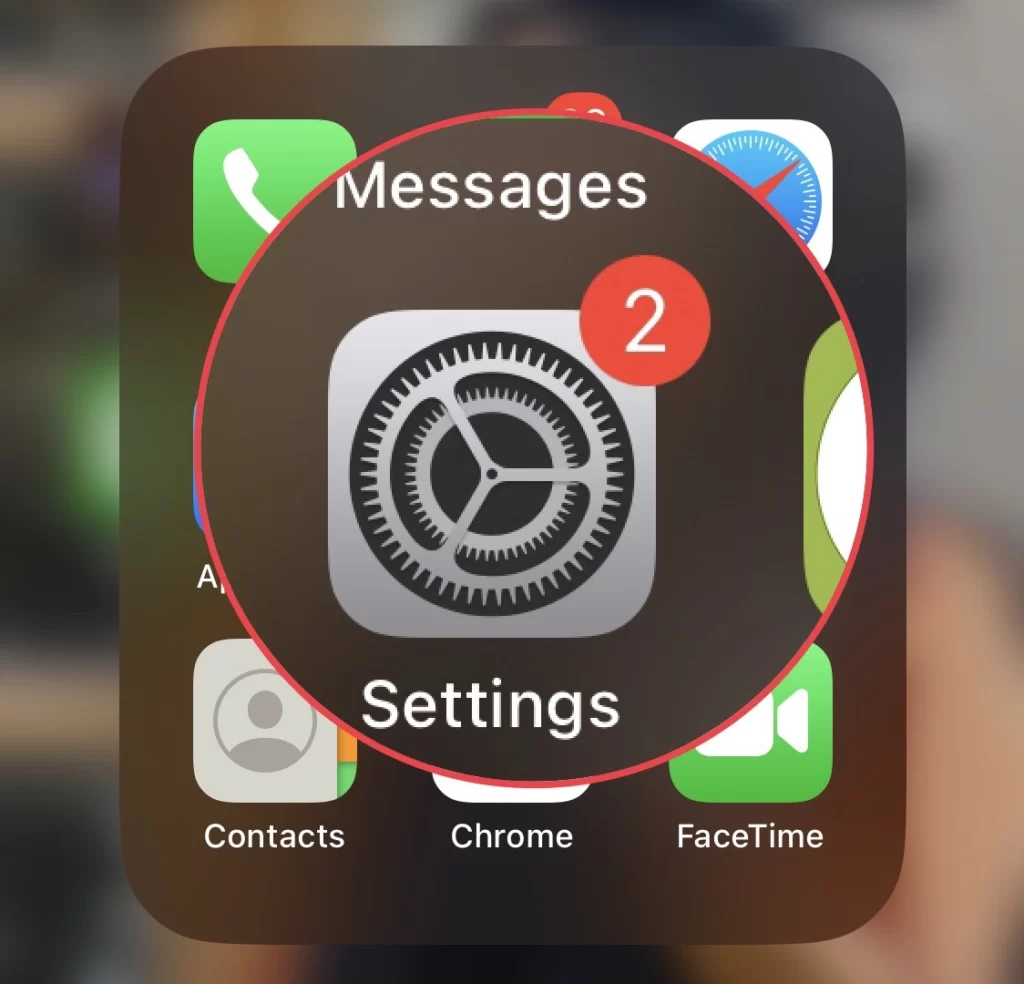
- Then tap on your Apple ID Profile at the top.
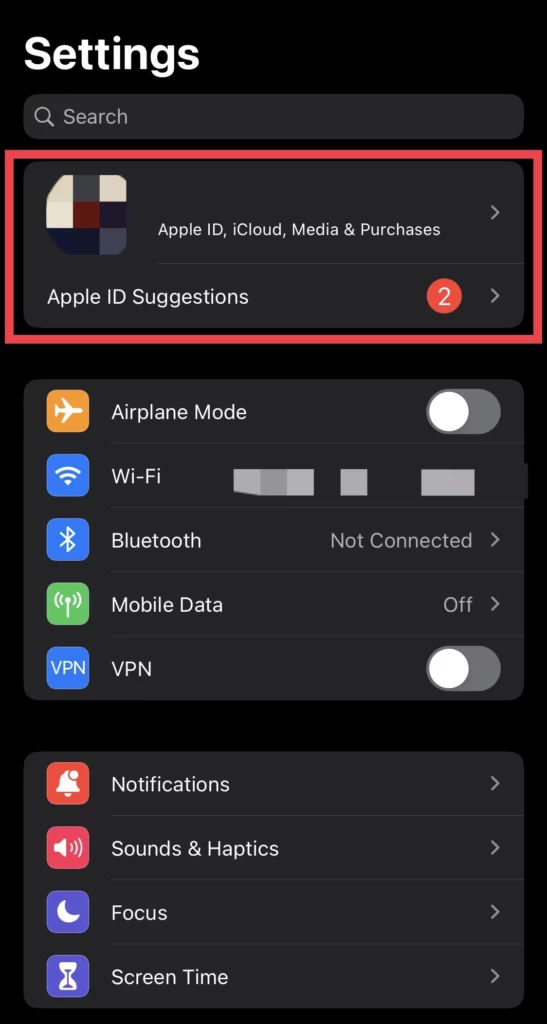
- Next, go to the Password & Security menu.
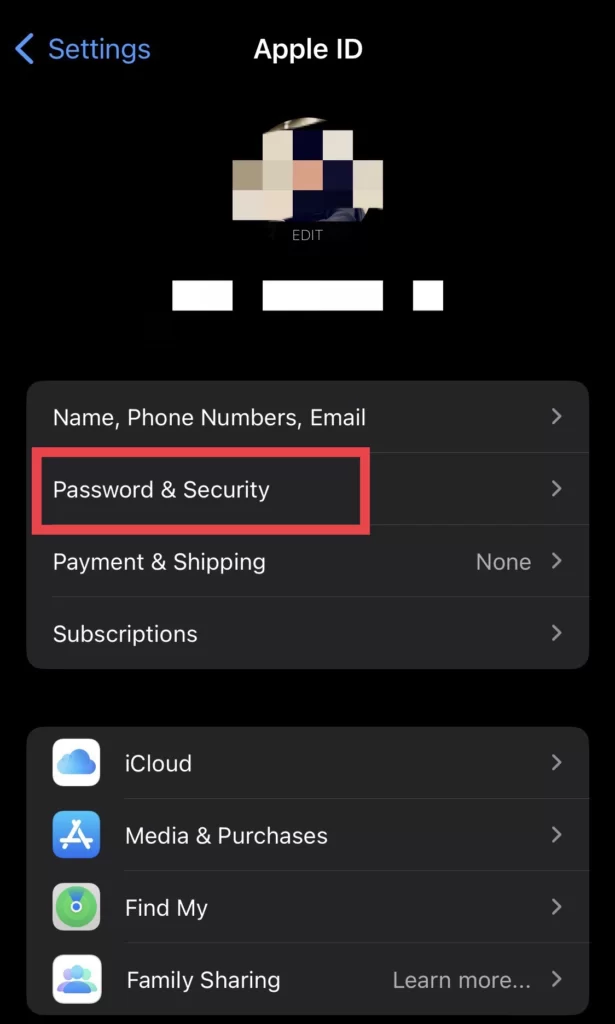
- Finally, turn on the Automatic Verification feature.
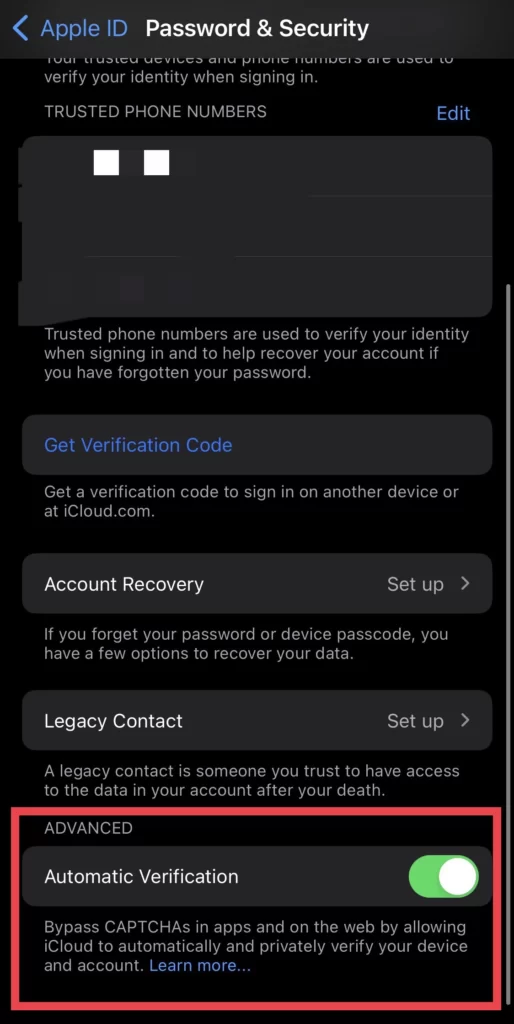
Note: You can bypass CAPTCHAs on your iPad just like you did on your iPhone.
Bypass CAPTCHA verification on Mac
To get rid of website CAPTCHAs on your Mac, follow the steps mentioned below.
- Tap on logo and select System Settings.
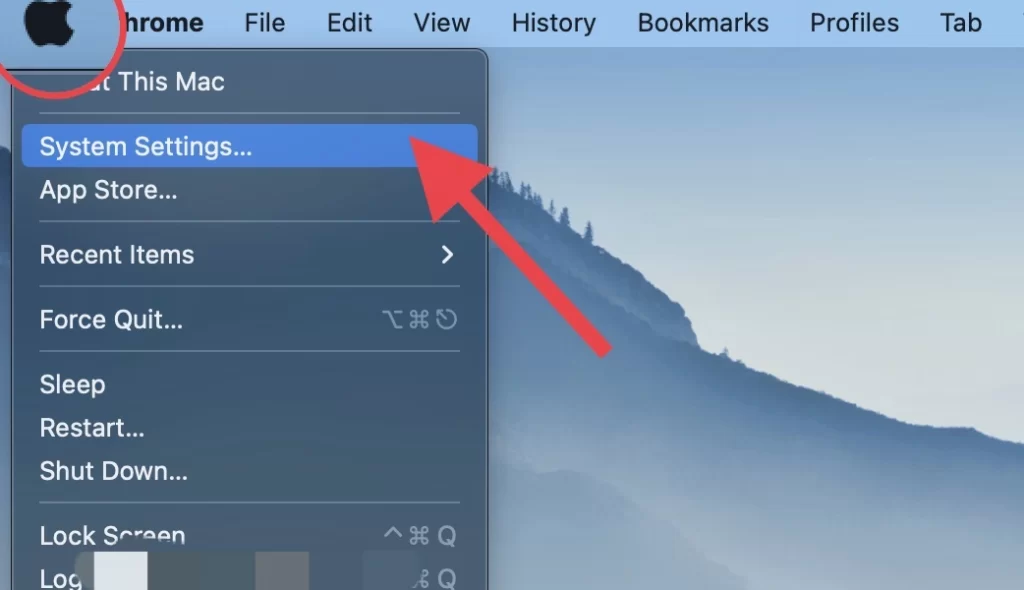
- Then tap on your Account ID at the top.
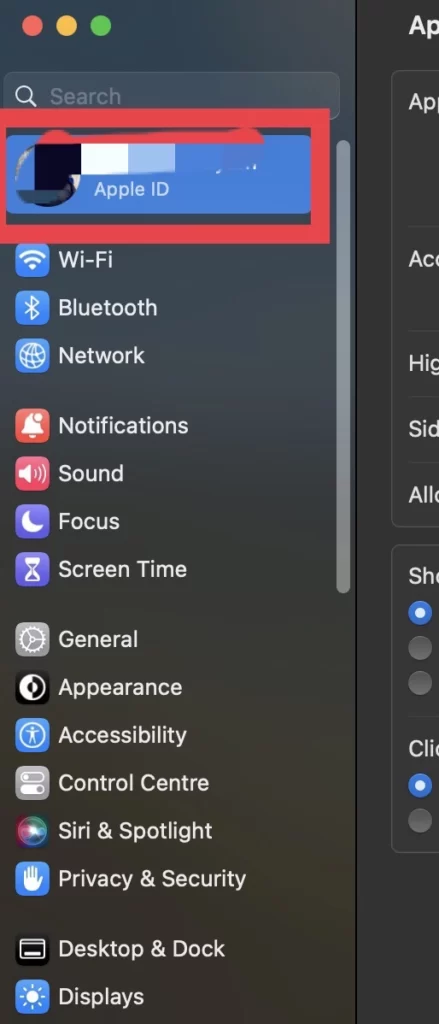
- Now, select Password & Security.
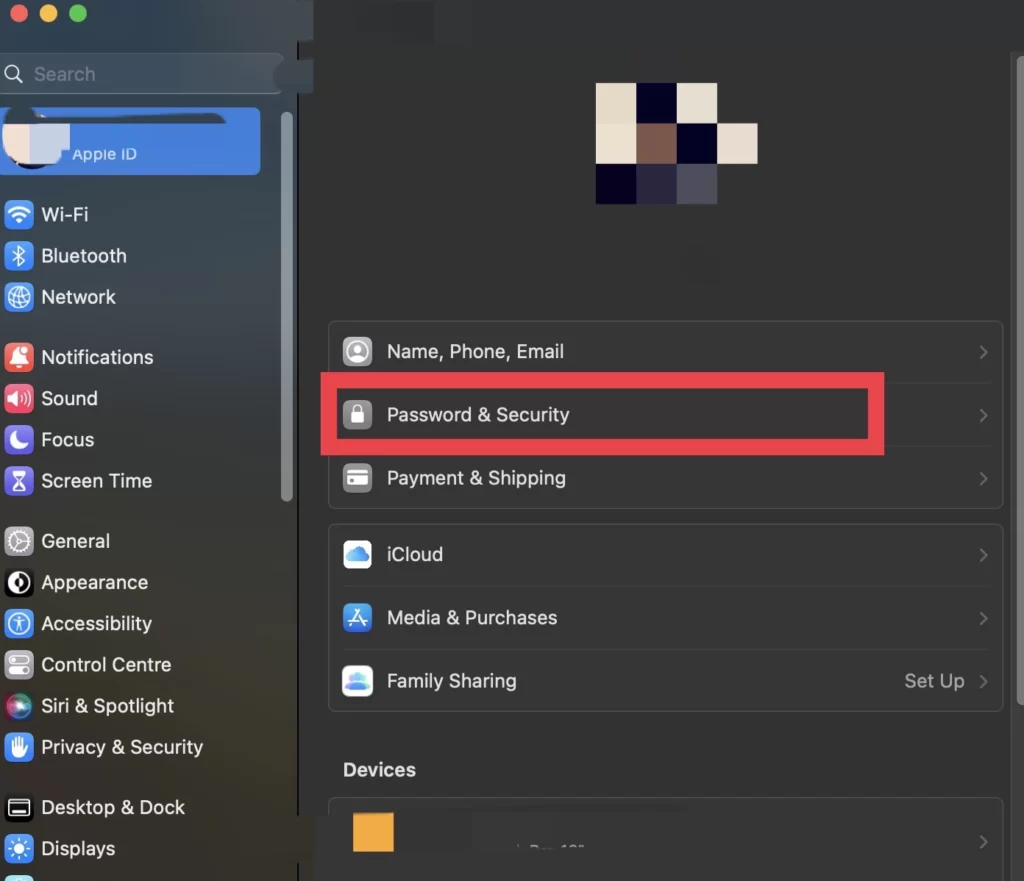
- And toggle on Automatic Verification on your macOS Ventura.
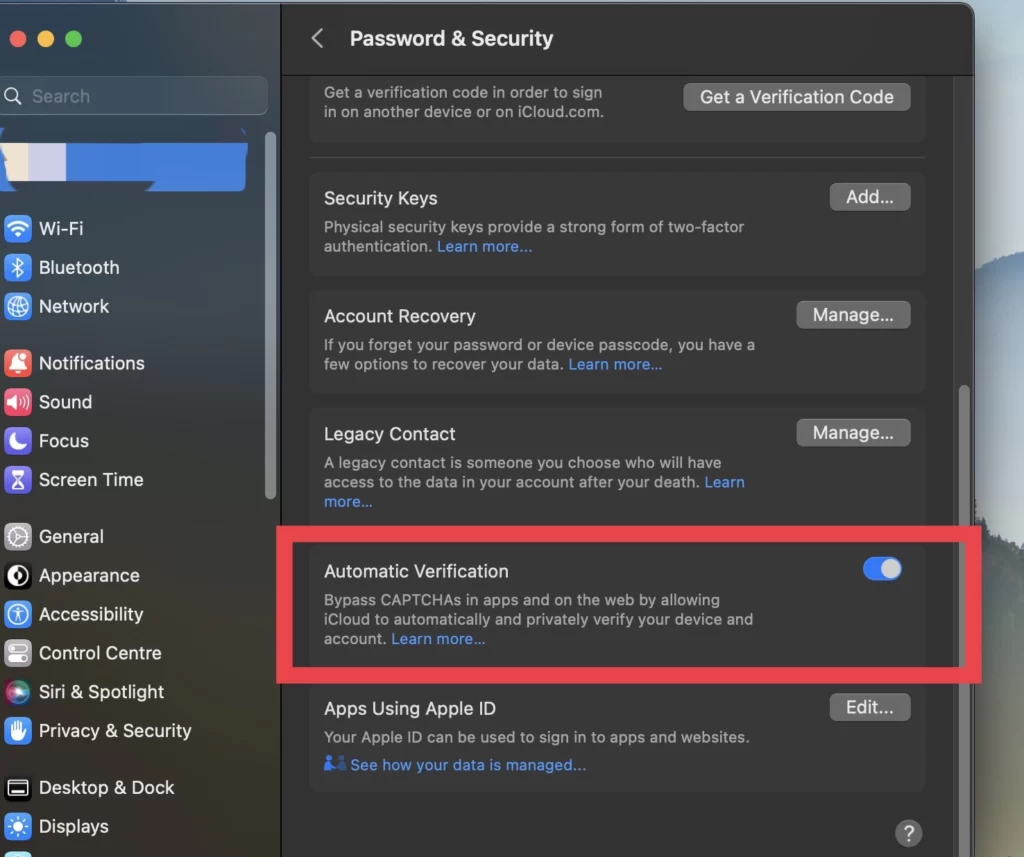
Note: Remember that the automatic verification feature works when you have entered the websites and apps with your Apple ID.
That’s it; websites won’t let you solve CAPTCHAs any longer.
Conclusion
You have enabled the Automatic verification feature to bypass the website’s or third-party app’s CAPTCHAs on our iPhone, iPad, and Mac, so now when you navigate to any website or app, it won’t ask you to solve CAPTCHAs anymore. If you have any questions or suggestions, post them below in the comments section.
Read also: