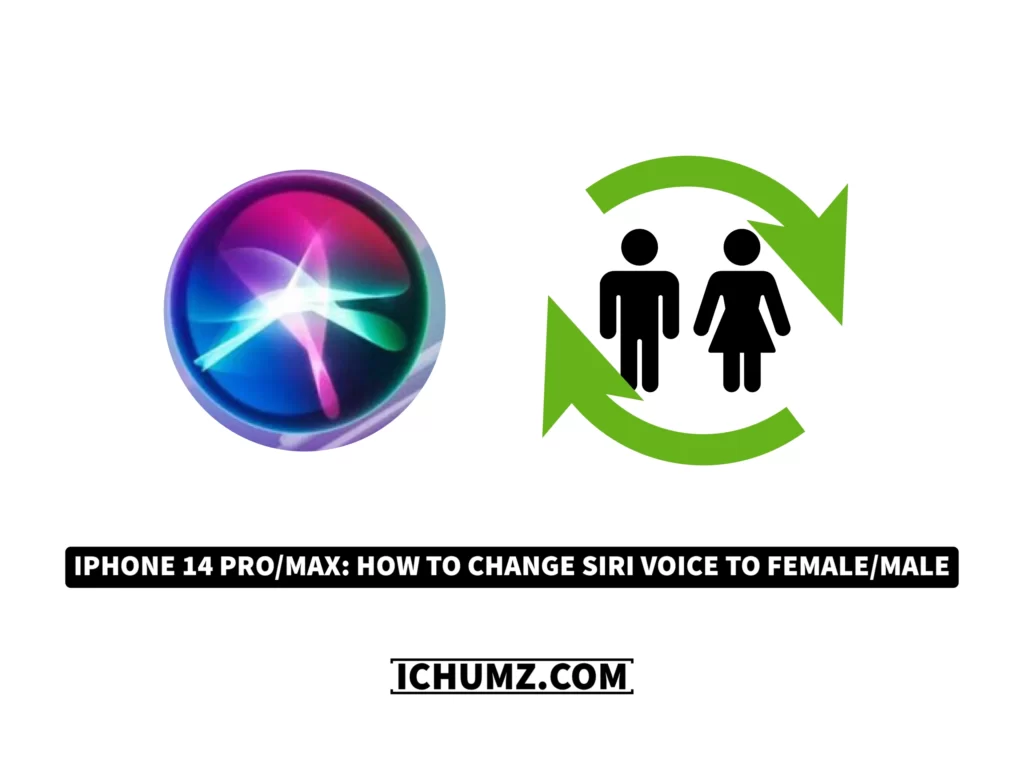Siri is Apple’s virtual personal assistant that processes voice commands, tracks the user’s gaze, and performs other tasks via a number of different online services. Siri’s voice is chosen for you when you first set up Siri on your iPhone, but if you ever get tired of it or decide you prefer a different voice, you can do so in the Siri settings. To learn how to change Siri’s gender on an iPhone 14 running iOS 16, keep reading this iChumz article.
Table of Contents
Change Siri voice gender on iOS Phone
To switch Siri’s female voice to male and vice versa, follow the instructions below.
- Open the iPhone’s Settings.
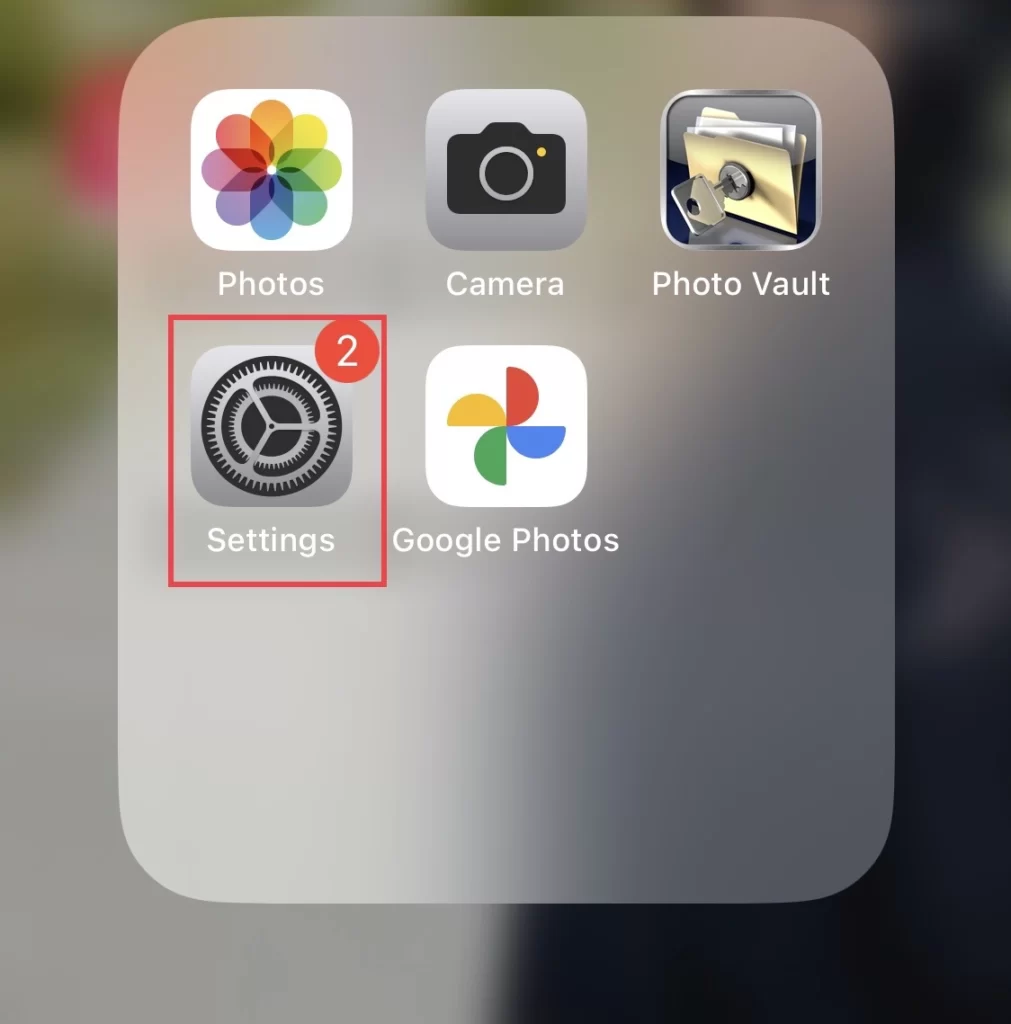
- Next, scroll down the settings menu and select Siri and Search.
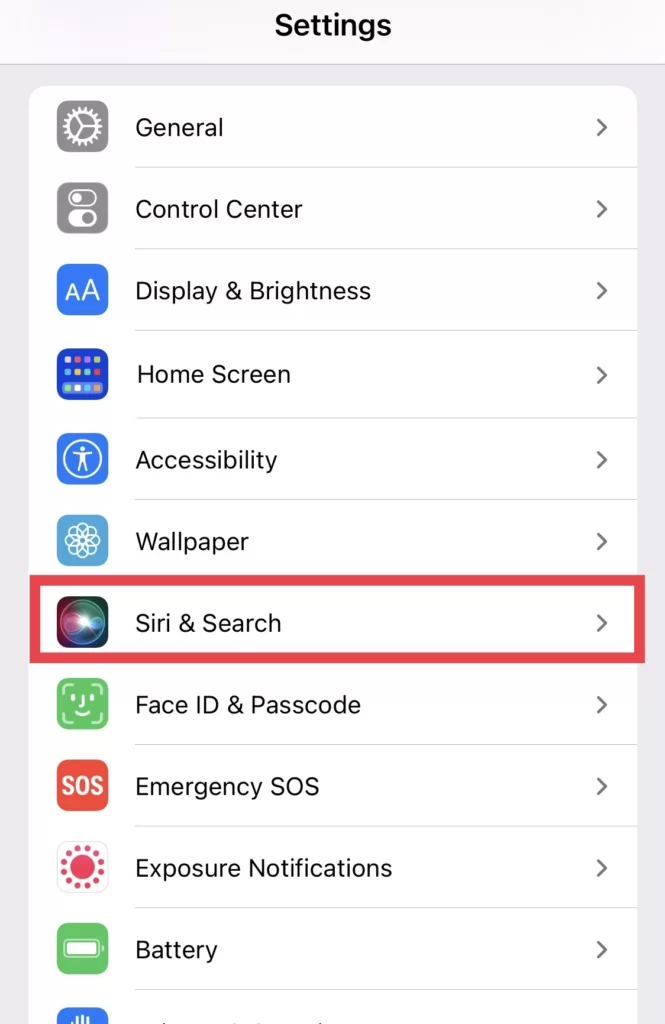
- After that, tap on Siri Voice under the Siri Language.
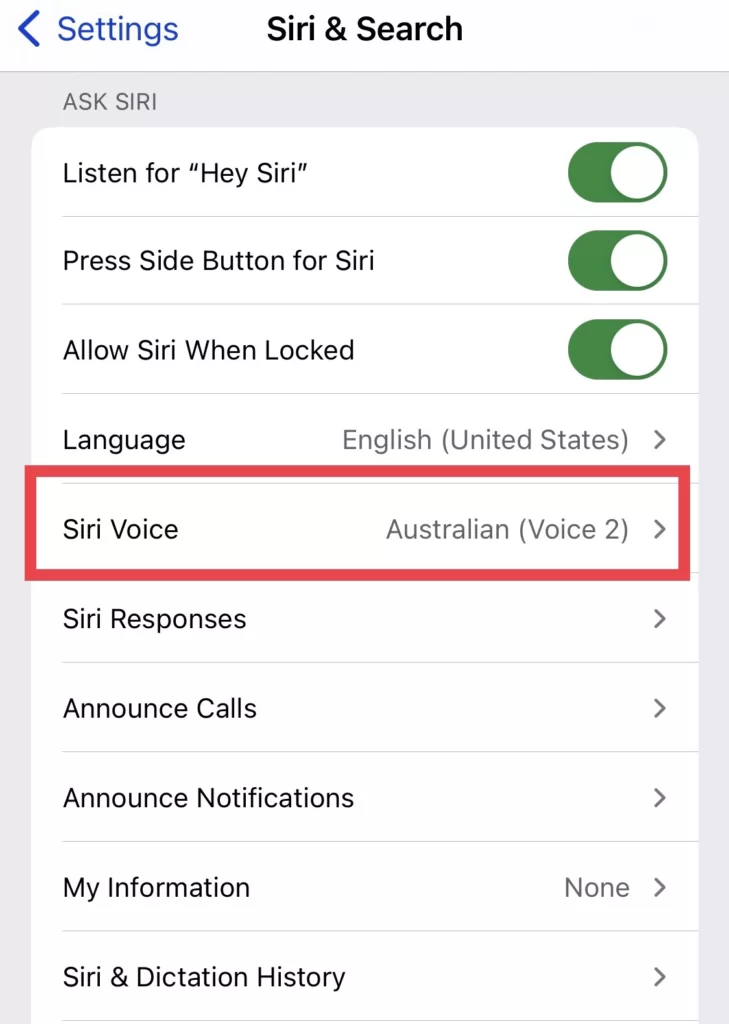
- And finally, select any voice (female or male) from the Voice section for the chosen accent.
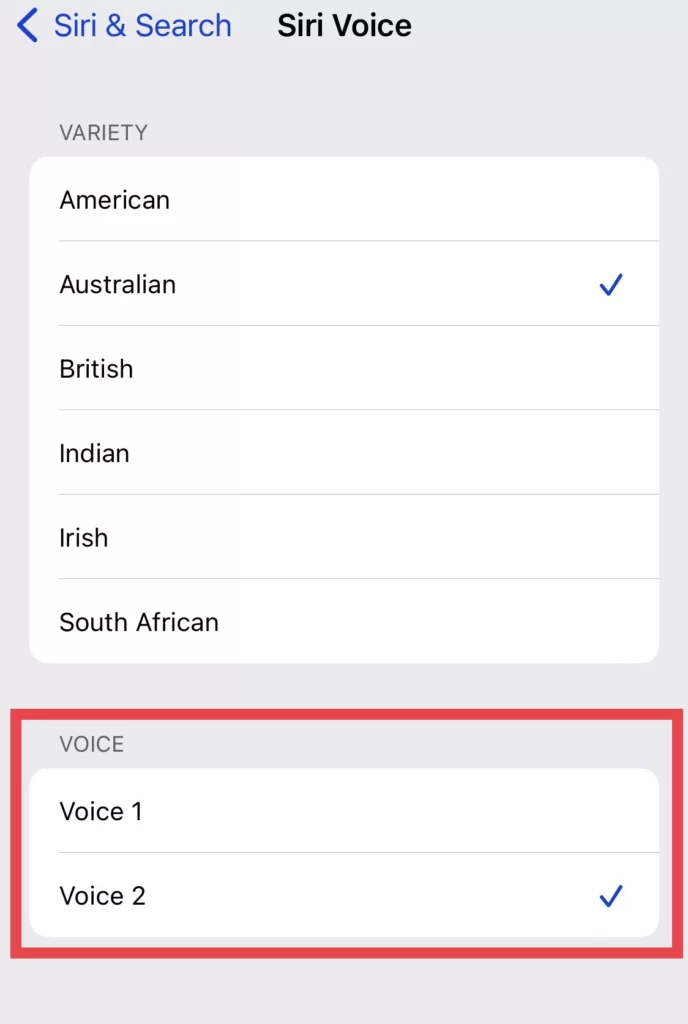
So, you have changed Siri’s gender to reflect your own accent and language.
Conclusion
This article has helped you change the Siri voice from female to male and vice versa on the iPhone 14 series running iOS 16. So, finally, if you have any questions or suggestions, please comment on them below in the comments section.
Read also:
How To Clear Cache on iPhone 14 Pro/Max | iOS 16
How To Change Siri Language And Voice On The iPhone 14 Pro And Max