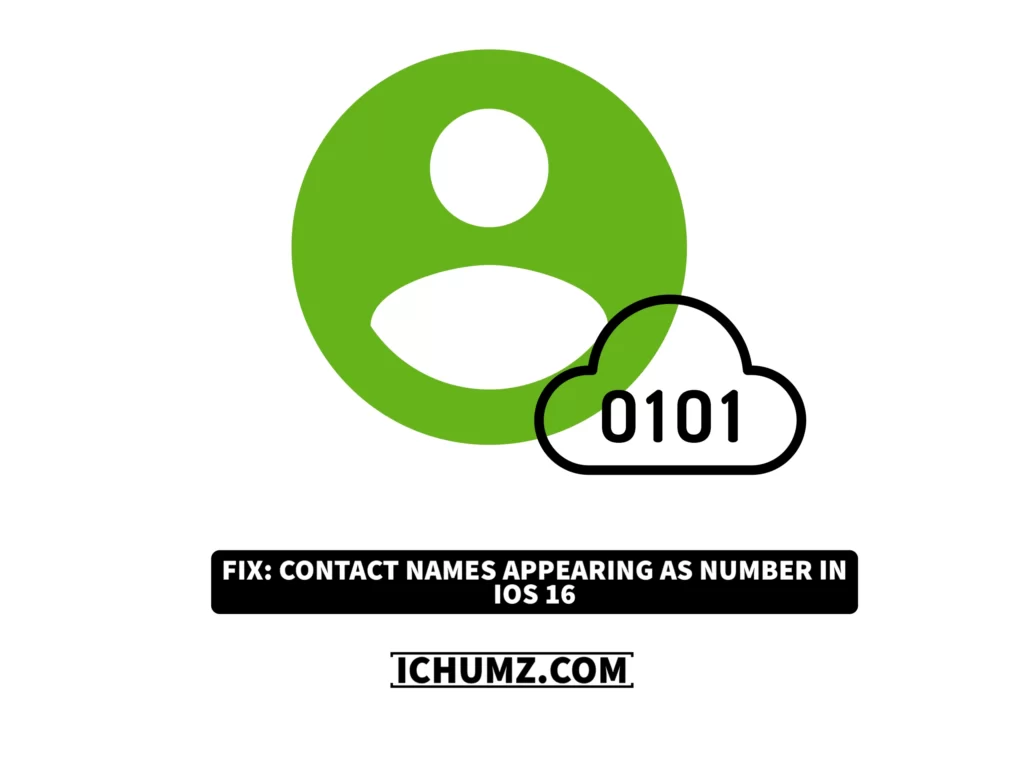Sometimes your iOS device suddenly stops showing your contacts’ names and only shows the associated phone numbers. If this is the case, their phone number rather than their name will be displayed in the Phone app whenever you make or receive a call, and the same will happen to the messages you send or receive in the Messages app. If iPhone user only sees phone numbers instead of names, they may panic, thinking they’ve lost all of their contacts along with their names, which will be confusing, and they will forget whose number it is because all the phone numbers can’t be memorized by them, which is why they gave it a name.
So there are many ways to fix this issue on your iPhone, which will be discussed further below, so read this iChumz article to the end to fix contact names not displaying on the screen.
Table of Contents
Six ways to fix iPhone 14 Pro/Max not showing Contact names
#1. Restart iPhone
The first method for resolving the iPhone 14 Pro or Max, not showing the contact’s name but instead showing numbers, is to restart your phone, and the methods for doing so are listed below.
Restart with the Volume & Power button
You can use the side button on your iPhone to force restart it, so here is how you can do it.
- Press and hold the Volume Up/Down and Power buttons simultaneously.
- Then Slide to Power Off your iPhone.
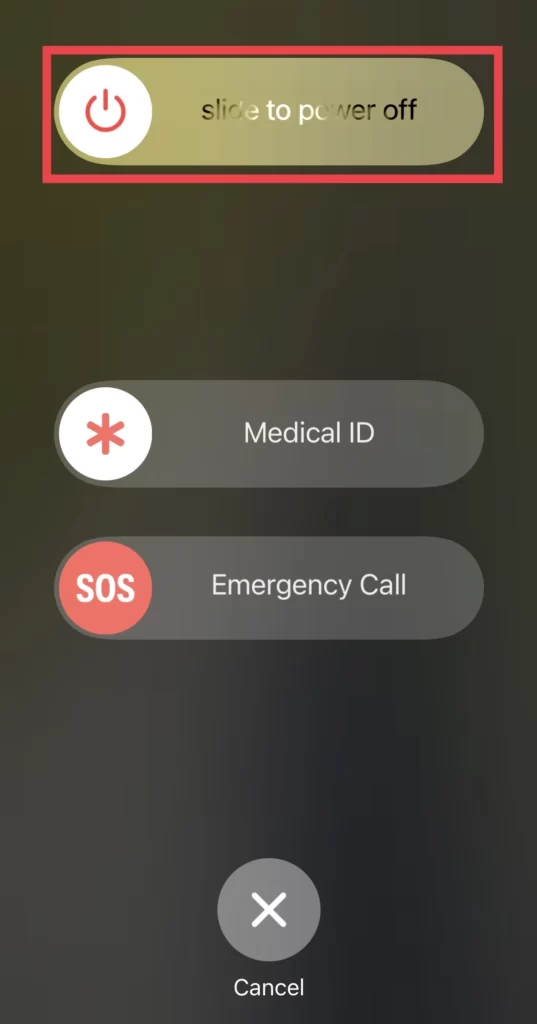
- Then, press and hold the Volume Up/Down and Power buttons simultaneously until the Apple logo appears on the screen. This means that your iPhone has been restarted.
Restart through Settings
Without the Volume Up and Power buttons, the iPhone can be restarted through settings as well, and it is done like this.
- Go to Settings > General, and tap on the Shut Down option.
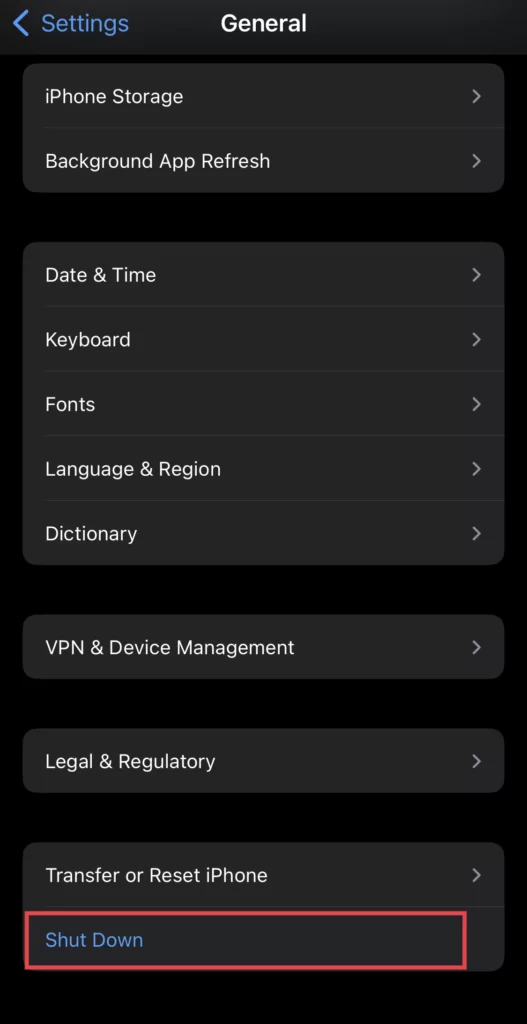
- Then turn on the iPhone using the side buttons.
#2. Check iCloud Contacts Settings
The other option is to check the iCloud contact settings and, if the contacts are turned off, turn them on, then go back and enable it again so that your contacts appear with the names you enter. Follow the steps below to do so.
Turn off the contacts.
- Go to the Settings app.
- Then tap on your Profile at the top of the settings menu.
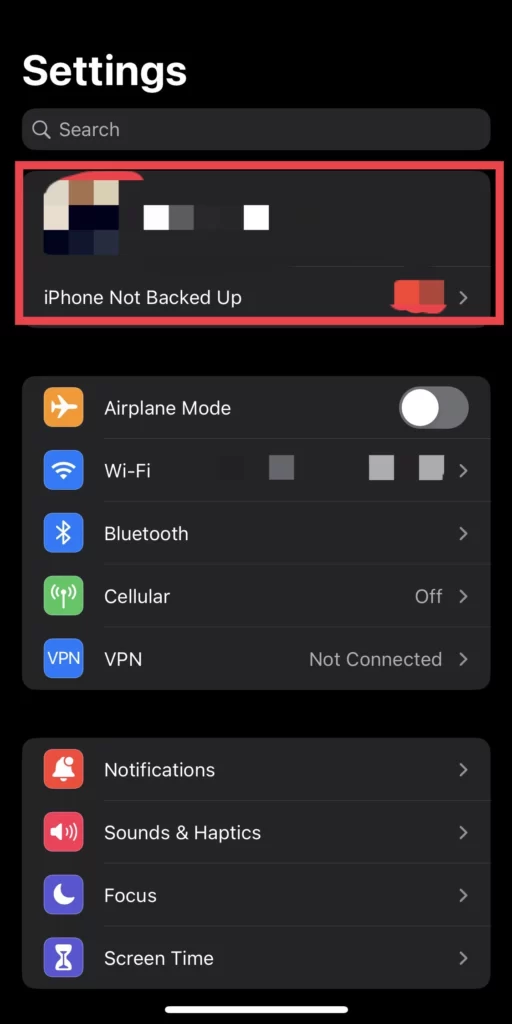
- Now select iCloud from the Apple ID menu.
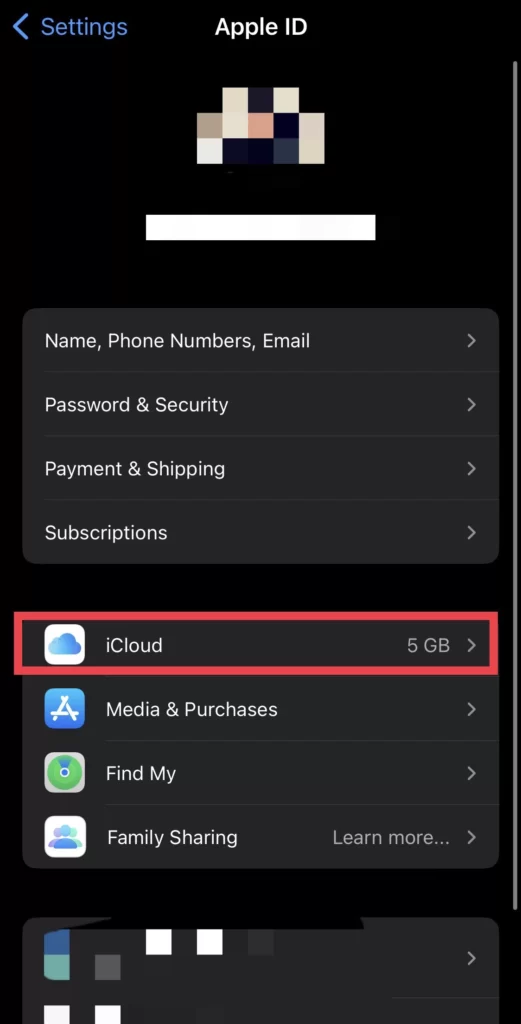
- Next, tap on the Show All option to access the apps.
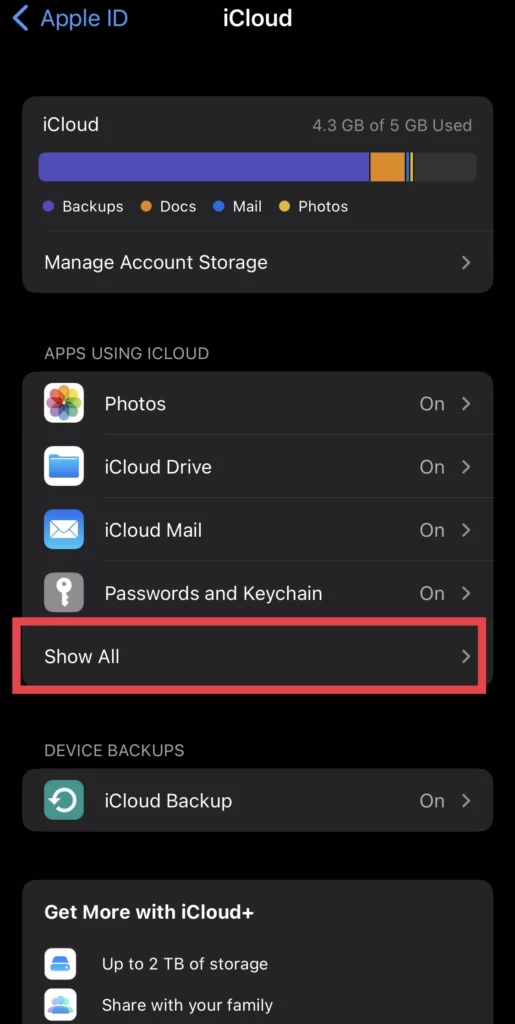
- Then turn off the Contacts setting for your iCloud account.

- When you turn off Constant Contact, you must select the Keep on My iPhone option.
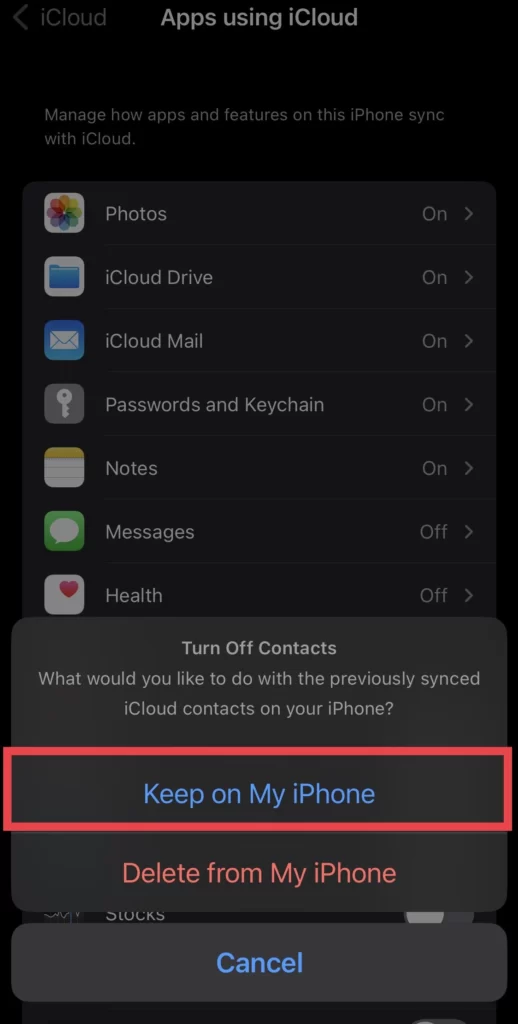
Turn on the contacts.
Once you turn off the contacts in the iCloud menu, go back and turn them on.
- Select “Show All” in Settings > Account Profile > iCloud.
- Then turn on the Contacts.
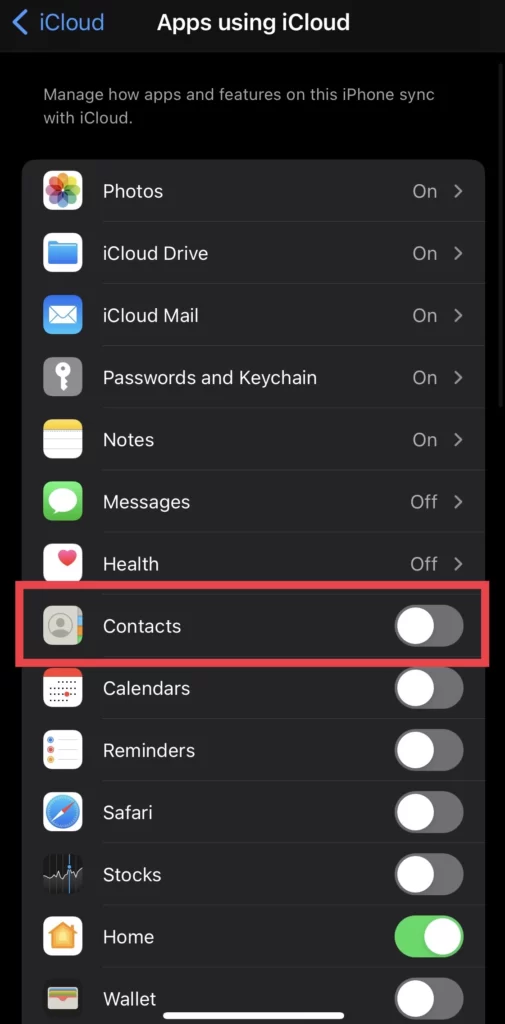
- Then, choose the Merge option.
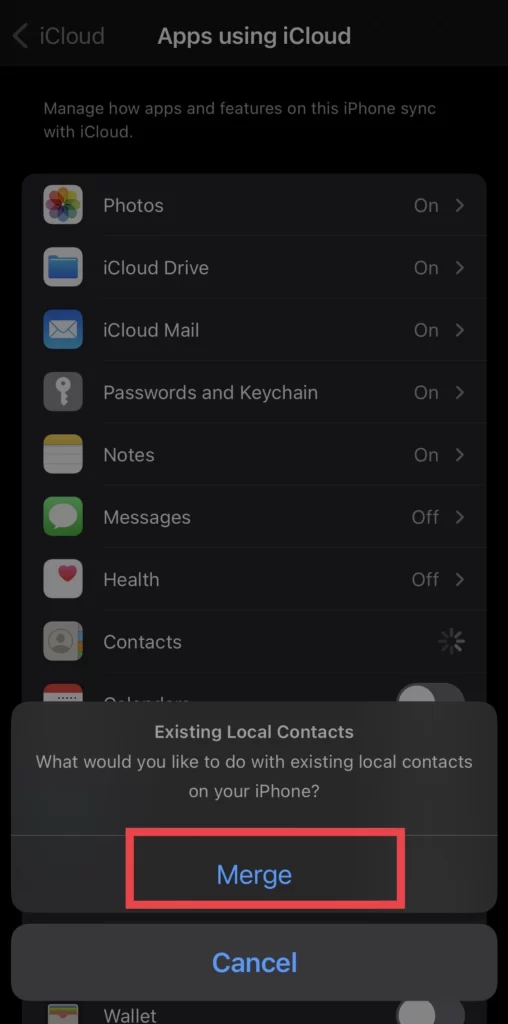
#3. Disable Dial Assist
Turning off the Dial Assist feature, which automatically determines the correct international or local prefix when dialing, lets your iPhone show the contacts’ names instead of numbers. To turn off Dial Assist, you need to follow the instructions below.
- Open the Settings menu and select Phone.
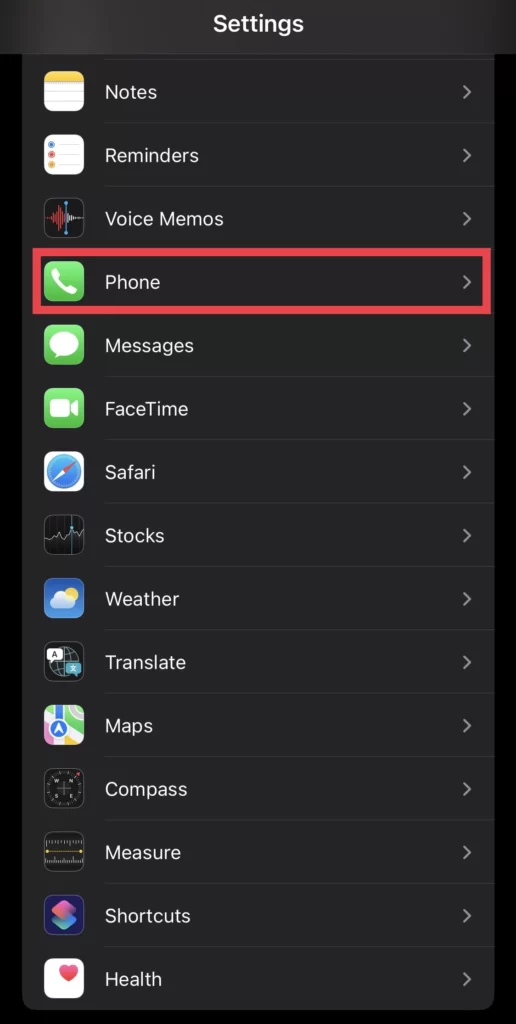
- Finally, turn off the dial-assist option.
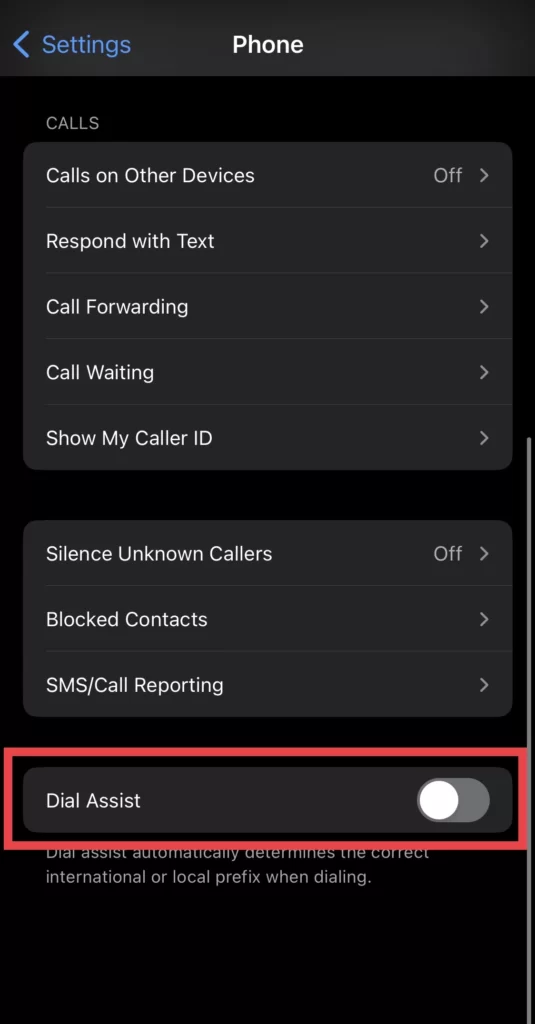
#4. Change region settings
There are situations where your iOS device won’t show your contacts’ names because the iPhone can’t determine the device’s location. In these cases, you’ll need to adjust your iPhone’s region settings, which are explained in more detail below.
- Select General from the settings menu and tap on Language & Region.
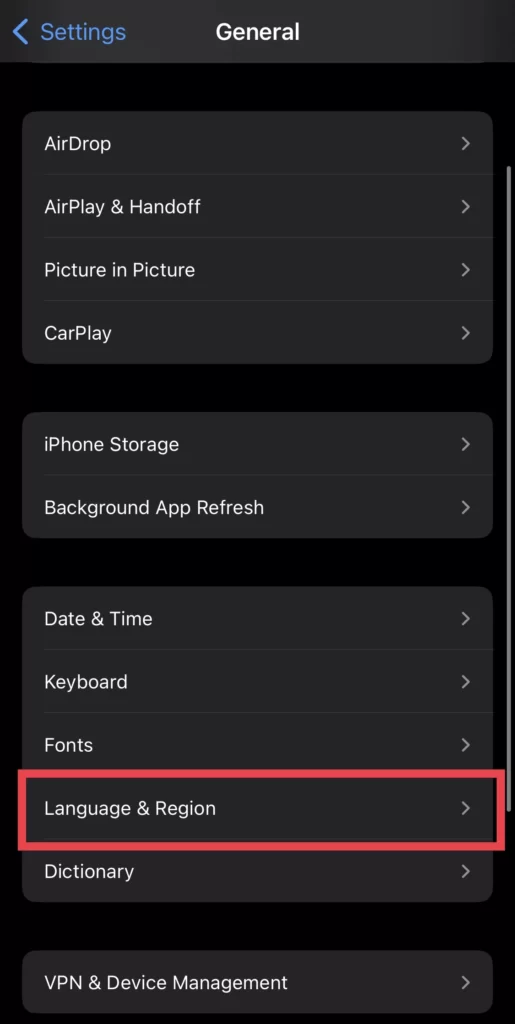
- Then tap on Region.
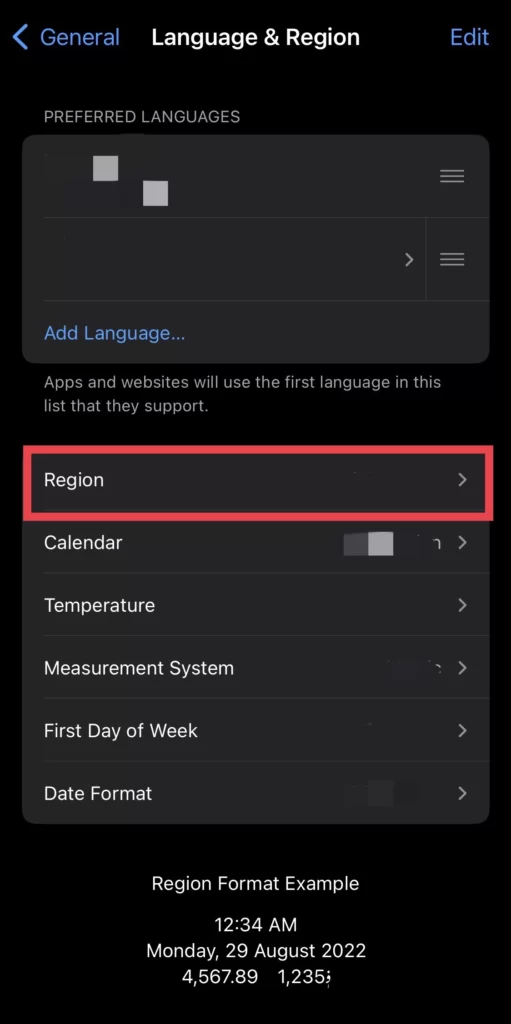
- Next, select another Location for your iPhone.
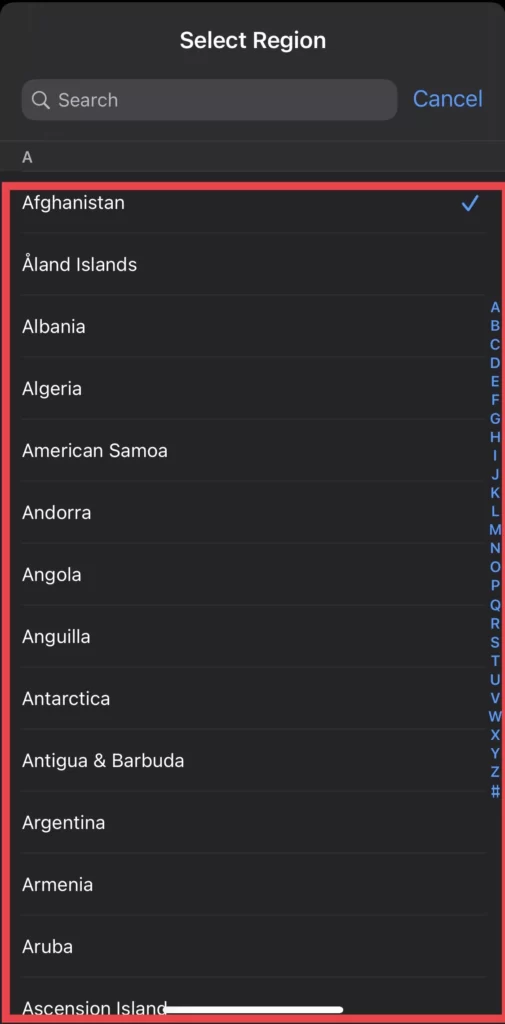
- After that, Restart your phone.
- Then go back to settings to set your Region again.
#5. Reset network settings
Sometimes a dropped network connection can cause the iPhone contact’s name to disappear and your contacts to appear as numbers. As a result, resetting your iPhone’s network settings can fix this issue.
- In the settings menu, select General, and then tap on Transfer and Reset iPhone.
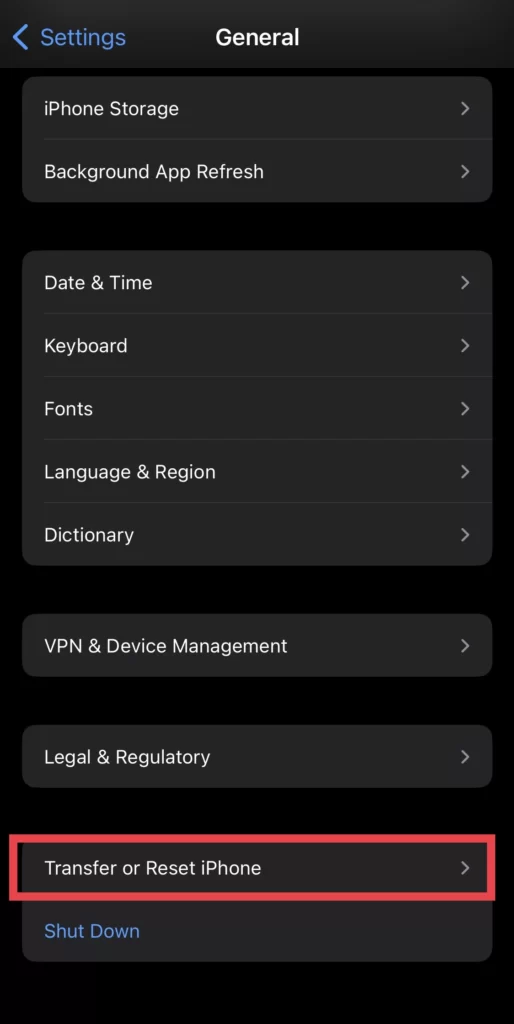
- Now click the Reset button.
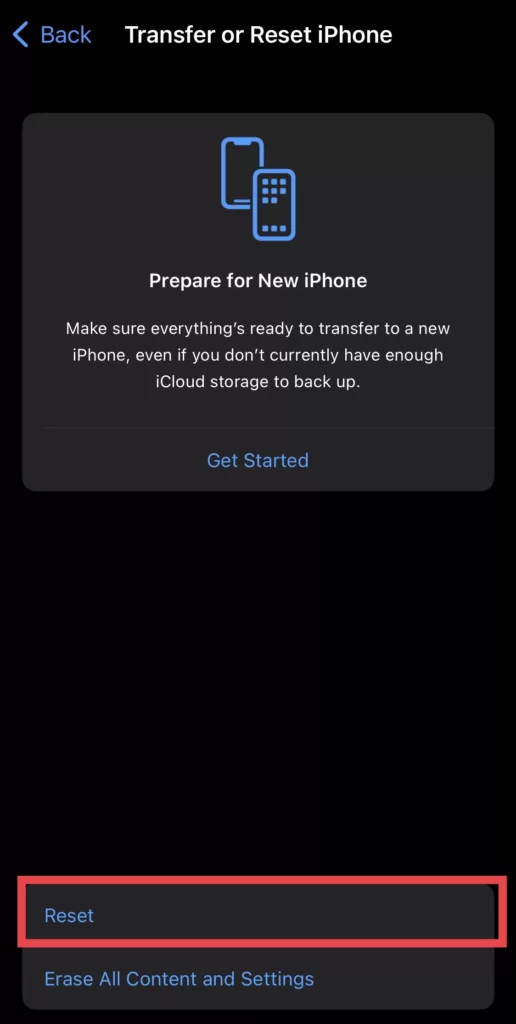
- Next, select the Reset Network Settings option.
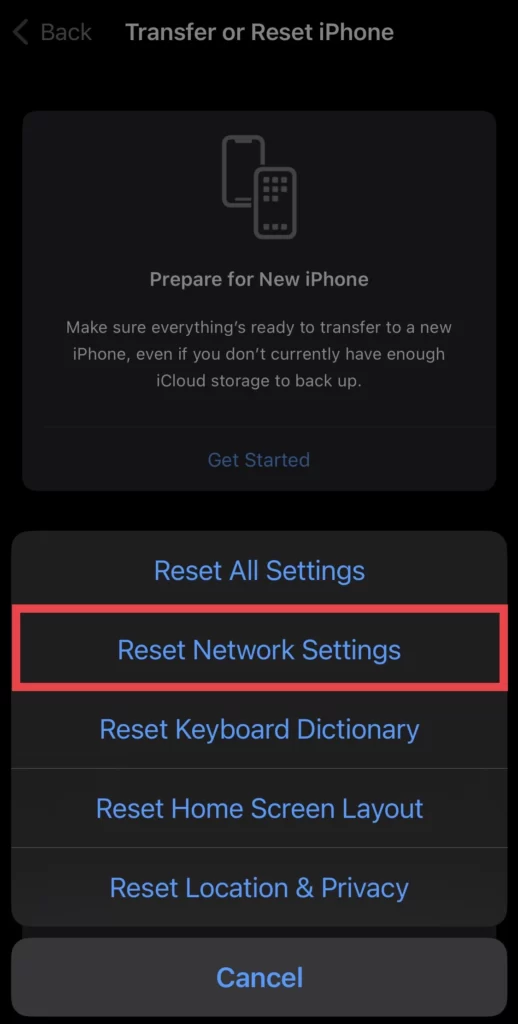
#6. Via the Contacts app
Sometimes it is because you have chosen the wrong folder for your contacts, so you can check it in the contacts app; for that, follow the listed steps below.
- Open the Contacts app and tap on Lists.
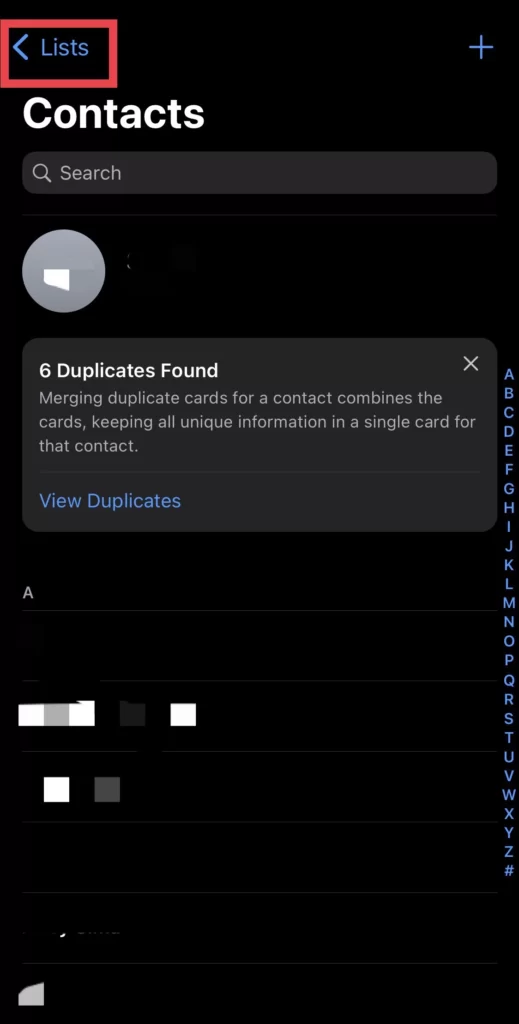
- Then select All Contacts.
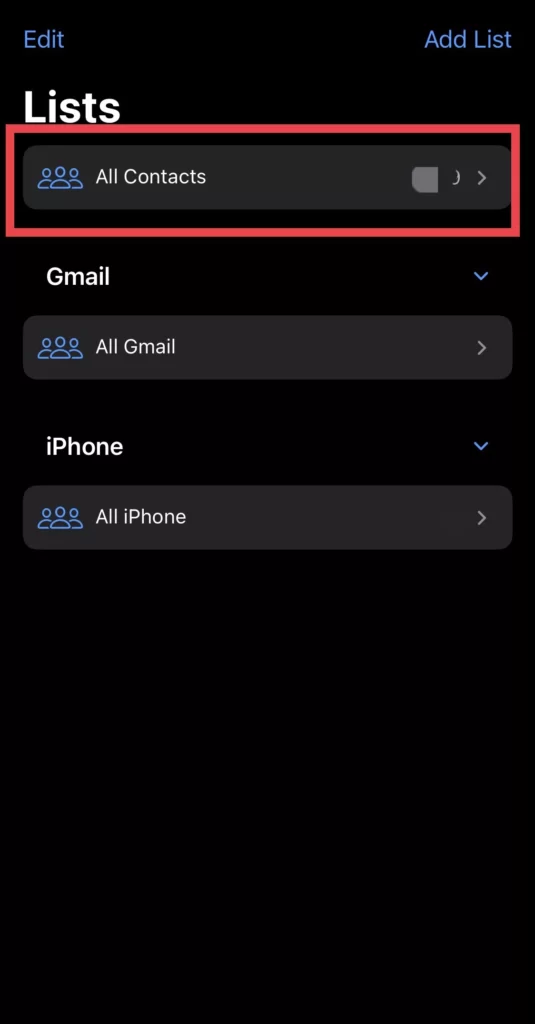
So here you are. You have fixed your iPhone device to show contacts as numbers instead of names.
Conclusion
So, these are the methods for resolving iPhone contacts that appear as numbers so that you do not become confused whenever you receive or make a message or call, and you can use any of the approaches that are easy for you, and finally, if you have any questions, post them below in the comments section.
Read also:
Fix: iPhone Power Button Not Working On iPhone 14 Pro/Max
iOS 16: How To Set & Change Charging Animation On iPhone 14/13/12