Samsung has long been a pioneer in producing high-quality phones and earbuds with exceptional sound quality. Samsung’s earbuds, known as Galaxy Buds, are similar to Apple’s AirPods and are excellent whether you enjoy streaming the latest shows, gaming, or listening to music at home or on the go.
If you have Galaxy Buds and want to know how to pair them with your iPhone, keep reading. This guide will show you how to pair and connect Samsung Galaxy Buds to any iPhone. The process is fairly simple; you only need to turn on Bluetooth and put your earbuds into pairing mode.
Table of Contents
Connect & Pair Galaxy Buds with Any iPhone
Here’s how to pair the Galaxy Buds (Galaxy Buds 2 (Pro), Galaxy Buds Live, Galaxy Buds Pro, and Galaxy Buds Plus) with an iOS device.
Note: In this guide, I have connected my Samsung earbuds to an iPhone 14 Pro Max; however, you can follow the same steps to connect them with an iPhone 13, an iPhone 12, an iPhone 11, or any other iPhone.
Step 1. To begin, put your Galaxy Buds into pairing mode. For that, place your earbuds inside the case, and close the lid for a few seconds. Then, open the case, and your earbuds will enter pairing mode automatically.

Step 2. Go to Settings on your iPhone.
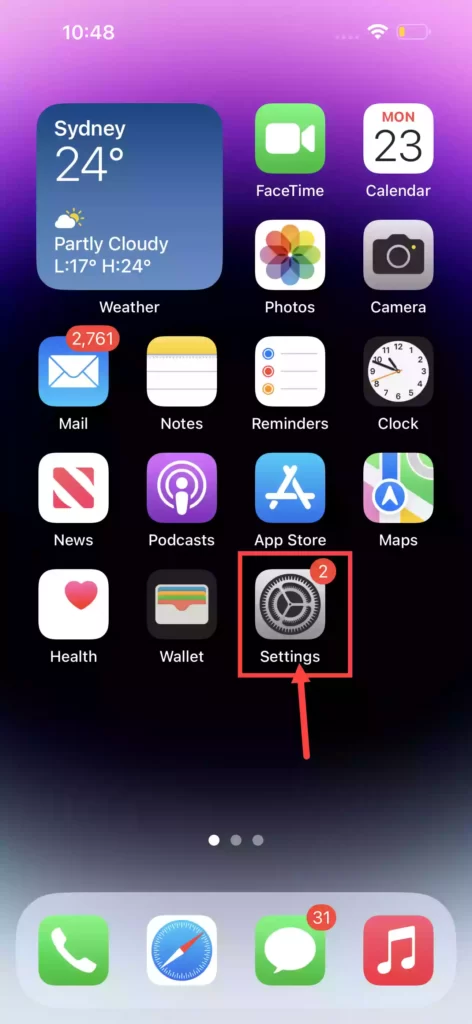
Step 3. Tap on Bluetooth to continue.
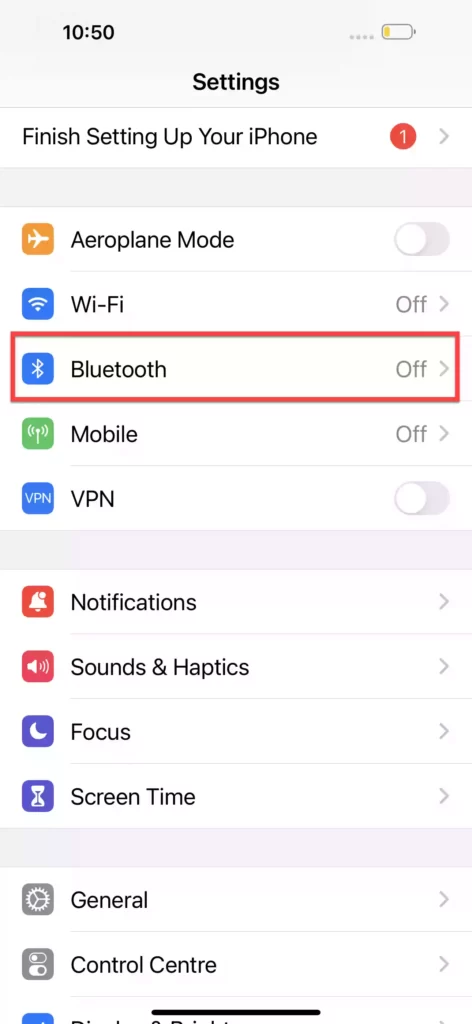
Step 4. Now, turn on your Bluetooth by tapping the switch in front of it.
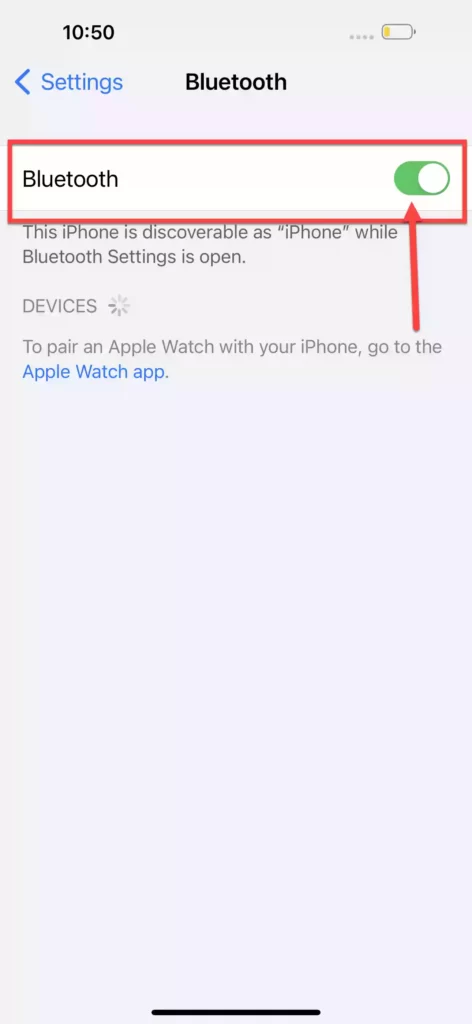
Step 5. If the Galaxy Buds are in pairing mode, you will see them in the device list. Simply tap on your earbuds from the list of devices, and they will instantly connect to your iPhone.
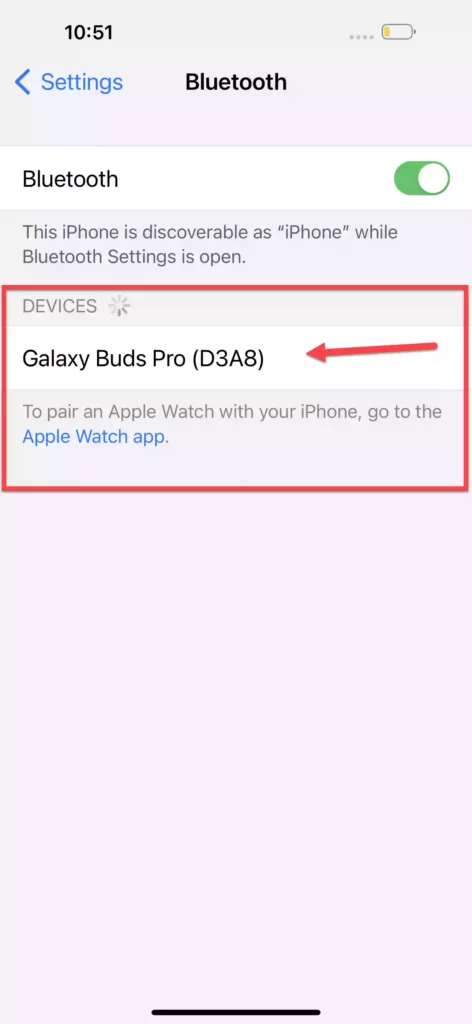
Step 6. That’s it! Now your Galaxy Buds are successfully connected to your iPhone.
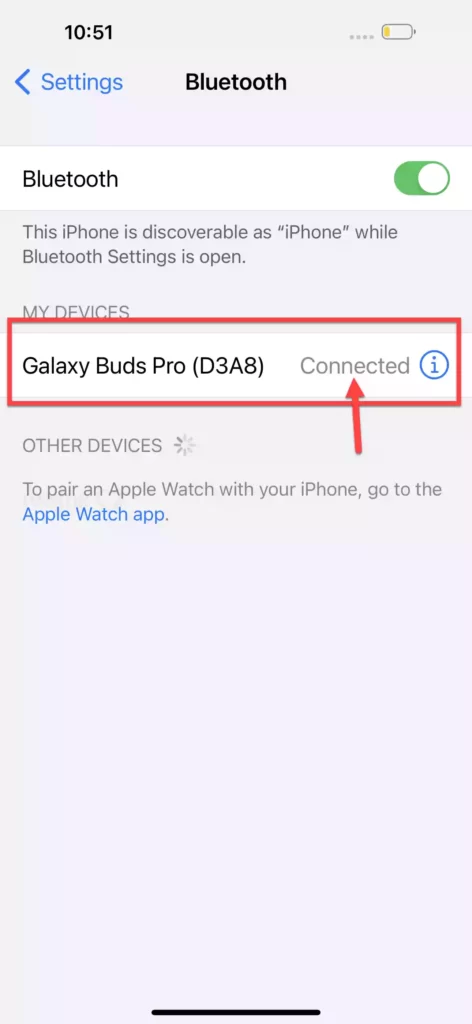
If you want, you can also connect Samsung earbuds to your Mac and iPad; it’s easy, and we have a step-by-step guide for them too.
Disconnect and Unpair Galaxy Buds from iPhone
To permanently unpair the Samsung earbuds from your iOS device, go to Settings > Bluetooth and tap on the information symbol “ⓘ“.
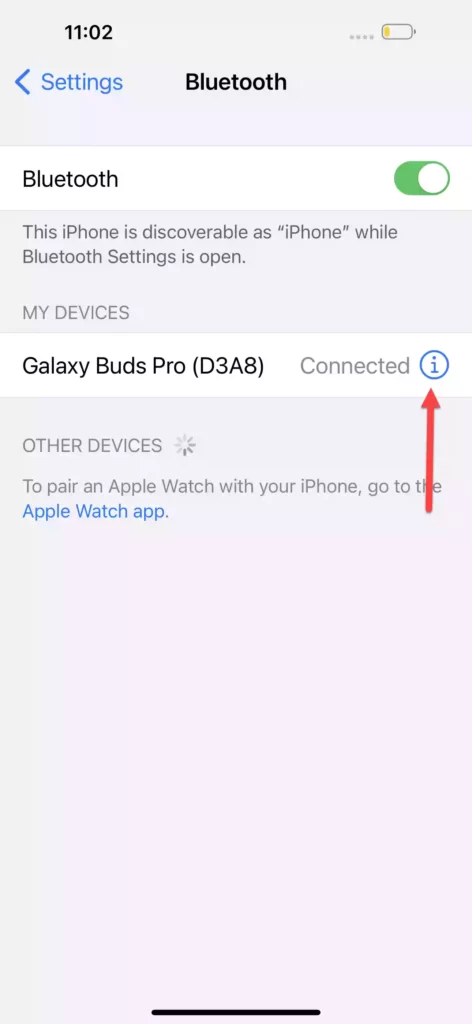
Then, select “Disconnect” or “Forget this device” to disconnect the earbuds from your device.

Do Galaxy Buds work with iPhones?
Yes, all Samsung or Galaxy buds can work and be connected to any iPhone that supports Bluetooth. However, every company makes it simple to connect their devices to their products. Aside from that, when used with the same product line, they perform better and have more features. So, while you can connect your Samsung earbuds to an iOS phone, you may not get the same features as when you connect them to a Samsung phone.
Why won’t my iPhone find my Galaxy Buds?
A pairing issue is the most common reason for your device not finding your Samsung earbuds. Disconnecting your Buds from your device and resetting your Galaxy Buds should usually solve the problem. In other cases, cleaning the charging pins in the casing should solve the problem.



