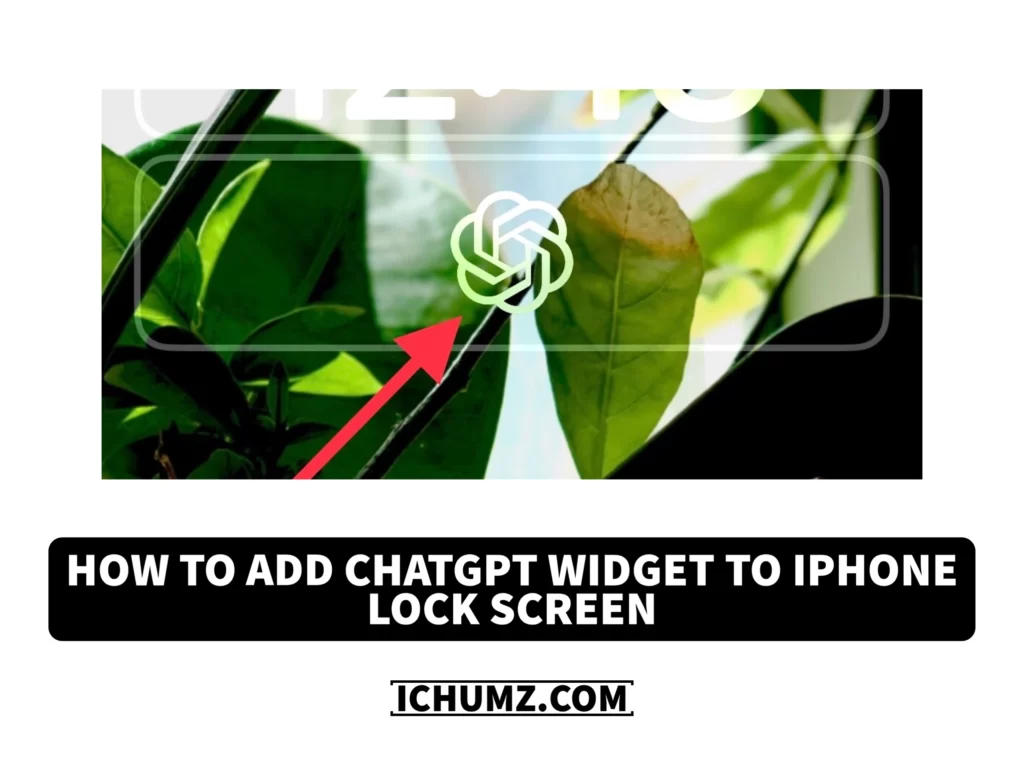For iOS users, OpenAI has released a ChatGPT app that can be downloaded from the Apple Store. It has numerous features to provide a seamless chat experience and a wealth of information, including voice recognition and natural language processing. ChatGPT has strengths, but can sometimes respond incorrectly or absurdly, so it is important to evaluate the data provided by the model and confirm it.
After downloading the ChatGPT app, users can easily add it to their iPhone lock screen by following the instructions in this iChumz article. Doing so will allow them to access the chatbot quickly and easily without having to unlock their phone or launch an app.
Table of Contents
Download ChatGPT app on your iPhone
You can download the ChatGPT app for iPhone by searching in the App Store on your device or by clicking on the link provided below.
Download ChatGPT for iOS phones
ChatGPT iOS widget on the lock screen
To quickly access ChatGPT from the lock screen, add it to the lock screen widgets on your iPhone, and to do so, follow the steps mentioned below.
- First, unlock your phone with your Face ID, but don’t swipe up the lock screen.
- Next, Press and Hold onto the lock screen corner so that the Customise button appears.
- Then tap on the Customise button.
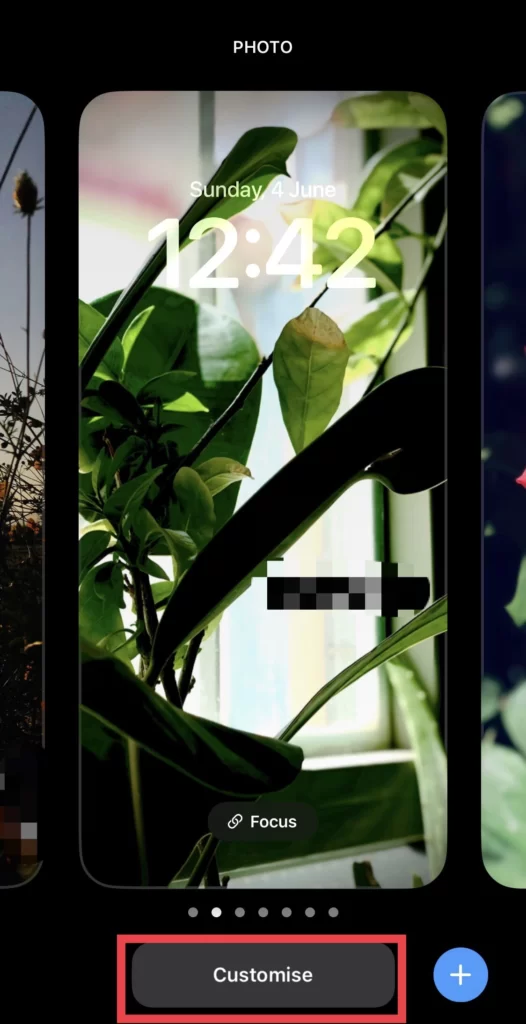
- And select Lock Screen to customise.
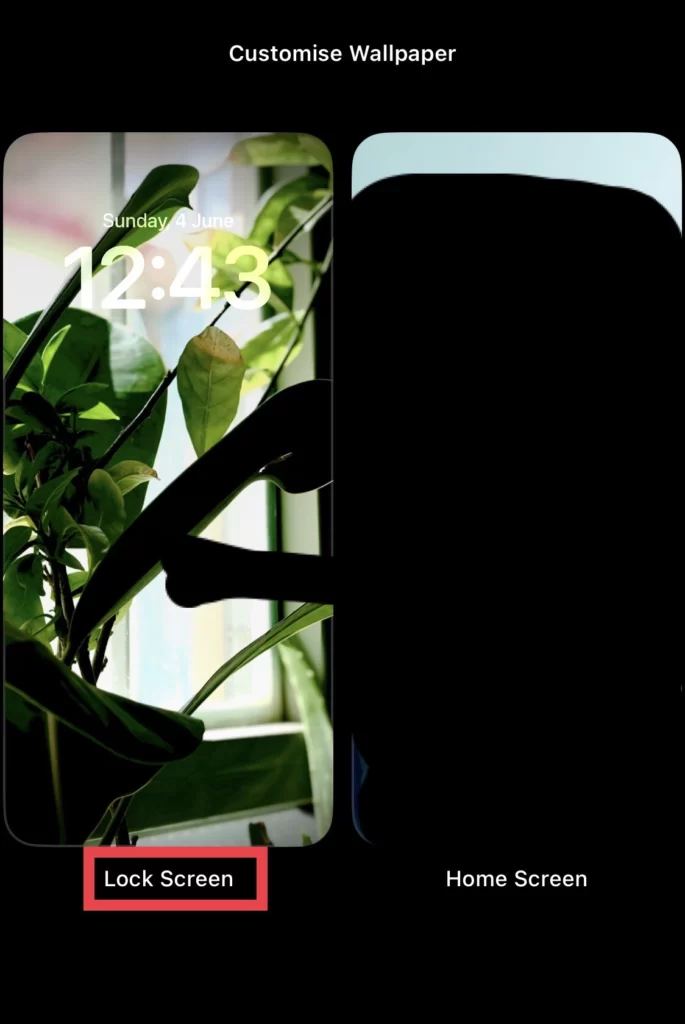
- After that, tap on the Widgets folder to add widgets.
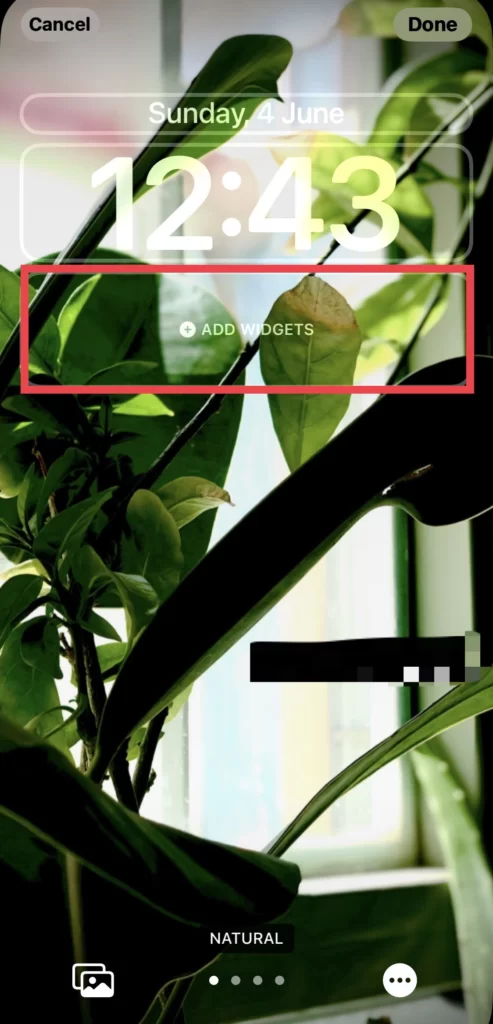
- and select the ChatGPT app from the options list.
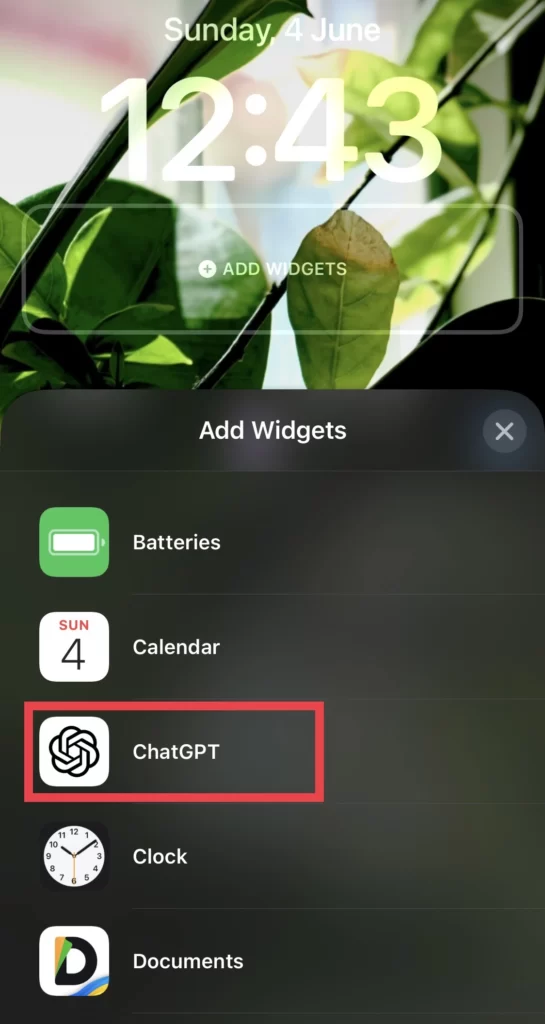
- Now Tap or Drag on the app icon to add it to Widgets.
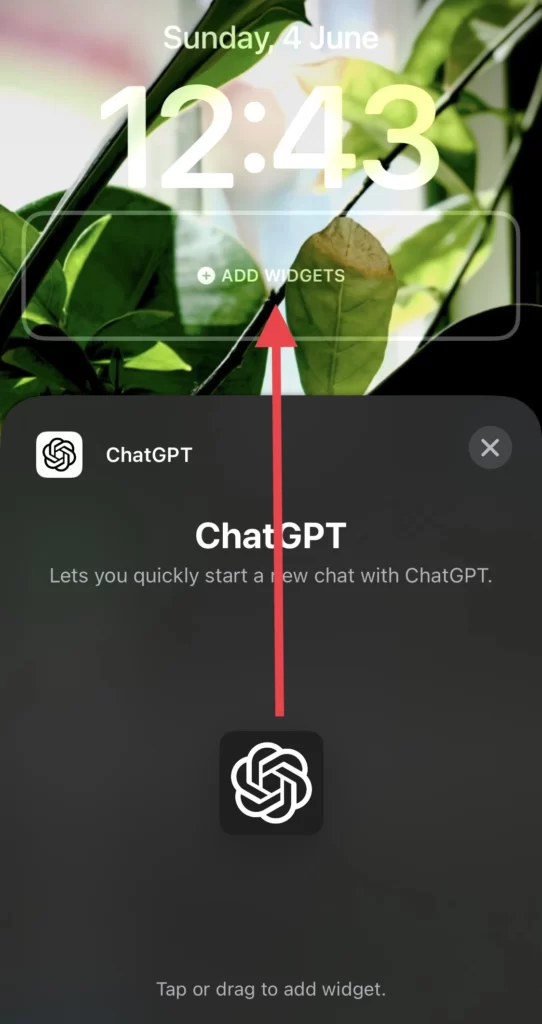
- Once added, tap on the Done button.
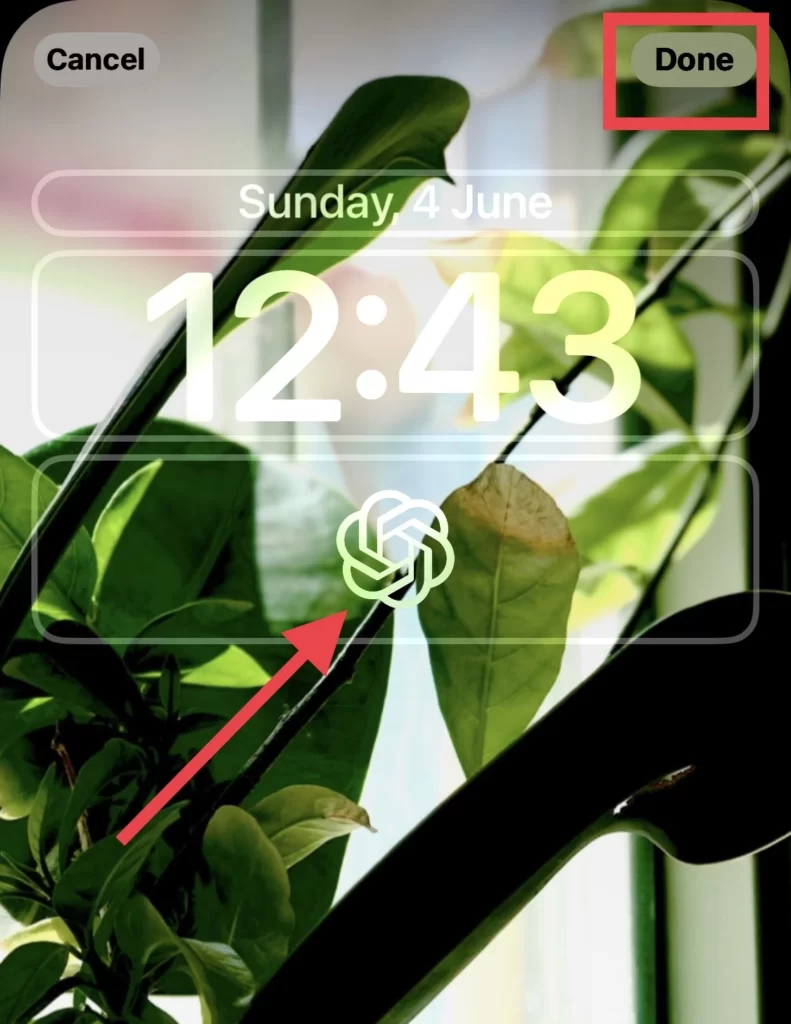
That’s it; now you can access the ChatGPT app from your lock screen without opening the app.
Conclusion
This is how you can quickly access the chatGPT from the lock screen on your iPhone 14 series running iOS 16 or later. This feature can save you time and effort, especially if you frequently use the ChatGPT app to communicate with your friends and family. So finally, if you have any questions or suggestions, share them with us in the comments section below.
Read also:
How to Fix AutoFill Passwords Not Working On iPhone And iPad