The LED flashlight on the iPhone is not something new, but it continues to be a useful feature for many users. This feature allows users to quickly and easily illuminate their surroundings in low-light situations. It can be especially helpful when looking for something in the dark or navigating through dimly lit areas.
It’s straightforward to turn on the iPhone 15 LED flashlight, and those of you who have used iPhones for a long time are probably used to it and depend on it.
Turning on the LED flashlight can be done by various methods, and this iChumz article will walk you through all the methods to turn on the LED flashlight on an iPhone.
Table of Contents
IPhone 15 LED Flashlights
Method 1: Turn on the lock screen.
- When your iPhone is locked, tap the Flashlight icon.
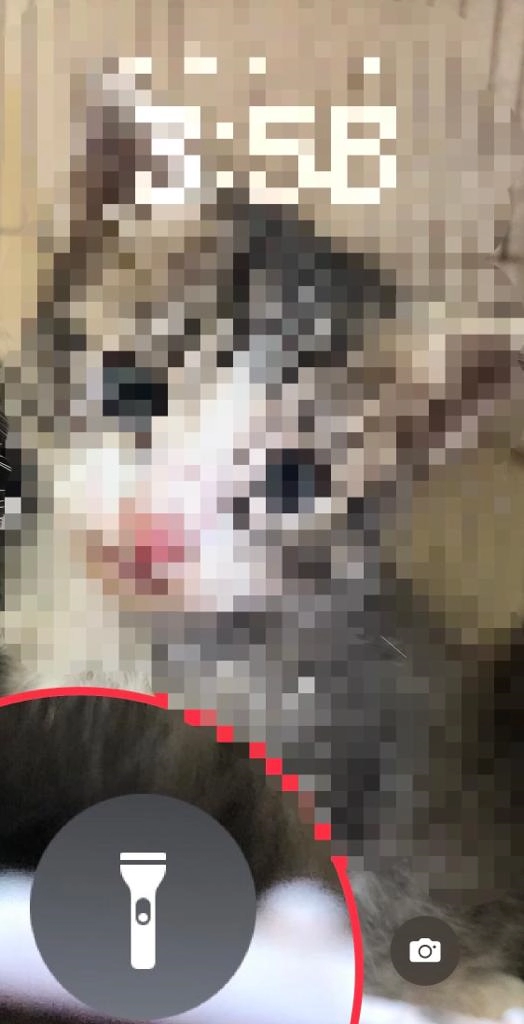
- Then it will be turned on.
- If you want to turn off the LED flashlight, repeat the same steps.
- When your iPhone is not locked, you can access the LED flashlight by swiping up from the bottom of the screen.
- Then tap on the flashlight icon.
Method 2: Turn on the LED flashlight on the iPhone 15 with the Action Button
As was previously mentioned, the iPhone has many customizable features, one of which is the Action Button, which allows you to turn on the flashlight. Here is how you can do it.
- Open the Settings app.
- Tap the Action Button.
- Now, from the options list, select Torch.
- After that, when you tap the action button, the torch will automatically turn on.
Method 3: Via Control Center
You can use the control centre to turn on the torch on your phone; for that, follow the steps below.
- Drag down the Control Center from the top right corner of your iPhone screen.
- Tap on the flashlight icon in the control centre and tap on it.
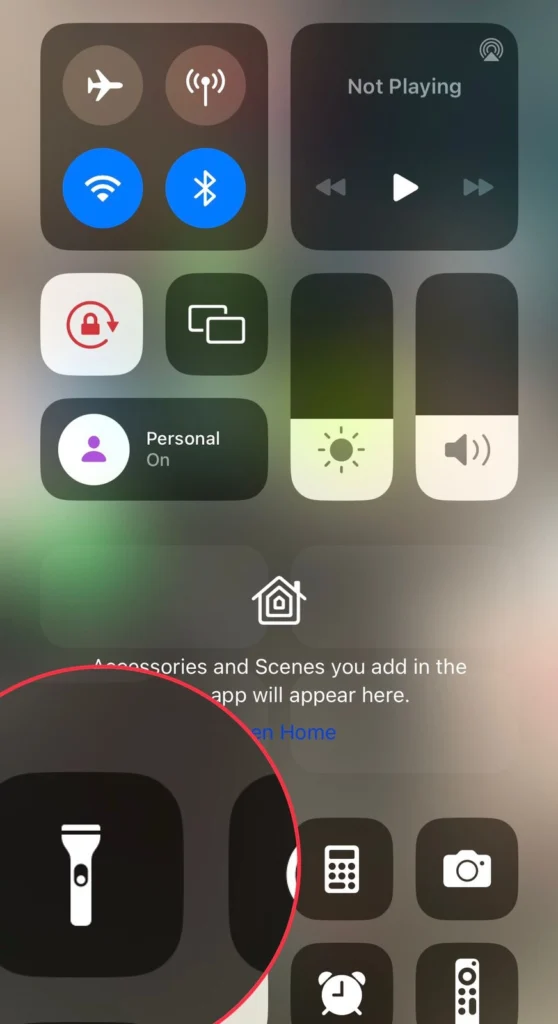
- The torch will instantly turn on.
Change the LED flashlight brightness on the iPhone
You can adjust the brightness of the LED flashlight by force-touching or long-pressing the flashlight icon in the control centre.
- Navigate to the Control Center.
- Press and hold onto the torch icon.
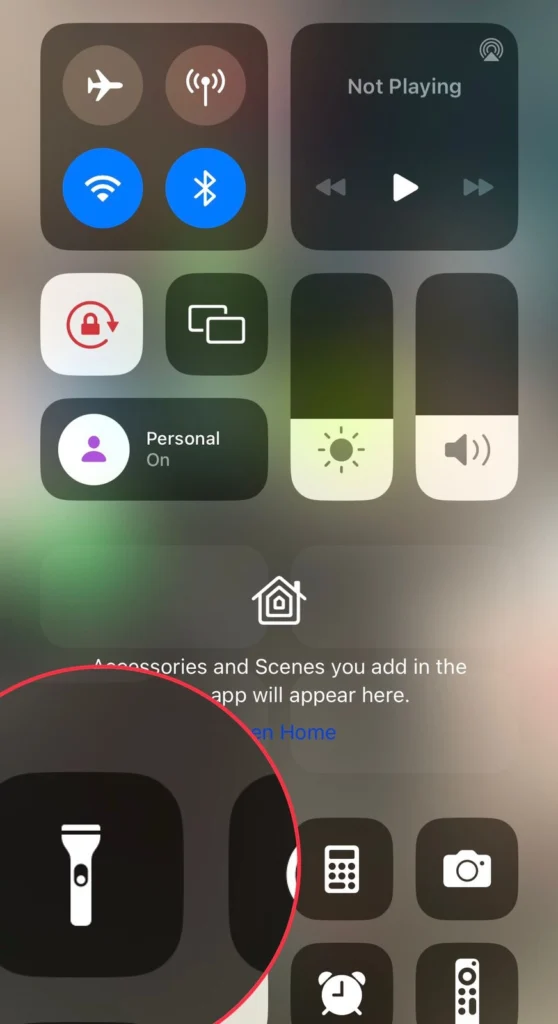
- Now adjust the torch brightness to your preference.
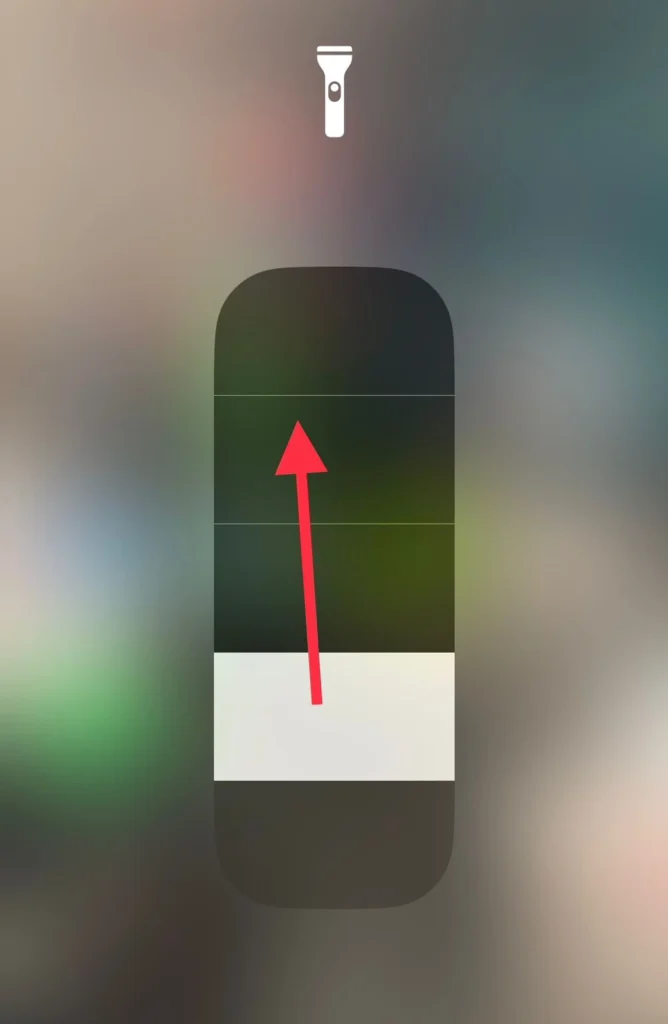
Read also:



