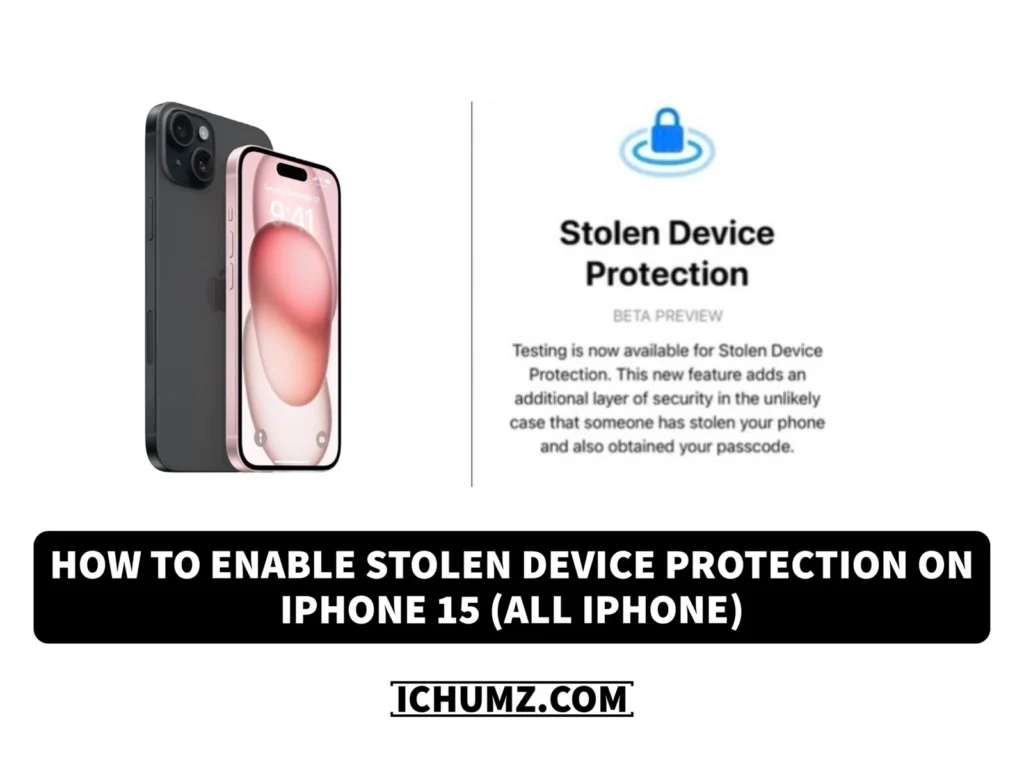In the event that your smartphone is lost or stolen, the Stoeln device protection function on the iPhone 15 (as well as all iPhones) is a helpful security safeguard that can help secure your personal information. You may track the position of your iPhone, remotely lock it, and even delete all of its data to prevent unwanted access by turning on this option. It’s a fantastic method to keep your mind at ease and guarantee the security of your private information.
Apple has added another feature to iOS 17 on all iPhones: stolen device protection. This feature allows users to remotely track and disable their lost or stolen iPhones, ensuring that their data remains protected. This iChumz article has outlined the steps to turn on stolen device protection on your iPhones.
Table of Contents
Enable stolen device protection on iOS 17.
You can follow these steps to ensure that your device is protected and can be tracked in case of theft or loss.
- Navigate to iPhone Settings.
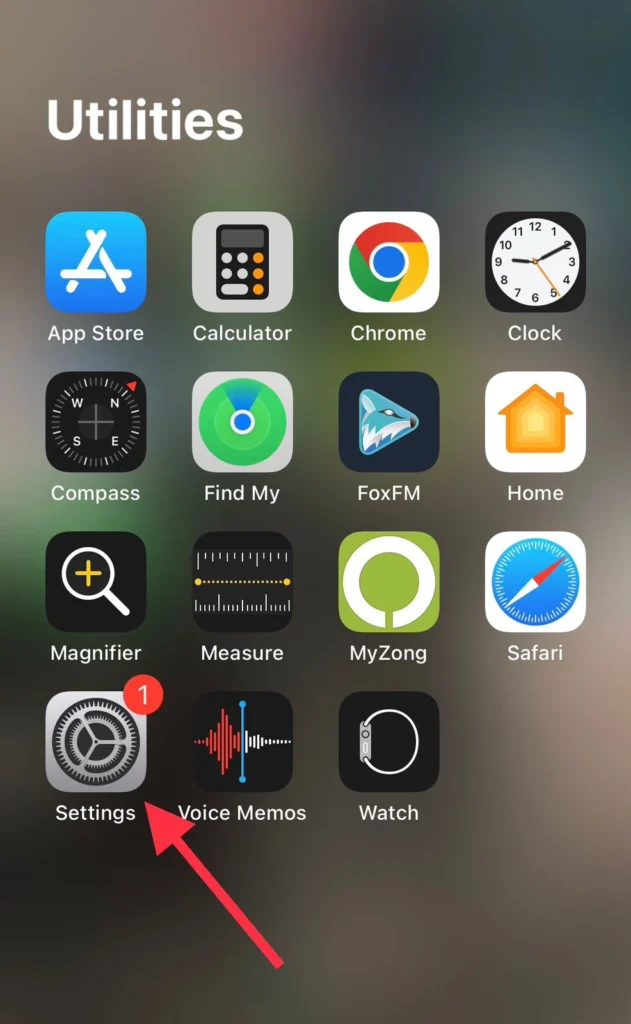
- Scroll down and tap on Face ID and Passcode.
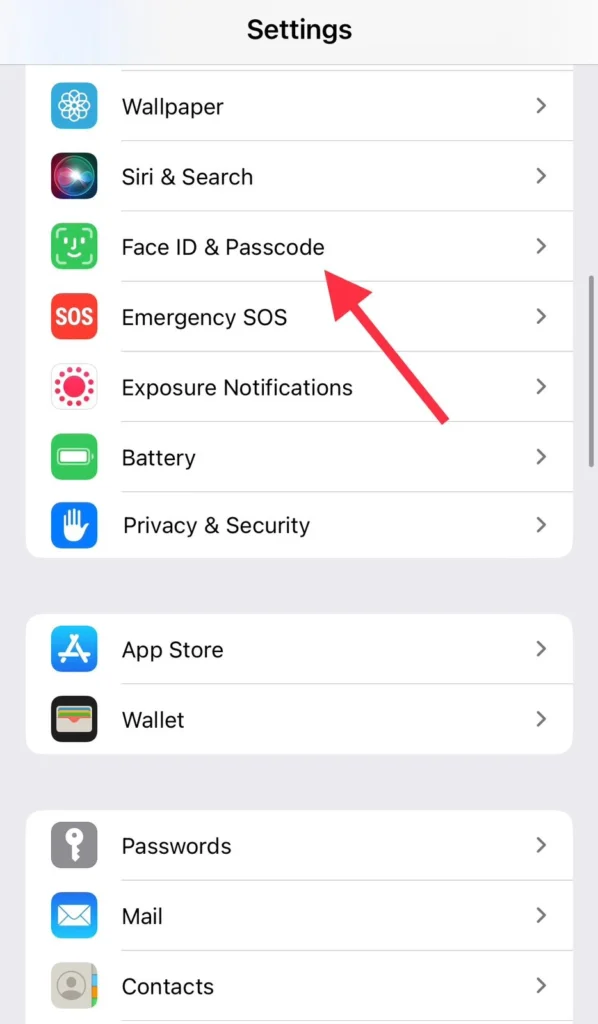
- Here, you are required to enter the iPhone password.

- Finally, to enable the stolen device protection feature, tap on Turn On Protection under Stolen Device Protection.
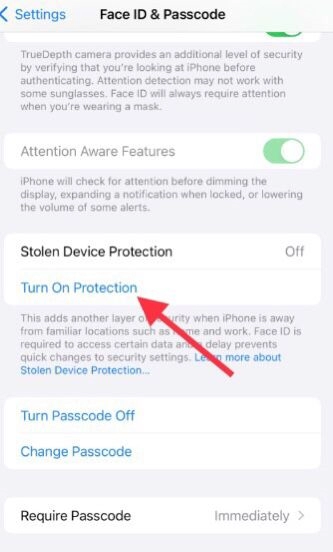
Now you don’t need to worry about your iPhone being stolen or lost.
Disable stolen device protection on iPhone
If you don’t want the stolen device feature to be on because it may interfere with certain apps or functionalities, you can easily disable it. To do so, follow the steps below.
- Navigate to Settings.
- Go to the Face ID & Passcode menu.
- Scroll down, and under the Stolen Device Protection section, tap on Turn off Protection to disable the stolen device protection feature.
Conclusion
iPhone users may rest easy knowing that their device is protected from theft or loss thanks to the stolen device protection function. However, by following the above instructions, this functionality can be stopped if it conflicts with any particular programs or functionalities. Lastly, please leave any comments or questions in the space provided below.
Read also:
How To Turn On LED Flashlights On iPhone 15, 15 Pro, And 15 Pro Max