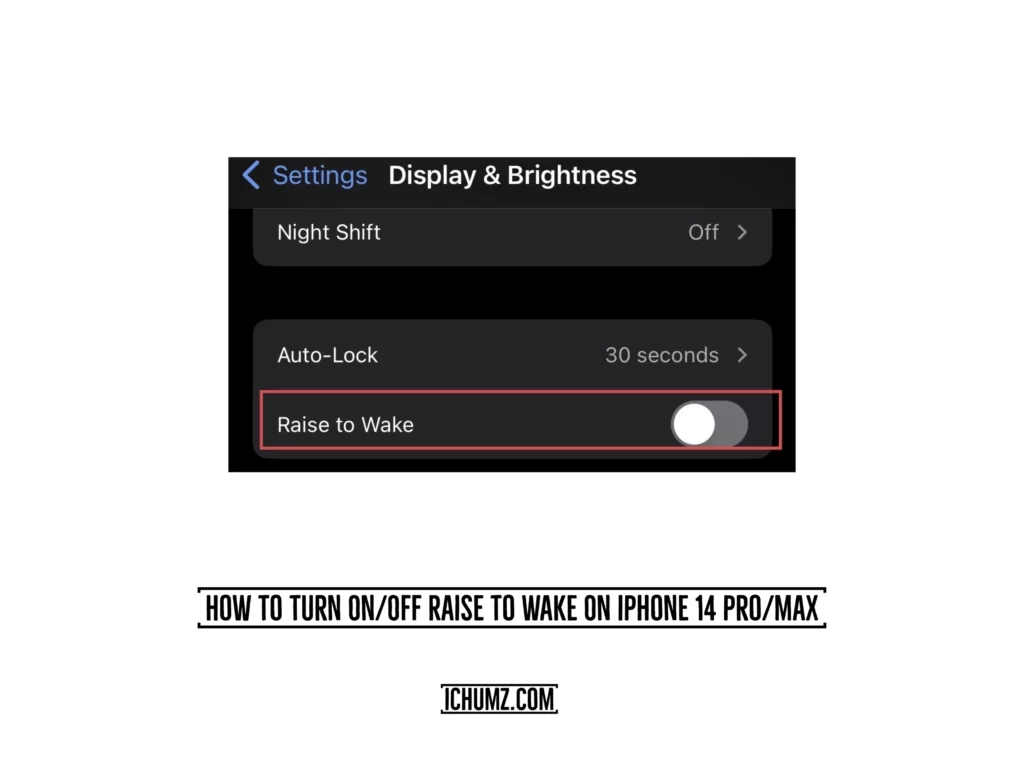This iChumz article will walk you through how to enable or disable the “Raise to Wake” feature on the iPhone 14 in iOS 16.
You may have discovered that picking up your iPhone from a flat surface activates it without touching the screen. This is because of the fantastic “Raise to Wake” function on your iPhone. However, there are times when this feature can cause you trouble, such as when you pick it up and the torch or camera turns on without your knowledge; this will only result in a decrease in your iPhone’s battery life, and you can easily prevent this by turning off the feature.
Table of Contents
Disable raise to wake feature on iPhone 14 (iOS 16)
To turn off the “Raise to Wake” feature on your iOS device, follow the steps mentioned below.
Step 1. Open the “Settings” app.
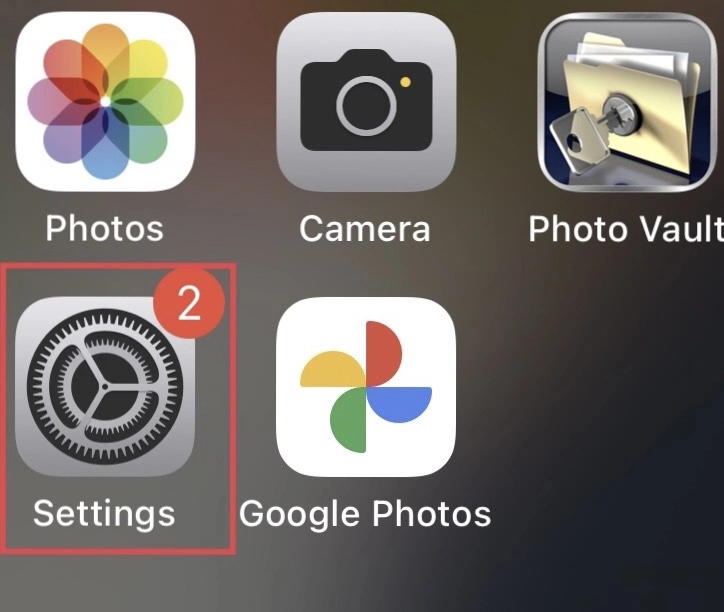
Step 2. Scroll down the settings menu and tap on “Display & Brightness.”
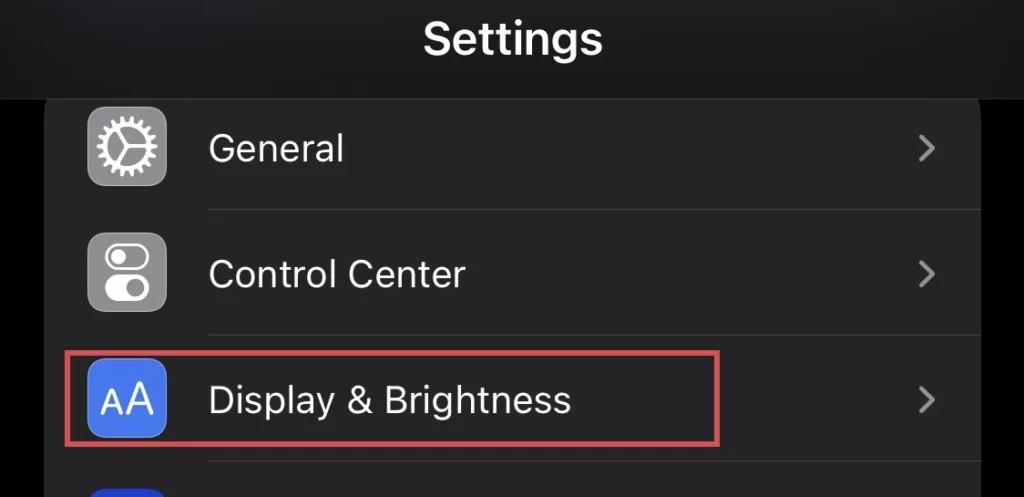
Step 2. Next, tap to turn off the “Raise to Wake” feature from the display menu.

Enable “Raise to Wake” on the iPhone 14 series
You can reactivate the raise-to-wake function by following these instructions.
Step 1. Navigate to “Settings” and tap “Display & Brightness.”
Step 2. Next, tap to turn on the “Raise to Wake” feature from the display menu.
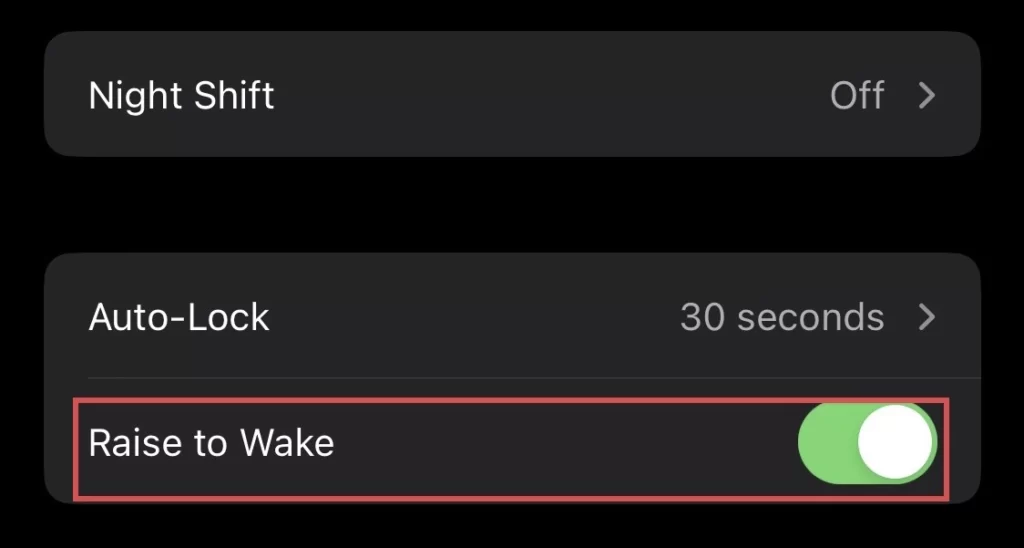
That’s it; now you have enabled the “raised to wake” feature on your iPhone 14.
Final Words
In conclusion, this article has shown you how to enable or disable the “raise to wake” feature on an iPhone 14 running iOS 16. If you have any questions or suggestions, please leave a comment below.
Read also:
How To Set A Timer For Background Sound On An iPhone (iOS 16)
How To Turn On/Off Live Activities On iPhone 14, 14 Pro, And 14 Pro Max