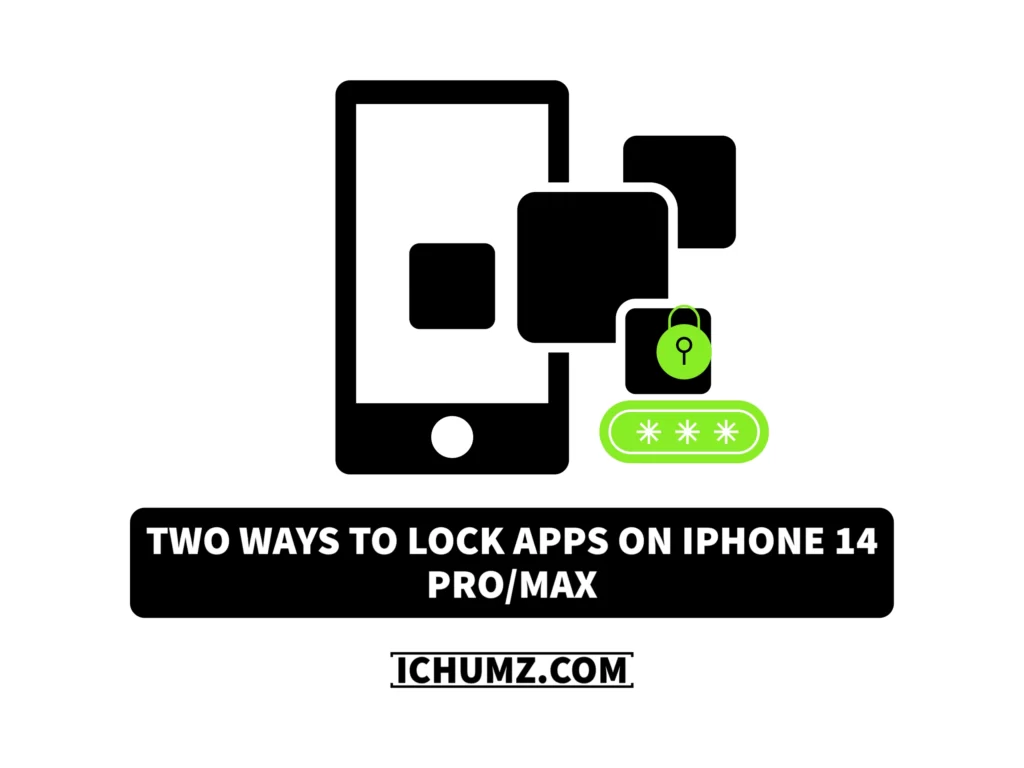There are times that, by accident, your phone will remain unlocked by you, or someone may have guessed your iPhone password, which means your phone is no longer secure, and they can access your apps and your data.
But the iPhone has introduced screen time, through which you can lock your apps and keep your privacy secure, and without the screen time feature, there is a built-in app called the Shortcuts app that lets you lock your apps without the screen time feature by making personal automations.
So read this iChumz article to learn the two methods of locking your iPhone apps without using third-party apps.
Table of Contents
Lock iPhone 14 apps
Method 1: Lock apps on the iPhone without screen time in iOS 16
You can use the Shortcuts app on your iPhone to lock 14 apps without screen time, and to do so, follow the instructions below.
- Navigate to Shortcuts>Automation> Create Personal Automation.
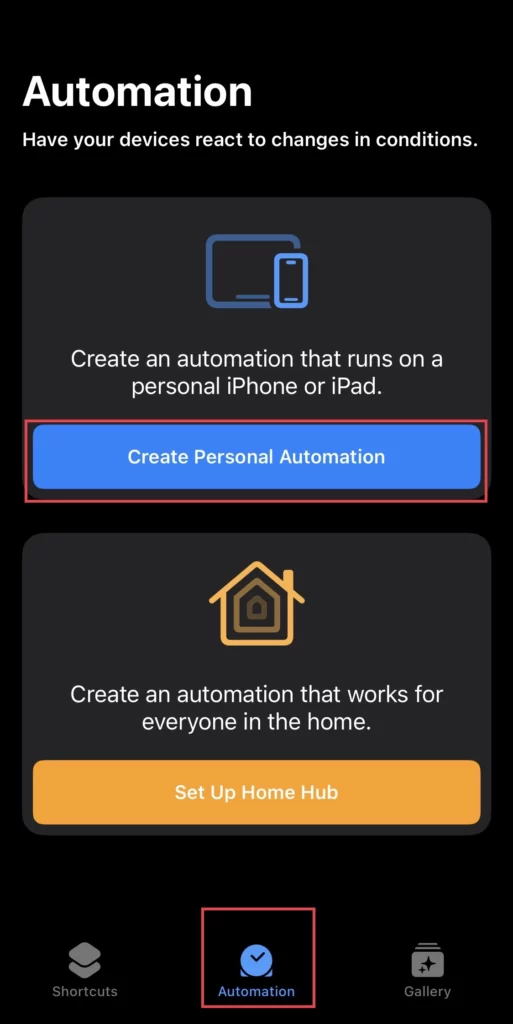
- Choose Apps from the menu.
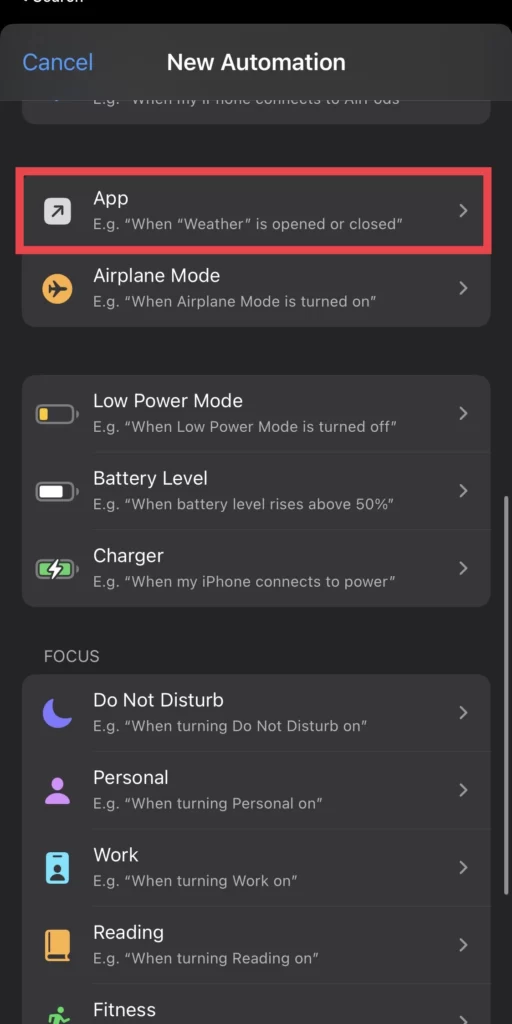
- Then select the option Choose.

- Then choose the App and tap the Done button.

- Then click the Is Opened checkbox and tap on Next.

- Next, tap on Add Action.
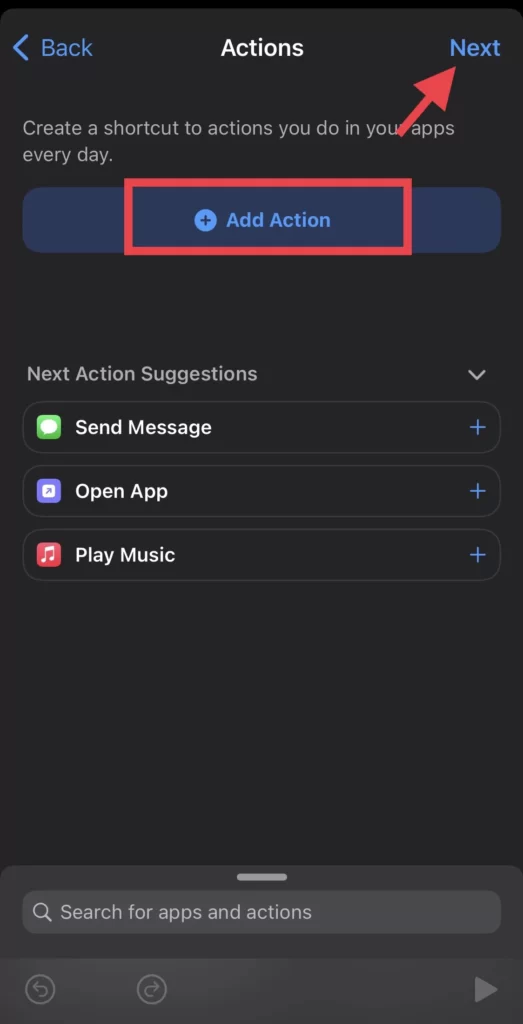
- Then select the Start Timer from the actions list.
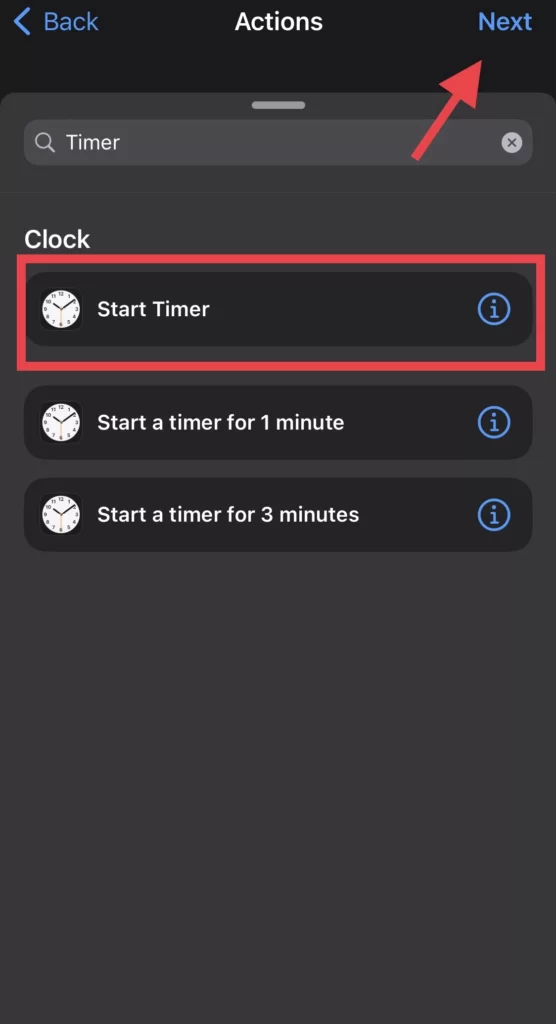
- Then choose a time for the app and press Next.
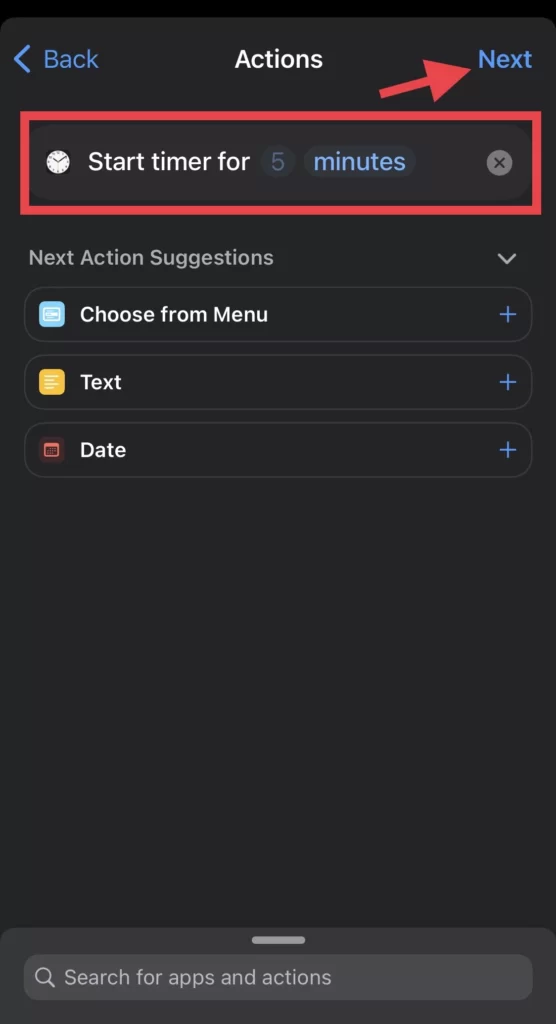
- To run the automation automatically, toggle off Ask Before Running.
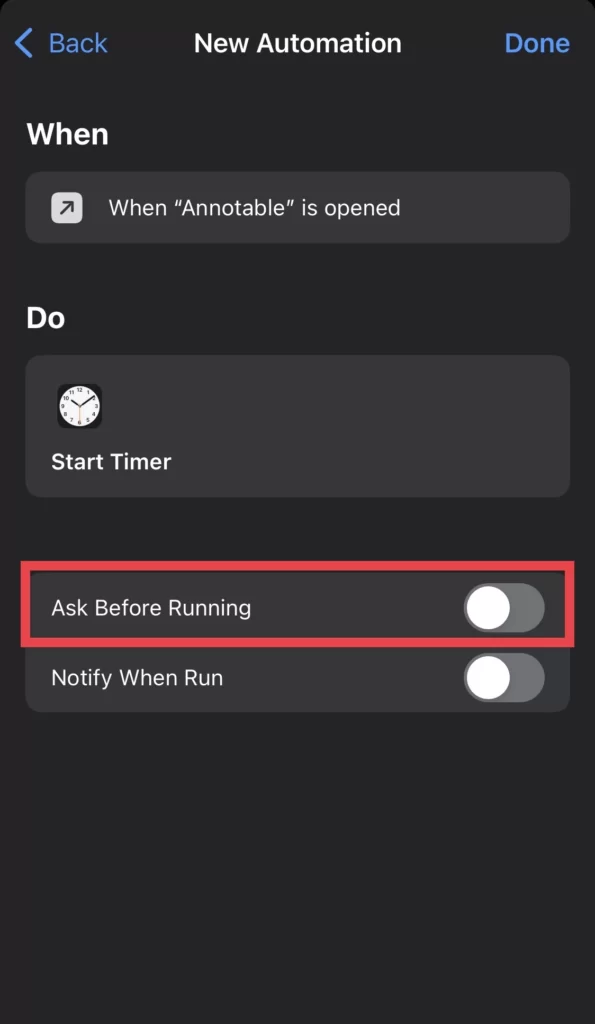
- Then navigate to Clock>Timer>When Timer Ends.
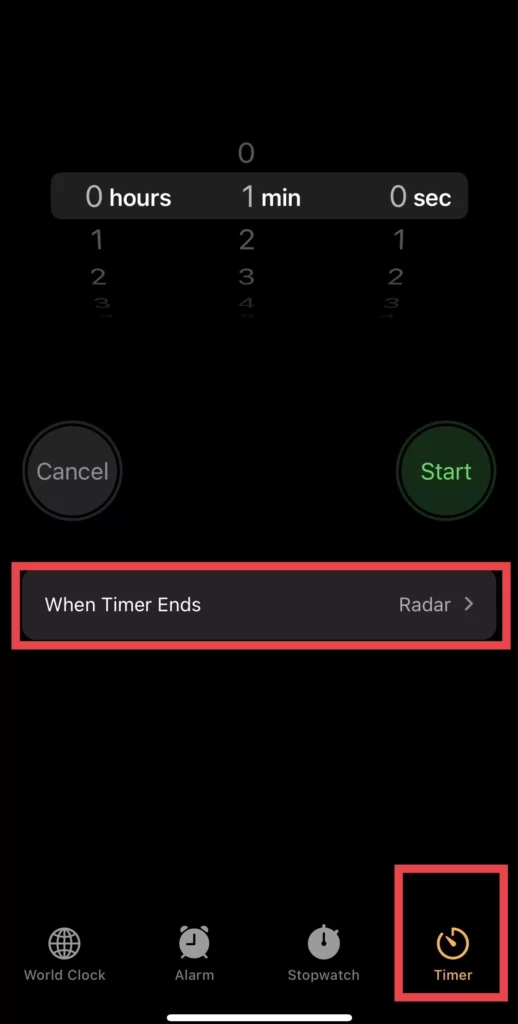
- At last, select Stop Playing and tap Set to finish the setup.
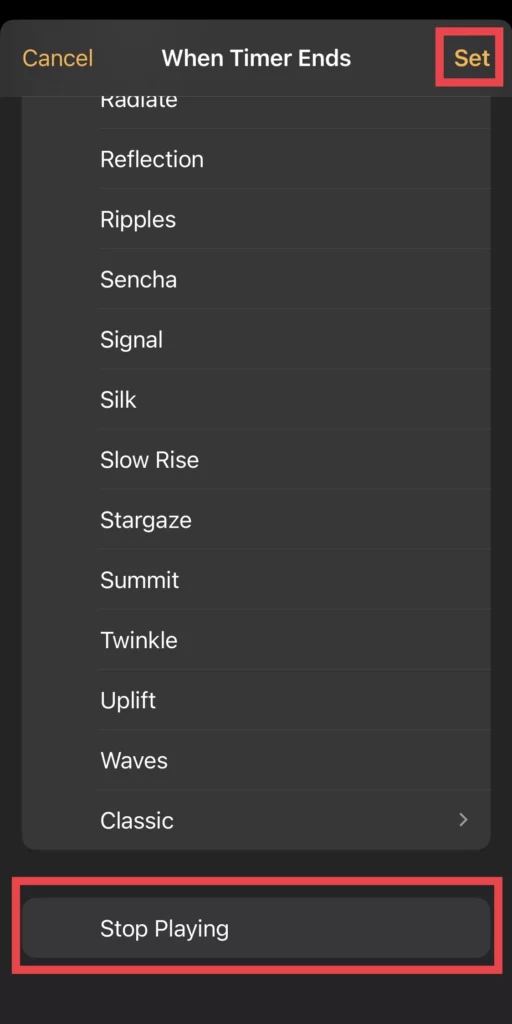
You have locked your iPhone apps without using the screen time feature.
Method 2: Lock apps With Screen Time on iphone 14 series
Follow the following steps to lock your iPhone apps via screen time.
- Go to Settings>Screen Time>App Limits.
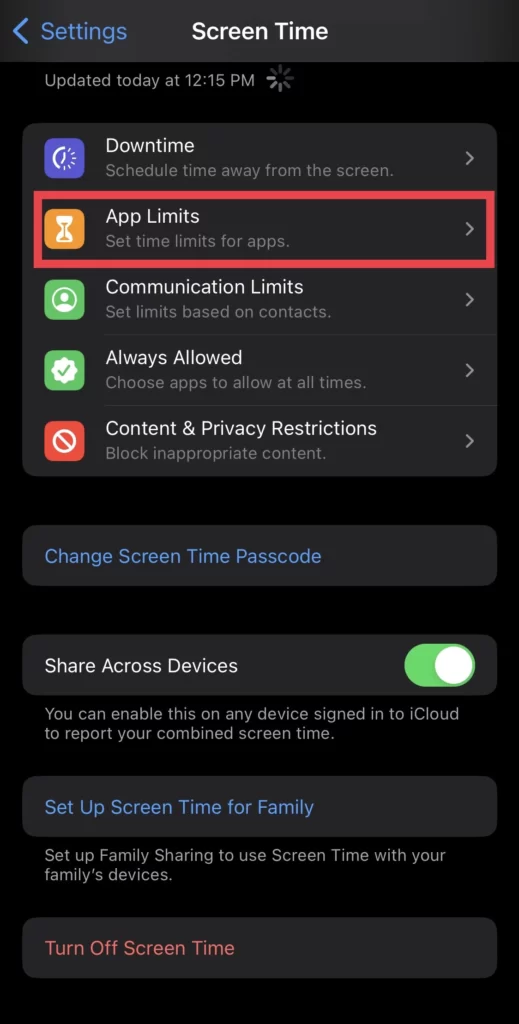
- Then turn on the App Limits and enter a Passcode.
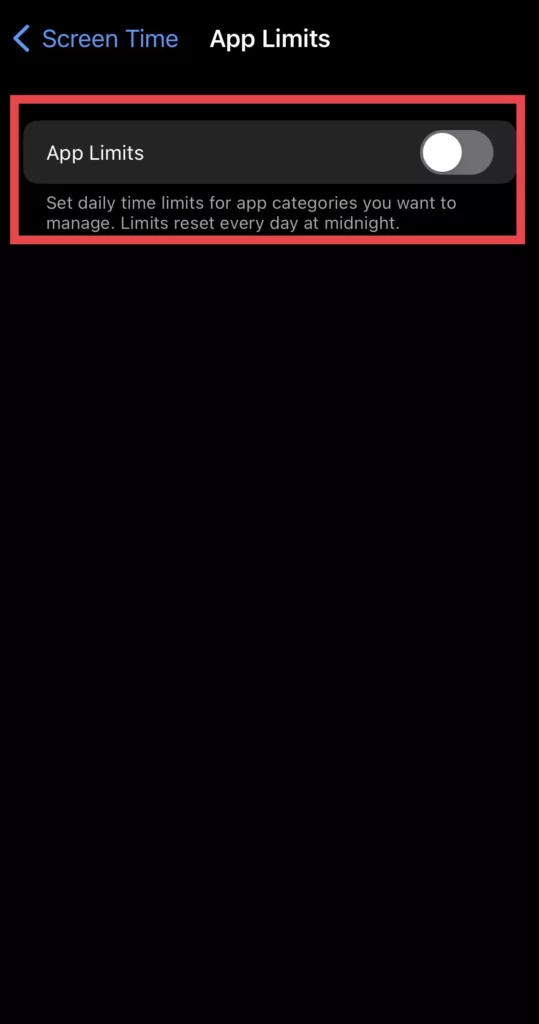
- Next, tap Add Limit and type your passcode to access it.
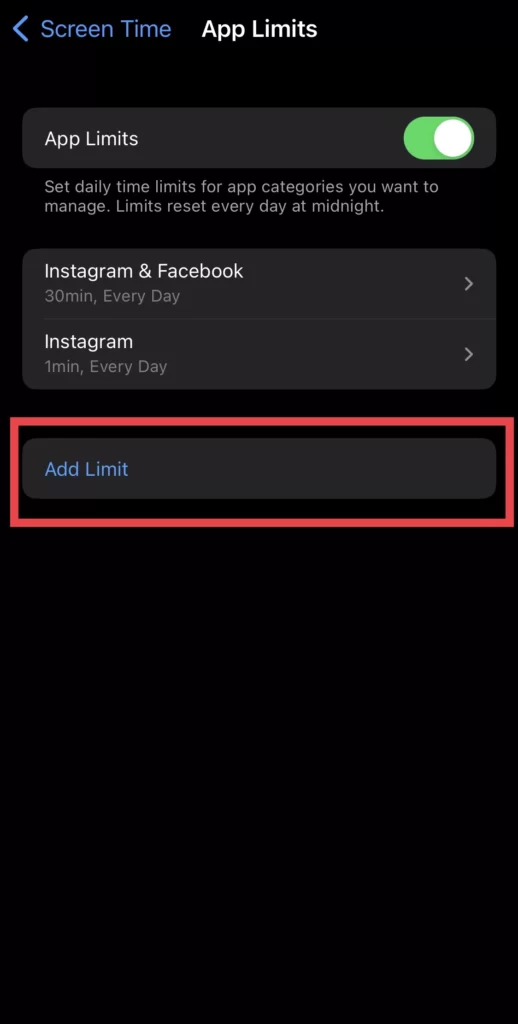
- Now select your apps and tap Next.
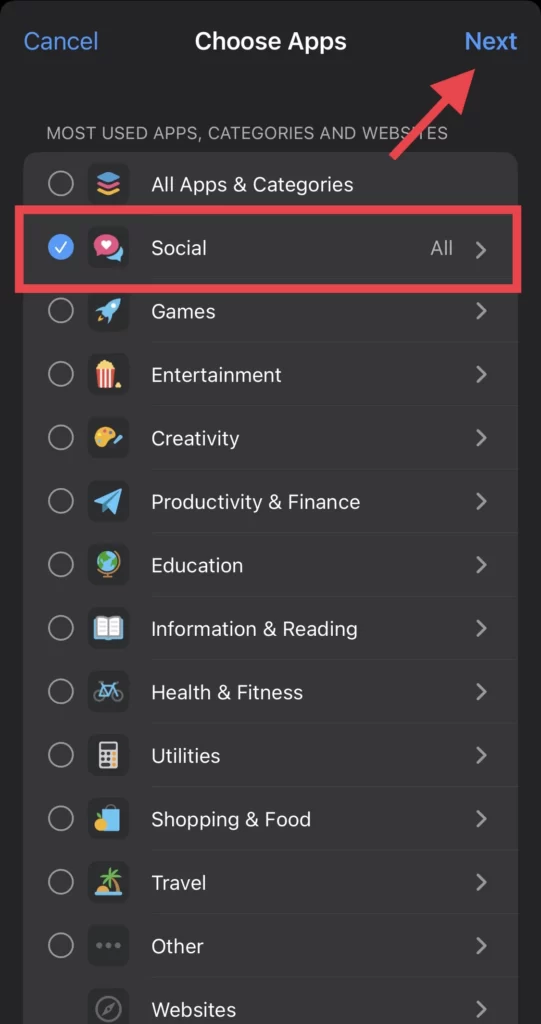
- Set a specific Time and press the Add button.
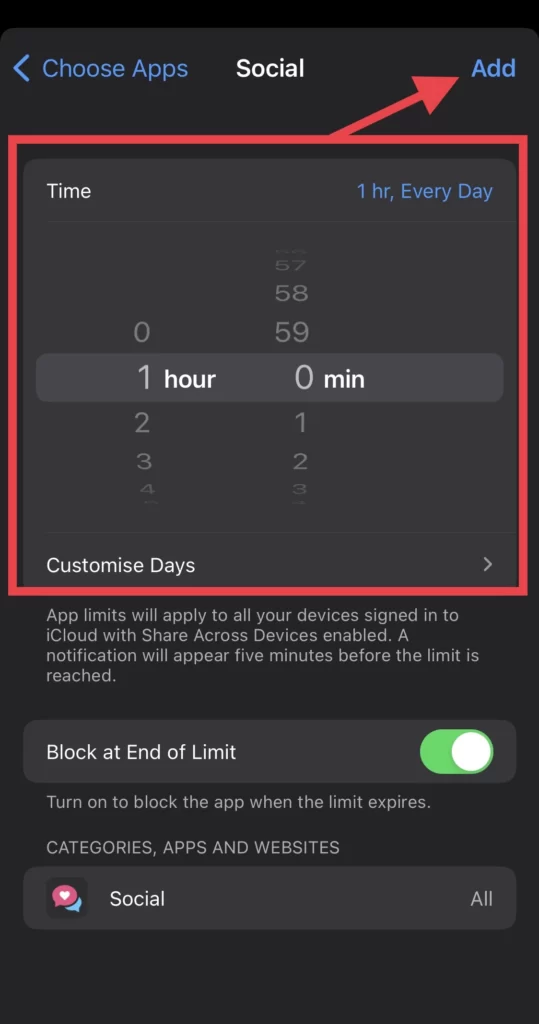
- To lock the app, deactivate the Block at End of Limit option.
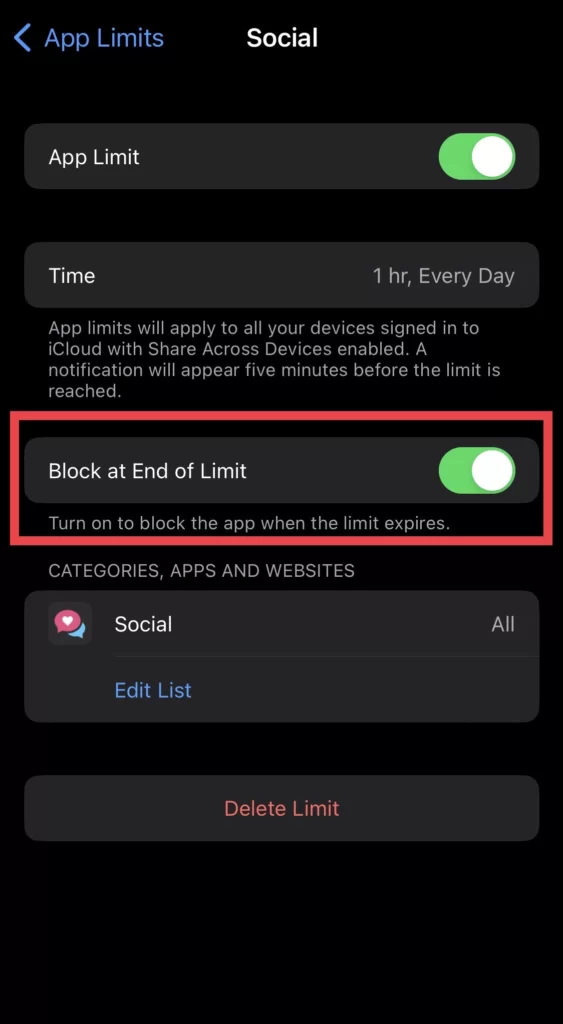
Conclusion
You have learned the two methods of locking your iPhone apps, with and without the screen time feature, so finally, post your thoughts, concerns, and suggestions in the comments section.
Read also:
How To Retrieve Deleted Messages On IPhone 14, 14 Pro, And 14 Pro Max
How To Create & Share WhatsApp Call Links On IPhone 14 Without Number