Notifications that appear on your iPhone screen are intended to draw your attention. They usually make a sound to let you know when you’ve received a text or missed a call. However, this will not always work. You may have turned off the volume, turned the screen away from you, or have a hearing impairment that prevents you from hearing the notification. In those cases, it’s better to enable LED flash alerts on your iPhone. When you enable it, the LED flash next to the camera lens on the back of your iPhone will blink whenever you receive a notification. We’ll show you how to enable or disable LED flash notification alerts on your iPhone 14, 14, Pro, and 14 Pro Max in this article.
How to Get the LED Flash Notifications on iPhone 14 Pro/Max
Setting up an iPhone notification light is simple. All you have to do is enable some settings on your iPhone. Simply follow the steps below to learn how:
- Go to the Settings app on your iPhone.
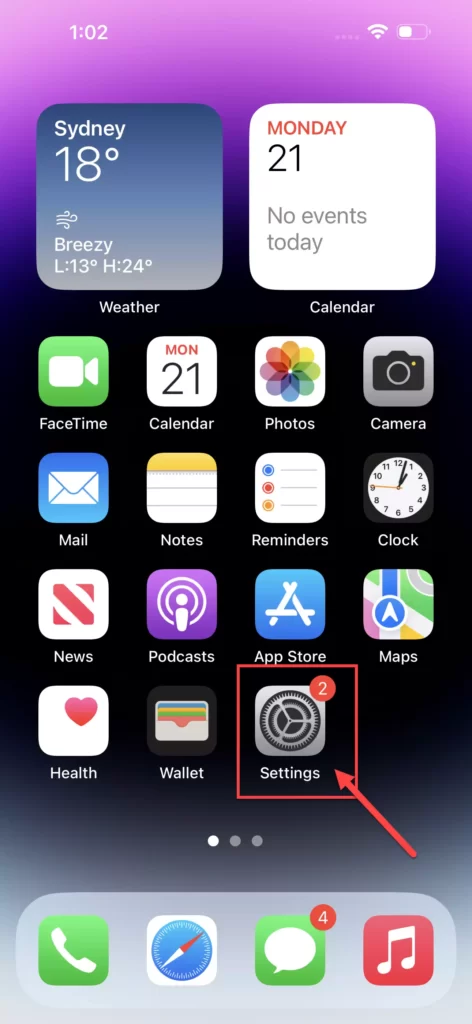
- Next, scroll down and tap on Accessibility to continue.
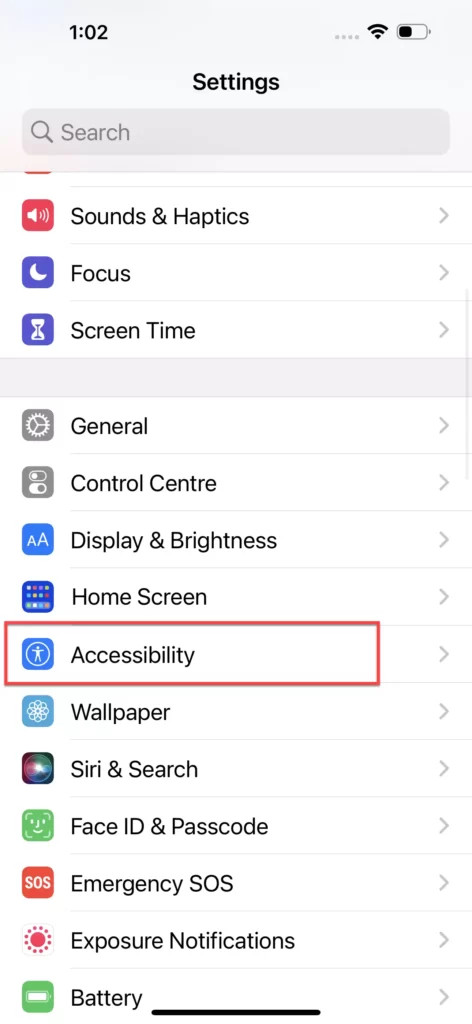
- Scroll down, and go to Audio/Visual under the HEARING section.
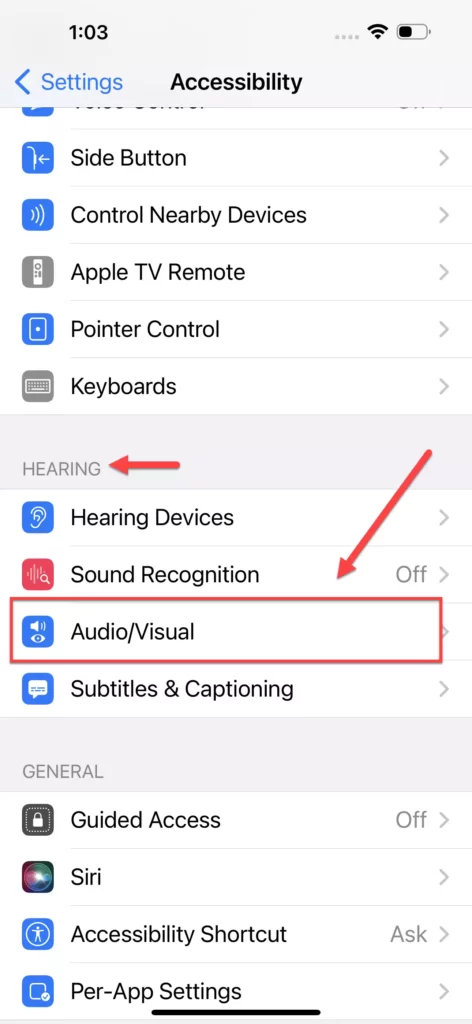
- Tap on LED Flash for Alerts under the Visual section.
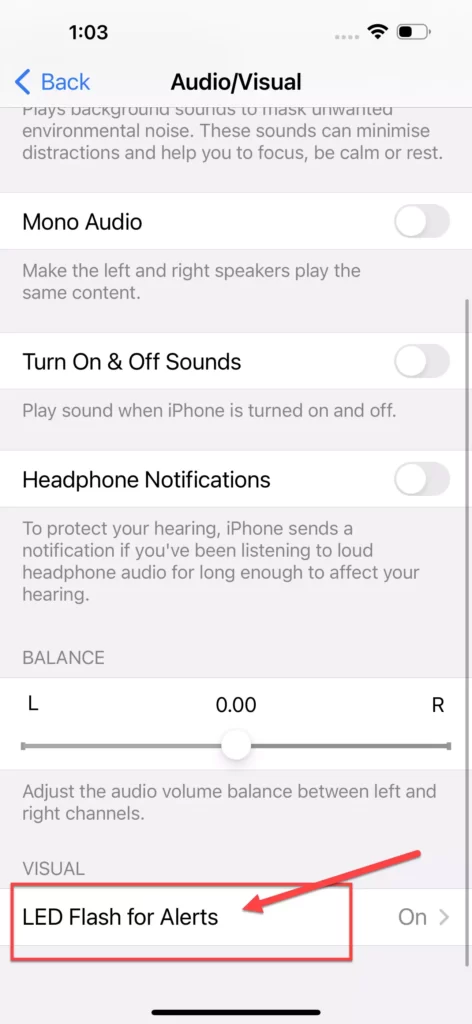
- Finally, to get LED flash alerts, simply enable the option for LED Flash for Alerts. You can also control the LED flash for notifications when your iPhone is in silent mode or unlocked from this page. Simply toggle them on and off as you prefer.
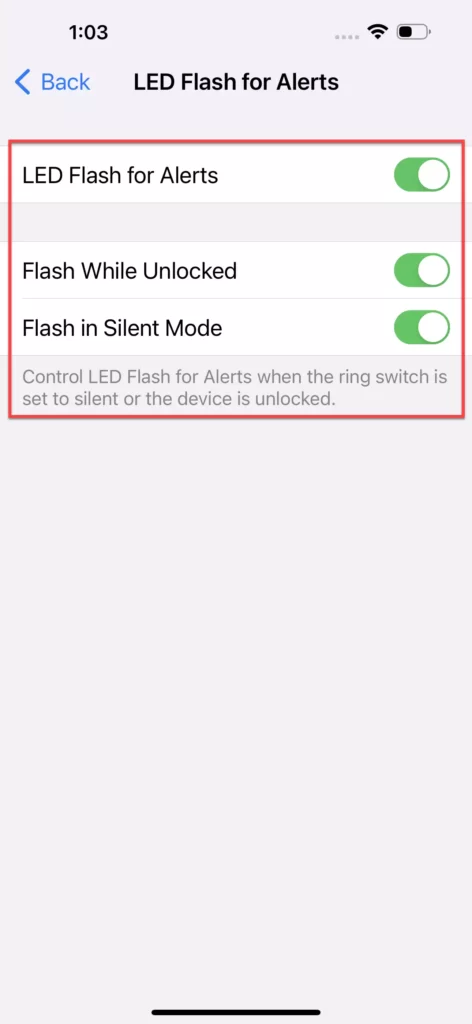
That’s it! This is how you can turn on or turn off LED flash for alerts on your iPhone 14, 14 Pro, and 14 Pro Max. Your iPhone’s LED flash will now start blinking whenever you receive new alerts.
Read also:



