Facetime calls on the iPhone are a great way to connect with friends, family, and colleagues. To collaborate on a FaceTime call on the iPhone 15, 15 Pro, and 15 Pro Max, you can use the screen-sharing feature to view and work on documents or presentations together in real time. Additionally, you can utilize the group FaceTime feature to include multiple participants in the collaboration session for more efficient teamwork.
This iChumz article has outlined the guidelines for effectively utilizing these collaboration features on FaceTime calls.
Table of Contents
Collaborate on FaceTime Call on iOS 17
To start collaborating on FaceTime calls on an iPhone running iOS 17, follow the steps below.
- Start the FaceTime call on your iPhone with those you want.
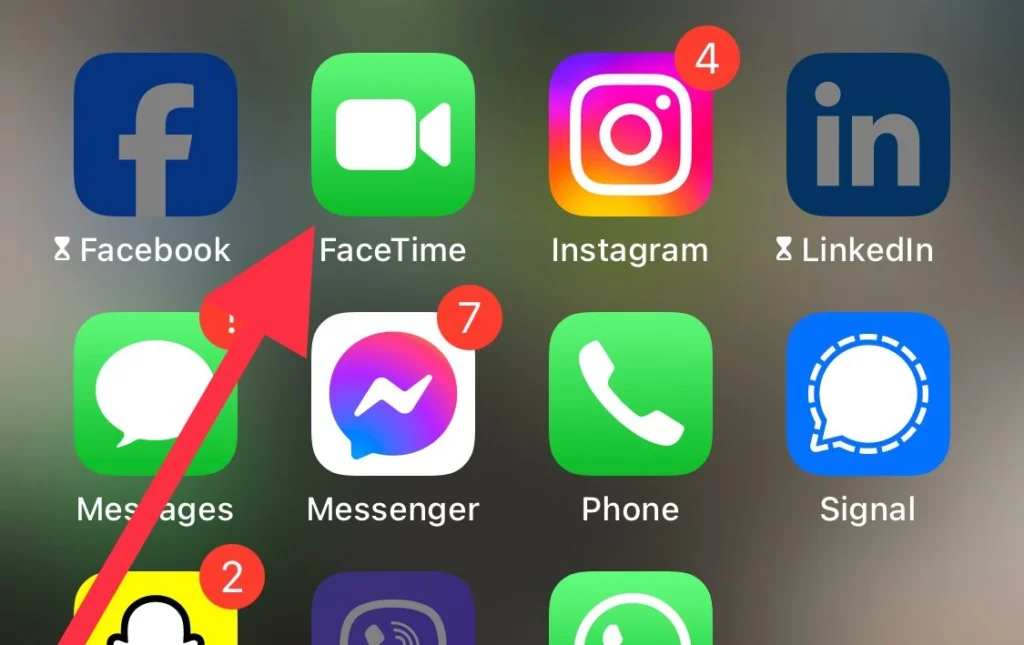
- Now tap on the Share option from the screen’s toolbar.
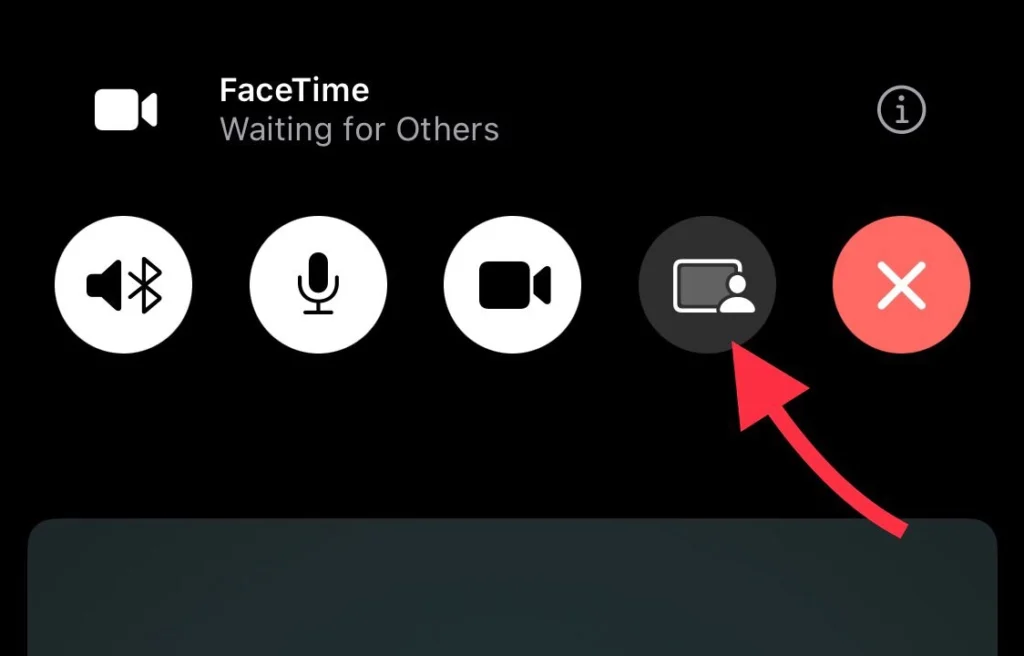
Remember that you can collaborate on apps like Safari, Notes, Pages, Files, and Notes.
- Now, from the menu, select the app you want to collaborate with and begin working with. You can choose the Notes app.
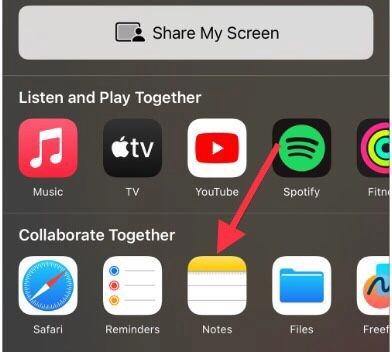
- The Notes app will be opened now, and you can choose which Note you want to collaborate with.
- Once you have selected the note, you can start collaborating with others on it, and for that, you will receive a notification asking you if you want to collaborate on the selected Note.
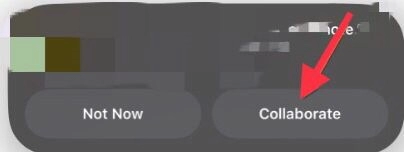
Another way to collaborate is to:
- Tap the Share option when you are on the Notes app.
- Then, from the drop-down menu, select Collaborate and enter the email addresses of the people you want to collaborate with.

- After this, a notification will be sent to the people on the Facetime call, and when they tap Open to open the note.
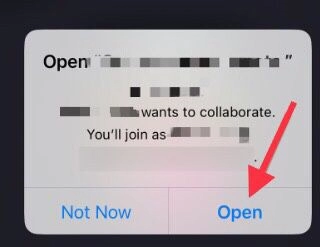
- They will be able to view and edit the notes in real-time.
Note: The collaboration feature of the FaceTime app is only allowed for iOS 17, MacOS Sonoma, and iPadOS 17. This collaboration feature is not available for older versions of the operating system.
Conclusion
FaceTime conversations on Apple devices running iOS 17 or later, MacOS Sonoma and iPadOS 17 enable effective note-taking and smooth teamwork. Instantaneous note viewing and editing enable users to exchange ideas, make modifications, and maintain communication even when geographically separated. Post your questions and suggestions in the comments section below.
Read also:
How To Enable Stolen Device Protection on iPhone 15
How To Turn On LED Flashlights On iPhone 15, 15 Pro, And 15 Pro Max



