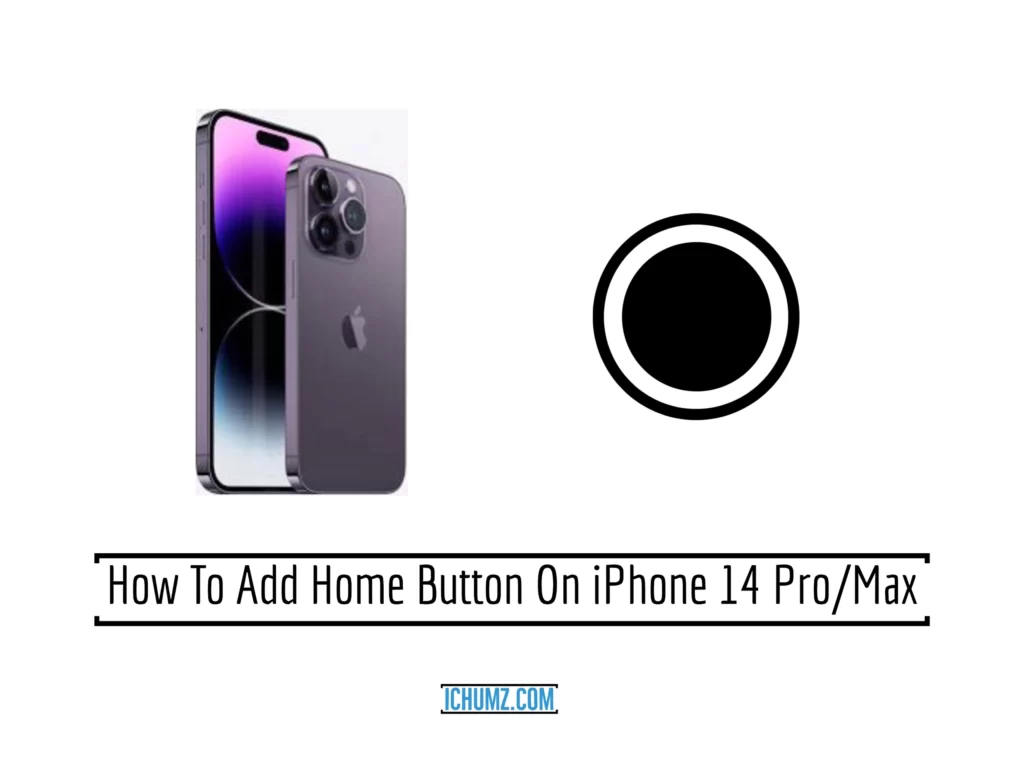Some iPhone users don’t like that the iPhone X series and later don’t have a physical home button. As a result, the iPhone has a feature called Assistive Touch that displays a virtual home button on both screens. More useful than the physical home button on earlier iPhone models, this feature also includes “Voulms ups and downs, the notification center, control center gestures, and custom action actions” and can be used to turn off or restart the iPhone. Those iPhones with a physical home button can still benefit from the virtual one, as it can be used in its place if the physical one stops working. This article will walk you through how to add the virtual home button on the iPhone 14 series running iOS 16.
Get the home button on the iPhone 14 series in iOS 16
To enable the Assistive Touch feature on your iPhone to add the virtual home button follow the guidelines listed below.
- Navigate to the Settings app.
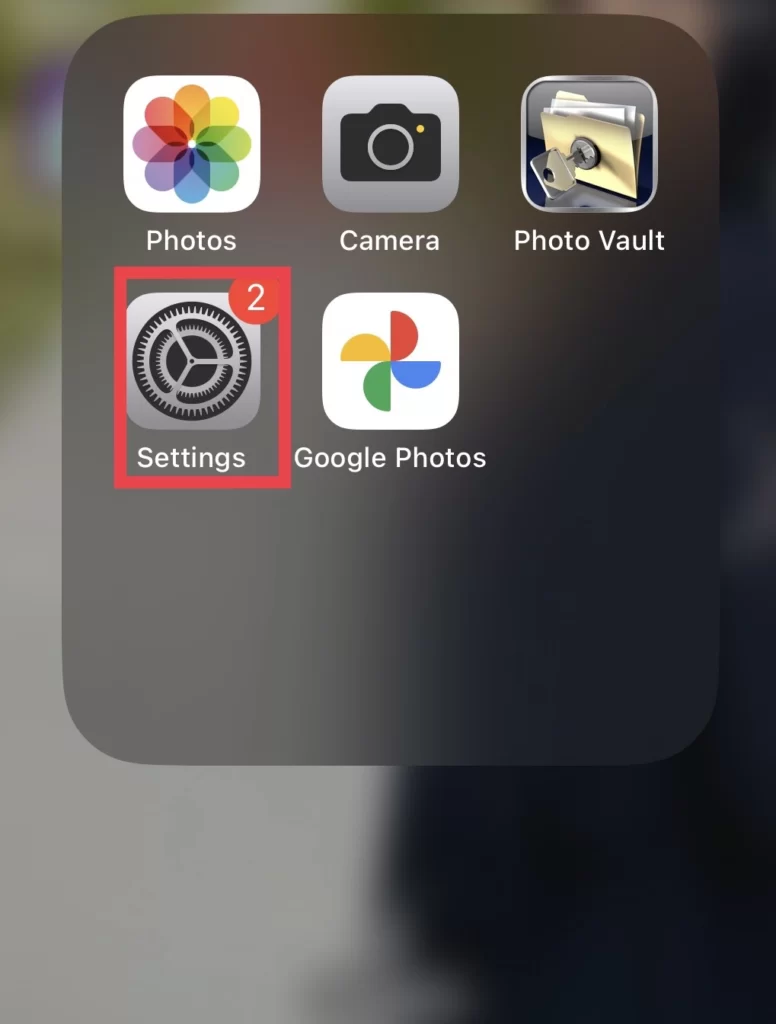
- Then select Accessibility under Home Screen.
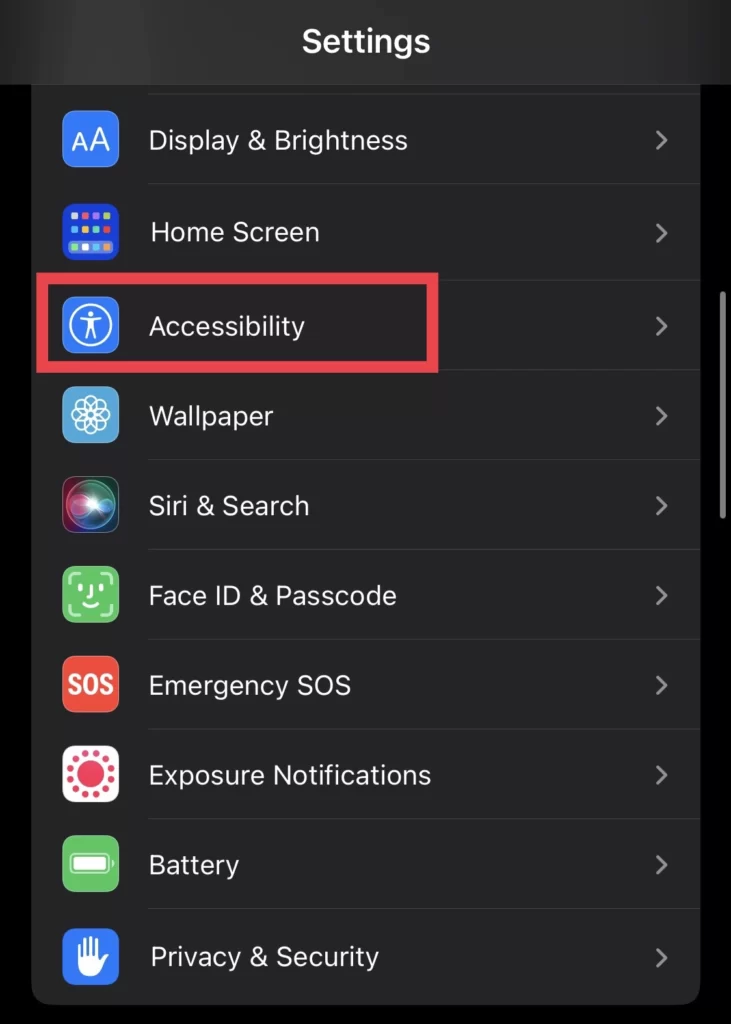
- And from the Physical And Motor section tap on Touch.
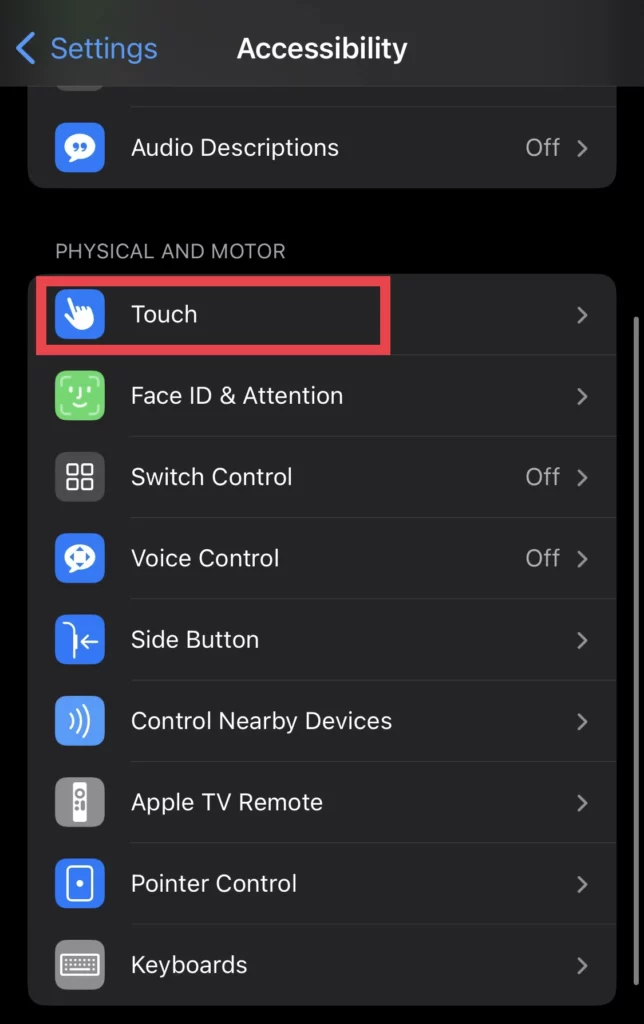
- After that, tap on Assistive Touch on the Touch menu.
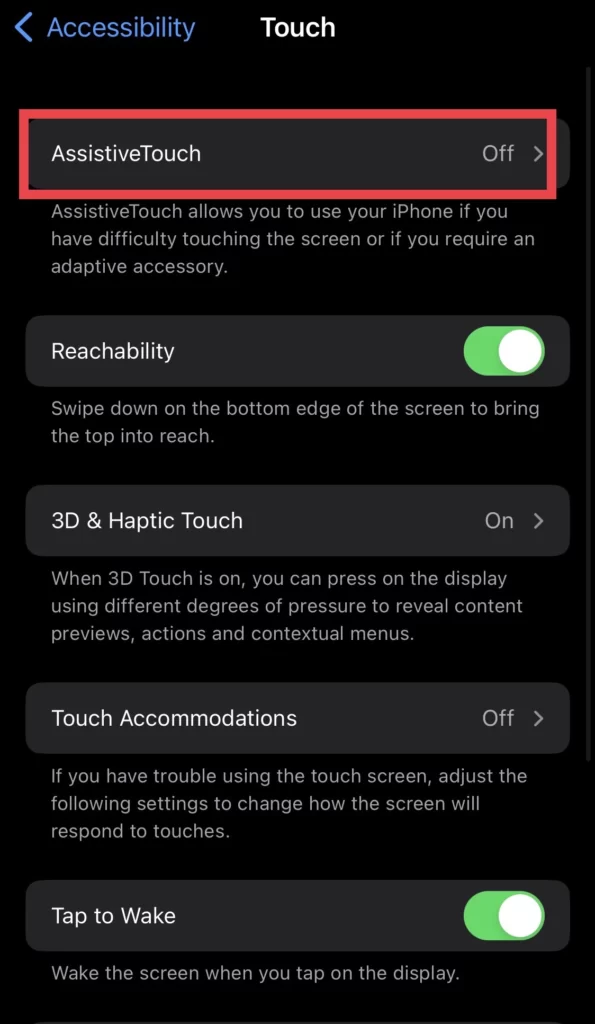
- Finally, toggle on the Assistive Touch feature to get the home button on your iPhone.
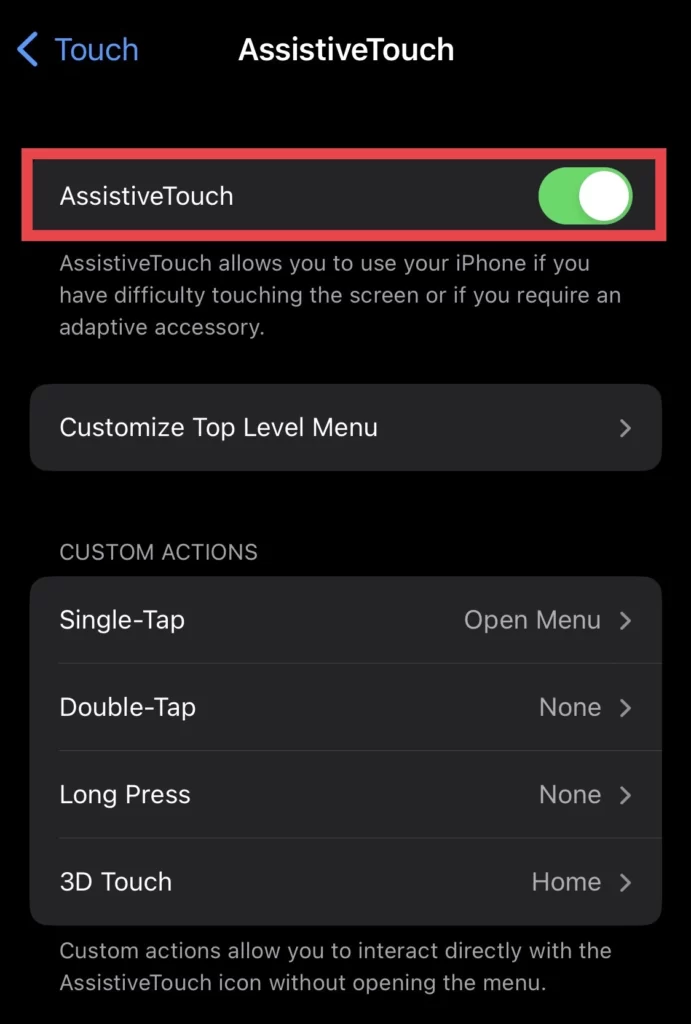
And there you are, Now you have the virtual home button on your ios device screen which functions more than the physical home button.
Read also:
How to Get the LED Flash Notifications on the iPhone 14 Pro/Max