The iOS 10 software update brought about Apple’s emergency call feature for the iPhone. And you can speak the caller’s name thanks to this feature. It can be useful if you can’t easily access your phone or if someone calls you while you’re driving, listening to music, or listening to a podcast. It will also tell you about calls when your iPhone is in silent mode but is connected to your car’s Bluetooth or another Bluetooth-enabled device. If an unknown caller calls you, your phone will either read the caller’s number or announce it as an unknown caller.
This article on iChumz will show you how to turn on the “announce calls” feature on any iPhone model.
Table of Contents
Turn on Announce Calls on any iPhone Series in iOS 16
To get your iPhone to announce who is calling, follow the guidelines listed below.
- First, navigate to the Settings app.
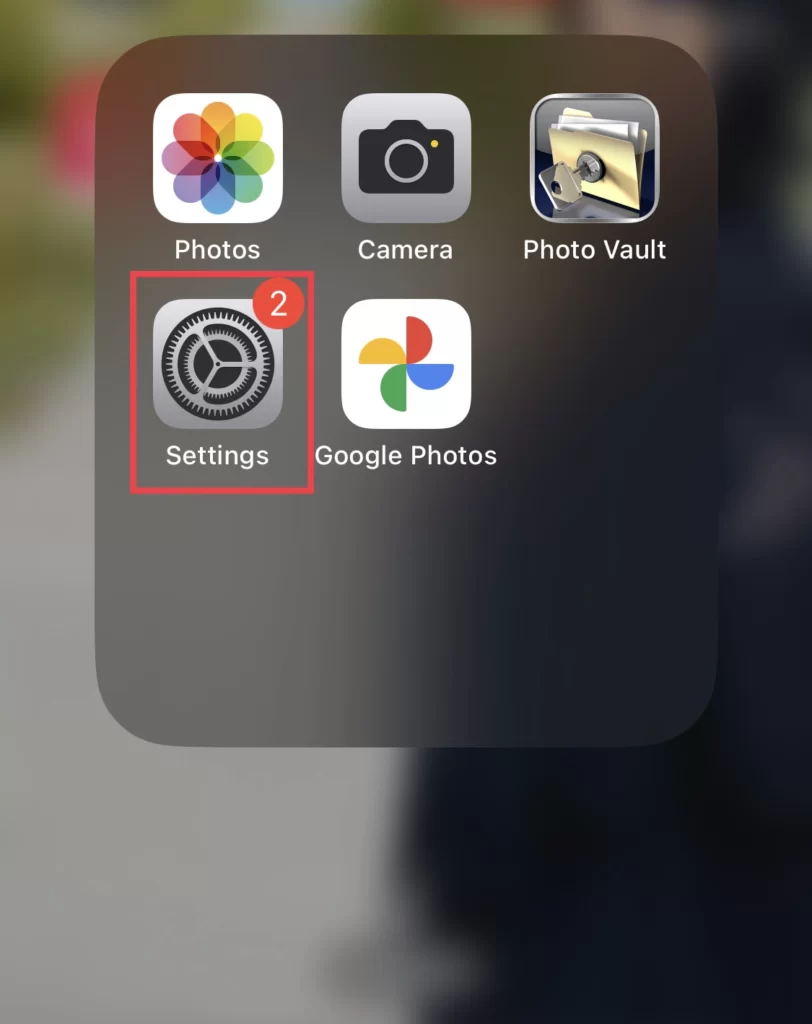
- Then select Siri & Search from the settings menu.
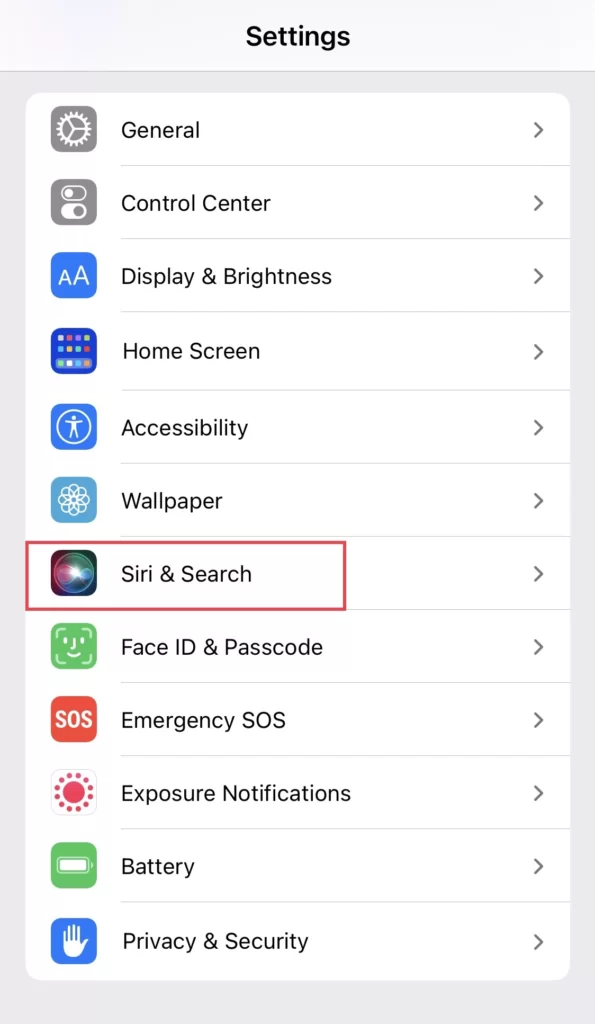
- Next, select Announce Calls under Siri Responses in the Siri menu.
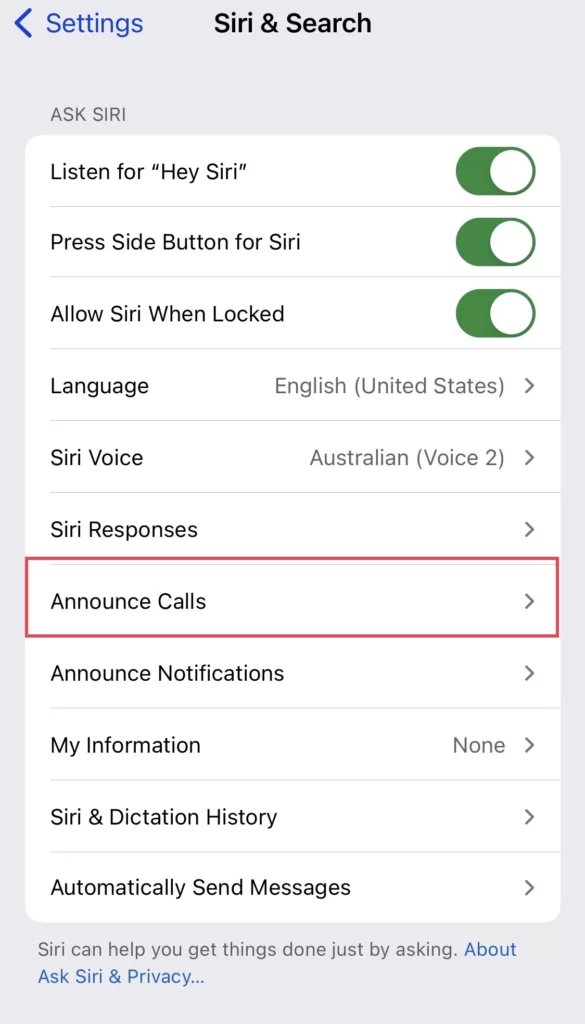
- You will be provided with these options, and you can select any of the above options to enable call announcements on your iPhone 14.
- Always: Your phone announces the calls always
- Headphones and Car: A call will be announced when it is connected to headphones and a car.
- Headphones Only: When your phone is only connected to headphones,
- Never: Your iPhone will never announce calls.
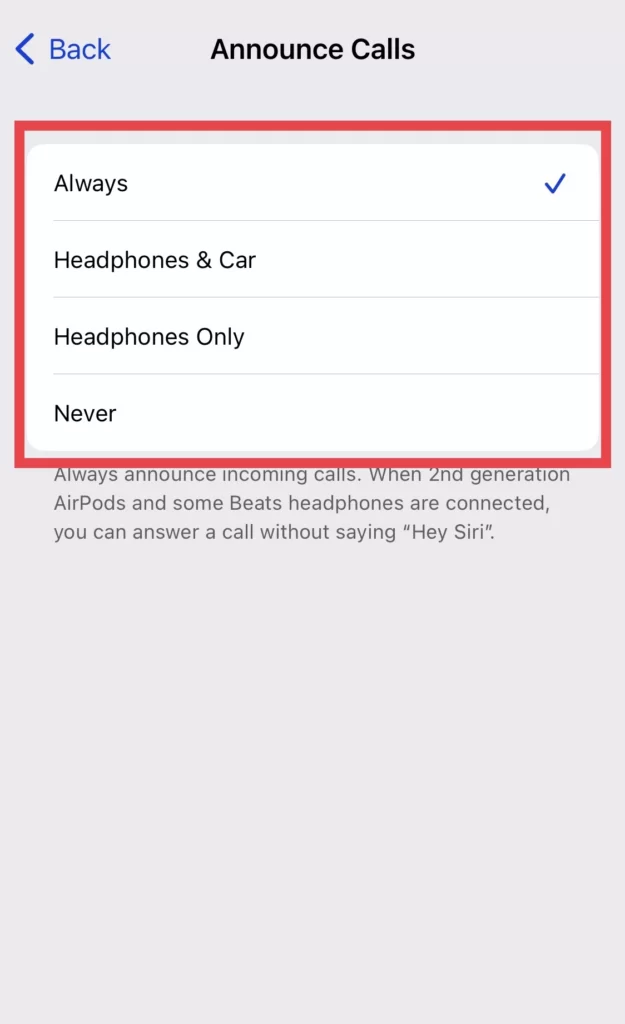
There you go. You have toggled on the announce calls feature on your iOS phone.
Conclusion
Now that you have learned how to turn on announce calls on any iPhone model running iOS 16, your phone will make the call announcements whenever you receive a call. So finally, you can share your thoughts and questions in the space provided below.
Read also:



