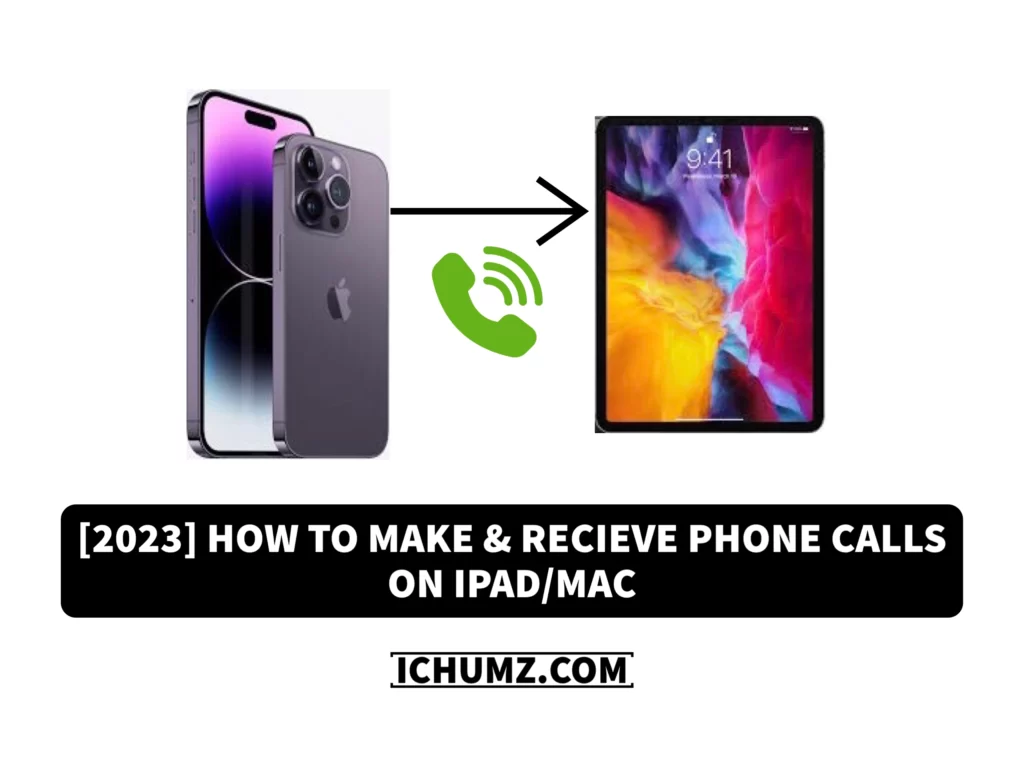If you don’t want to miss any calls, Apple has made it simple by syncing the devices through your iCloud account. Sometimes your phone might be out of reach or out of charge, but you can receive it on your iPad or Mac if you have a call. This iPhone feature is called iPhone Cellular Calls. You can answer that call on a nearby iPad or Mac.
This iChumz article will show you how to allow the iPad and Mac to receive and make calls and turn on the feature that allows phone calls on other devices from the iPhone.
Table of Contents
Answer and make phone calls on your iPad or Mac
To make and receive calls from your iPhone on your Mac, you need to have the same iCloud account running on all of your devices, and then you would need to set up the settings on your iPhone to allow the phone calls on your other devices.
Turn on calls from other devices on the iPhone 14 Pro or Max
To enable the calls on other devices, follow the instructions below.
- Navigate to the Settings app, scroll down, and select Phone.
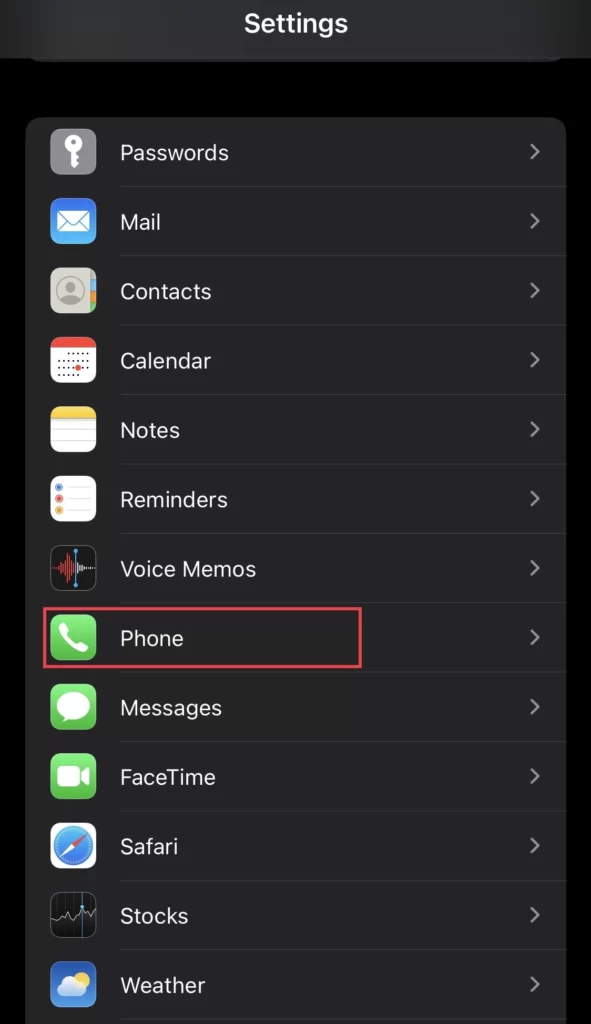
- Now, from the Phone menu, tap on Calls on Other Devices.
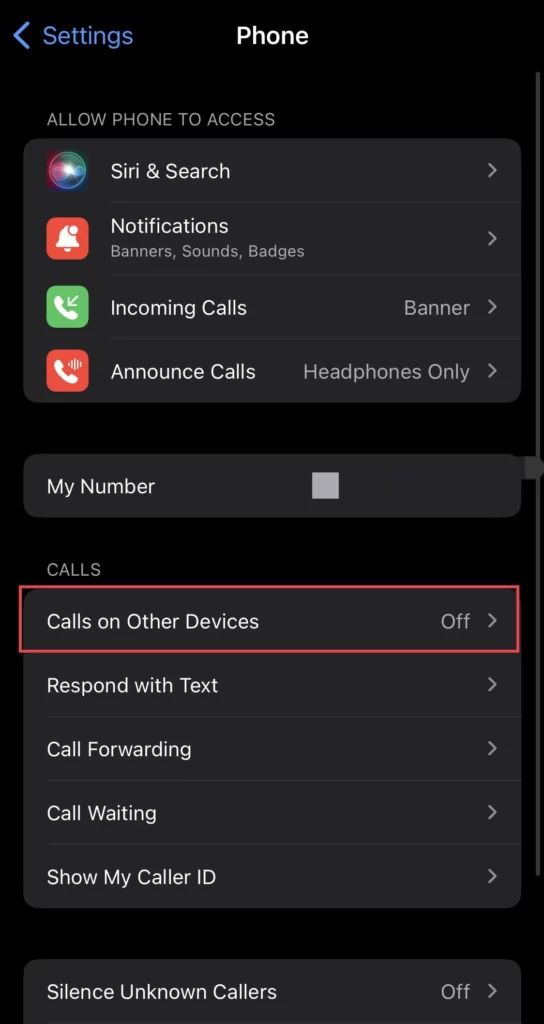
- Then turn on the Allow calls on other devices option and select which devices you want to make and receive calls.
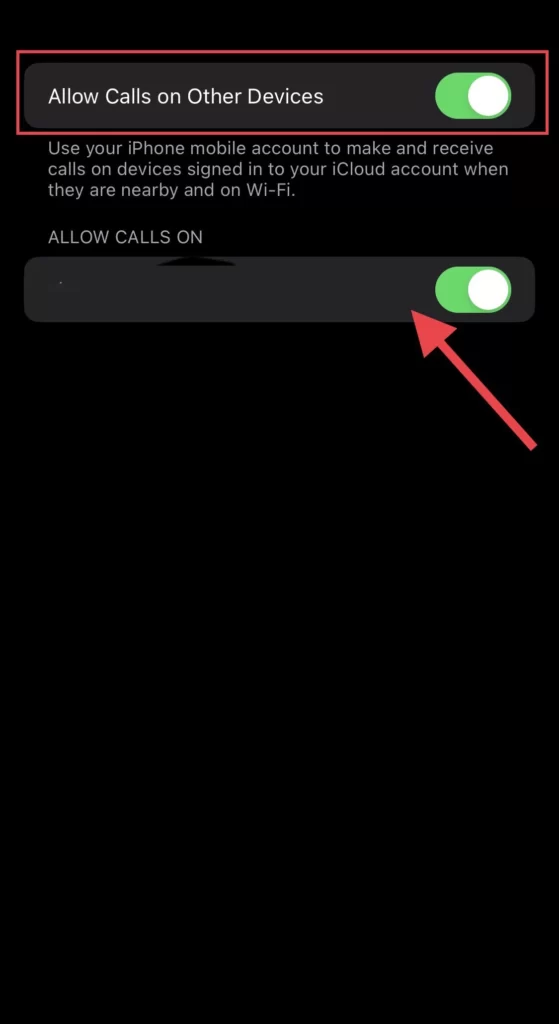
You have set your iPhone to transfer calls to your iPad and Mac.
Allow calls from iphone on iPad
Secondly, you must allow the calls from your iPhone on your iPad and follow the steps below.
- Go to Settings and select Facetime.
- Now turn on the Calls from iPhone option.
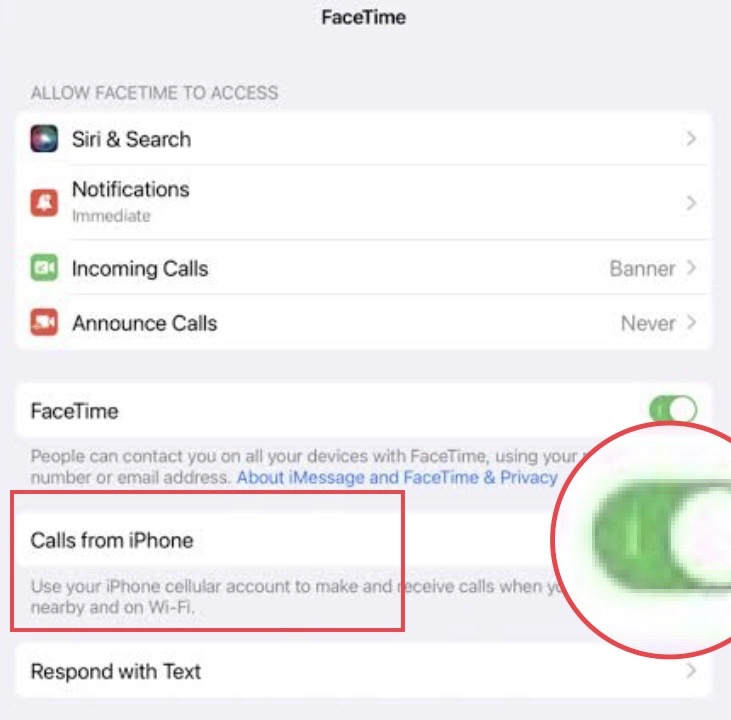
Allow Calls from iPhone on MacOS Monterey
To allow the calls on your Mac, you need to sign up for FaceTime with the same apple as your iPhone and then enable the calls from your iphone on FaceTime.
- Open the FaceTime app on your Mac.
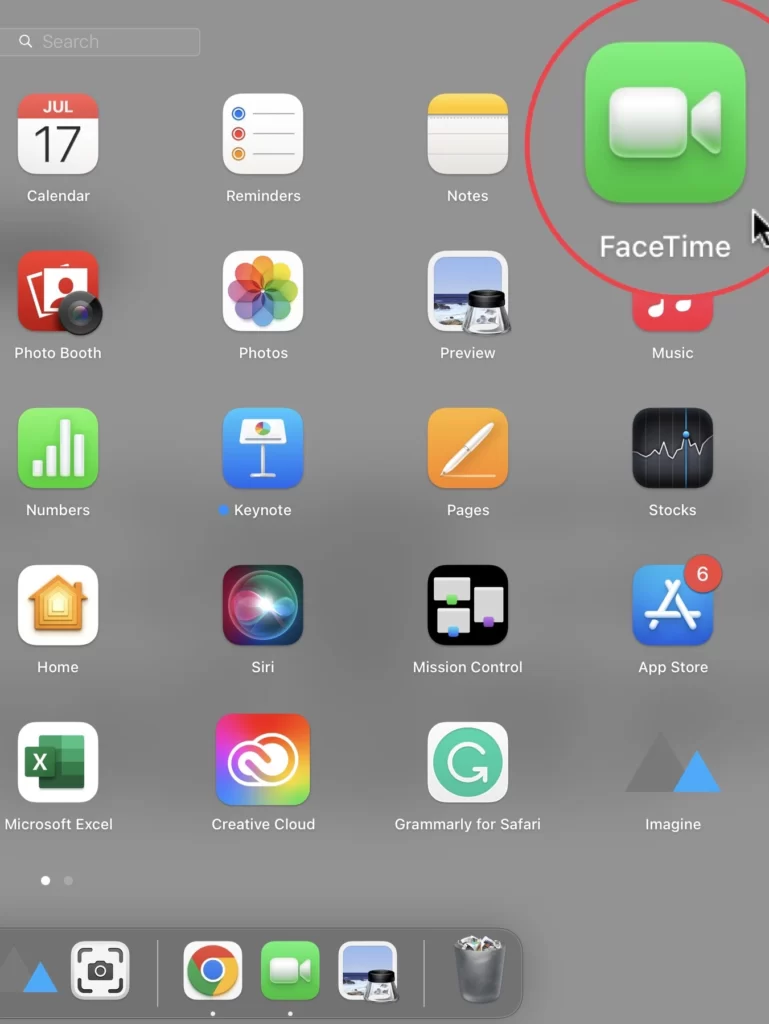
- Then tap on FaceTime in the menu bar and select Preferences.
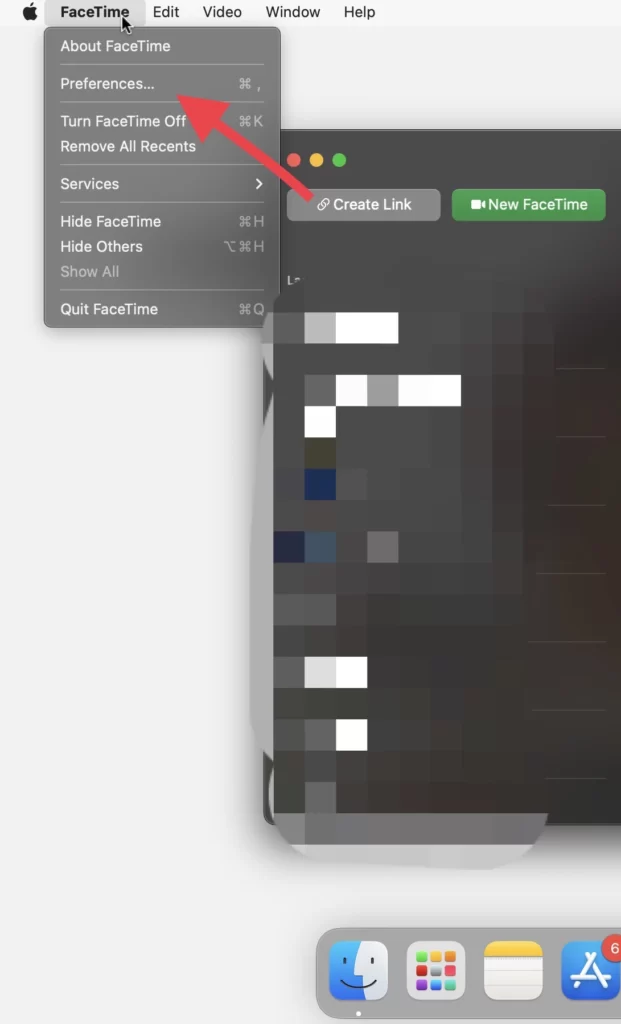
- Now tap to allow Calls from iPhone on your Macbook.
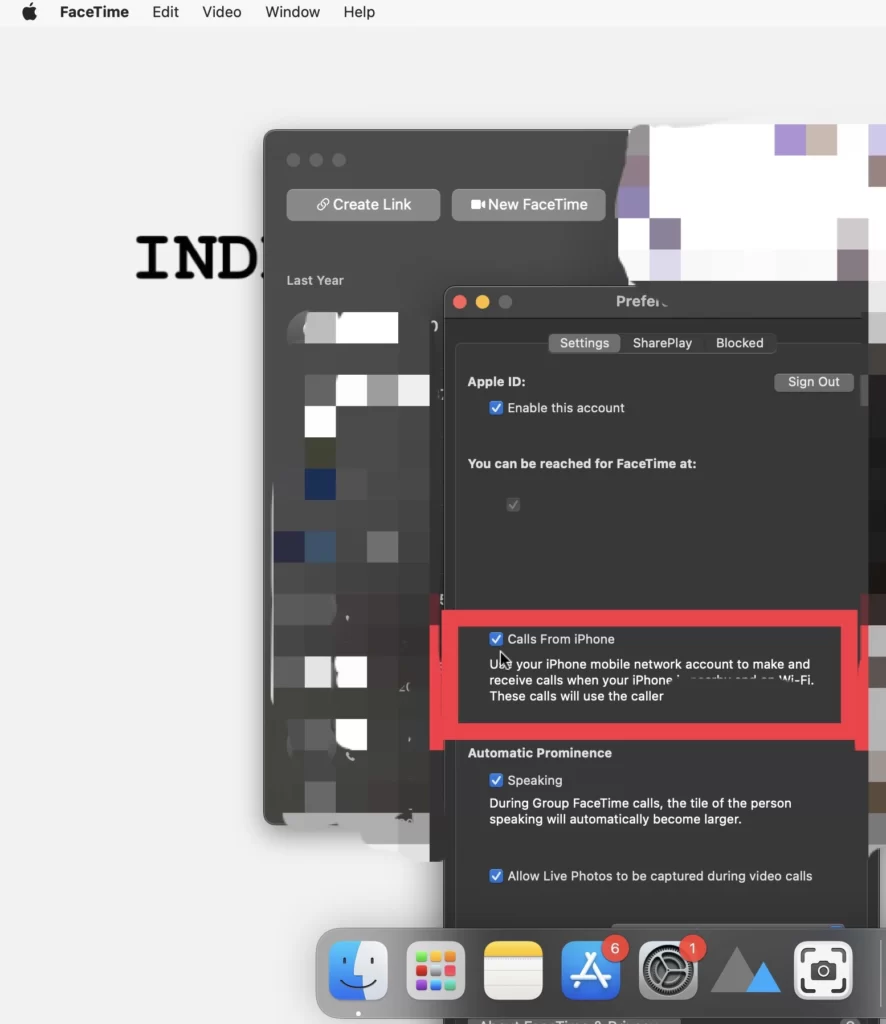
Now you will receive calls from your iPhone on your iPad and Mac devices.
Make calls from your iPad and Mac.
When you finish setting up the iPhone to accept calls, then when someone calls you, it will appear on your other devices. Sometimes you may want to call someone from another device other than the iPhone, and here is how you can do that.
- Go to the FaceTime app on your iPad or Mac.
- Then choose the contact you want to call and tap the phone icon beside the number.
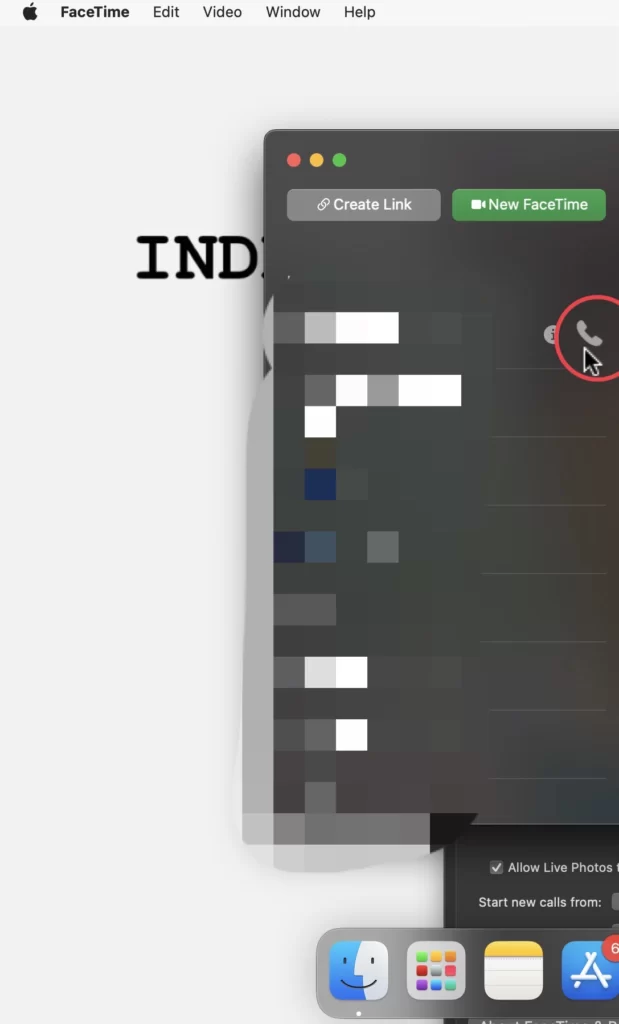
Note: You can receive the call on your other devices, such as a Mac or an iPad, just like you receive calls on an iPhone.
Conclusion
These are the steps to make and receive phone calls on your iPad and Mac devices, and for that, you turned on the calls on other devices feature on your iPhone 14 running iOS 16. Post your questions and suggestions in the comments section below.
read also: