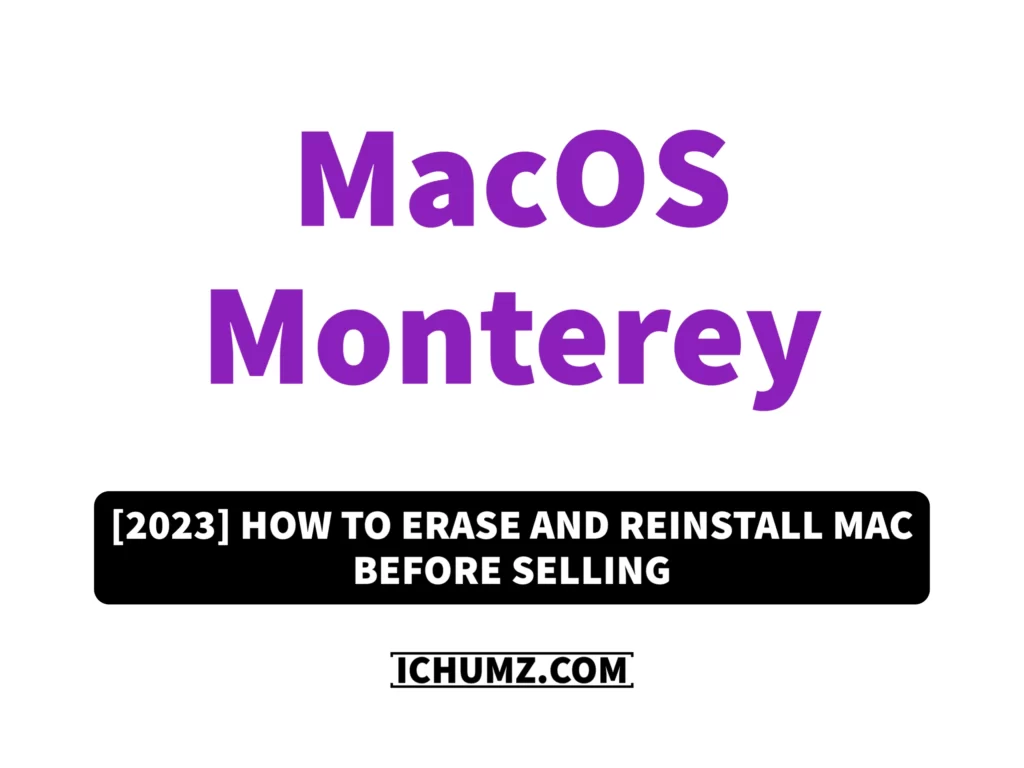Before you sell your Mac, you need to erase all your data and reinstall it because if you sell it without first resetting it, your data will not be secure when you sell it or give it away to someone. So, to sell your Mac without losing your data and keep your data secure and safe, you need to reset your Macbook completely, so read on in this iChumz article to erase and factory reset macOS Monterey.
Table of Contents
Back up Data on your Mac
Before you directly reset your Mac, you need to back up your data so that you don’t lose it, and there are two ways to back up your Mac data.
#1: Back up your data on iCloud.
If you have an iCloud account, your “photos, contact numbers, documents, and other data” will be automatically saved in your iCloud account. You can access them on other devices by signing in to your iCloud account.
#2: Back up your Mac using Time Machine
The other method to back up your data is via Time Machine on your Mac, which keeps your data safe on an external disc. To back up your data via Time Machine, follow the following steps:
- First, connect an external disc to your Mac, tap the Apple icon and choose System Preferences.
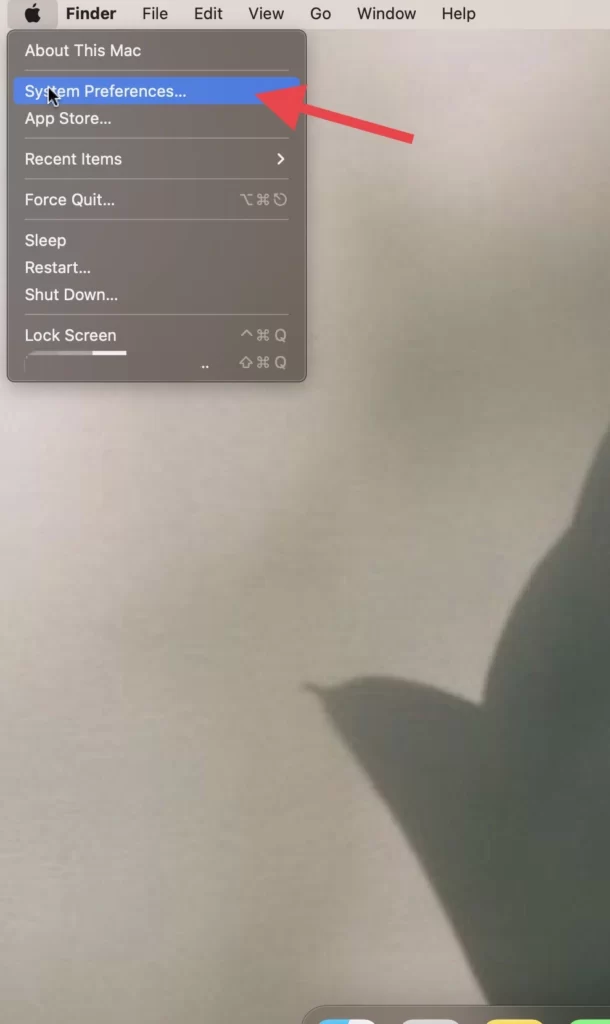
- Then select Time Machine from the system preferences menu.
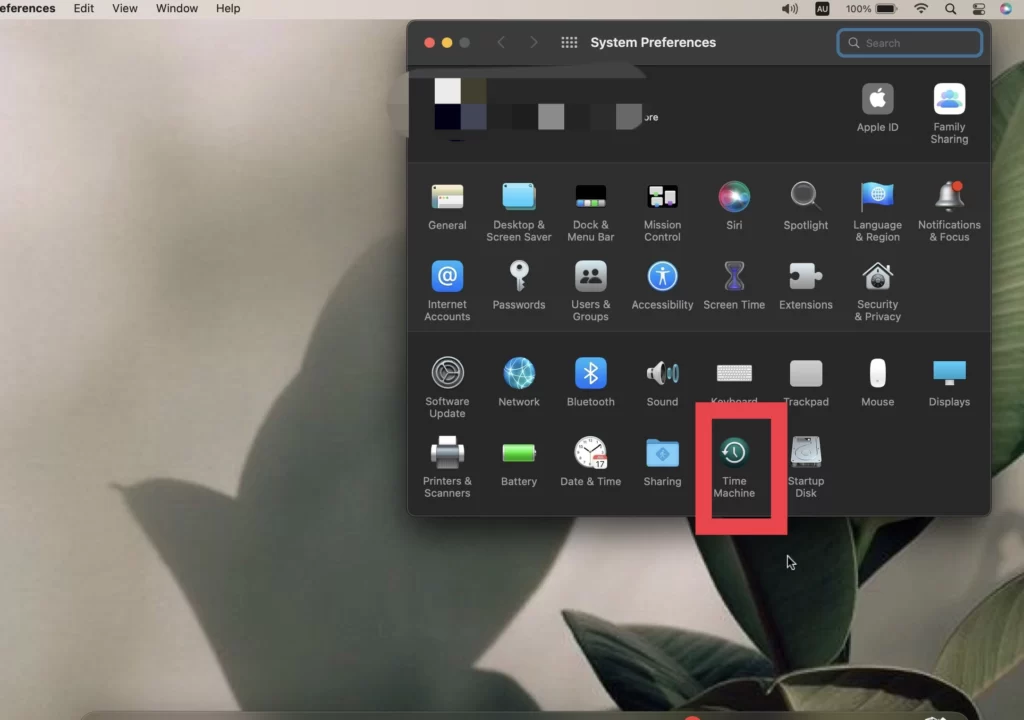
- If you want to add the time machine to the menu bar, tick the Show Time Machine option in Menu Bar and If you want to exclude any file, tap on Options.
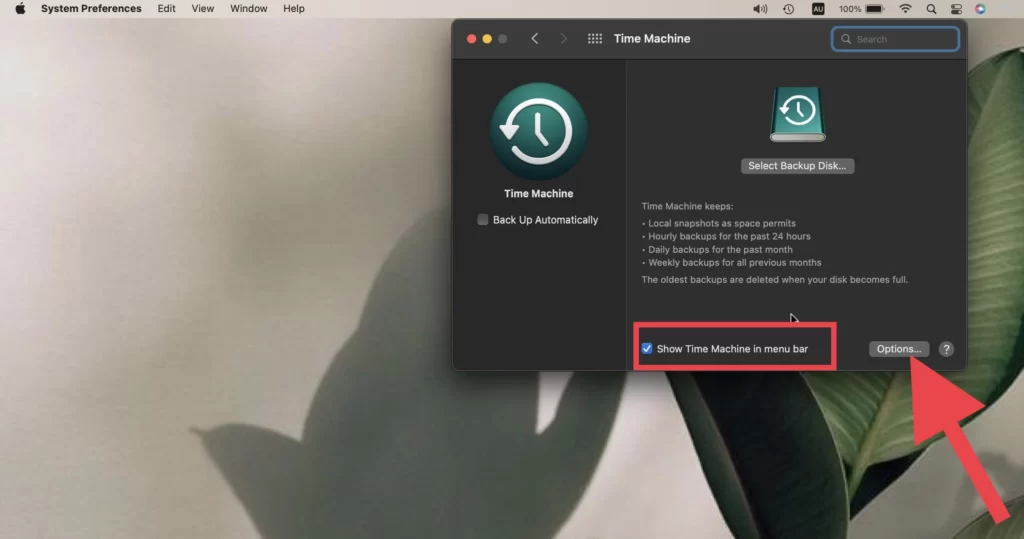
- If you want to exclude any file, tap on Options. Select your files and tap on (-).
- You can turn on the Back up while on the battery power option under the (+/-) signs.
- Next, to save the changes, tap the Save button.
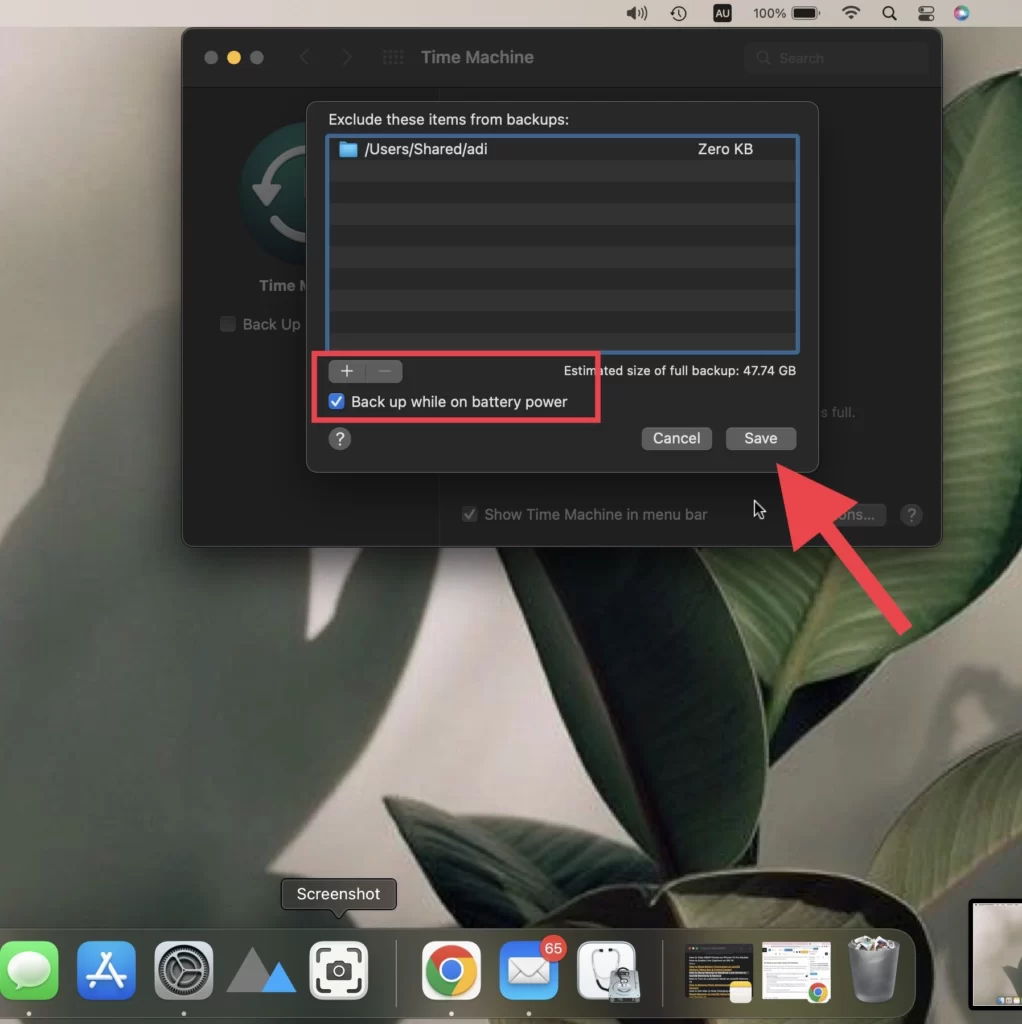
- Now tap on Select Backup Disk and select the external disc to back up your data.
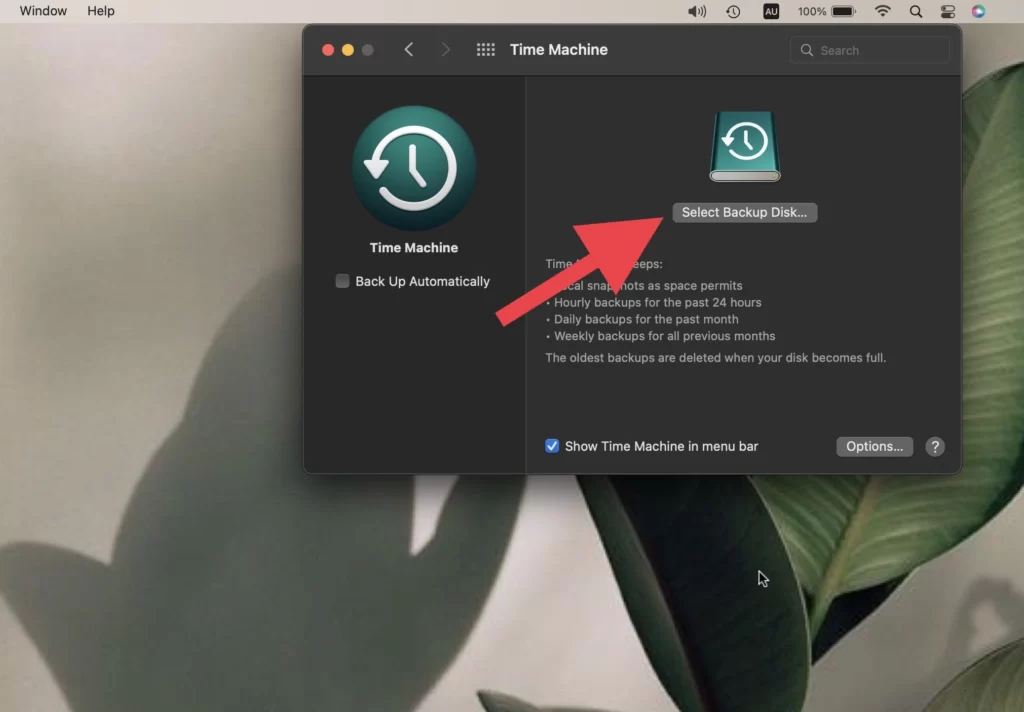
Deauthorize your iTunes account on your Mac
To use iTunes on your Mac, you need to authorize it, but when it comes to selling your MacBook, you should deauthorize iTunes to sell your Mac.
- Navigate to the iTunes app, tap on Account in the menu bar, and choose to View My Account
- And tap on Deauthorize All to unlink your account.
- Then, tap OK for the action confirmation.
You have unauthorized the iTunes account on your mac.
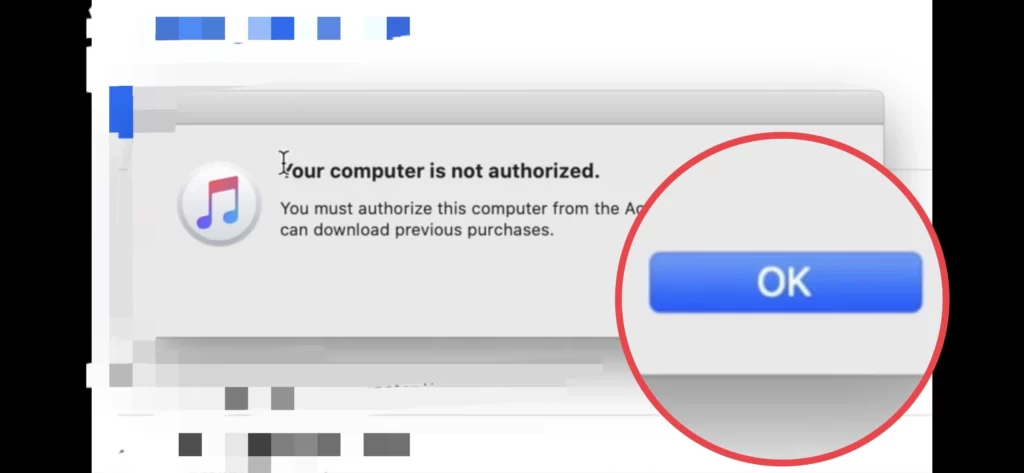
Sign out of your iCloud account
Next, you need to sign out your iCloud account on your Mac.
- Tap on icon from the menu bar.
- System Preferences > Apple ID.
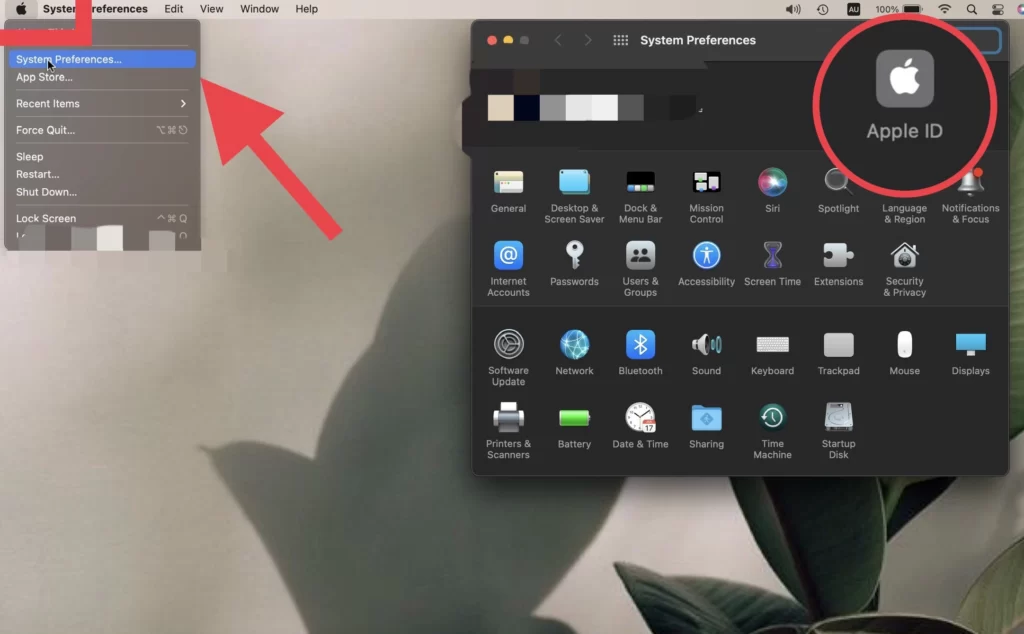
- Then tap on iCloud and select the apps.
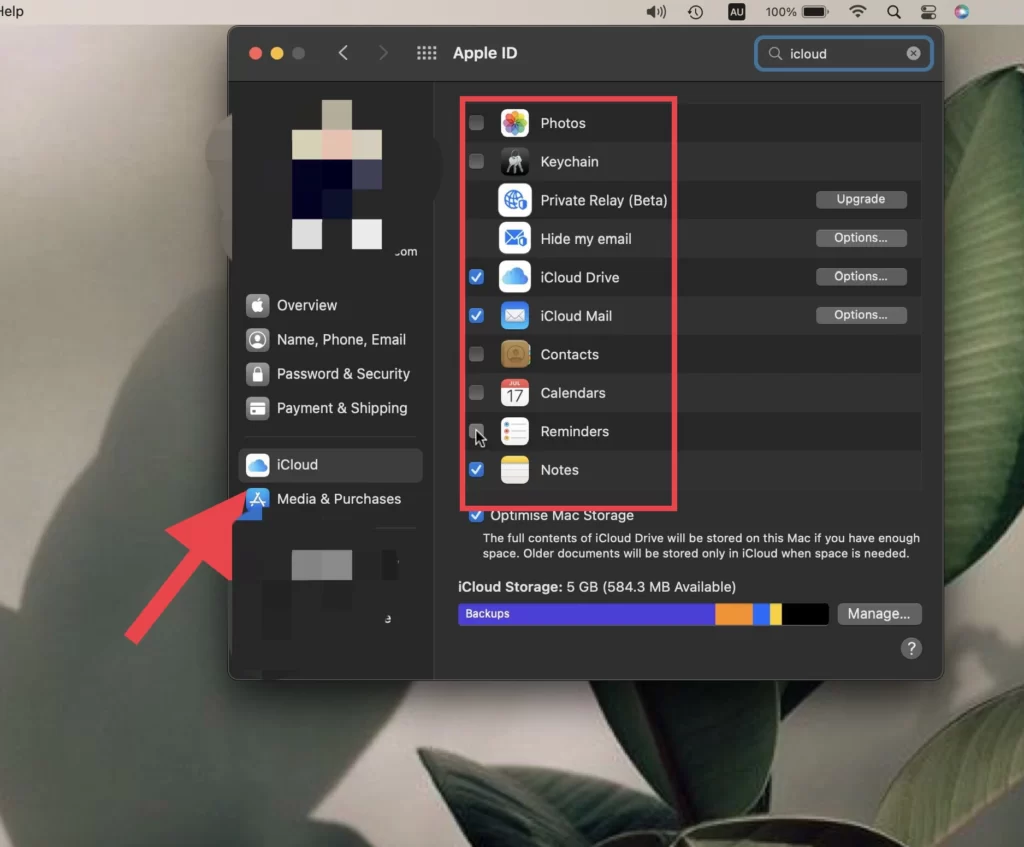
- Then go to Overview and tap Sign Out.
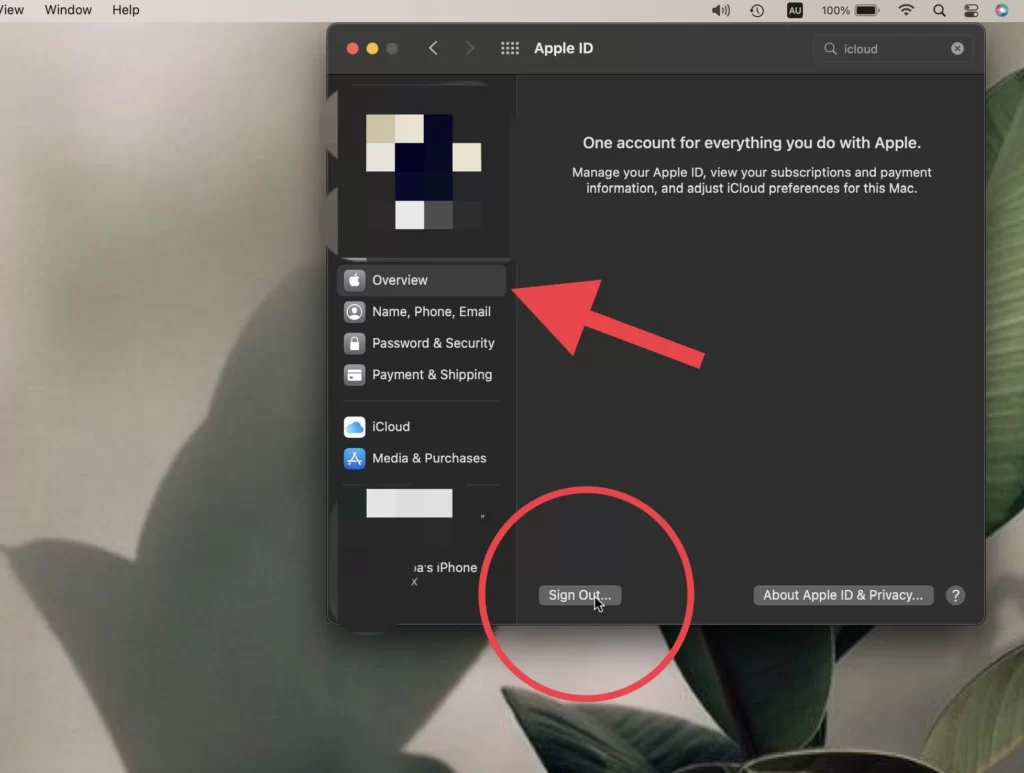
Erase, and factory reset macOS Monterey
To completely reset your macOS Monterey, follow the steps listed below.
- Tap on the menu bar and select Restart.
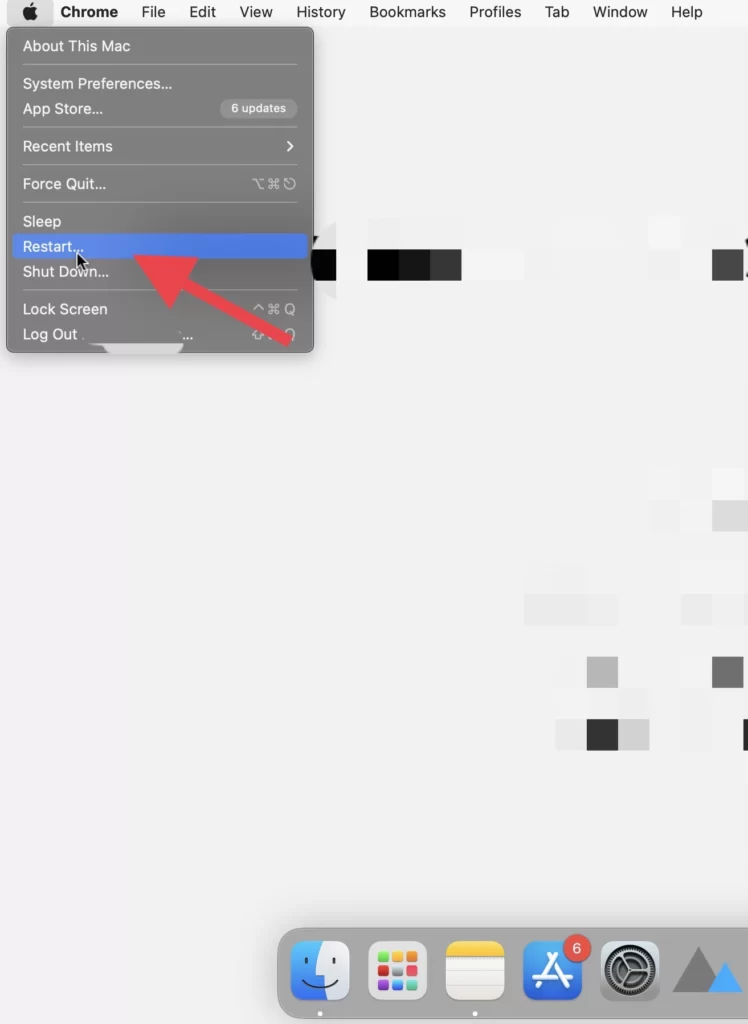
- For confirmation of the action, tap on the Restart button.
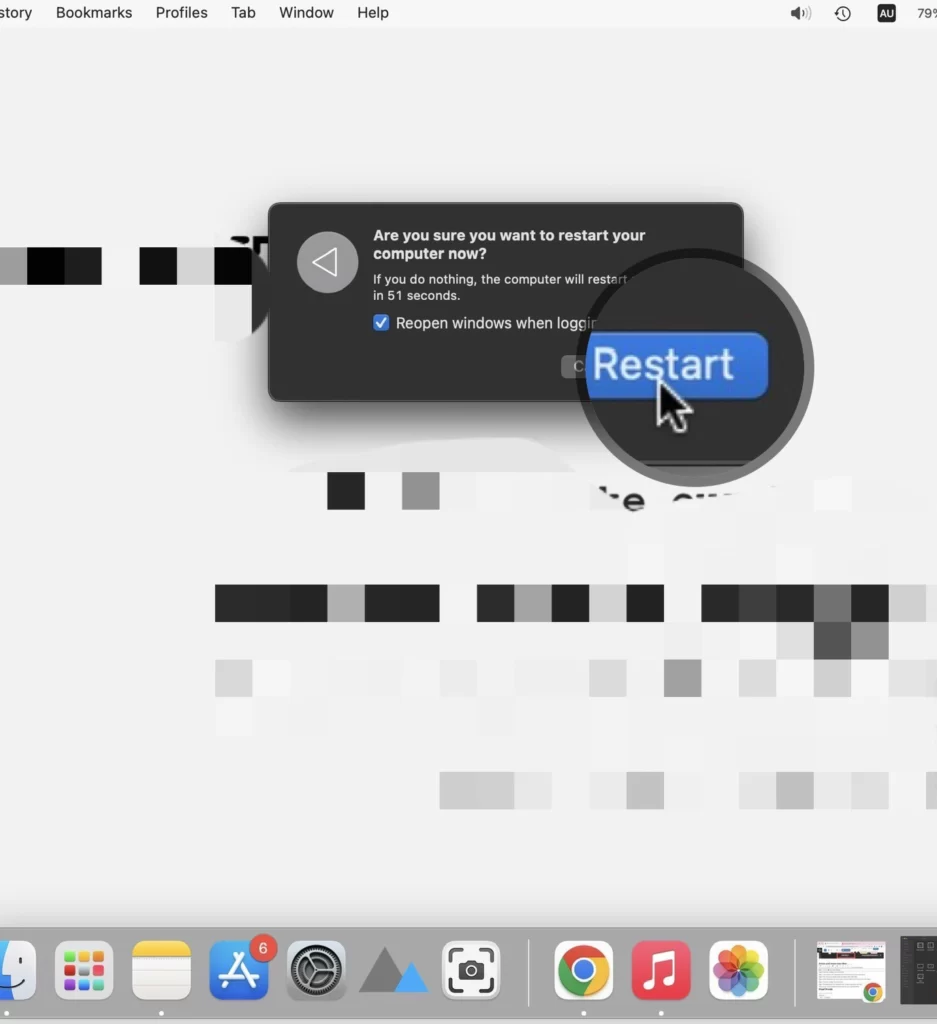
- Before your Mac switches, tap and hold the Command+R buttons.
- When your Mac turns on, select Disk Utility.
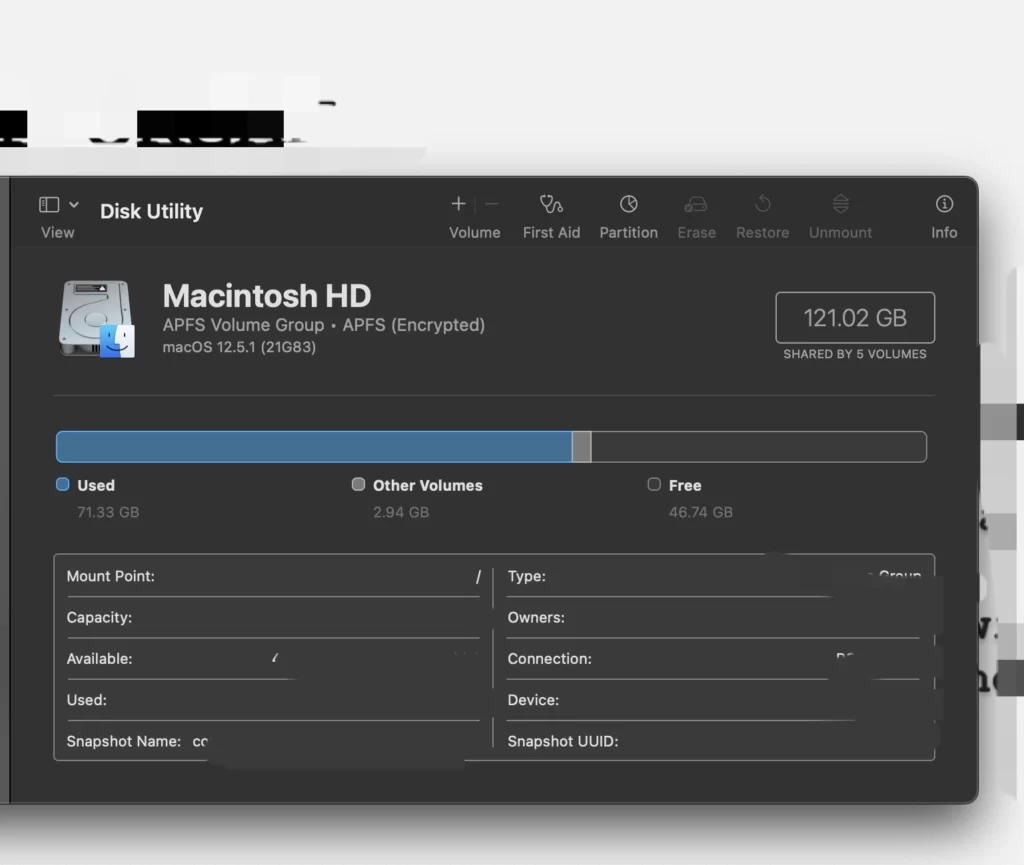
- Now choose your Mac’s system drive, such as Macintosh HD, and choose APFS for the format.
- Then tap on the Erase button.
- Then go back and select Reinstall macOS and complete the installation.
- Now shut down your Mac by holding on to the Command+Q buttons.
Finally, you have reseated your Mac, so now you can sell your Mac without worrying about your data.
Conclusion
Before you reset your MacBook, you need back up your data to your cloud account or any other disk, sign out of your cloud account, unlink your apps such as iTunes, messages and etc. and then reset your mac. This article has outlined the steps to erase, and factory reset your macOS Monterey. Finally, if you have any questions or suggestions, please share them in the comments section below.
Read also: