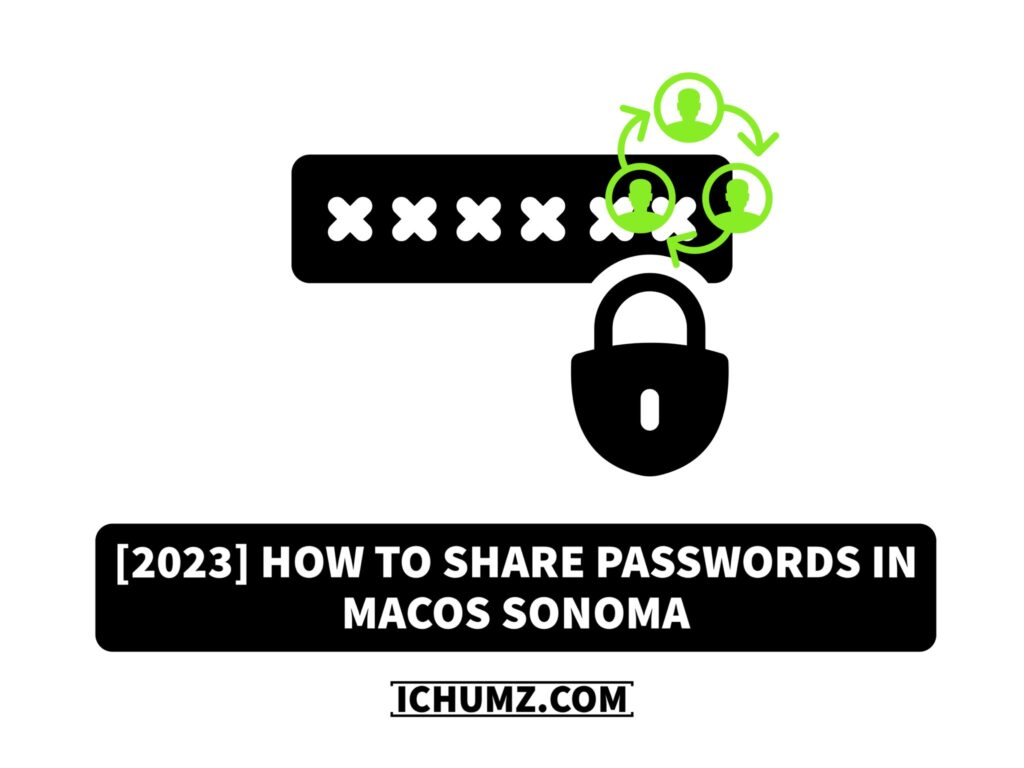Discover the groundbreaking feature of the upcoming macOS Sonoma that revolutionises password sharing for Apple users. With this new addition, Safari users can effortlessly share usernames and passwords with their loved ones. Although Safari has always provided password creation and storage features, sharing passwords has frequently been difficult.
However, Apple has now simplified and optimised this experience, ensuring convenience and security for all users. This new feature is made possible through iCloud Keychain, which securely stores and syncs passwords across all Apple devices. Additionally, users can choose to share passwords with specific people and set restrictions on their access.
This iChumz article will explore how to share passwords in macOS Sonoma Plus and its significant impact on enhancing password management and sharing within the user interface.
Table of Contents
Password Sharing in macOS Sonoma
Follow the guidelines outlined below to learn how to use the password-sharing feature in macOS Sonoma.
- Go to the Safari app on your Mac, and tap on Settings.
- Now tap on Passwords, and you will be required to enter your password.
- Next, select the Get Started option from the Family Sharing option.
- Then a New Shared Group will pop up and to share the password you need to add people whom you want to share the passcode with.
- Tap on Add People and choose the person.
- Once added, tap the Create button.
You have created the group; now you should choose the password you want to share.
- From the Passwords List, select which account’s password you want to share.
Note: Recipients can access shared passwords directly from their Safari browser, but remember that the original password owner retains full control and can modify or revoke access at any given time.
That’s it. You have shared passwords with your family or friends.
Conclusion
This password-sharing feature in macOS Sonoma or macOS 14 simplifies the process, allowing users to effortlessly create shared groups and select specific passwords to share with their loved ones. Finally, if you have any questions or suggestions, post them below in the comments section.
Read also: