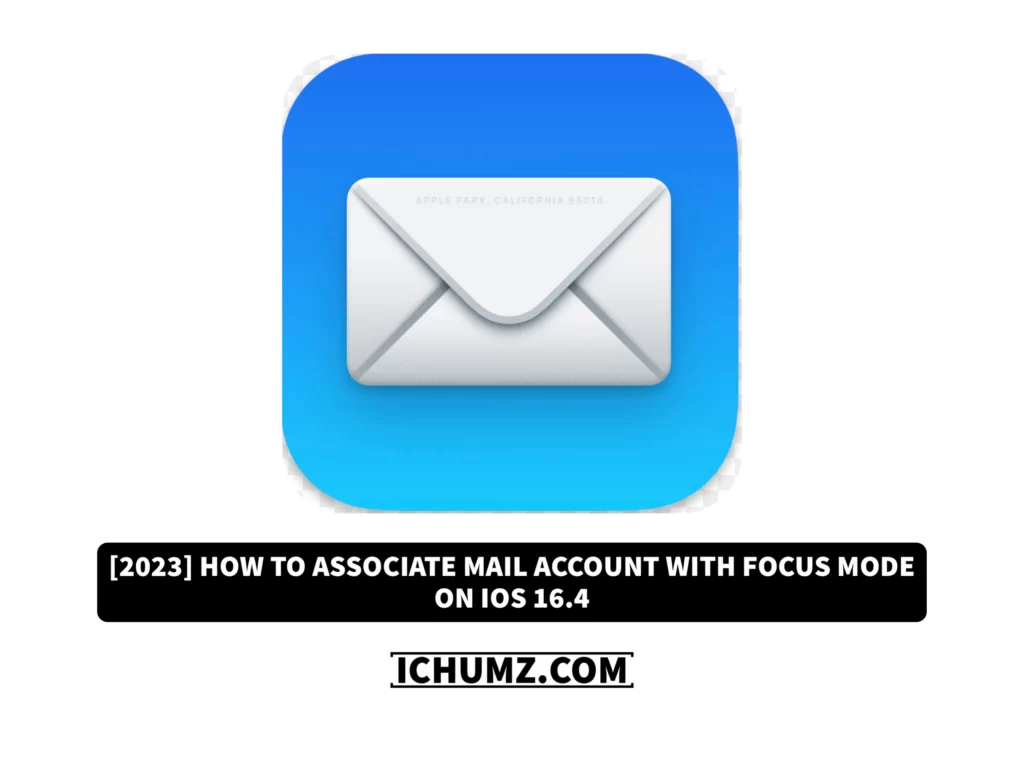Apple added the Focus mode with the release of iOS 15 and the iPad OS 15, which is used for increased concentration throughout the day. Additionally, Apple added focus mode filters in iOS 16, so you can add app filters to control what data apps display when the focus is on. You can also design your personalised Focus modes with particular preferences and settings, like allowing only selected contacts to contact you during work hours or disabling all social media notifications while spending time with family.
So read this iChumz article to learn how to associate your mail account with the focus mode on your iPhone 14 Pro/Max running iOS 16.4.
Associate Mail Account With a Focus on iPhone
Follow the following steps to associate your mail account with focus mode on your iOS 16 devices:
- Go to the Settings app and tap on Focus.
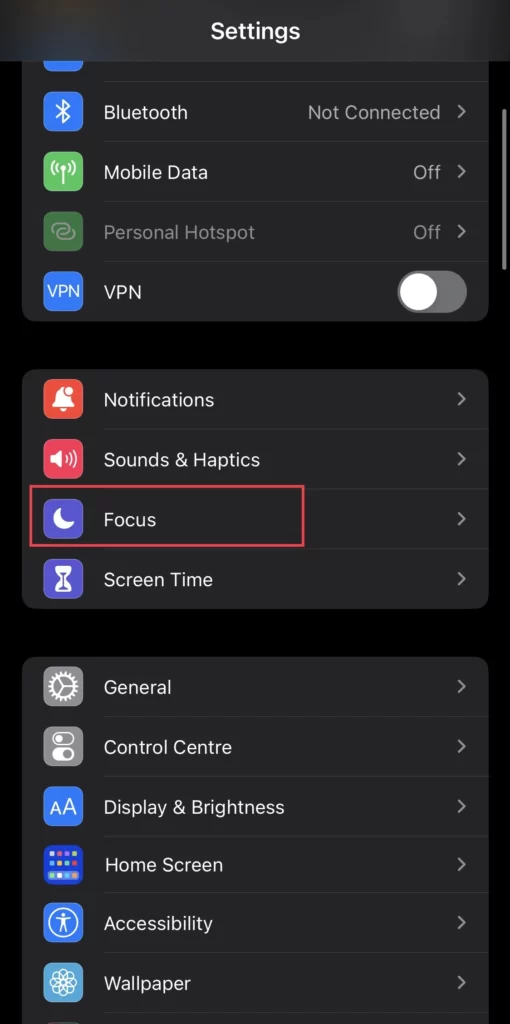
- Then choose the focus mode you want to associate your mail account with, for example, Work Mode.
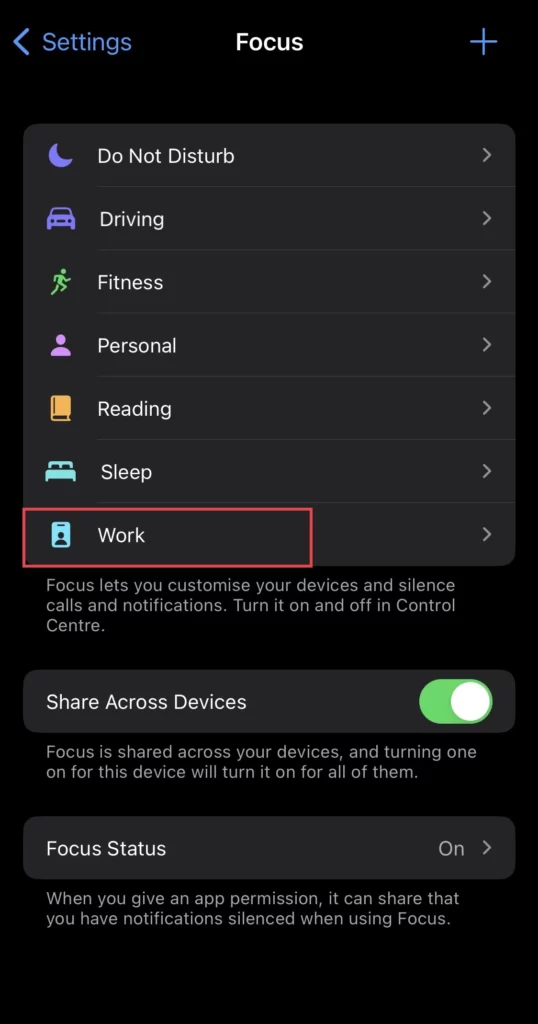
- Then scroll down and tap Add Filter.
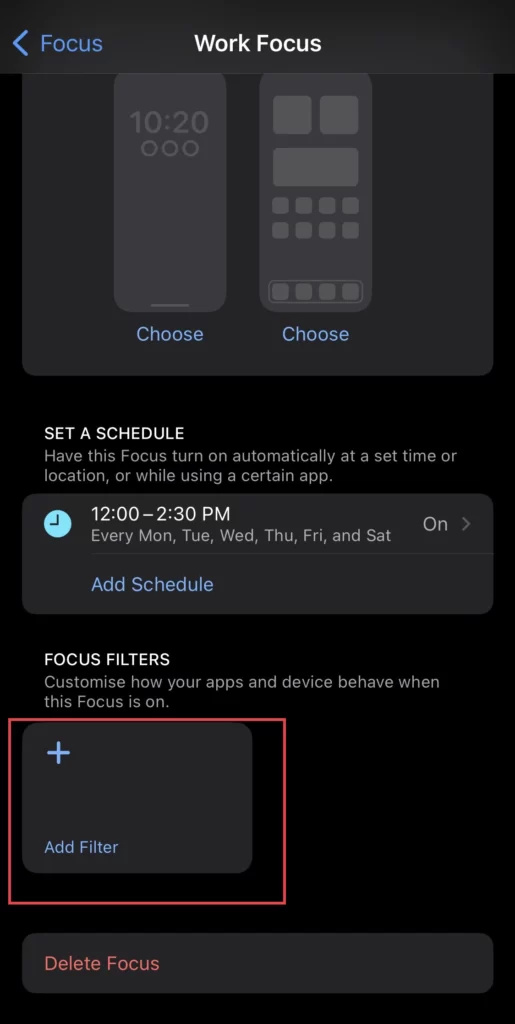
- And tap on the Mail app.
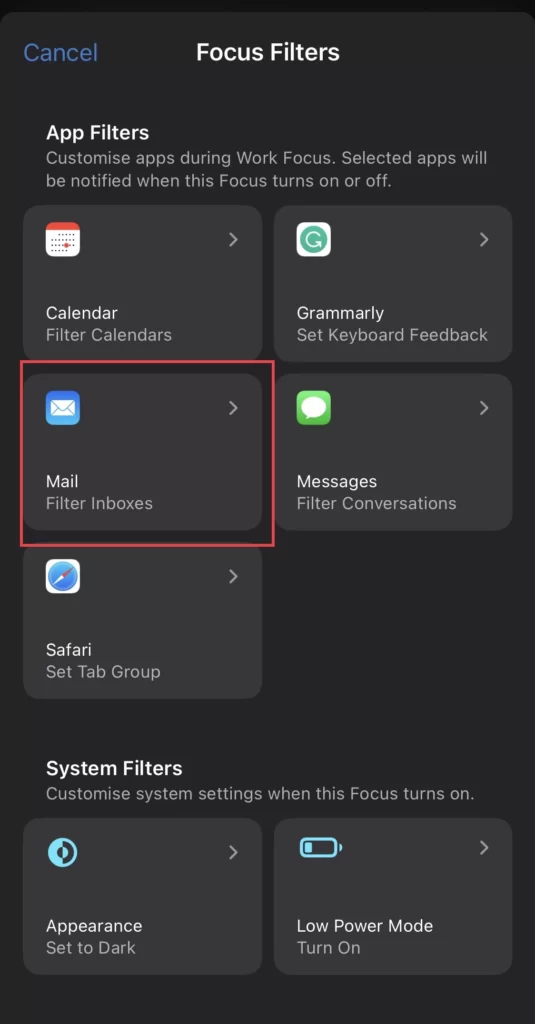
- Select the account you want to associate with it.
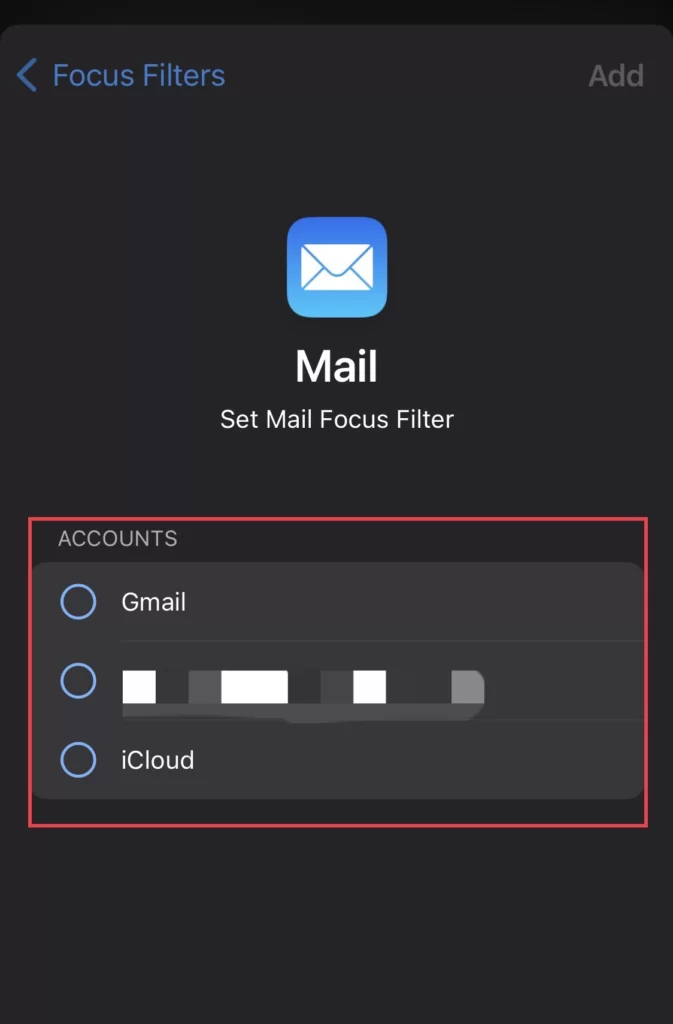
- Then tap on Add button to finish the set-up.
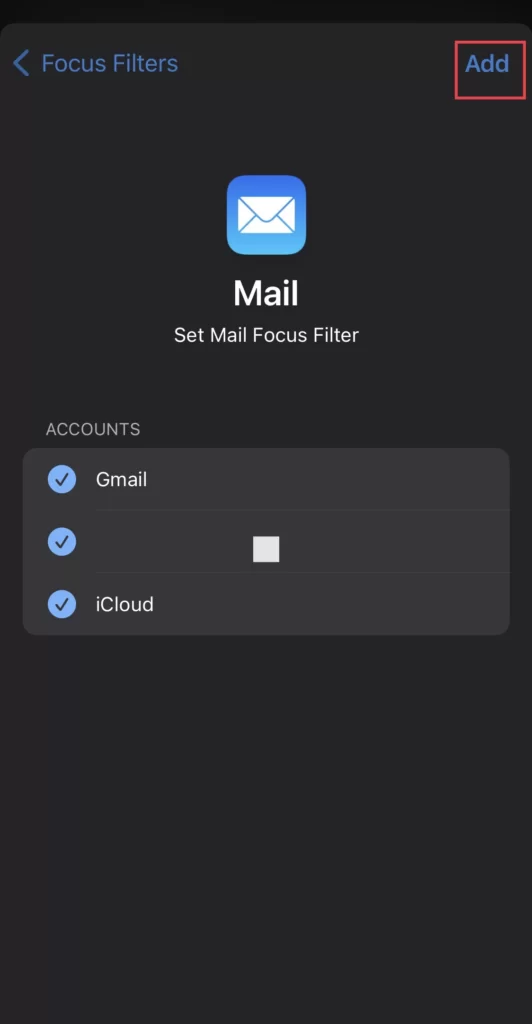
That’s it. After this, when you turn on the focus mode, the emails from your account will be shown.
Read also:
[2023] How To Enable Voice Isolation For iPhone With iOS 16.4
(iOS 16.4) How To View Notes In Gallery View On iPhone 14 Pro/Max