The recovery mode feature on the iPhone is used to troubleshoot and fix software issues that cannot be resolved through normal device operation. The benefit of this feature is that when your iPhone 15 has some issues, like software issues, putting it into recovery mode can solve the issues.
Putting your phone into recovery mode will give your iPhone a fresh start, and the process to do this is outlined in this iChumz article.
Table of Contents
Recovery Mode on iPhone 15
When your iPhone isn’t working properly or you need to remove all the data and settings, you can restore it using the troubleshooting condition known as recovery mode. Remember that all of your data on your iPhone will be erased if you restore it in recovery mode, so if at all feasible, make a backup.
Put iPhone 15 in recovery mode.
Follow these steps to put your iPhone in recovery mode.
- First, press the Volume Up button and release it.
- Then press the Volume Down button and release it.
- Finally, press and hold the power button and wait until you see the recovery mode screen on your iPhone.
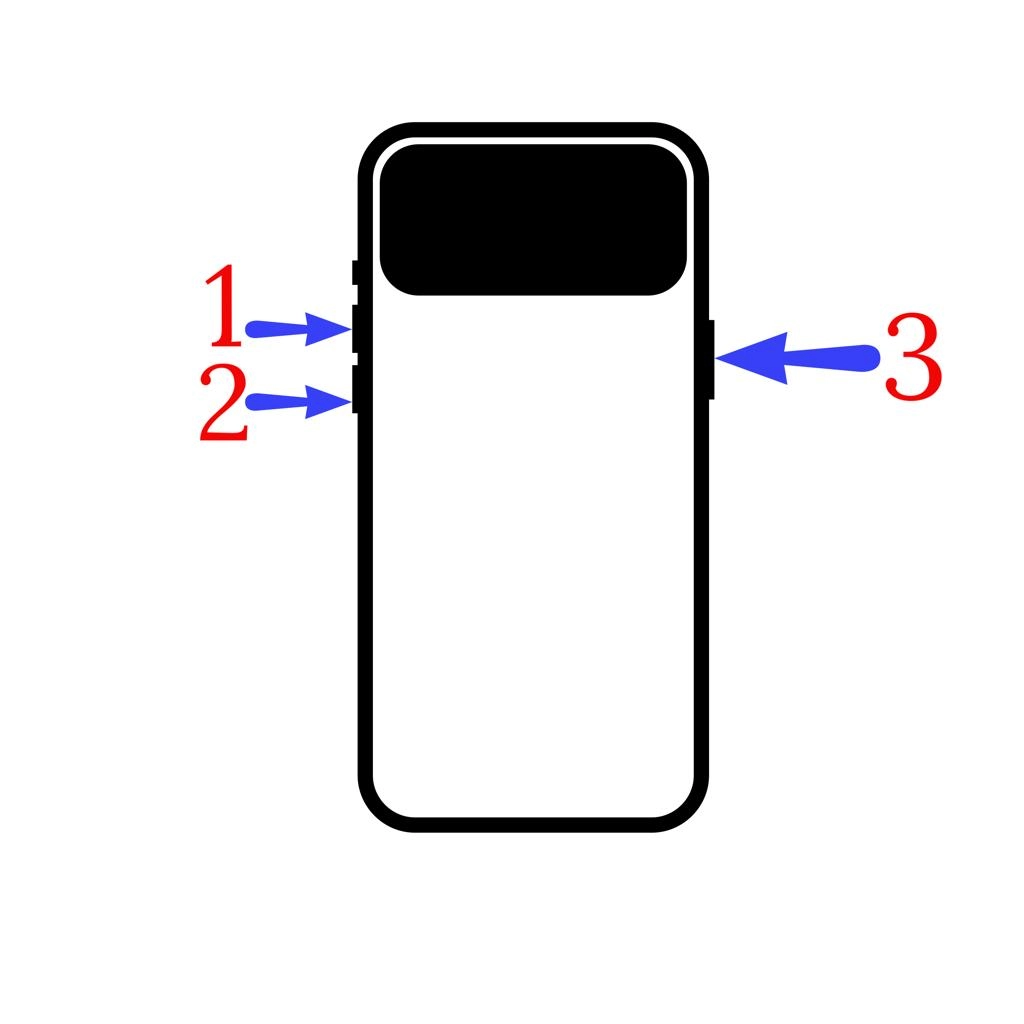
Get the iPhone 15 out of recovery mode
When you put your iPhone in recovery mode, follow these instructions to put it out of recovery mode.
- To begin, press and hold the power button.
- And hold the button until the Apple logo appears on the iPhone screen.
- Release the power button once the Apple logo appears.
- Then your iPhone will be out of recovery mode and will be normal.
Fix iPhone 15 stuck in recovery mode
Sometimes you put your iPhone in recovery mode, but unfortunately, it still is in recovery mode Here is the solution.
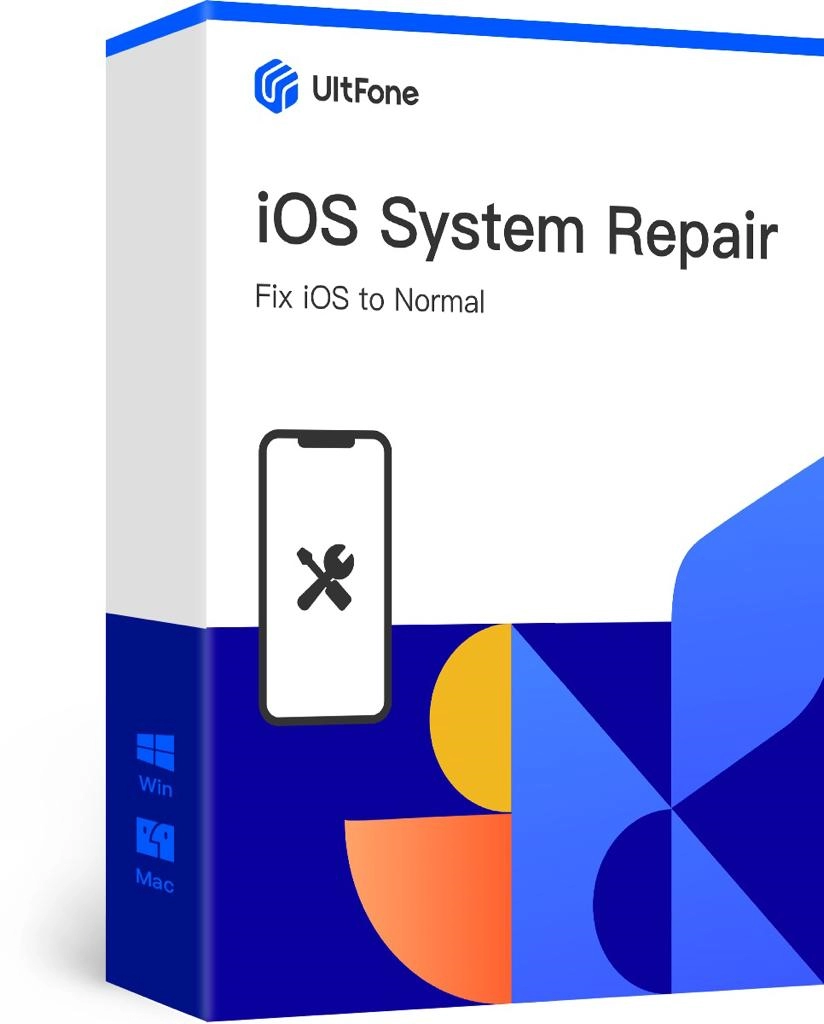
- First, install the UltFone iOS System app on your computer from the store.
- Use the USB cable to connect the iPhone 15 to your computer.
- Then open the UltFone iOS System app and tap on Exit Recovery Mode.
- Select the Exit button.
- Now, for confirmation, click on Exit Recovery Mode and wait patiently.
- This app will restart your iPhone 15, and you will see the Apple logo once it gets out of recovery mode.
That’s it. This is how you can fix a stuck iPhone in recovery mode.
Read also:
How To Enable/Disable Screen Rotation On iPhone 15, 15 Pro, And 15 Pro Max
How To Change Device Name On iPhone 15, 15 Pro, And 15 Pro Max



