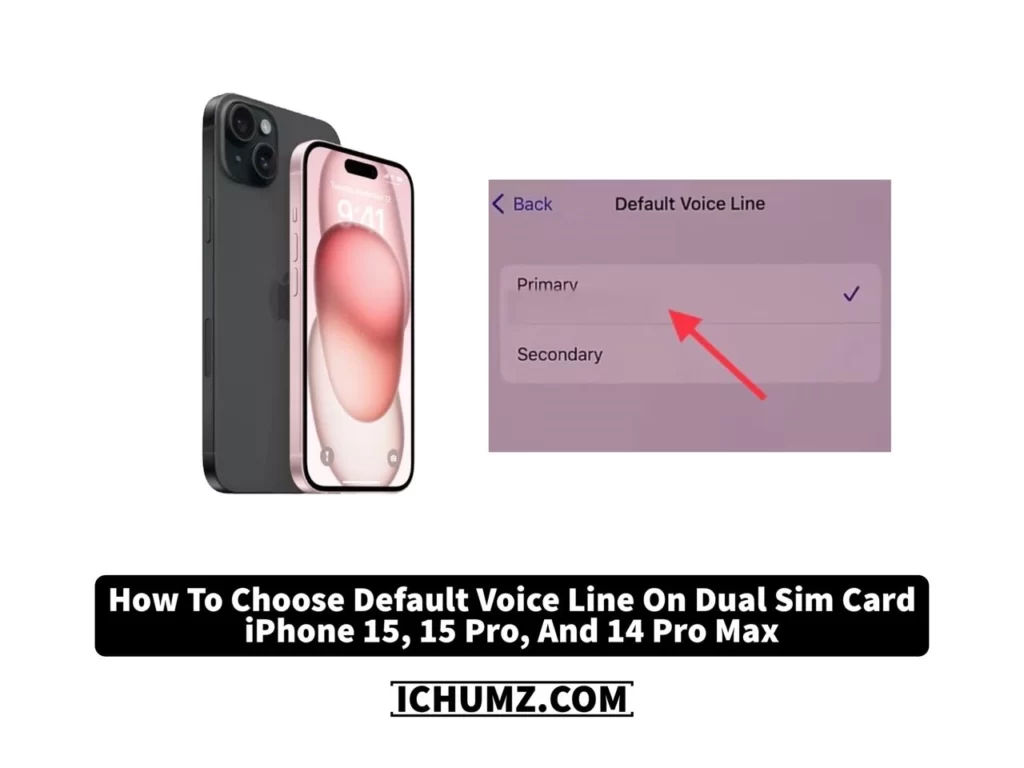The iPhone 15 now offers dual SIM functionality, allowing users to maintain two active phone numbers on a single device, enabling easy switching between carriers. This innovative feature combines a physical nano-SIM and an eSIM, allowing users to switch between carriers without the need to swap their primary SIM card.
To avoid carrying two different devices, you must choose one phone line for personal calls and another for business calls. This not only streamlines your communication requirements but also enables you to benefit from various carrier plans or promotions, optimizing flexibility and cost savings.
If you own a dual-SIM iPhone 15, configuring your default voice line is straightforward, and this iChumz article has outlined the method to choose and change the default voice line on your iPhone 15 dual-SIM.
Table of Contents
Choosing the Default Voice Line on an iPhone
To choose a default voice line for your iPhone 15, follow the instructions below.
- Go to the Settings app.
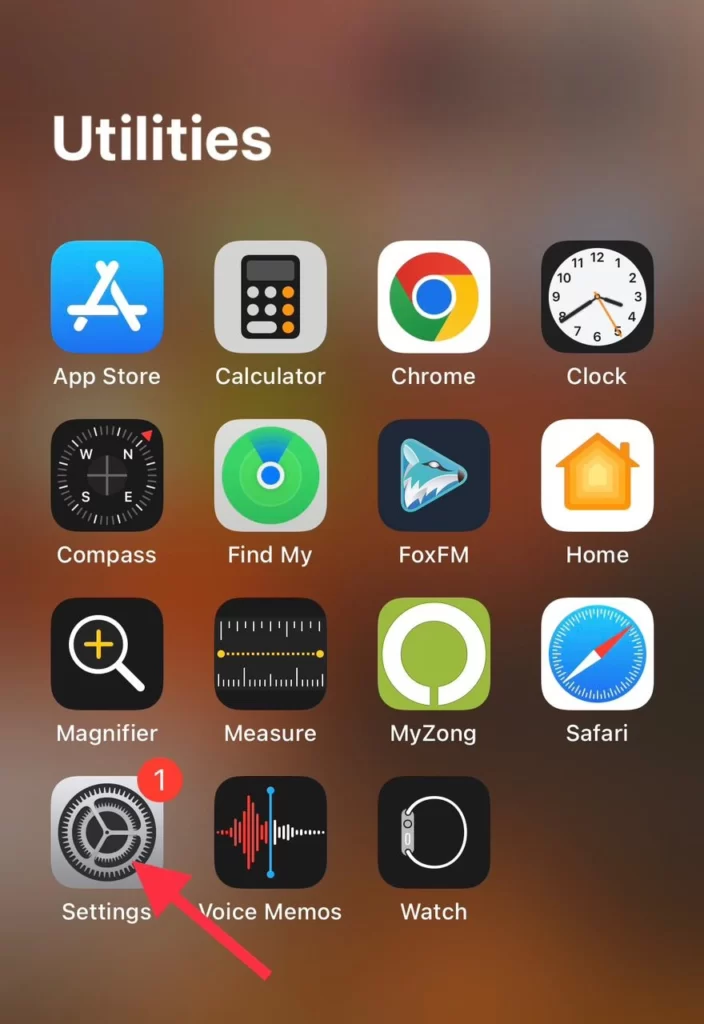
- Now, from the Settings menu, tap on Mobile Data or Cellular (the label may vary depending on your region).
- Now tap on Default Voice Line to choose your voice line.
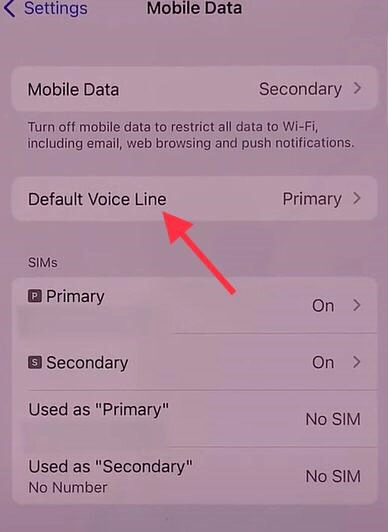
- Now you can select Primary or Secondary as your default line for making and receiving calls.
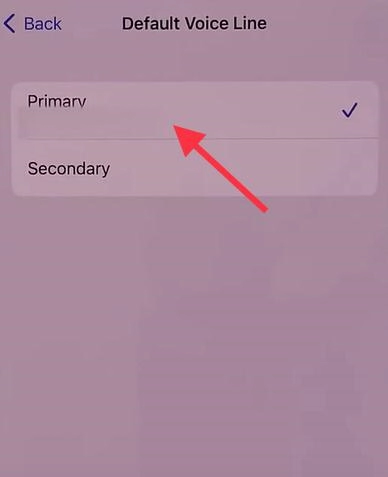
- To confirm your choice, follow the on-screen instructions.
Here you go. You have chosen the default voice line for your dual-sim iPhone 15 running iOS 17.
Note: In some cases, it might be necessary to restart your iPhone for the changes to take effect.
Change the default voice line on a dual-SIM iPhone
You can change the default voice line on your dual-sim iPhone, and here is how to do it.
- Navigate to Settings.
- Then tap on Mobile Data and choose the Default Voice Line option.
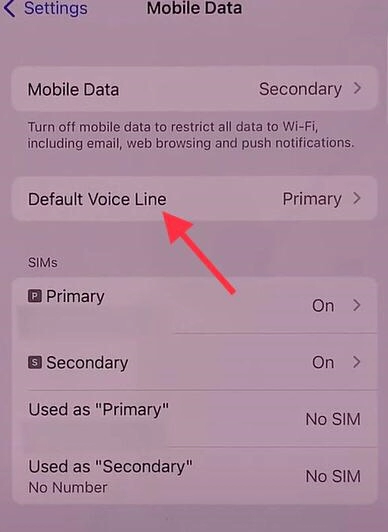
- From here, you can change from Primary to Secondary and vice versa.
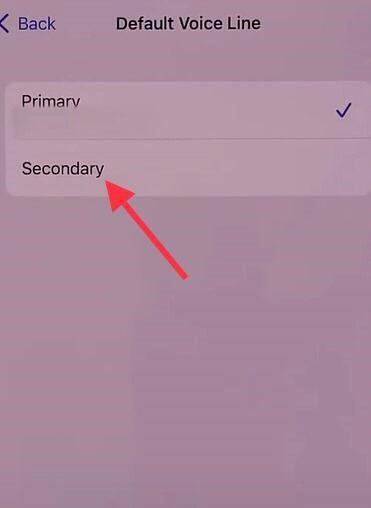
That’s it. You have changed your default voice line now.
Conclusion
You now know how to select and change the default voice line on your dual-sim iPhone. Keep in mind that your phone should restart after making changes to its settings. Post your comments, queries, and recommendations in the space provided below.
Read also:
[iOS 17]How To Answer or Reject Incoming Calls On iPhone 15, 15 Plus, Pro, and Pro Max