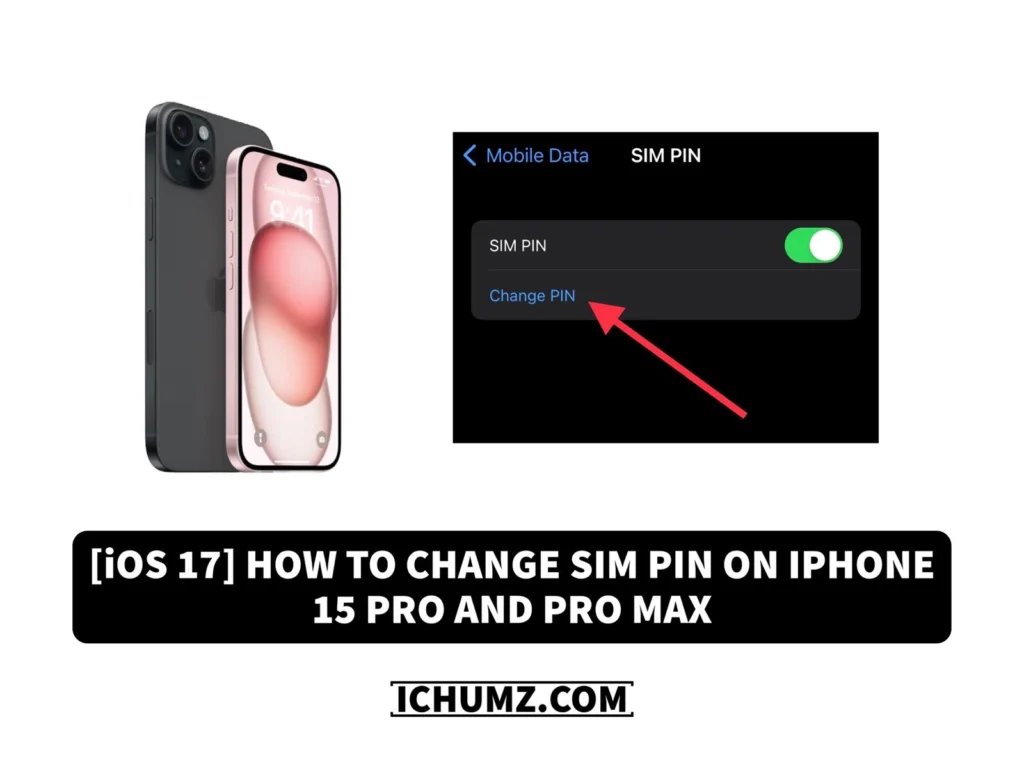If you think your iPhone SIM card is compromised or you simply want to change your SIM PIN for security reasons, you can easily do so on your iPhone via these iChumz article guidelines. Changing your SIM PIN ensures that only you have access to your mobile network and prevents unauthorized usage of your SIM card. Follow the steps below to change your SIM PIN on iOS 17.
Table of Contents
What is a SIM PIN?
The Sim Pin 4–8-digit code that provides a layer of security protects your SIM card on your iPhone from unauthorized access and usage by setting a customized code. This pin helps when you lose your phone or your phone is stolen by preventing others from accessing your SIM card, making fraudulent calls, or using your mobile data.
Change your iPhone SIM PIN on the iPhone 15
To ensure the security of your SIM card, you would need to change your SIM PIN regularly so that it is not easily guessable or compromised. To do so, follow the steps below.
- Navigate to Settings and tap on Mobile Data/Cellular.
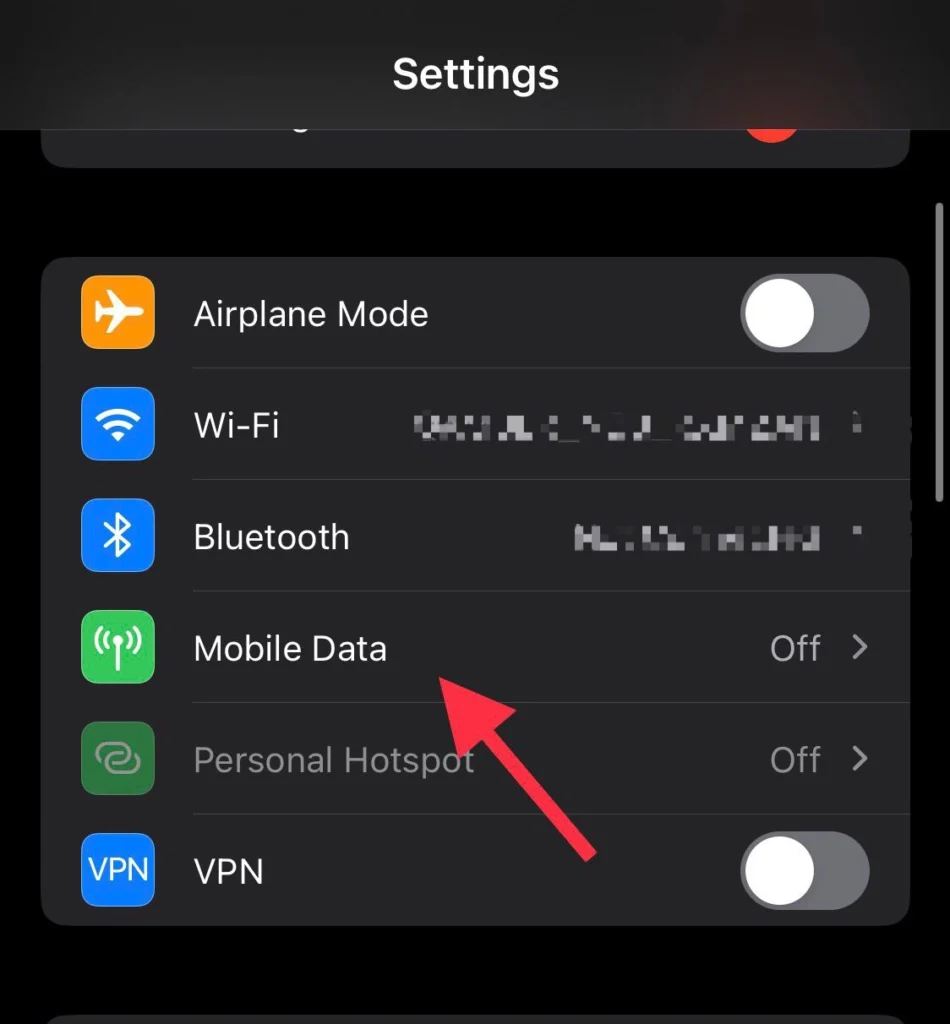
- Scroll down and select the SIM PIN.
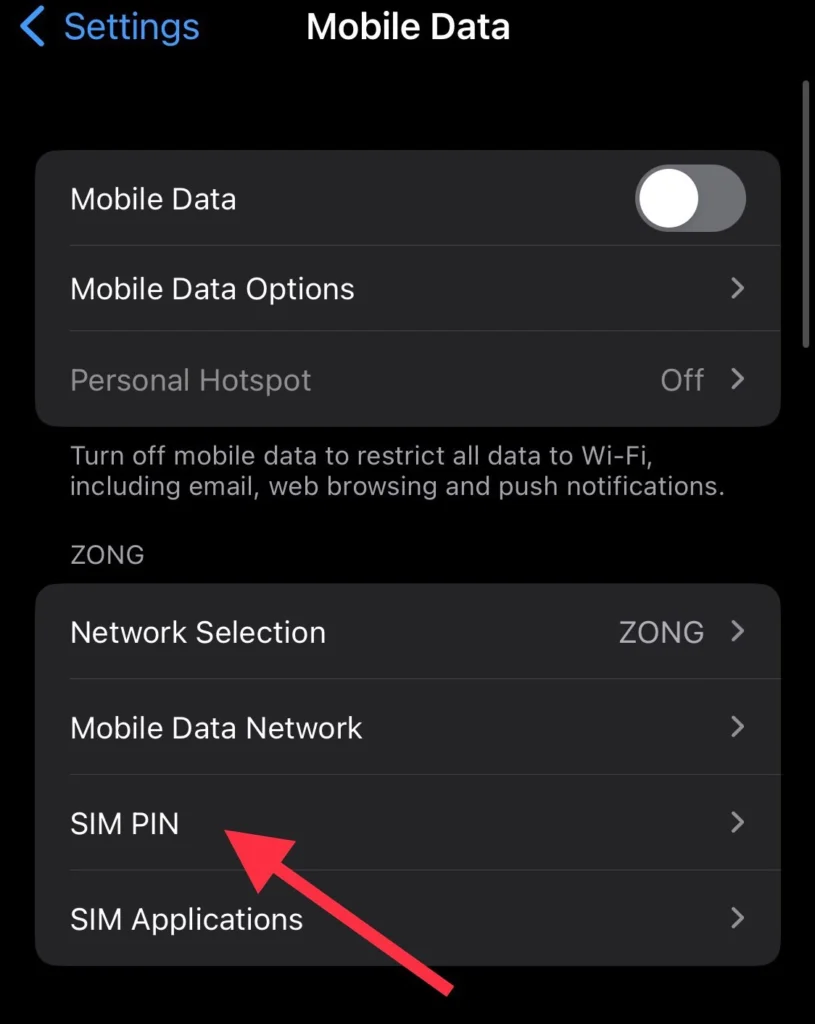
- Now Tap on Change PIN to change your current PIN.
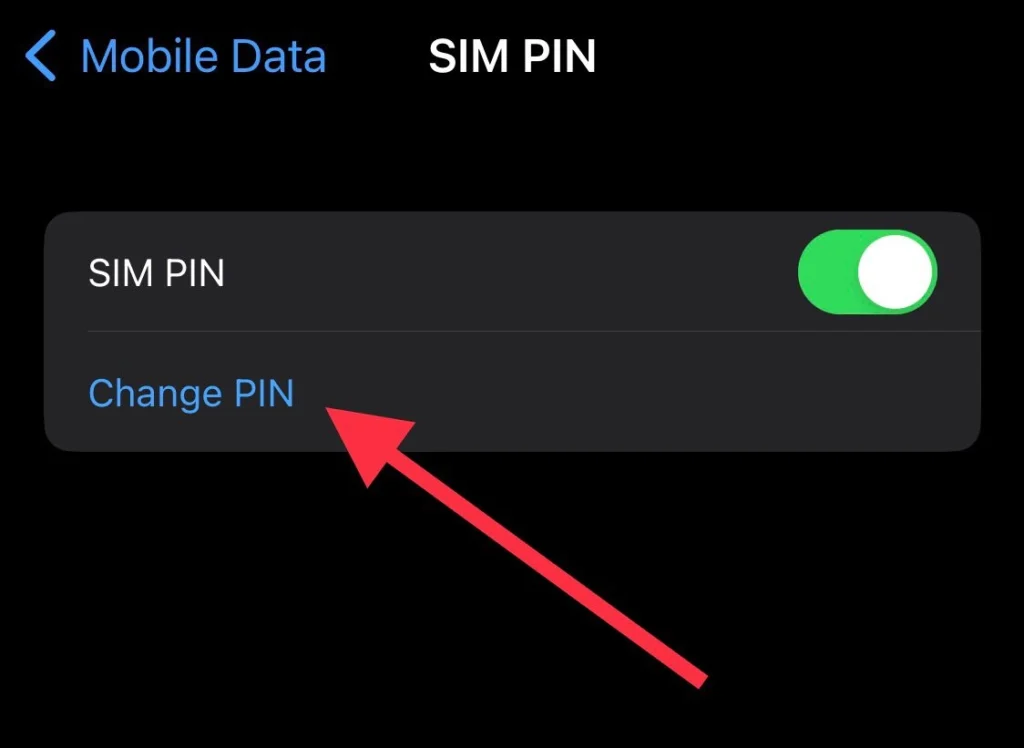
- First, enter your current PIN.
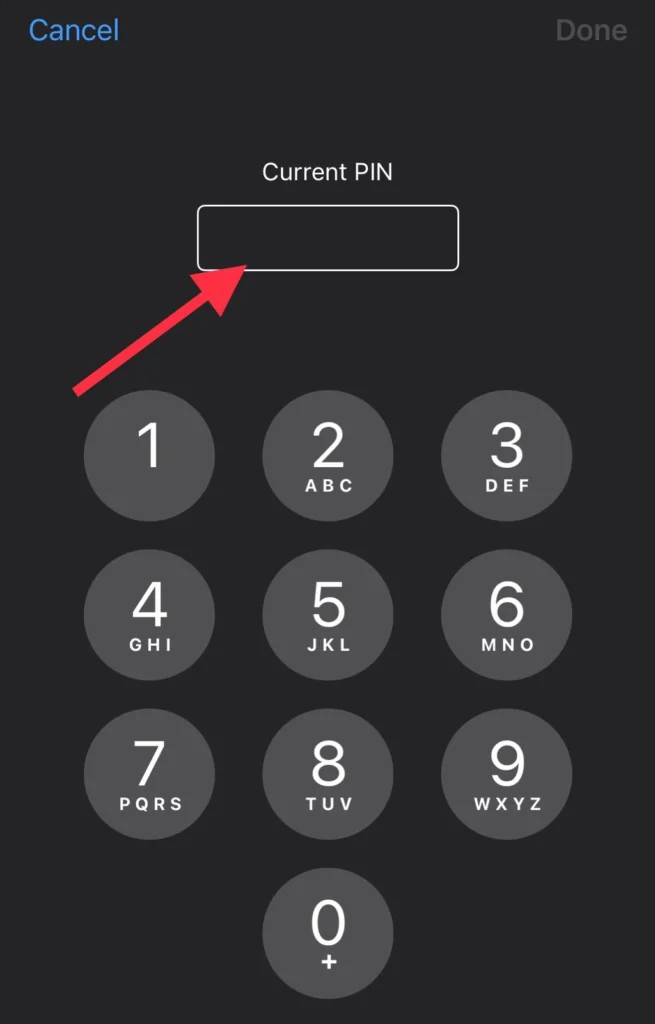
- Then enter your new PIN.
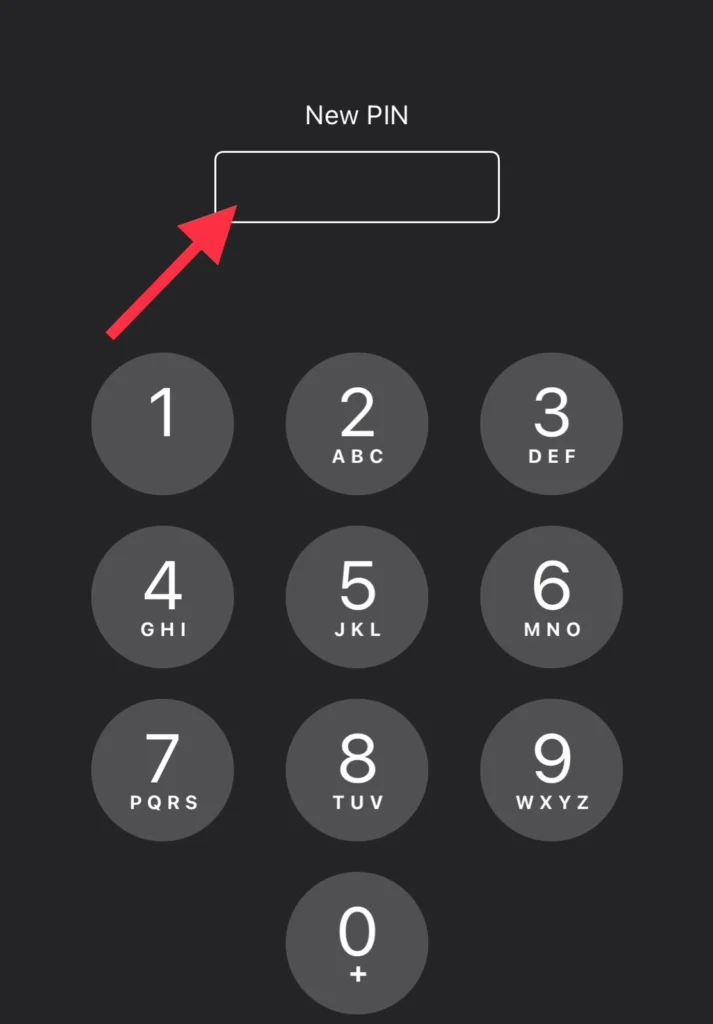
- Next, reenter the PIN for confirmation and tap Done.
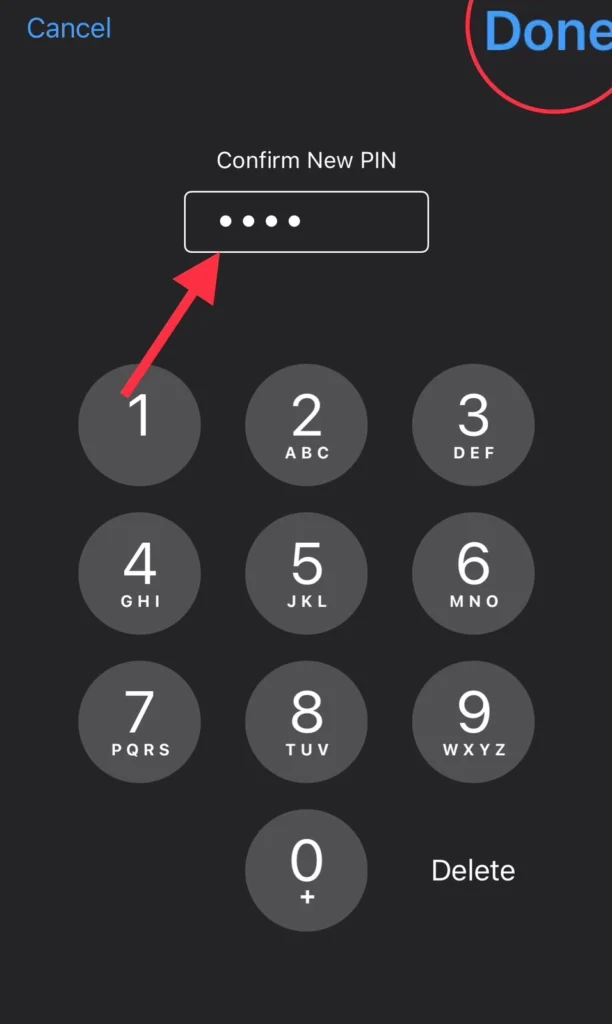
Conclusion
Now you have changed your iPhone SIM PIN for more security and protection. Keep in mind that if you enter the wrong PIN three times, your SIM card will be permanently locked. Post your questions and recommendations in the comments section below.
Read also:
How To Insert SIM In iPhone 15, 15 Pro, And 15 Pro Max
How To Choose Default Voice Line On Dual Sim Card iPhone 15, 15 Pro, And 14 Pro Max