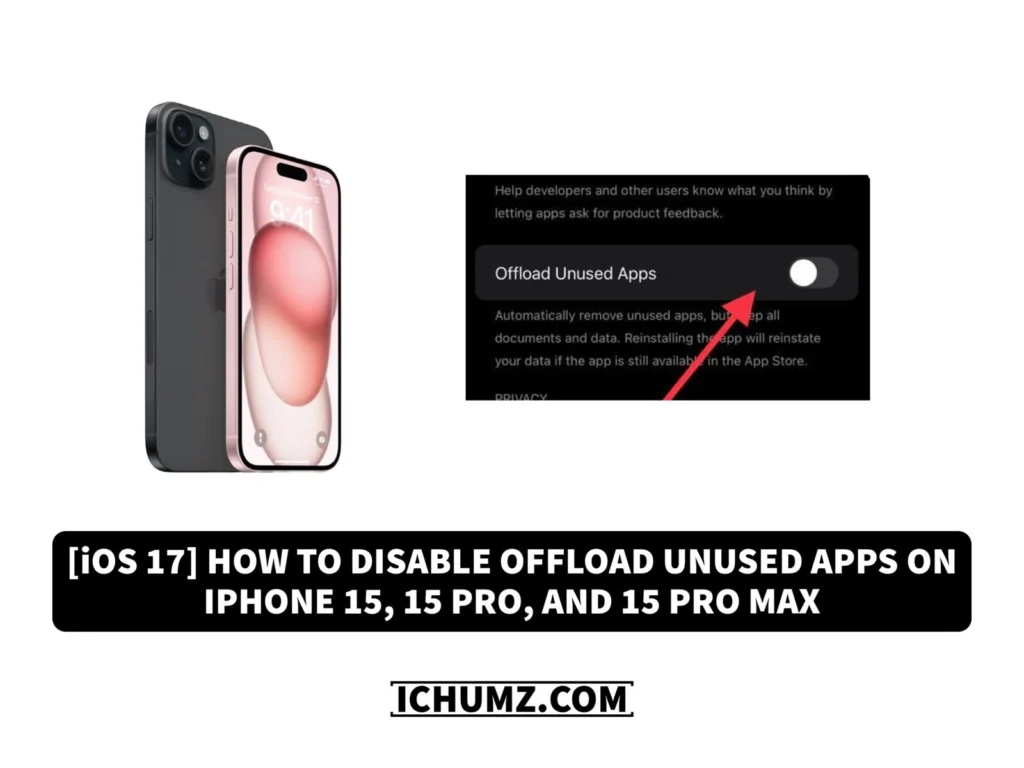The iPhone can automatically offload apps that the users do not use, and this feature, called the offloading unused apps feature, is useful for saving storage space and can be easily enabled or disabled in the Settings menu. This feature will be enabled and disabled from the App Store menu in the iPhone settings.
This iChumz article will show you how to turn on and off the offload unused apps feature on your iPhone 15 in iOS 17.
Table of Contents
Turn off offloading unused apps on iPhone
Follow the steps below to disable offloading unused apps on iOS 17.
- Navigate to the Settings app.
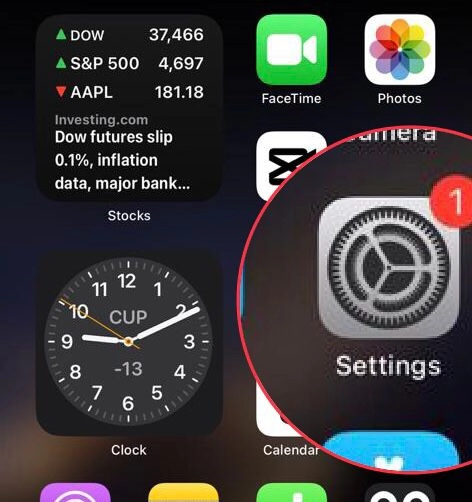
- Scroll down and tap on the App Store.
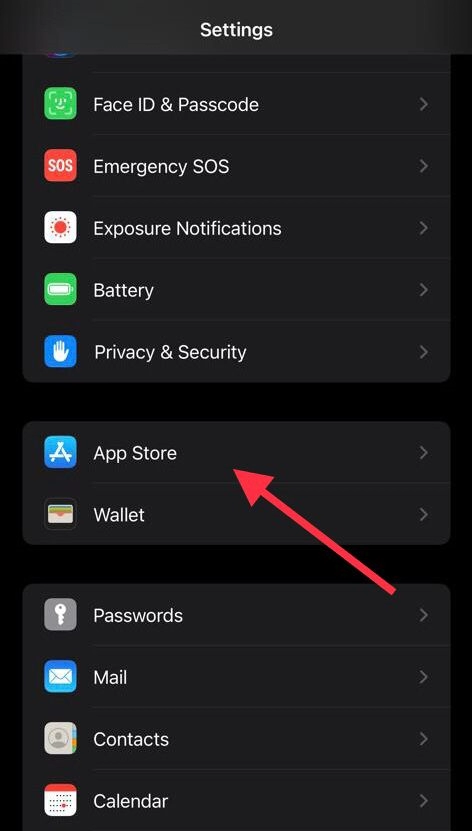
- Now, from the App Store menu, tap to turn off the Offload Unused Apps option.
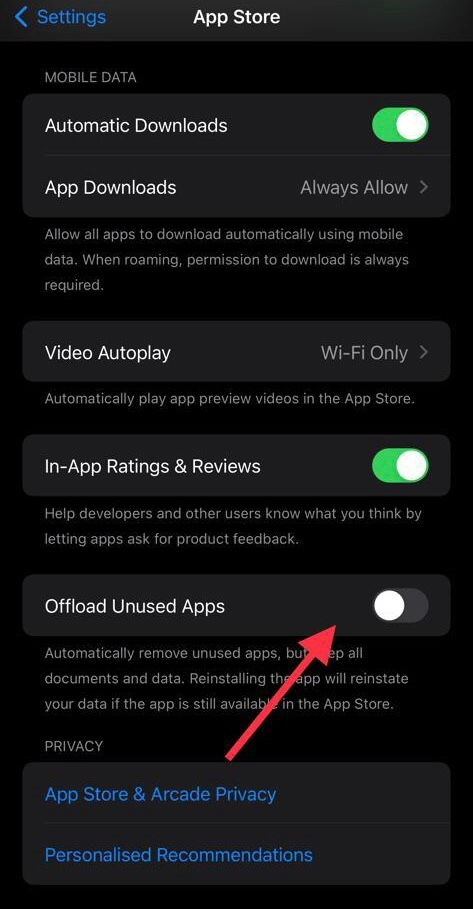
Turn on offload unused apps on iOS 17
If you want your iPhone to automatically offload unused apps to manage its storage, then you need to enable the offload unused apps feature, so here is how you can do it:
- Open the Settings app and go to the App Store menu.
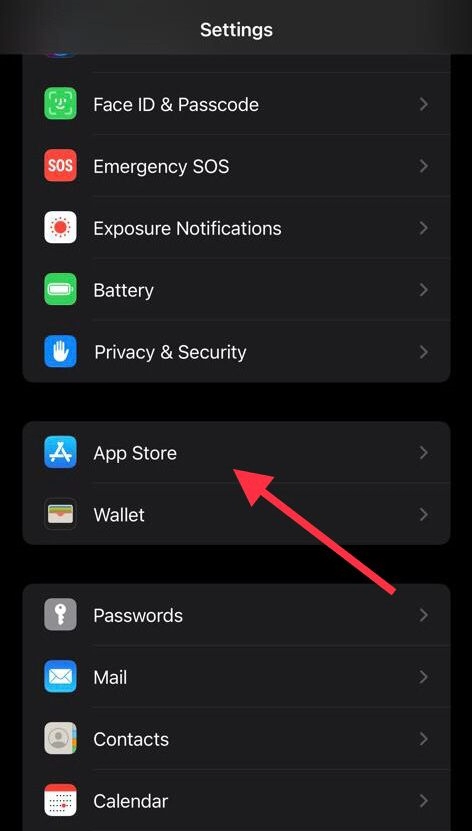
- Now tap to turn on the Offload Unused Apps option.
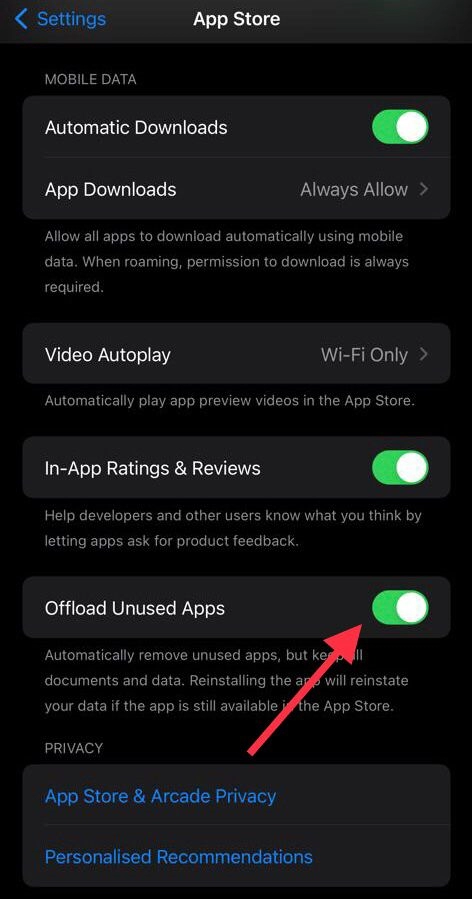
Conclusion
You have learned to turn on/off offloading unused apps on iOS 17 through the App Store settings menu. This feature can help you manage your iPhone’s storage by automatically removing unused apps. Finally, if you have any questions or suggestions, feel free to reach out.
Read also:
How To Collaborate On FaceTime Call On iPhone 15, 15 Pro, And 15 Pro Max
How To Enable Stolen Device Protection on iPhone 15 (All iPhones)