Since a long time ago, Android has been able to show a graphic of the charging process. In contrast, if you plug your iPhone into a charger, you won’t see any animation while charging. Because of this, when The iPhone’s layout, widgets, and other features are known to be major reasons for the device’s success. As a result, Apple created a feature that allows you to change the iPhone charging animation using third-party software.
When you use the Shortcuts app with third-party charging animation apps, you can add your own animation to your iPhone’s charging process instead of watching Apple’s animation. This iChumz tutorial will show you how to set up custom charging animations on your iOS 16 device and introduce you to a few free charging animation platforms for any iPhone model.
Table of Contents
iOS Charging Animation Apps
1. Pika! Charging show
The Pike Charging Show is the first charging animation for the iPhone, and it plays automatically whenever your phone is plugged in. You can earn coupons for free animations by inviting friends to use the app, sharing your wallpapers, and charging for animations. As an added bonus, there are other ways to gain access to these animations. Evaluate how well the gadgets charge, etc. Check the charging time, the battery level at the beginning and the level at the end, and the charging rate.
2. Charging Animation
The application Charging Animation is easy to use and includes a variety of animation themes, including dance, cute, and cool. You can also include a variety of sound effects. This animation can be used to create a fun and unique sound and animation sequence for your phone while it is charging. It will play whenever the mobile phone is connected to the charger. This app is available for download from the iPhone app store.
3. Charging Show
This charging animation has hundreds of built-in effects and animations, such as compression bubbles, water waves, circuit boards, gravity sensors, astronauts, and car dashboards, which are super cool when charging. The charging effect can be personalized by uploading a video of your own choosing to use as a charging animation in Charging Show. You can change the effect to suit your needs. For example, you can change the sounds of the animation, make it stop playing when it’s done, or show your progress.
Change charging animation on any iPhone models
Step 1: Install the app
To install the app from the iPhone app store, you need to follow the following steps:
- Open your iPhone’s App Store, and type Charging Animation in the store’s search bar.
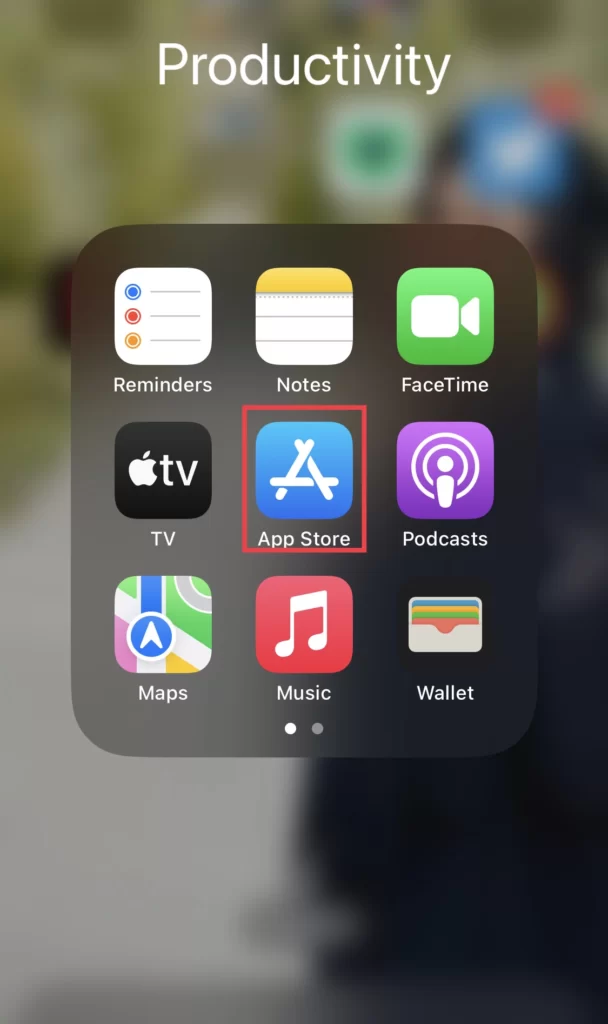
- Then, to download the app, click the Get button.
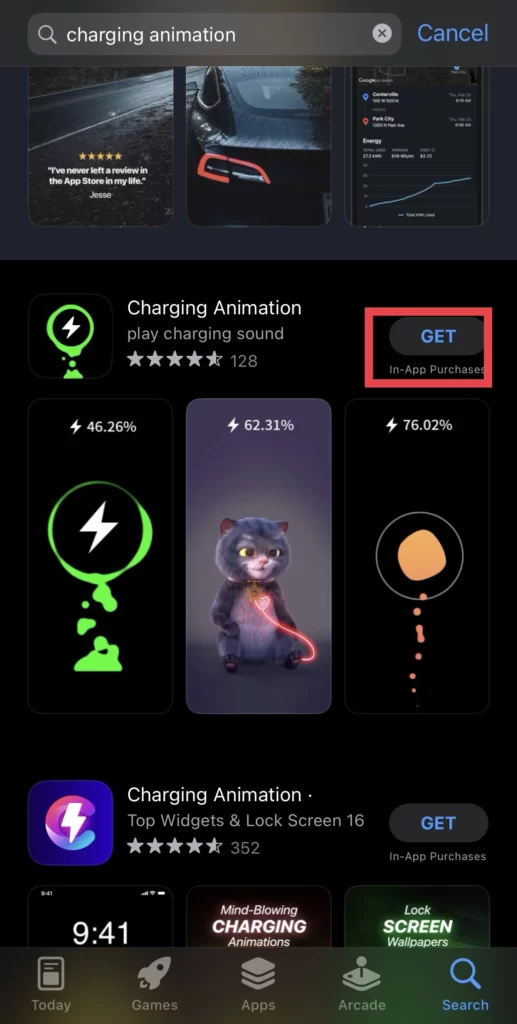
Step 2: Set the app
After the installation, you need to set the animation in the Shortcuts app on your iPhone, and to do so, follow the instructions below.
- Launch the Shortcuts app.
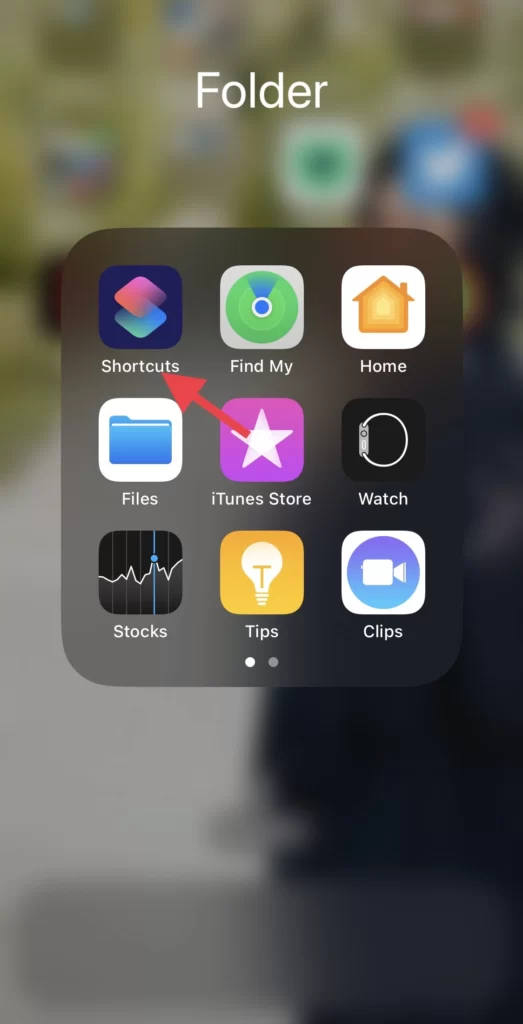
- Then, to Create Personal Automation, go to the Automation menu.
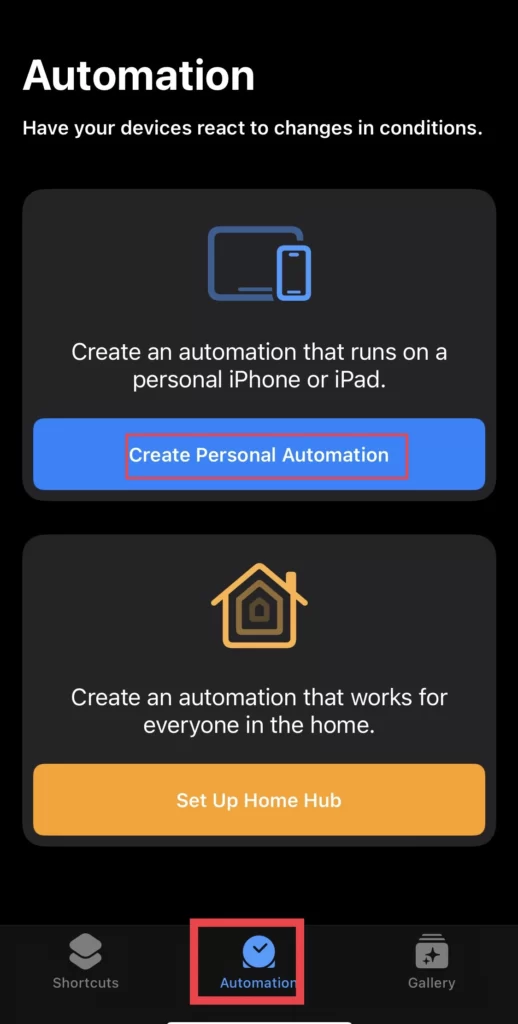
- Next, select the Charger automation from the new automation list.
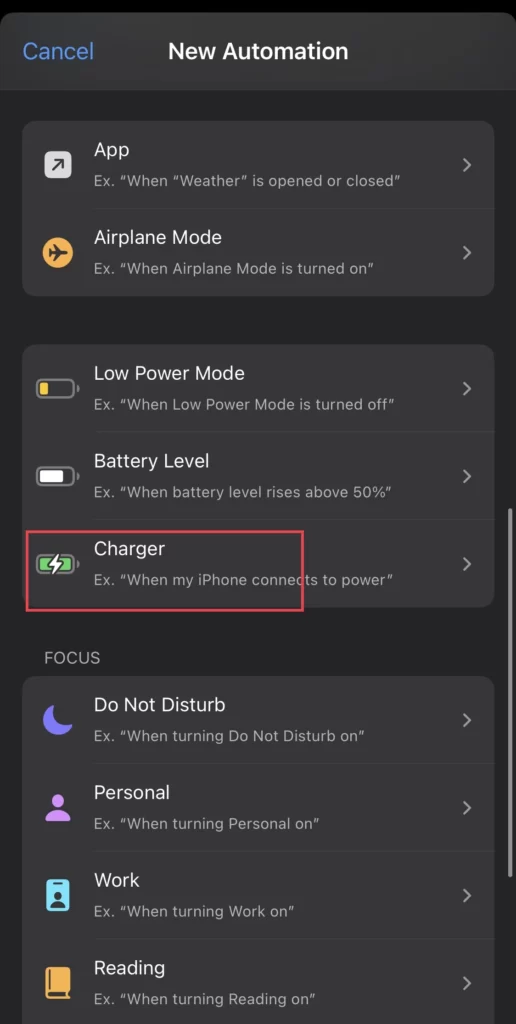
- Next, select Is connected so that when you plug the iPhone into the charger, the automation will run, and tap Next.
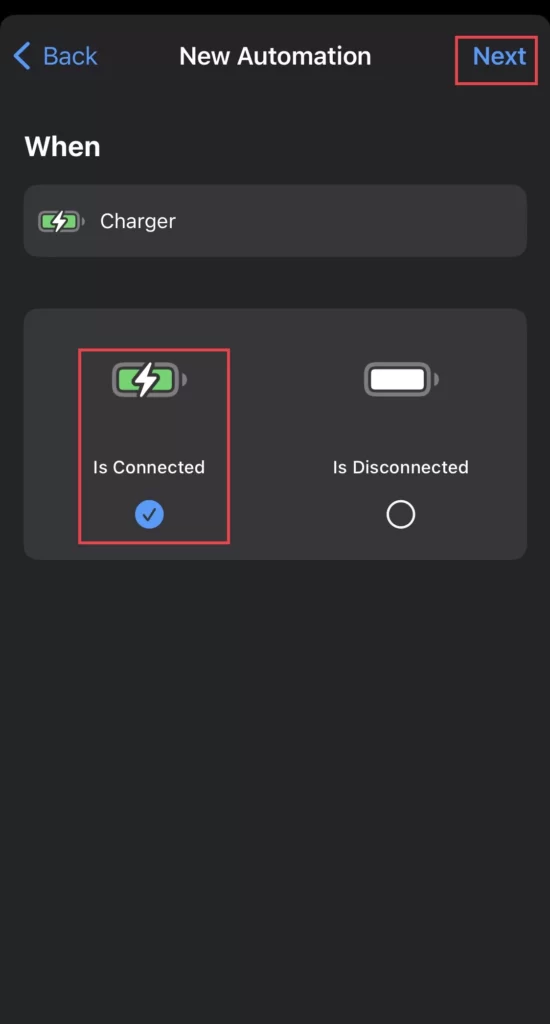
- Then tap on Add Action to add an action for the automation.
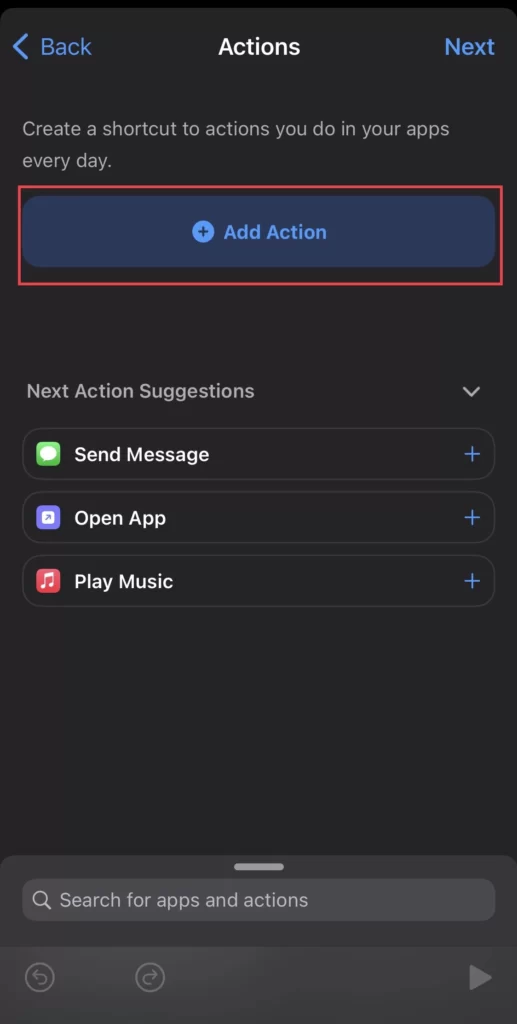
- Next, tap on Apps and select the Charging Animation app; then, to continue, tap Next.
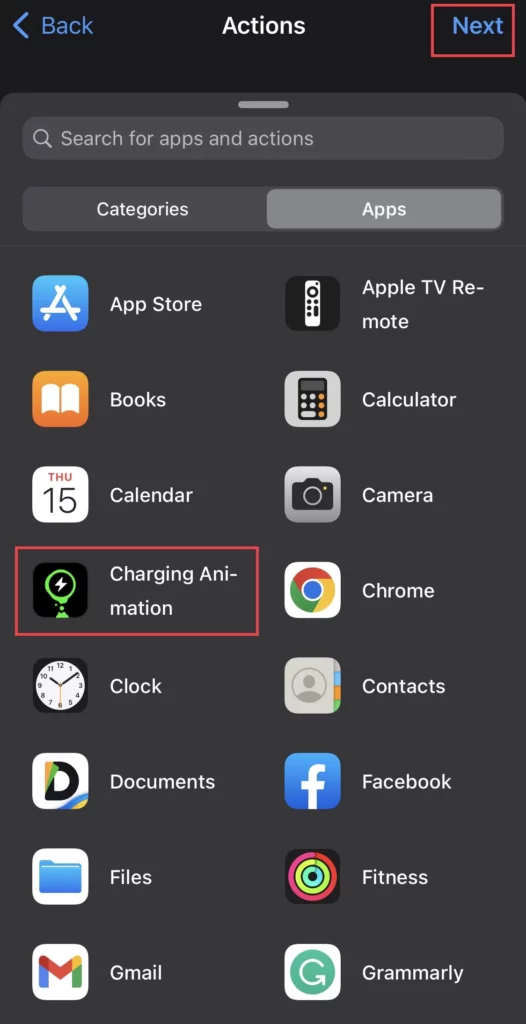
- Then, to add more actions, tap on Choose from Menu and then tap on Next.
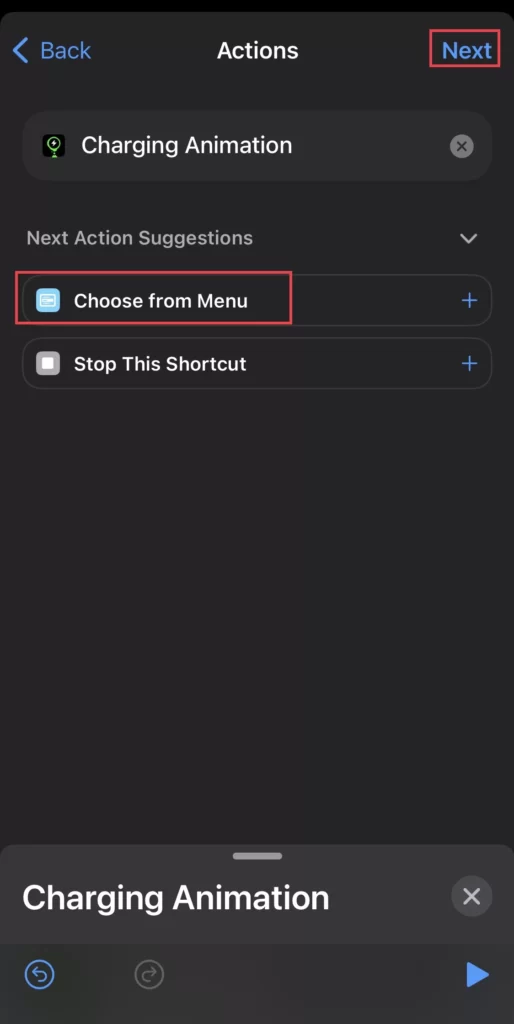
- Next, you must disable the Ask Before Running option to run the automation automatically. To confirm, select Don’t Ask.
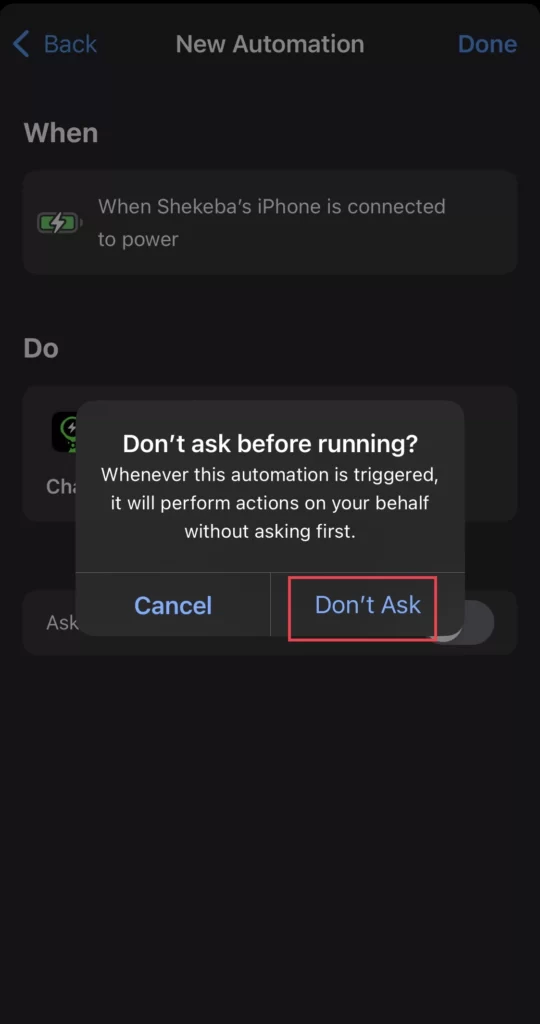
- Toggle Notify When Run on if you want the shortcut app to alert you while the automation is running.
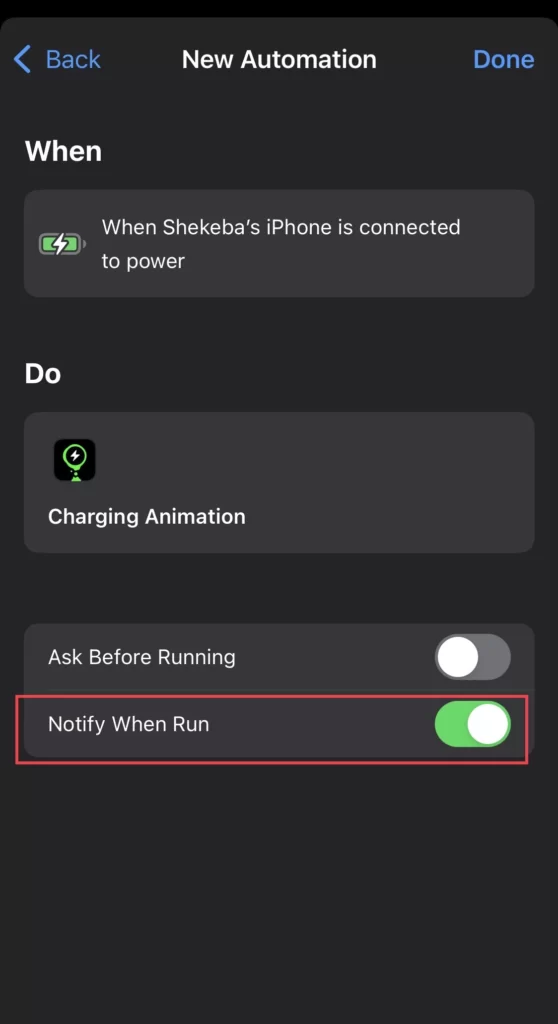
You’re all set. You will now see the charging theme you added to your iPhone when you plug your phone into the charger.
Conclusion
Finally, through this article, you can change the charging animation on all iPhone models running iOS 16 and eliminate the boring one on your device. In addition, the tutorial introduced some free charging animation apps for phone users. Finally, let us know in the comments section below if you have any additional thoughts or questions.
Read also:



