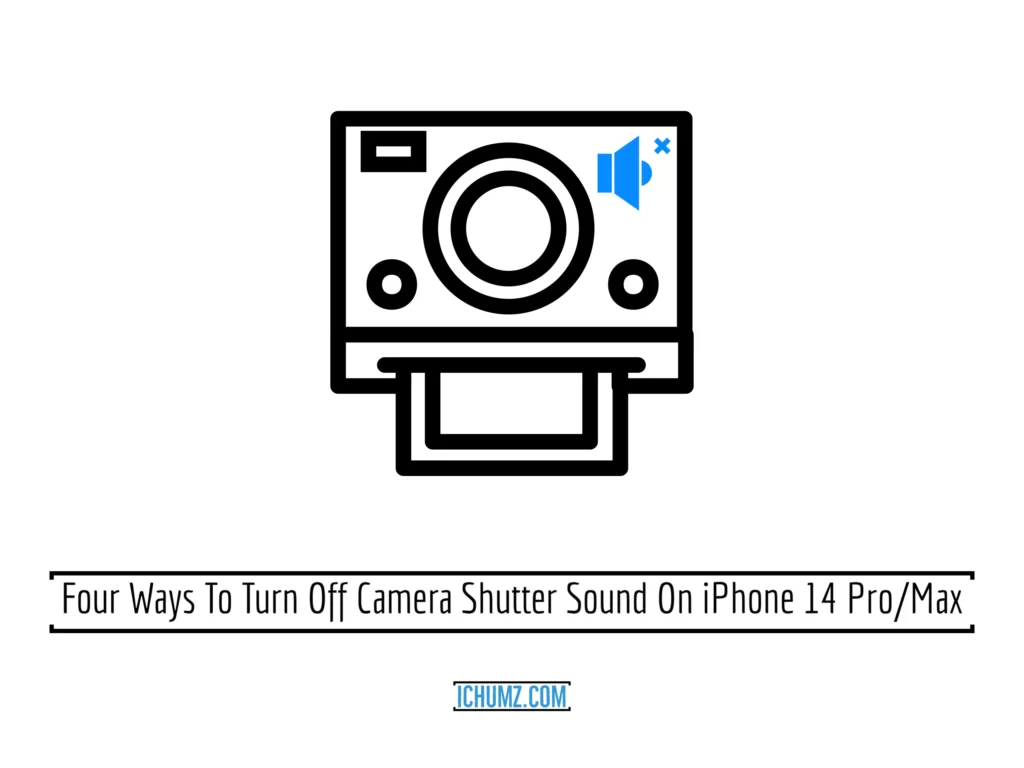Due to the loud shutter, iPhone users might not appreciate the camera’s improved quality. because it might only be uncomfortable. Consider turning off your camera’s shutter sound if you want to take a photo covertly but don’t want to draw attention to yourself. Therefore, you should just turn down the noise. There are a lot of other ways to turn off the camera on the iPhone, but sadly, there isn’t a built-in feature to disable the shutter sound. To find out how to turn off the camera sound on your iPhone 4, 14 Pro, and 14 Pro Max, read this article to the end.
Table of Contents
Turn off the camera sound on iOS 16
Way 1: iPhone Sound
While capturing photos with the iPhone’s low volume, the shutter sound will be turned off, and you can turn down the volume by following the mentioned steps.
1. Turn down. the volume via the Control Center
- To access Control Center, drag down the iPhone home screen.
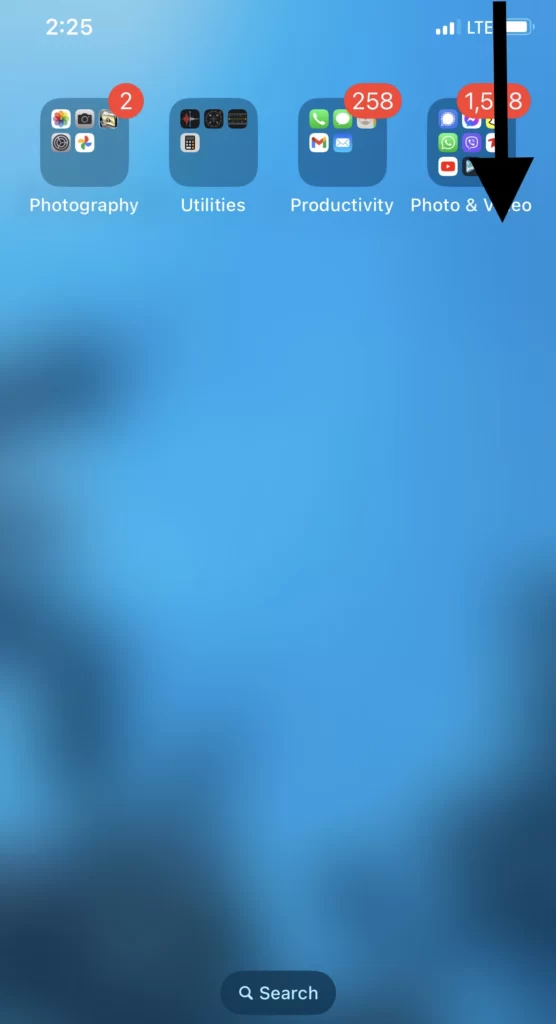
- Then lower the volume on the control center menu.
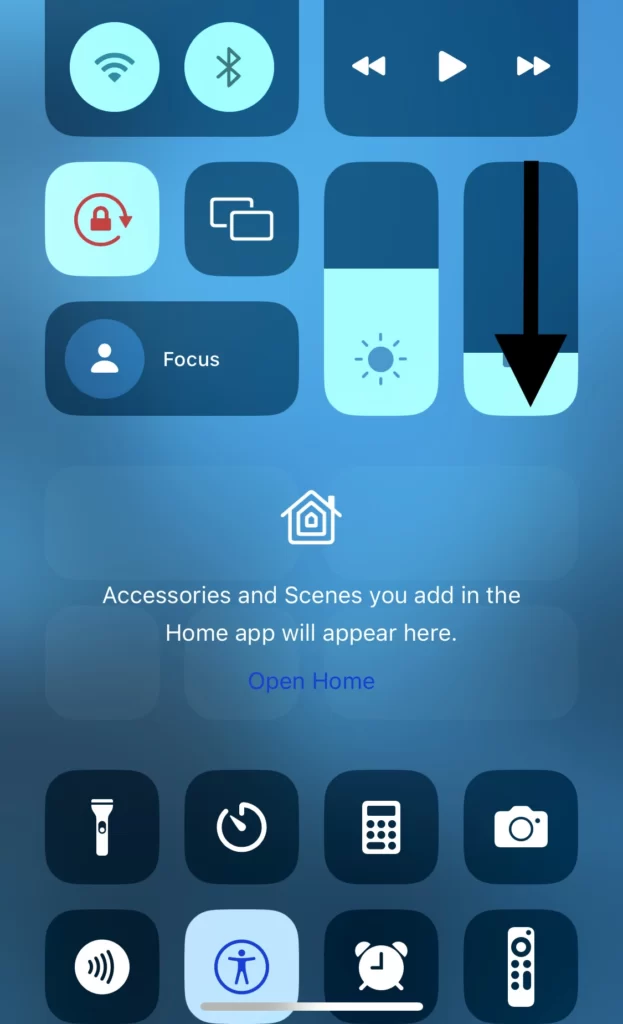
2. Turn down the volume using the volume Side buttons on your iPhone 14.
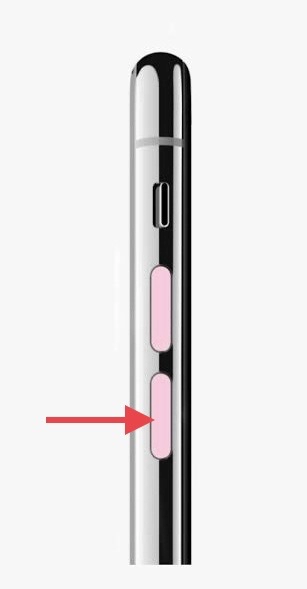
Way 2: Silent Mode
The silent mode As well turns off the shutter sound on the camera in iOS 16, so follow the following steps to enable silent mode.
- Use the Silent Button on the iPhone 14’s left side to enable the silent mode.
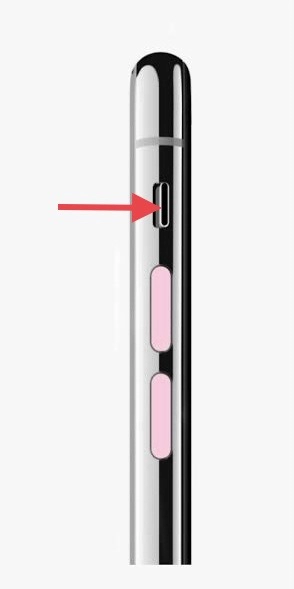
Way 3: Background Music Playing
- When the music is playing on the iPhone device, then you can take photos because the camera sound will be muted while there is music playing on the iPhone device.
- So you can play any music you want on your iPhone device.
Way 4: Live Photos
Taking live photos can make the shutter sound turn off, and to enable the live photo feature on your camera, follow the listed guidelines.
- Navigate to the Camera app.
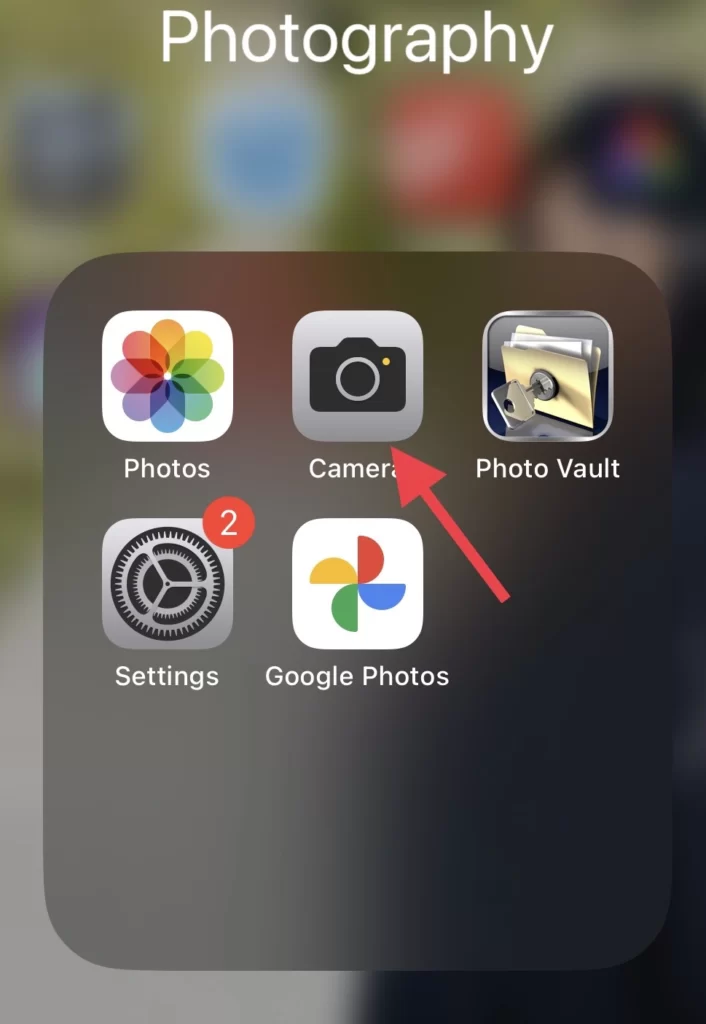
- And tap on the Live icon to enable the live photos.
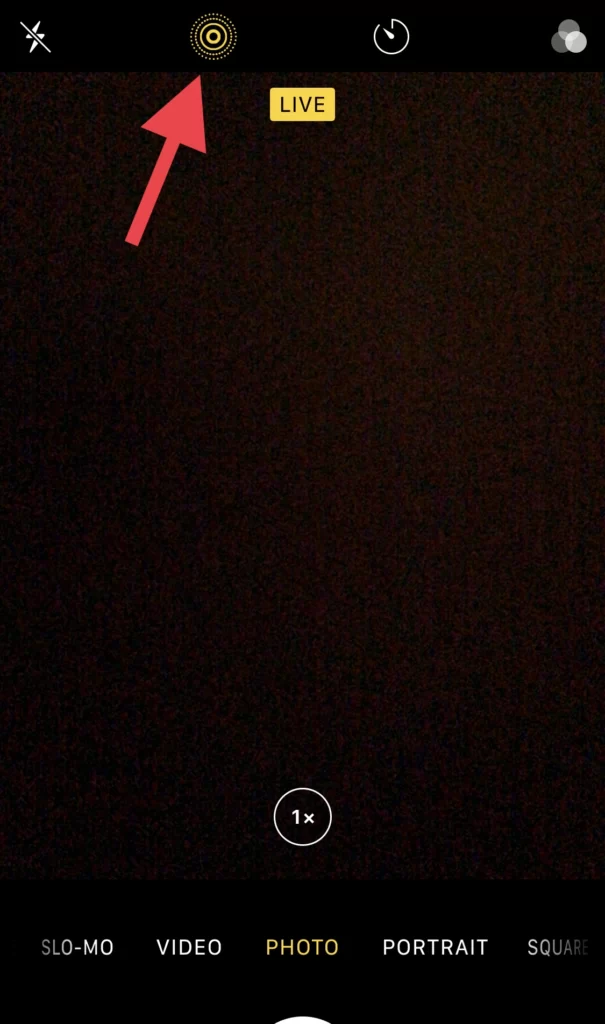
There you go, you have disabled the camera sound on your iPhone so it won’t disturb you anymore while you are taking photos.
Conclusion
You can choose whichever of these four approaches you think is the simplest for you in order to disable the camera sound on your iPhone 14 running iOS 16. Finally, please leave any questions or comments in the space provided below.
Read also: