With iOS 17, Apple has unveiled a new feature. The built-in Safari browser on Apple devices uses sophisticated tracking and fingerprint protection to safeguard users’ security and privacy. This feature prevents websites from monitoring user activity and obtaining private information like fingerprints.
What advanced tracking and fingerprint protection are, how they operate, and how to enable them are all covered in this iChumz article.
Table of Contents
What is advanced tracking and fingerprint protection in Safri and its usage?
Advanced tracking and fingerprint protection improve internet privacy and security by preventing websites and advertisers from tracking users’ activities and creating unique digital fingerprints. These measures help users control their online privacy, limit personal information collection, and reduce the risk of targeted advertisements or data breaches.
1. Advanced Tracking Protection
This feature restricts websites and third-party trackers from monitoring user browsing behaviour by blocking tracking cookies, scripts, and other technologies used to collect data across different sites.
2. Fingerprint Protection
Fingerprinting is a technique that uniquely identifies and tracks users based on device and browser characteristics. Fingerprint protection aims to make devices appear uniform and indistinguishable by blocking or altering browser features or settings for fingerprinting purposes. The goal is to prevent the creation of accurate and persistent digital fingerprints for tracking and profiling individuals.
Activate Safari’s advanced tracking and fingerprint protection on the iPhone
This feature is available on iOS 17, so you must install the iOS 17 developer beta to activate advanced tracking and fingerprint protection in the Safari browser on your iPhone.
- To begin, open the Settings app.
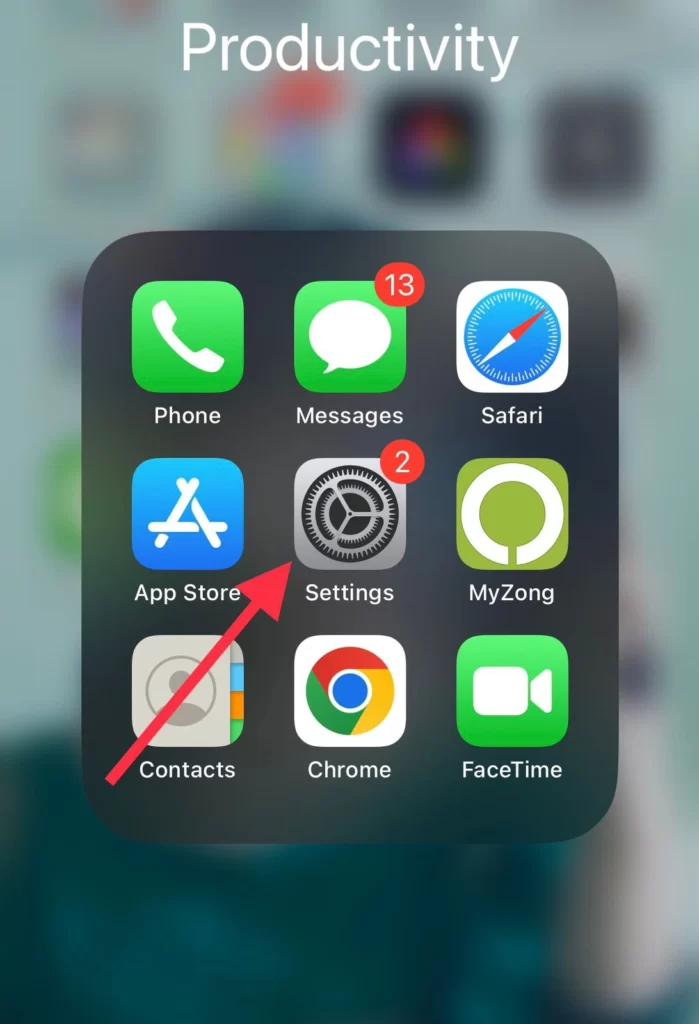
- Then select Safari from the Settings menu.
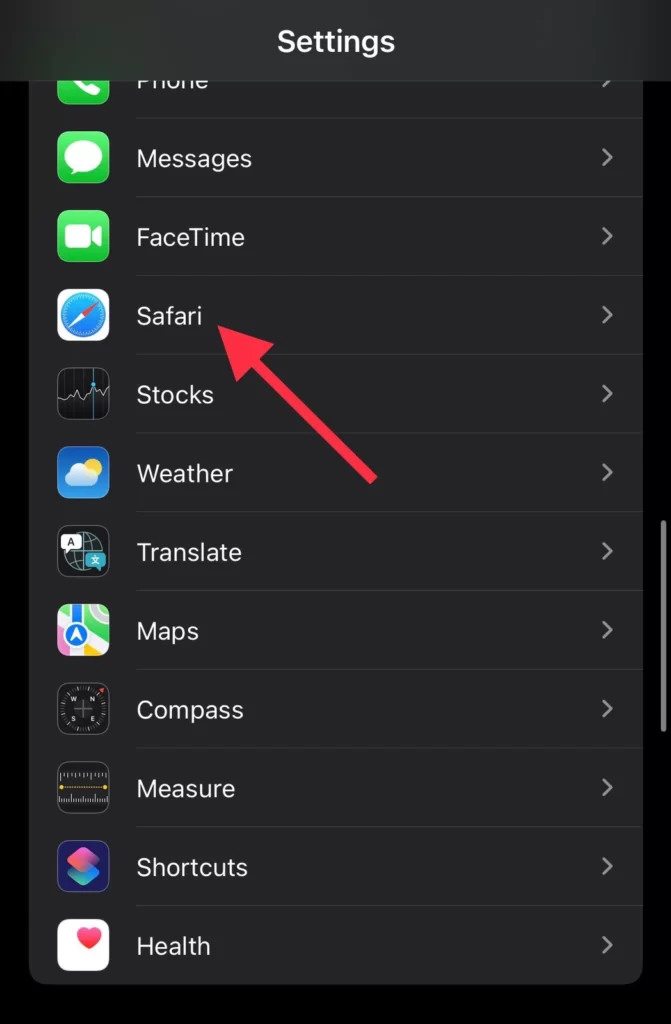
- Then scroll down and tap on Advanced.
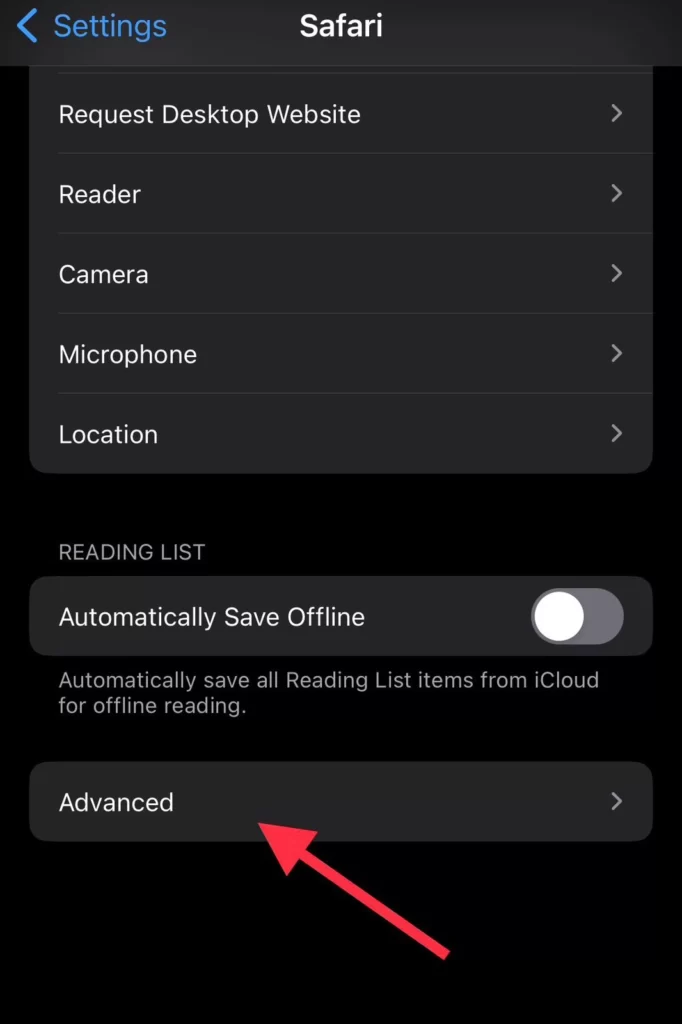
- Now click on the Advanced Tracking and Fingerprint Protection option from the Privacy section.

- And finally, select the All Browsing option.
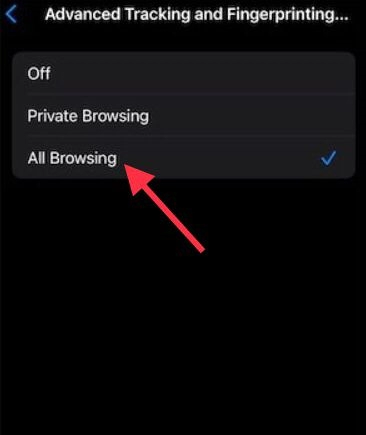
You can now use Safari on your iPhone to browse the web with advanced tracking and fingerprint protection.
Disable Safari’s Advanced Tracking & Fingerprinting Protection
In case you would like to disable the advertisement tracking and fingerprint protection for the Safari browser on your iPhone, you can do so as per the steps mentioned below.
- Go to your iPhone’s Settings.
- then navigate to Safari>Advanced>Advanced Tracking and Fingerprint Protection
- Now, to disable it, choose the Off option.
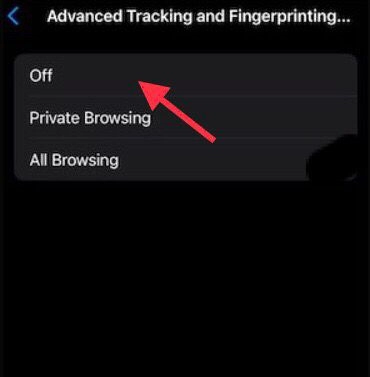
Conclusion
You have enabled advanced tracking and fingerprint protection in the Safari browser on iOS 17. Advanced tracking and fingerprint protection are important aspects of privacy-enhancing technologies that help keep your personal information safe while browsing the internet. Finally, share your questions and recommendations in the comments section below.
Read also:


