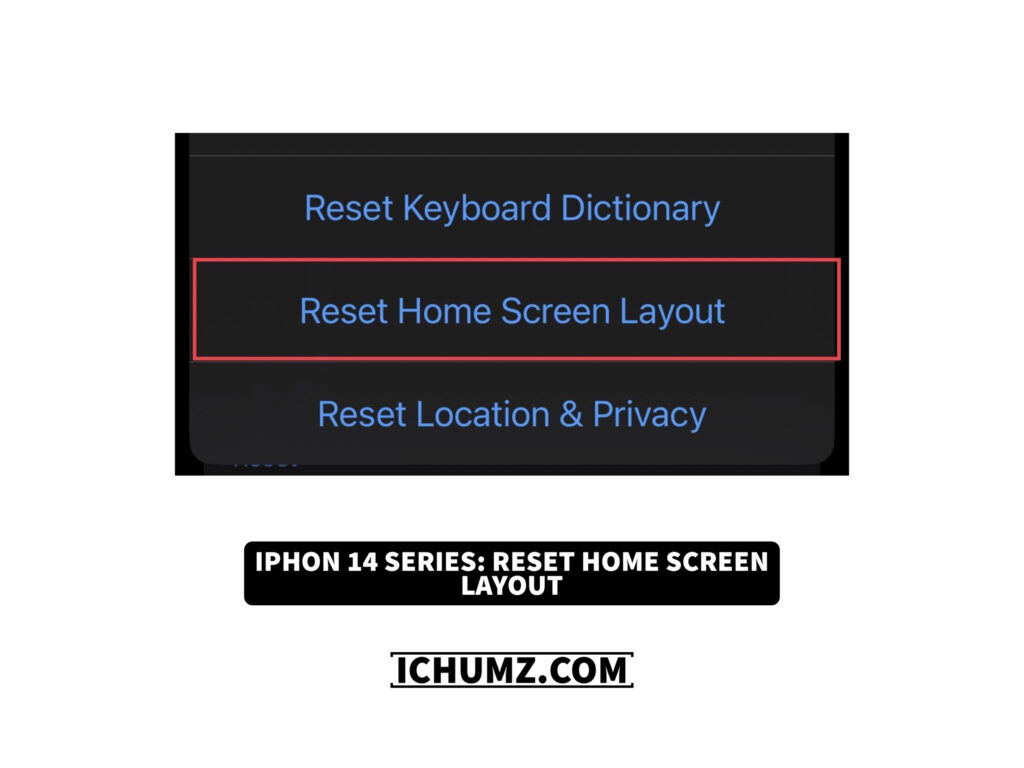When you have issues with your iPhone’s home screen, you may need to reset your iPhone, which may cause other issues and require you to set up your iPhone again. However, you do not need to reset your iPhone just because you have missing apps on your iPhone’s home screen because you can reset the home screen layout to fix the issues.
You’ll need to do this if you want to get back the pre-installed apps you accidentally deleted and show the hidden screen on your iPhone. This feature helps you save time and fixes your issues in just a few seconds. So read this iChumz article to reset the home screen layout on an iPhone 14 Pro or Max running iOS 16.
Table of Contents
Reset your home screen layout on iPhone 14 Pro/Max
To bring back the removed apps to your iOS phone’s home screen, reset your phone’s home screen, and to do so, read the following guidelines:
- Select the General option from the settings menu.
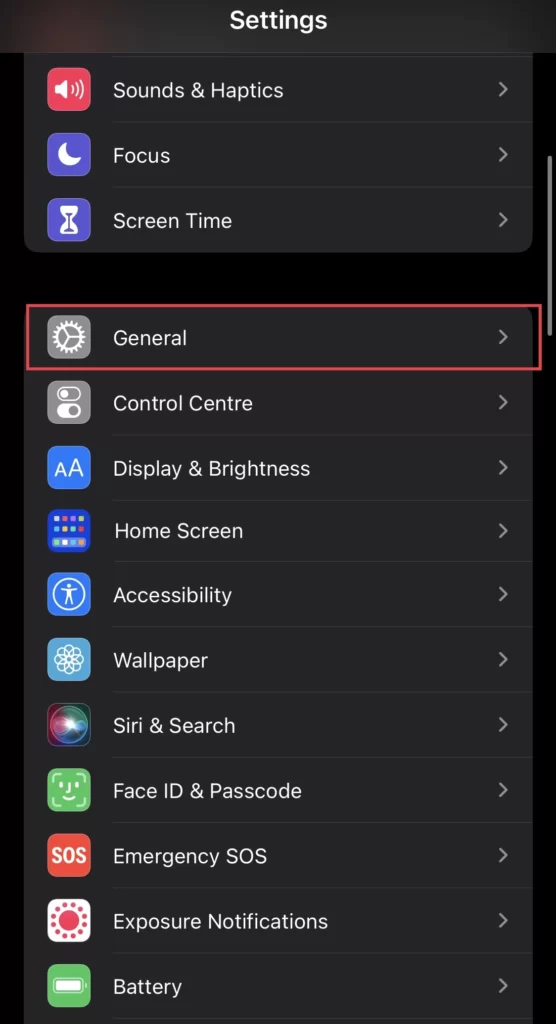
- Then tap on Transfer and Reset iPhone.
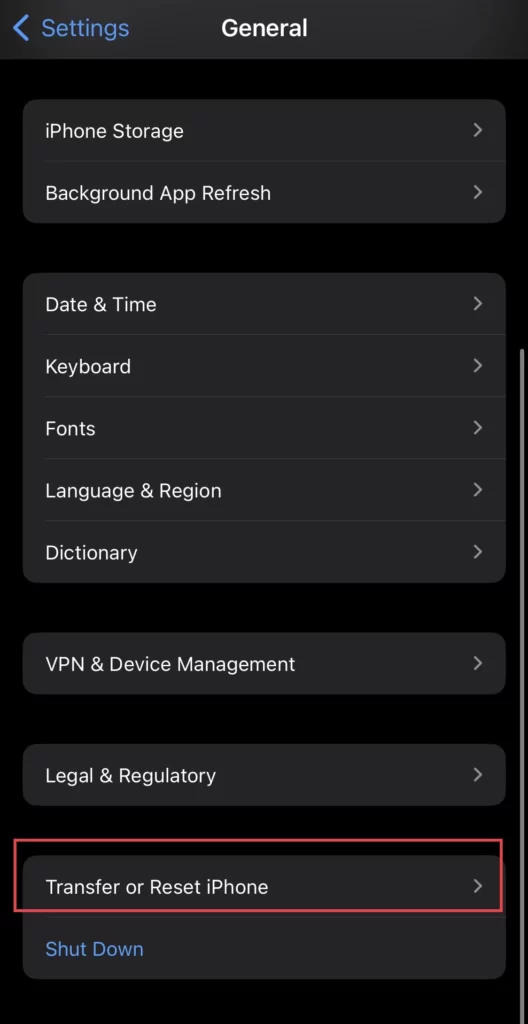
- Afterwards, select the Reset option above the Erase All Content and Settings option.
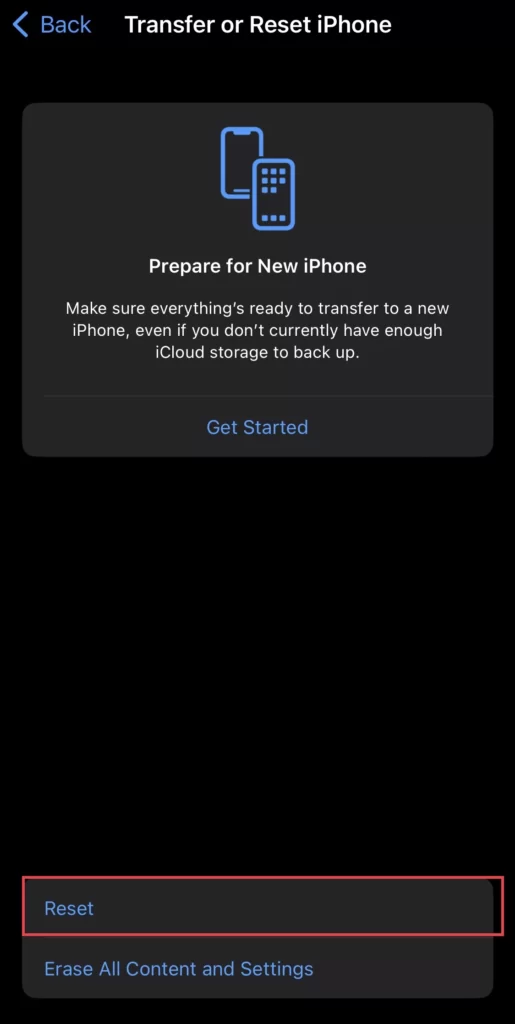
- Then choose the Reset Home Screen Layout option to reset your iPhone’s home screen.
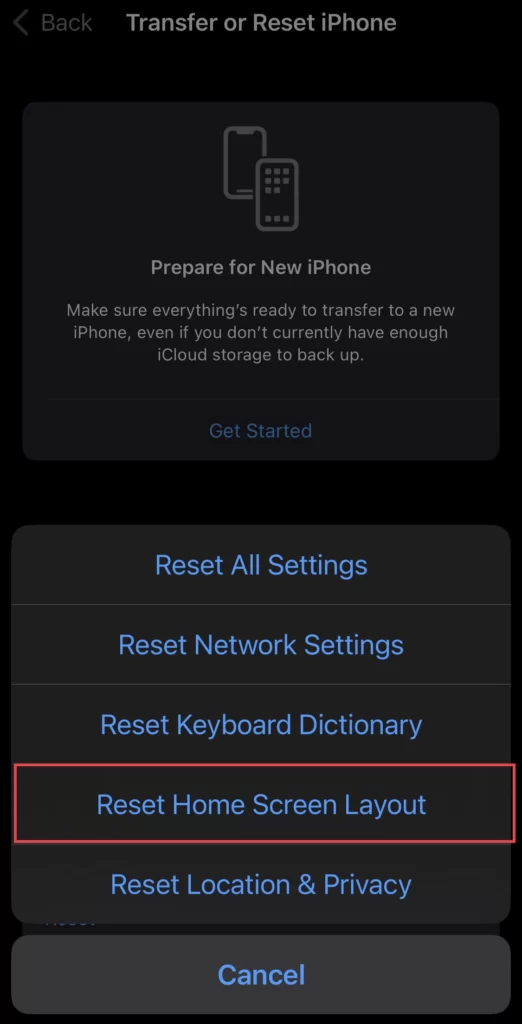
- Then, if you still want to reset the home screen, select Reset Home Screen; if not, select Cancel.
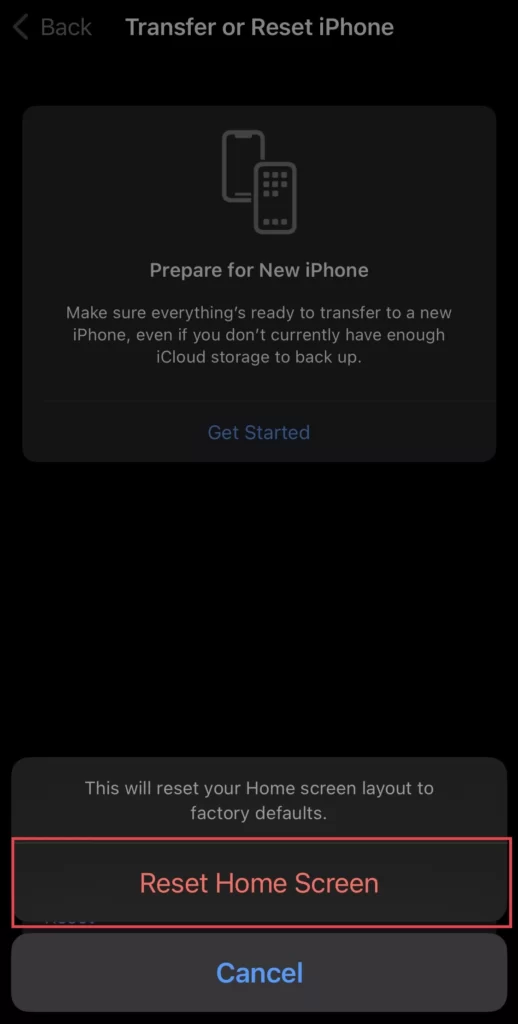
Finally, you have reset the home screen layout.
Conclusion
This article taught you how to reset the home screen layout on your iPhone 14 series in iOS 16. Use the space below to share your suggestions and questions with us.
Read also:
How To Set Home/Work Location In Maps On IPhone 14 Pro/Max
How To Enable/Disable Lock Sound On IPhone 14, 14 Pro, And 14 Pro Max