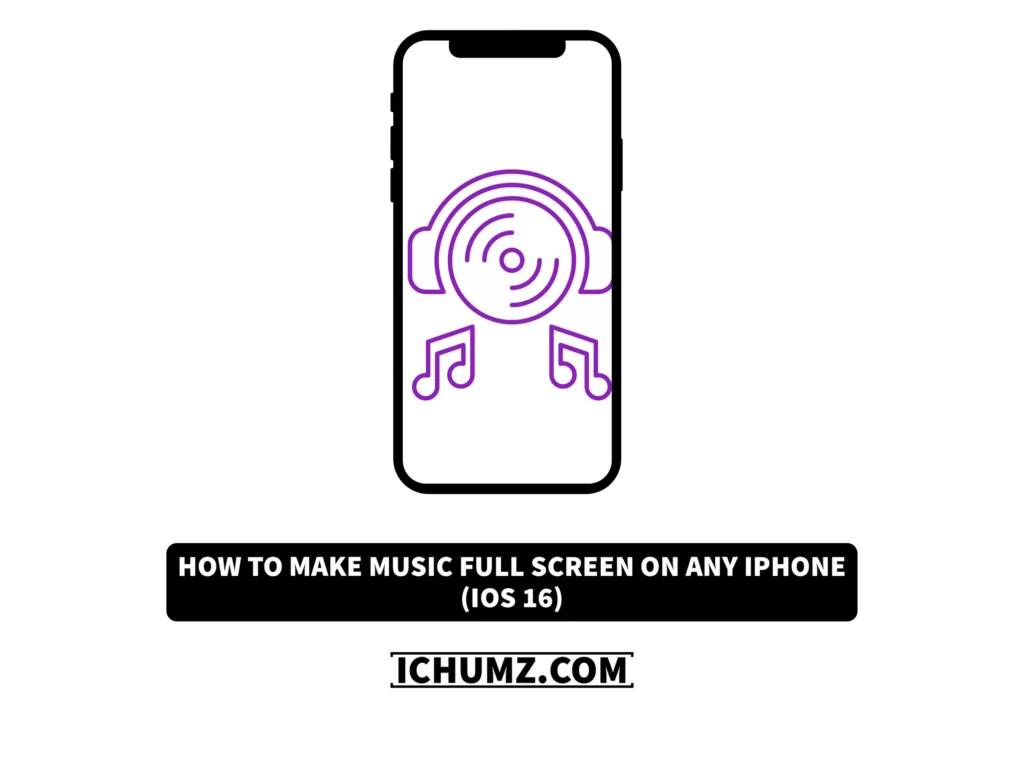By bringing back some features it had removed from the iPhone after the release of the iOS 10 software update, such as the battery percentage display on the screen and the full-screen music display on the lock screen, as well as some new iOS 16 features, like the ability to add wallpapers to the lock screen, Apple has made the iPhone more interesting after the release of iOS 16.
A standout feature of iOS 16 is the app’s enlarged music player, which can take up the entire screen. After iOS 10 or later, the music widget would appear on the lock screen while you were listening to music, displaying a mini version of the album cover and providing quick access to controls like stopping the music, resuming it, and bouncing. A notable feature in iOS 16 is the ability to show a full-screen music player on the lock screen, complete with an enlarged and rotating album cover.
This iChumz tutorial will walk you through enabling the full-screen music player on the iPhone 14/13/12/11/X.
Table of Contents
Enable full-screen music art on iOS 16 lock screen
To make the iPhone lock screen display full-screen music, you need to follow the following steps:
- Play your Song from the Music Player you use.
- Next, tap the power button to Lock your iPhone.
- And then, Switch on your iPhone’s lock screen.
- Finally, tap the Music Cover to enable full-screen music on your iPhone lock screen.
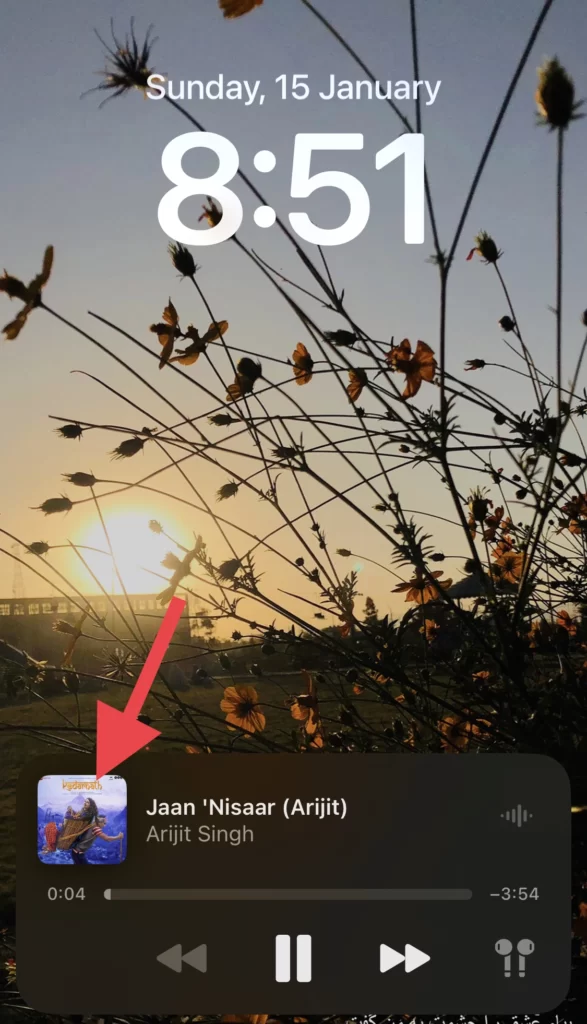
That’s it; the full-screen music album cover has been displayed on your iPhone lock screen.

Disable full-screen music player on ios 16 phone
Sometimes, if you want to disable the full-screen music player on your iPhone, do it as listed below.
- Play your Music and Lock your iPhone.
- Then turn on your phone and tap on the album Cover to disable the full-screen music player on your iPhone lock screen.
FAQs
Conclusion
Apple has added an old feature, which is the full-screen music player that was removed from iOS 10 to iOS 16, and you have learned how to make your iPhone display the music in full screen on the iPhone 14 series through this article. Finally, if you have any comments or questions, please leave them in the section below.
Read also: