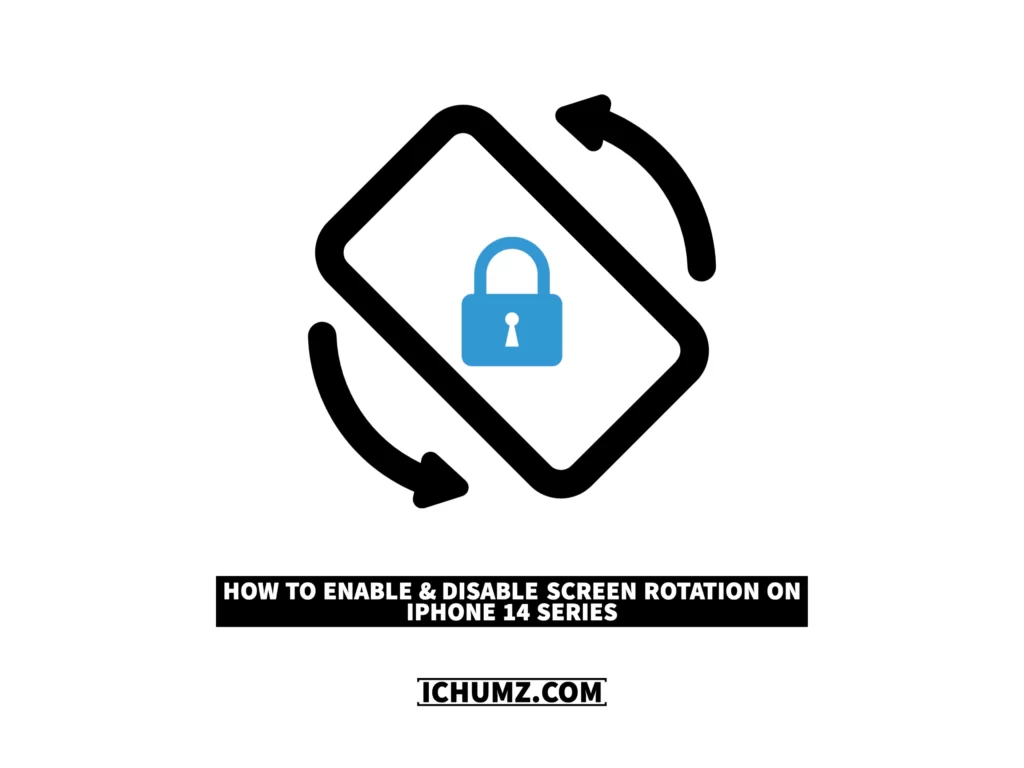When you turn your iPhone while watching something, the screen rotates automatically. This may be annoying for some iPhone users because it irritates them repeatedly, but it is a feature that is built into the iPhone. The solution is to use the control center menu to turn on the screen lock rotation. However, if you would like the screen of your iPhone to rotate automatically when you turn it to the other side, you can disable the feature. This article on iChumz will instruct you on how to turn on and off the screen rotation on the iPhone 14, 14 Pro, and 14 Pro Max.
Table of Contents
Turn on screen rotation on the iPhone 14 (iOS 16)
To toggle on the screen lock rotation on the iPhone 14, follow the instructions below.
- Navigate to the Control Center menu to access the screen lock rotation.
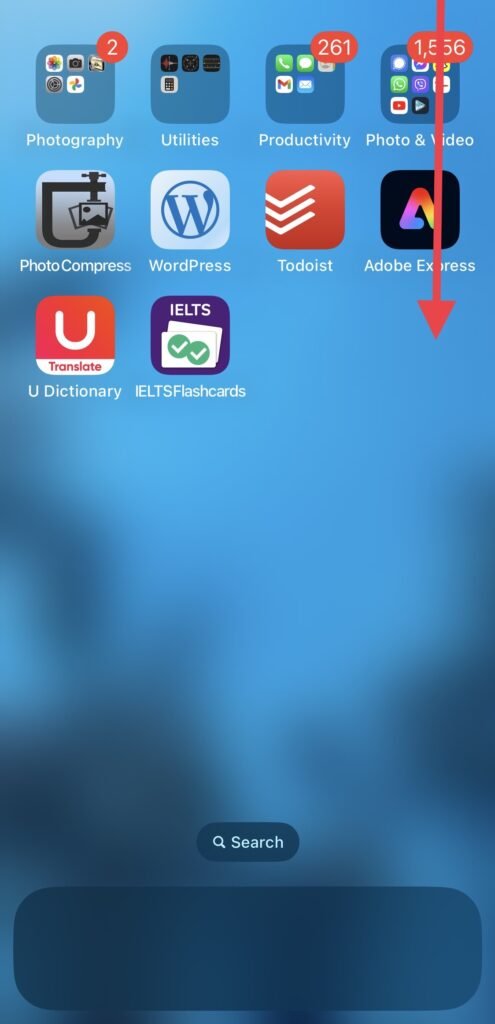
- Then toggle on Lock Rotation to disable the iPhone from rotating automatically.
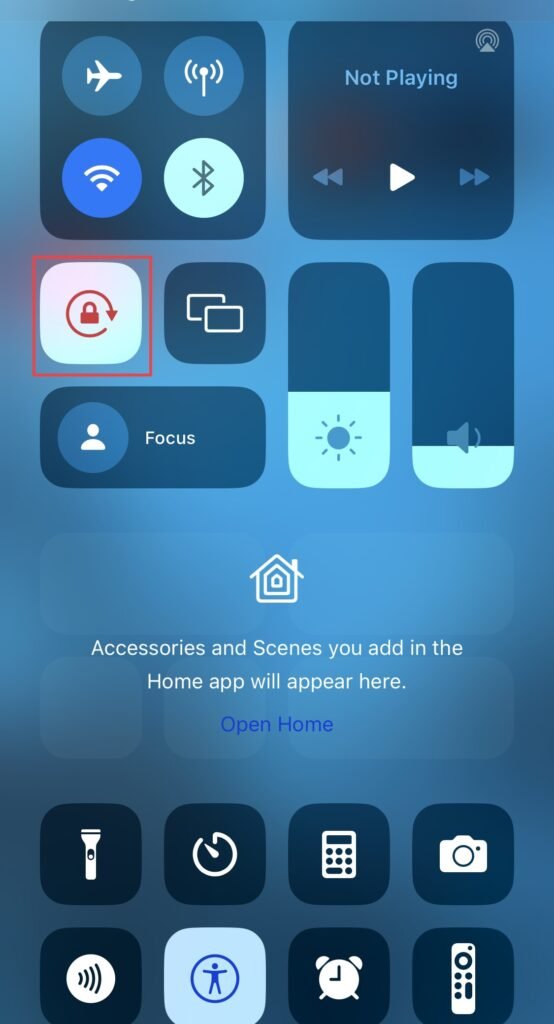
Turn off screen lock rotation on your iOS phone
Whenever you would like to disable the lock rotation on your iPhone, you can do it by following the steps provided below.
- Open the control center from the upper right corner of the iPhone home screen.
- Next, tap to turn off the Lock Rotation icon.
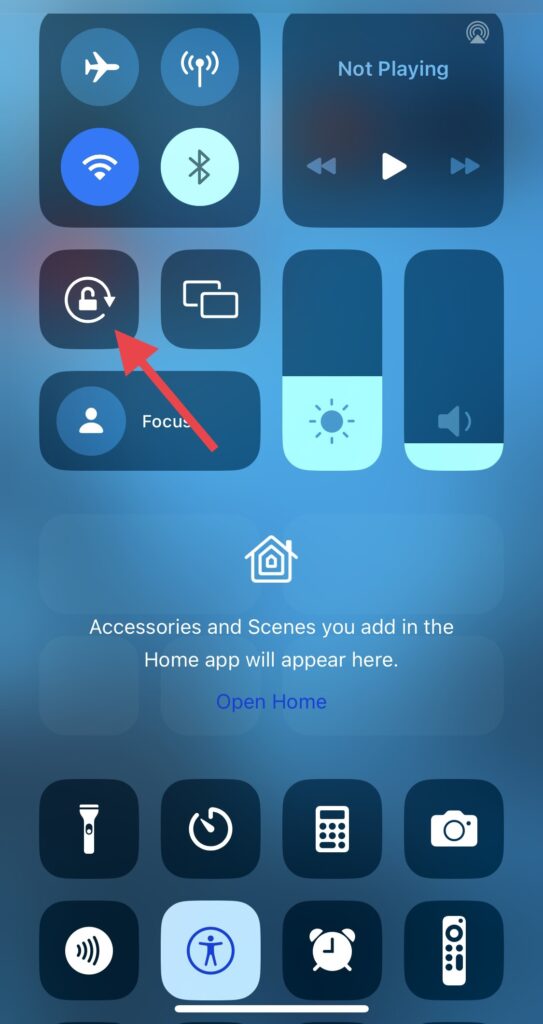
Finally, you have disabled the screen rotation feature on your iPhone 14.
Conclusion
You are now familiar with the procedures to use in order to activate or deactivate the screen lock rotation on your iPhone 14 running iOS 16. So now, if you have any questions or comments, please leave them in the section provided below.
Read also:
Four Ways To Turn Off Camera Shutter Sound On iPhone 14 Pro/Max