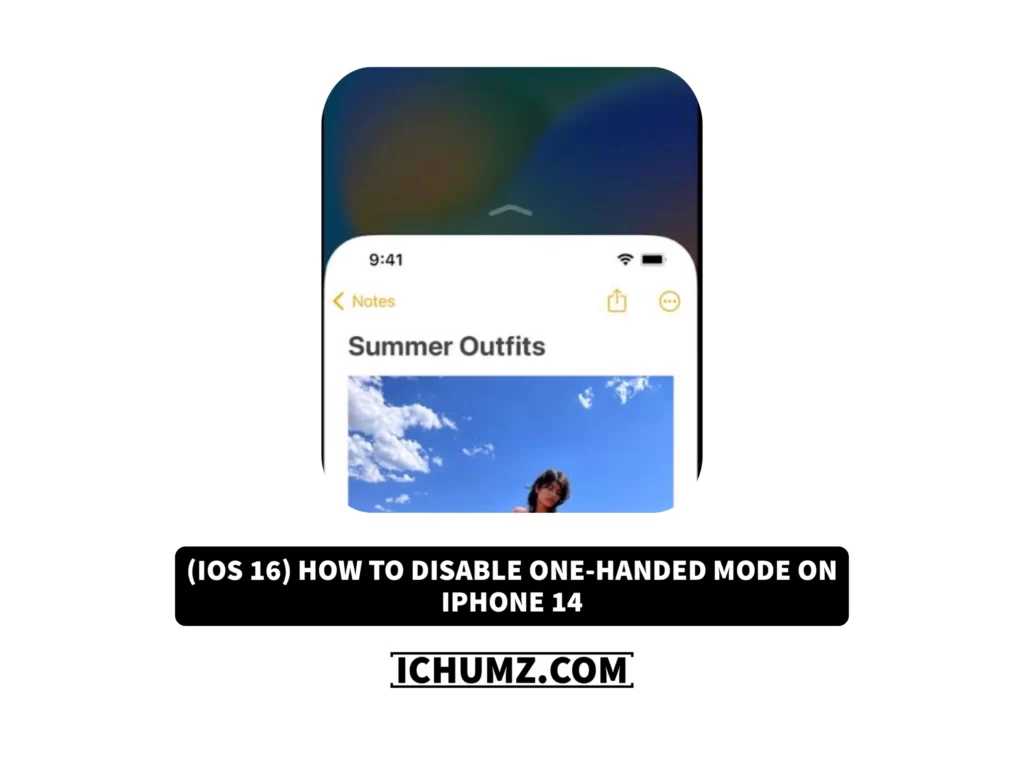You can use the one-handed feature to drop the screen to the bottom of the screen to be able to reach the top of the page with one hand. This feature is especially helpful for those who multitask while using their devices, have smaller hands, or prefer to use their phones with just one hand. Accessibility and navigation are also made simpler. Additionally, it’s a fantastic feature for those who use assistive technology to access the internet and have disabilities. But not everyone will like this feature, so some iPhone users may need to turn it off.
However, if you find the one-handed or reachability feature unnecessary or accidentally activate it, this iChumz article will guide you on how to turn it off.
Table of Contents
Turn off reachability on iOS 16.4
Follow the following steps to To completely disable the reachability or one-handed feature on the iPhone with iOS 16.
- Open the Settings app on your phone.
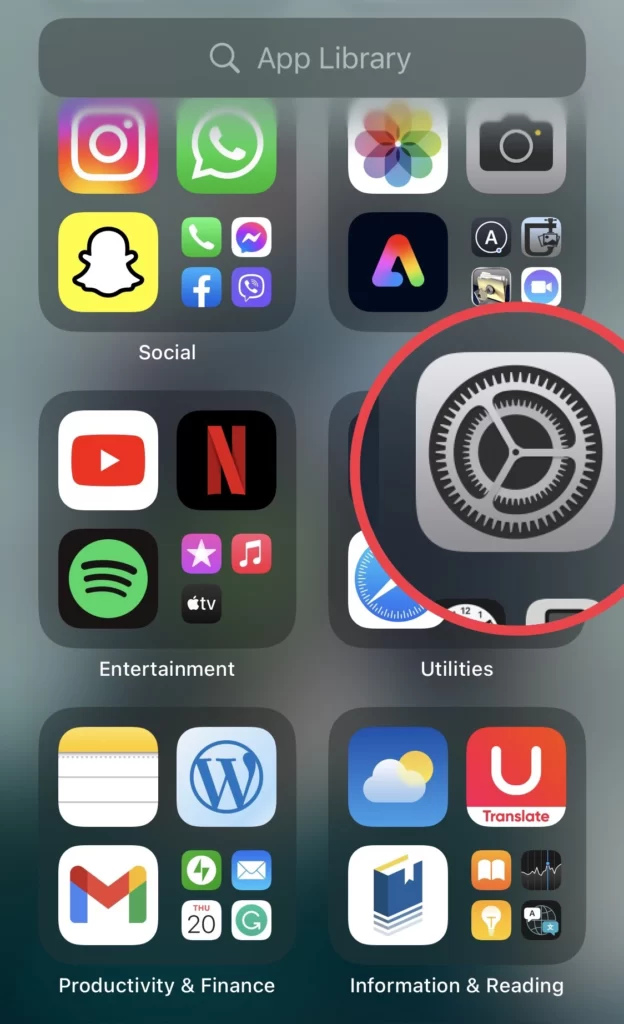
- Then go to Accessibility from the Settings menu.
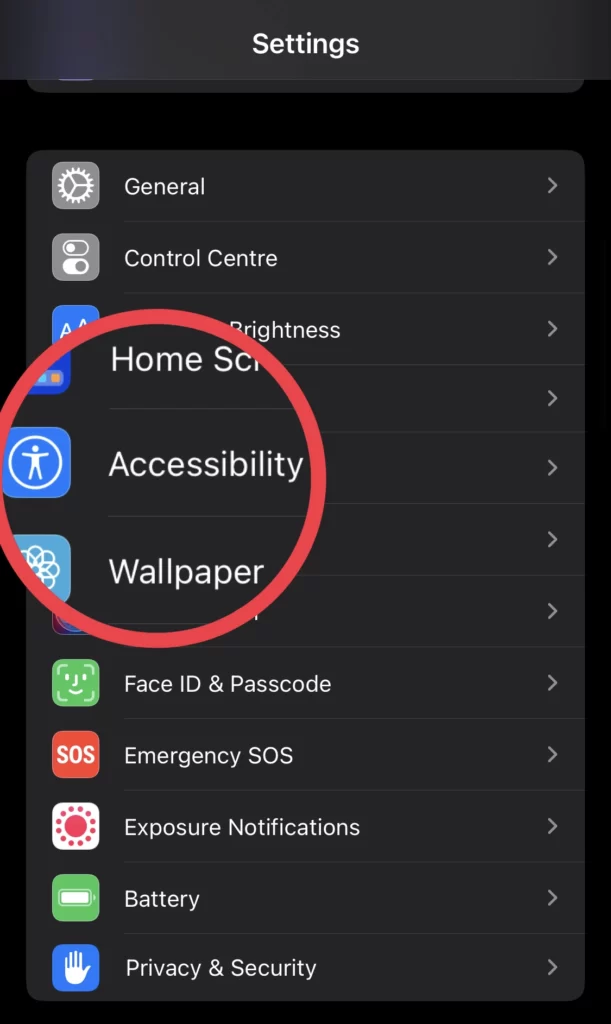
- To continue, tap on Touch.
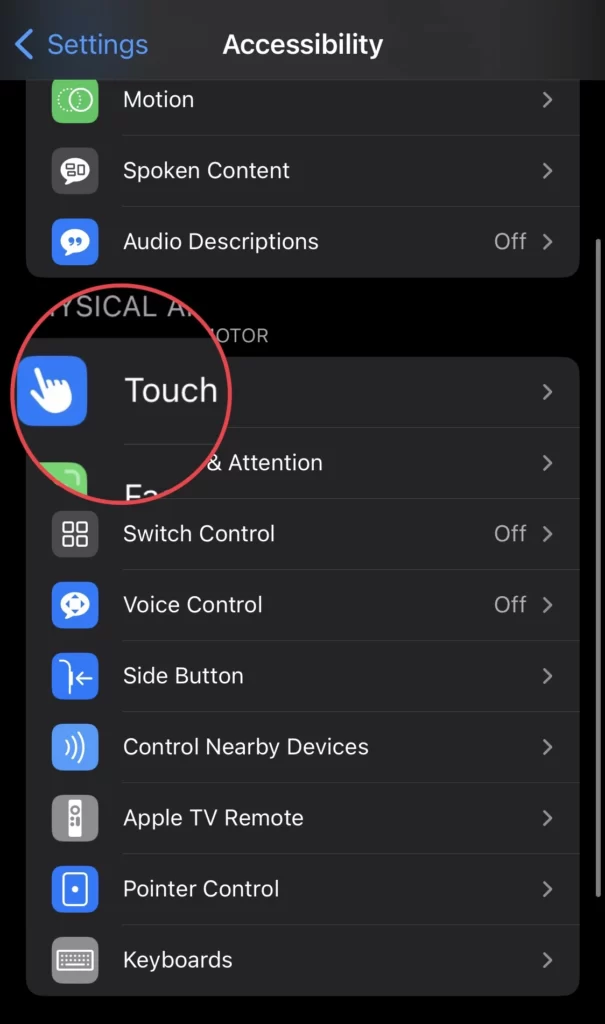
- Now turn off the Reachability option from the touch menu.
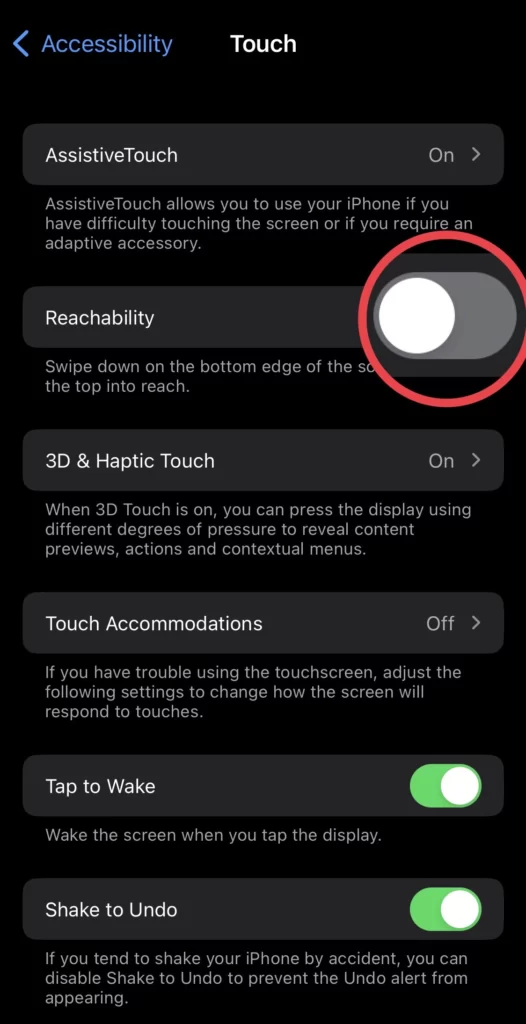
That’s it. You have disabled the one-handed mode on your iPhone 14 Pro or Max.
Conclusion
This is how you turn off one-handed mode on your iPhone 14 series, and if you want to enable it again, follow the same steps. Please share your thoughts and comments in the space provided below.
Read also:
How To Set Up iCloud Family Sharing On iPhone 14 (iOS 16.4)
[2023] How To Associate Mail Account With Focus Mode On iOS 16.4