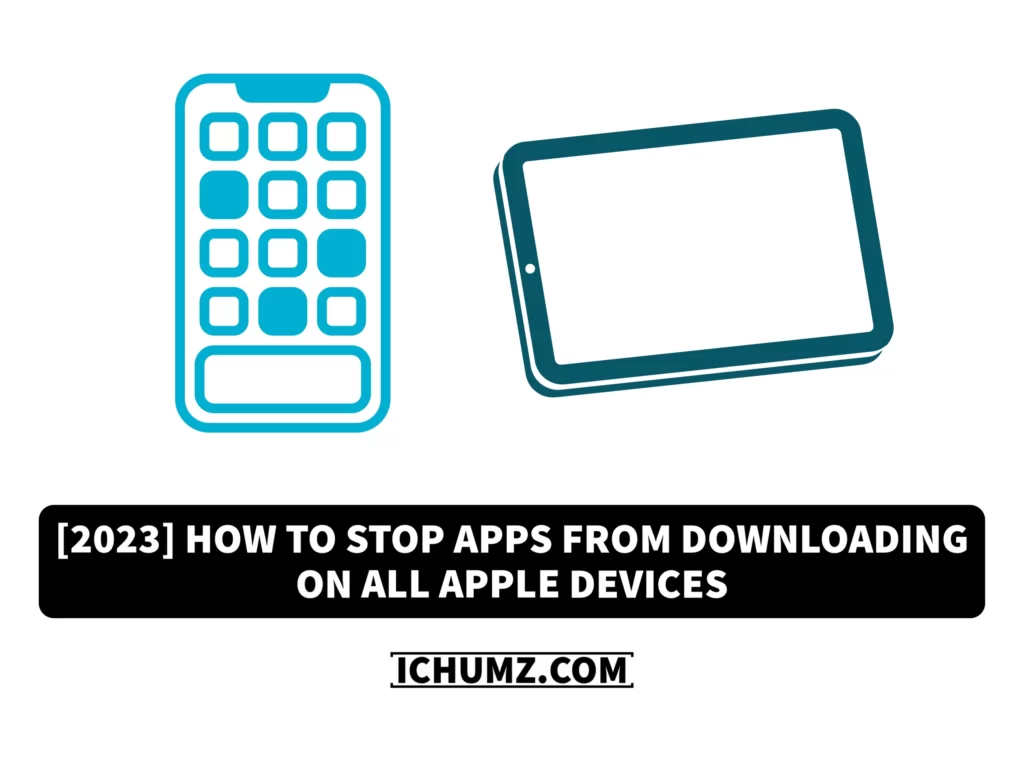When you download apps, they will download to all your other devices synced with your iPhone through your Apple ID. This might be advantageous if the devices are yours and you want the app on all of your devices, but it wouldn’t be advantageous for both you and the family member if the devices belong to your family and are also signed with the Apple ID. Installing an app from the App Store on your iPhone will be downloaded on your synced devices.
Apple provides an option if you do not want the app to be installed automatically. And this is to disable the apps from installing on your other devices. Read this iChumz article to learn how to stop the apps from downloading automatically across your other devices.
Table of Contents
Stop apps from automatically downloading on iPad
To stop the apps from downloading on your other apple devices when you download them on your iPhone, follow the following steps.
- Go to the Settings app.
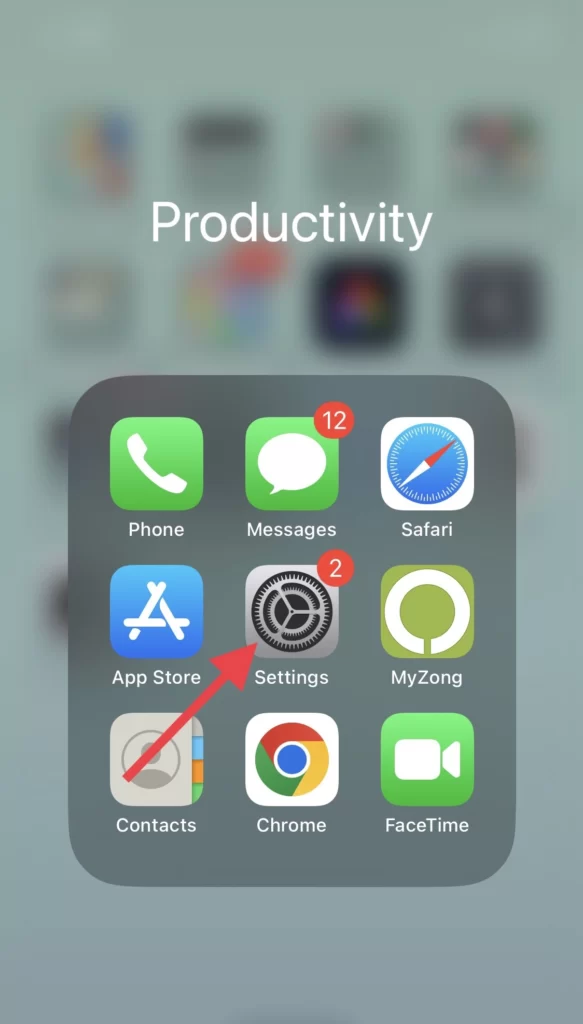
- Then scroll down and tap on App Store.
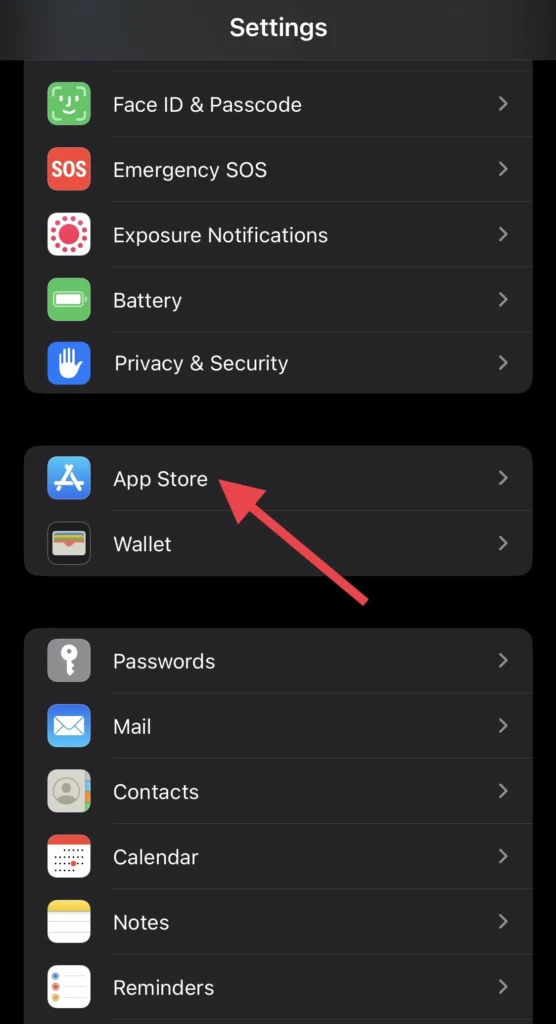
- Now, from the Automatic Downloads section, tap to turn off the App Downloads.
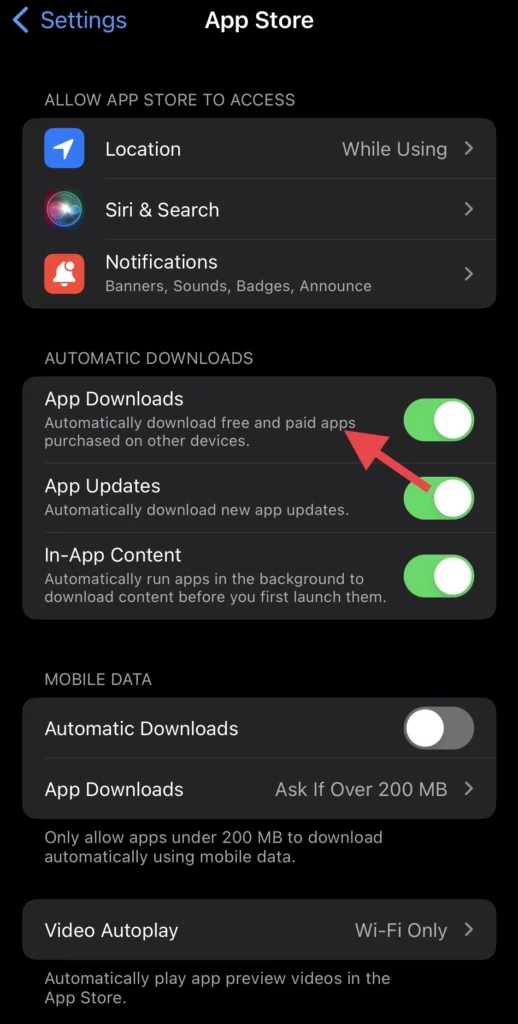
Note: Remember that this action should also be taken on your iPad and Mac devices so that the apps are not automatically downloaded.
That’s it; you have stopped the apps from downloading on your iPad and Mac.
Conclusion
Now that you have learned how to stop apps from automatically downloading on your other devices when you install an app on your iPhone, it won’t be downloaded on your other devices because you have disabled it. Finally, share your thoughts and questions in the comments section below.
Read also: