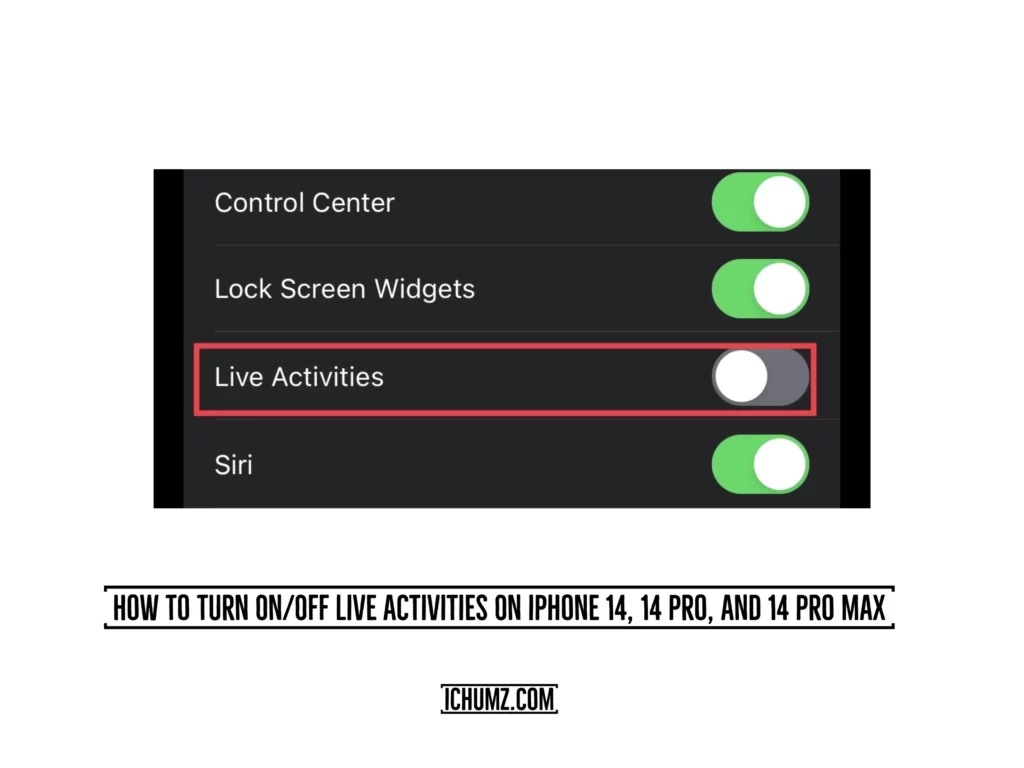The iChumz article will walk you through how to turn on/off the live activities feature on the iPhone 14 and later run iOS 16.
The “live activities” feature is the most helpful and informative addition to iOS 16, allowing users to monitor events in progress—like a game, workout, rideshare, or food delivery—from the Lock Screen. Live Activities has a feature that lets you pin information from Live Activities and have it update itself on lock screens. When turned on, your lock screen will show notifications from compatible apps in real time, showing what you’ve been doing or what you’ve learned most recently. So read till the end of the article to learn how to activate it.
Table of Contents
Enable live activities on the iPhone 14 (iOS 16)
Follow the following steps to turn on the live activities feature on your iPhone 14.
Step 1. To begin, open the iPhone’s “Settings” app.
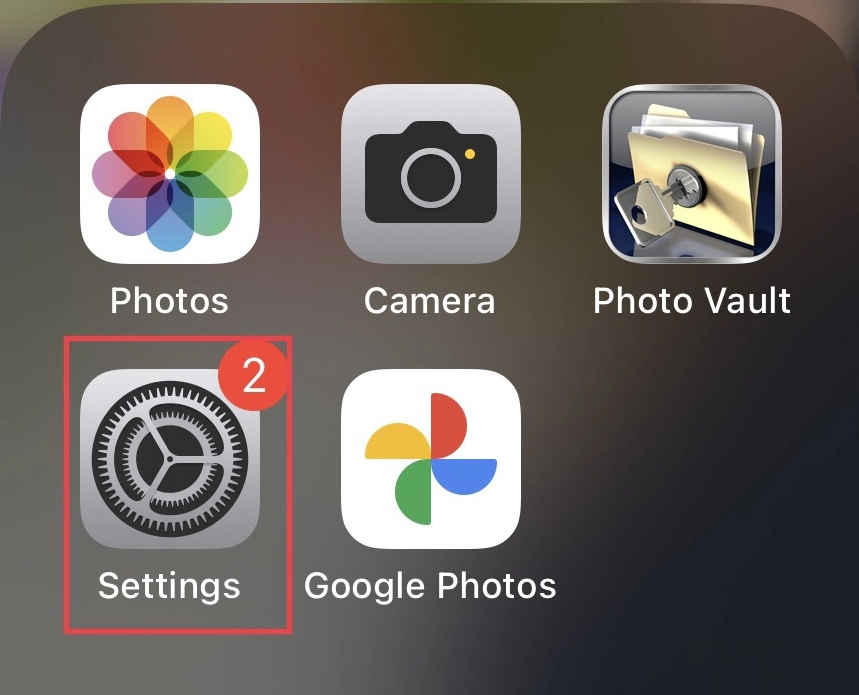
Step 2. Next, select “Face ID & Passcode” from the settings menu.
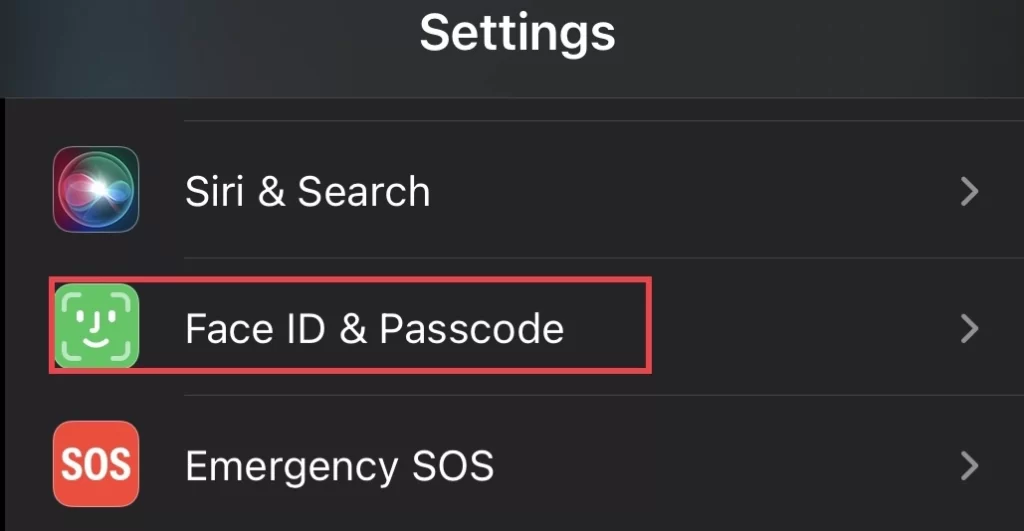
Step 3. To access the passcode settings, first, you need to enter the iPhone’s “Passcode.”
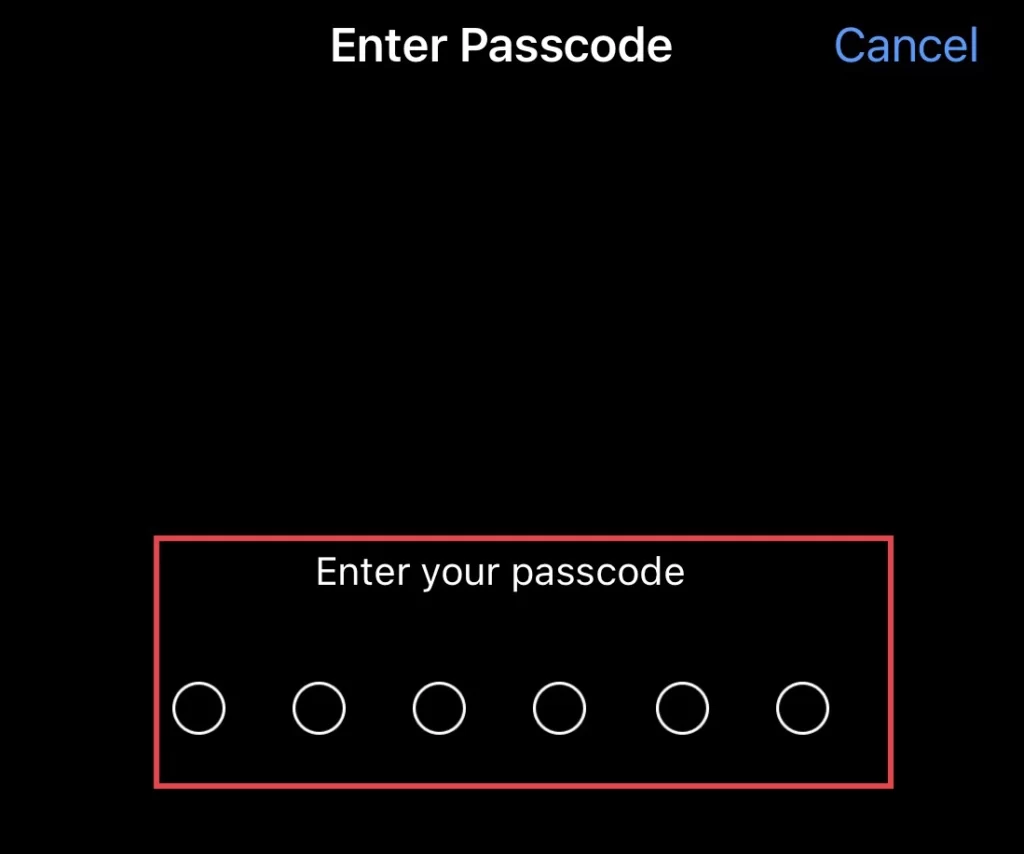
Step 4. Now, tap on the “Live Activities” option from the passcode menu.
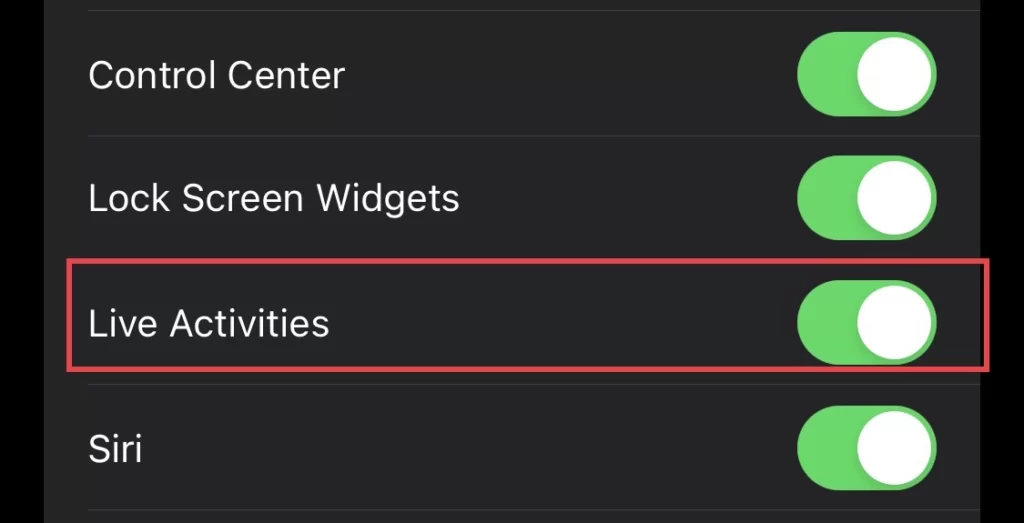
Disable live activities on the iPhone 14 Pro/Max
Sometimes, you don’t want the live activities to feature on your iPhone lock screen. In that case, you can disable it by following the steps below.
Step 1. Launch the settings and select “Face ID & Passcode.”
Step 2. Next, you will be required to enter the “passcode” of your ios device.
Step 3. Finally, toggle off the “live activities” from the passcode menu.
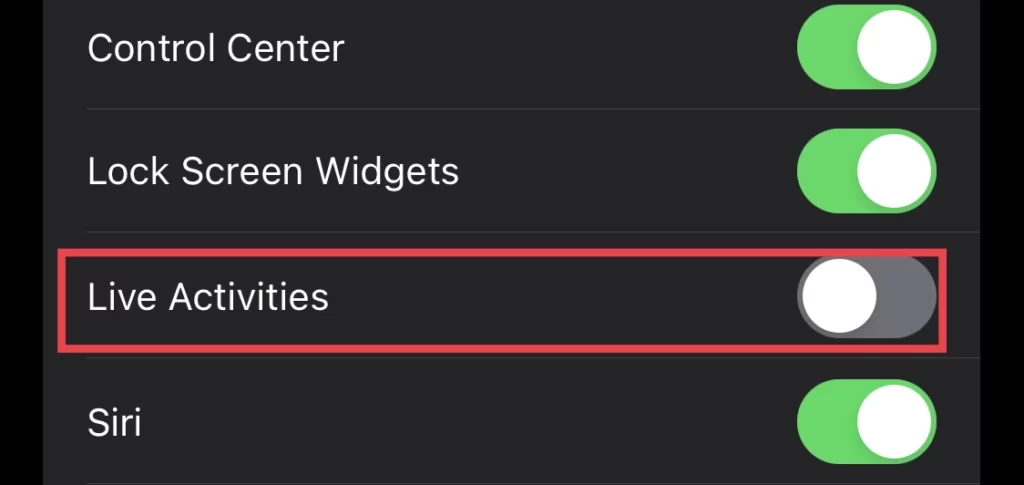
So that’s it; you have disabled the live activities feature on your device.
Final Words
Through this article, you now know how to enable or disable live activities on your iPhone 14 models running iOS 16 so that you can stay updated on happenings and news. Finally, if you have any comments, questions, or suggestions, please post them in the section below.
Read also:
How To Add Snapchat Widgets To iPhone 14 Pro/Max Lock Screen