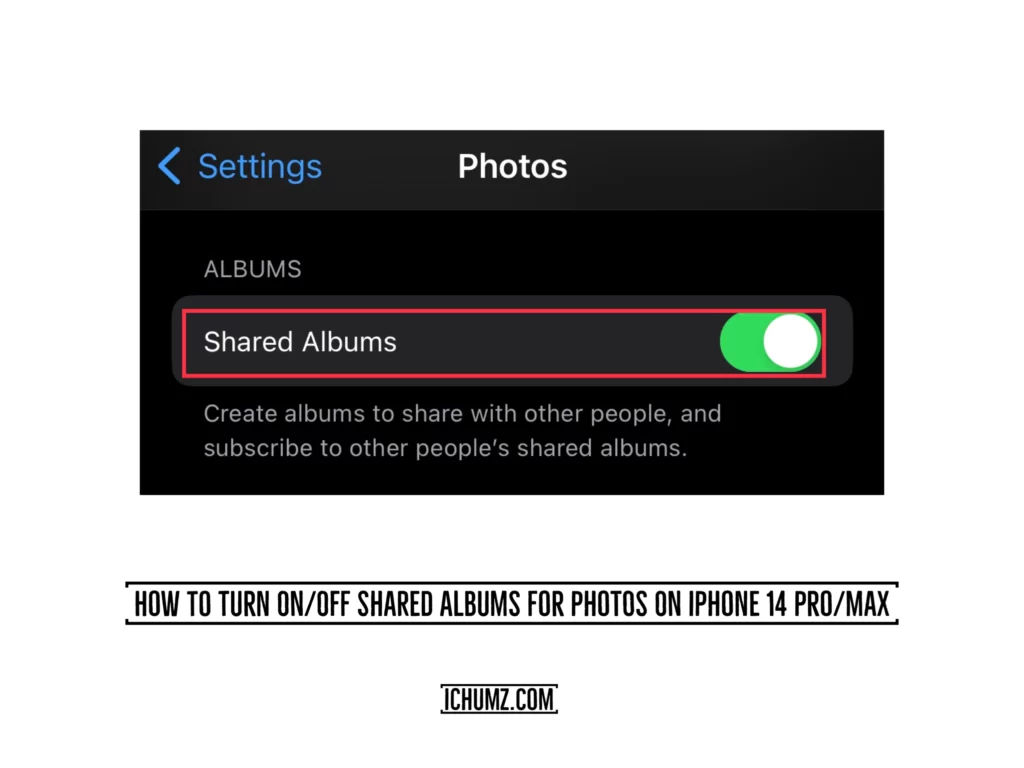The “Shared Albums” feature allows you to show your photos and videos to a specific group of people, and those individuals can then upload their own content and provide feedback on the content that is already available to them. With Shared Albums, also known as iCloud Photo Sharing, users of Apple products can easily upload and share albums of photos, videos, and other media with their friends and family. It is not necessary to have photos stored in iCloud in order to use the Shared Albums feature. People have multiple options for reacting to the shared photos, including giving them a thumbs up, making comments on them, or uploading their own versions. Here, iChumz will show you how to turn on or off shared photo albums on an iPhone 14 running iOS 16 via the settings app.
Table of Contents
Enable shared albums for photos on iPhone 14 in iOS 16
You can turn on shared albums through the settings app. To do this, follow the steps below.
- To begin, navigate to the Settings app.
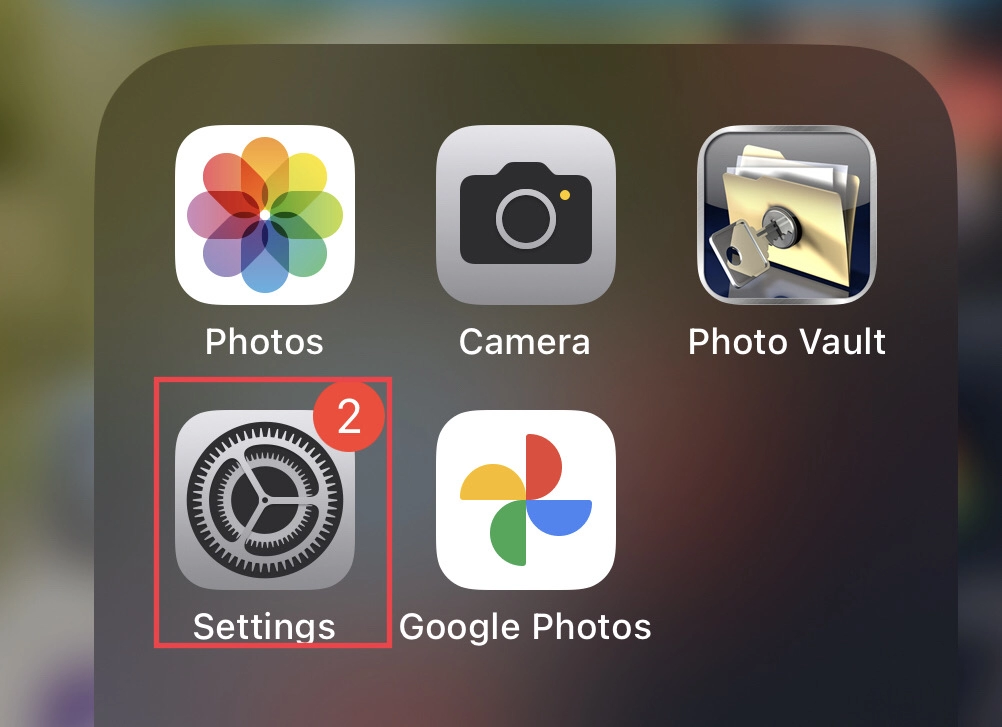
- Then scroll down the settings menu and select Photos.
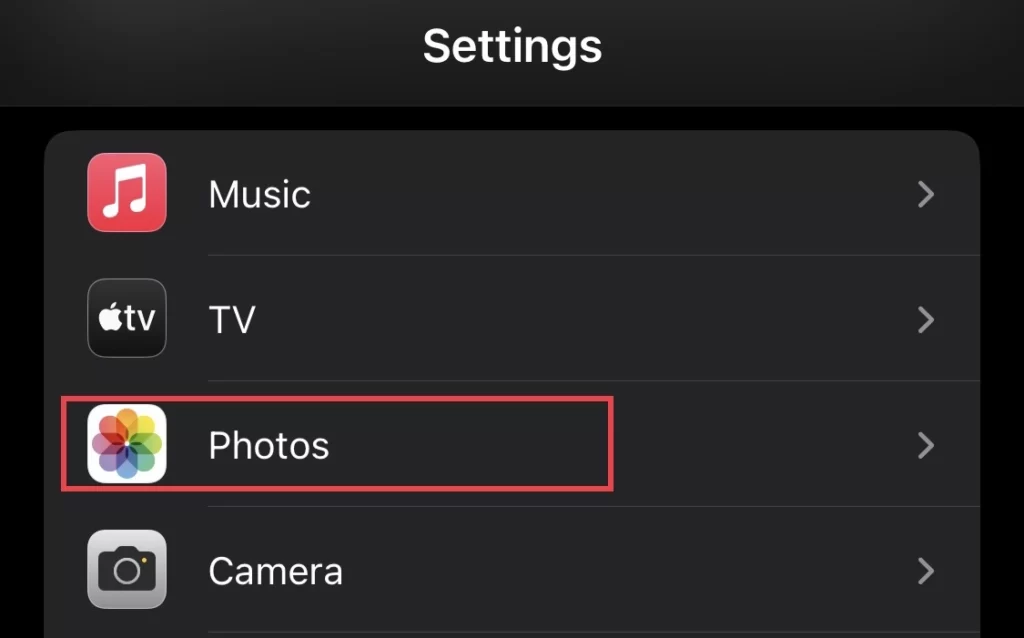
- Next, toggle on Shared Albums from the photos menu.
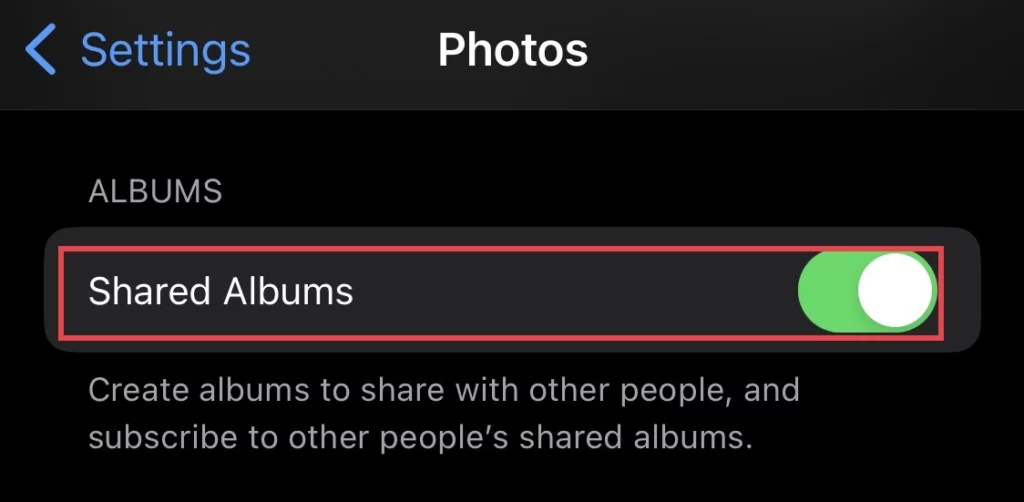
Turn off the shared albums feature for photos on iOS 16
In case you would want to deactivate the shared photos album from your iPhone then you need to do as mentioned below.
- Open the Settings app and tap on “Photos” in the settings menu.
- Then tap to turn off Shared Album.
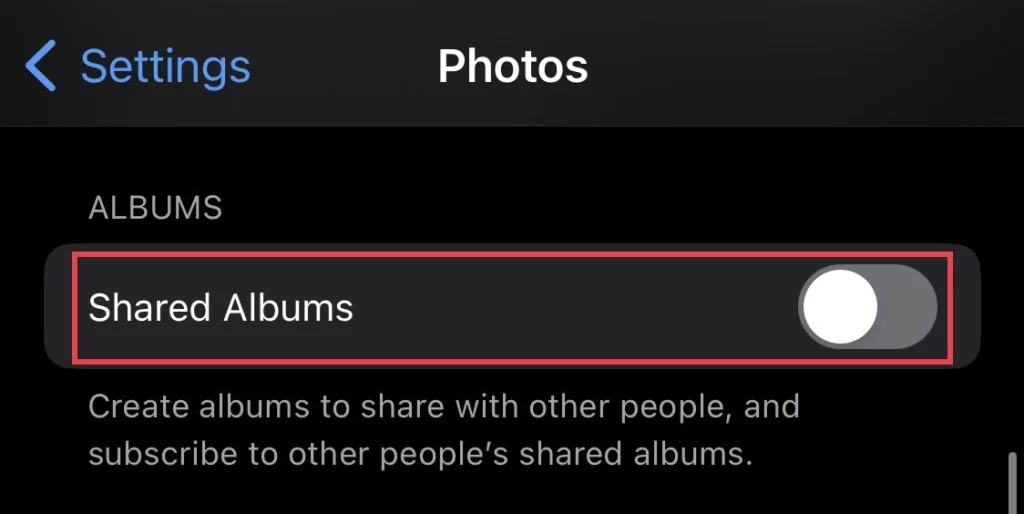
- By turning off the shared albums feature all the shared photos will be deleted from your phone so still if you want to turn it off then select Ok.
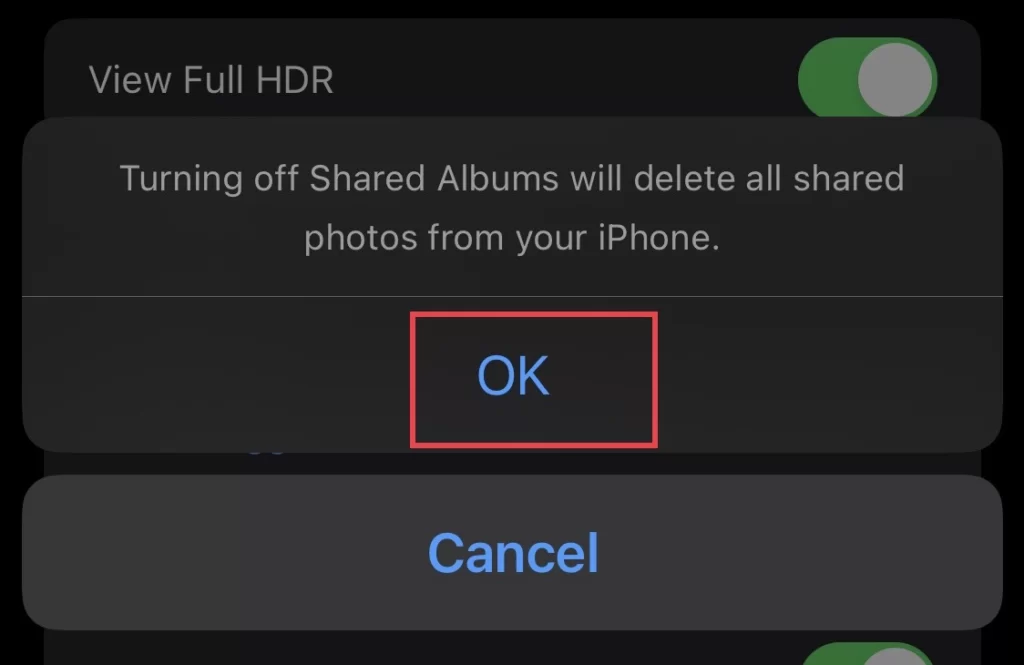
There you go. You have successfully disabled the share photos album from the settings app.
Conclusion
So this article has shown you how to enable or disable the ability to shred albums on the iPhone 14, 14 Pro, and 14 Pro Max, and finally, if you have any questions or suggestions, then leave them in the comments section below.
Read also: