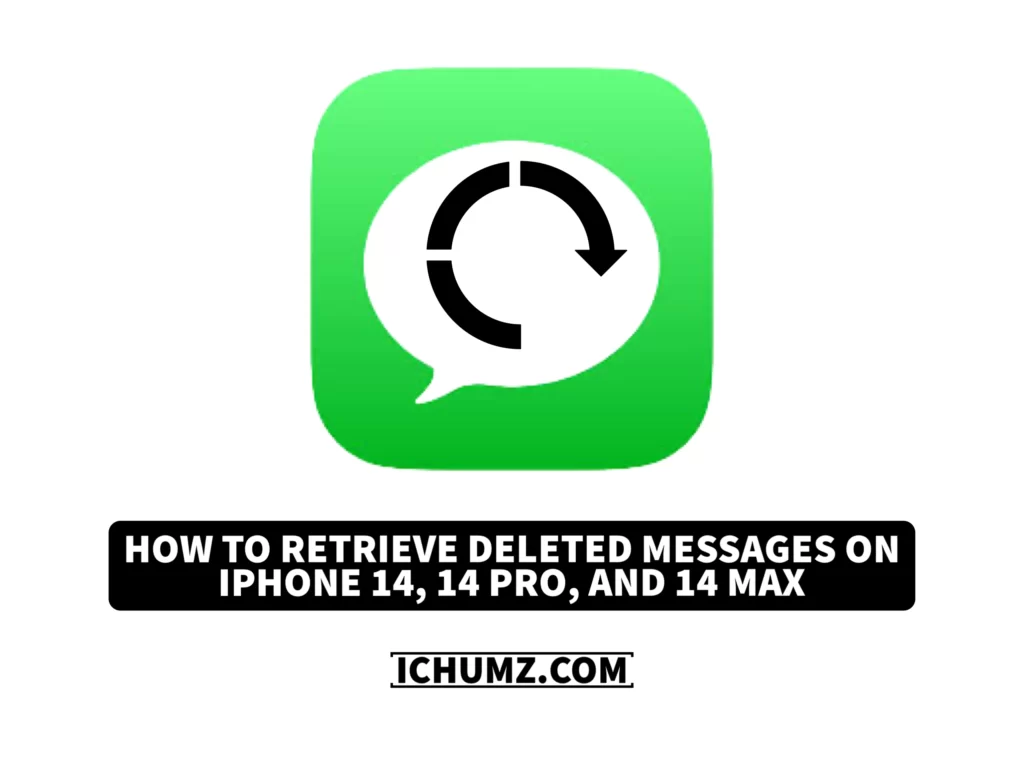The iOS 16 software update for iPhone devices has added multiple features to the apps, mainly to the Messages app on the iPhone. Before, if you wanted to recover a message that was deleted by you accidentally and not intentionally, it was impossible, and it may be that if you wanted to install a third-party app to recover your messages, that wouldn’t work either.
However, iPhone has enabled a recently deleted section for your messages that you may not have been aware of, and iChumz will show you how to recover deleted messages on an iPhone 14 Pro or Max running iOS 16.
Retrieve Deleted Messages on iOS 16
To bring back your accidentally removed messages, follow the instructions below.
- Open the Messages app on your phone and tap on the Edit option.
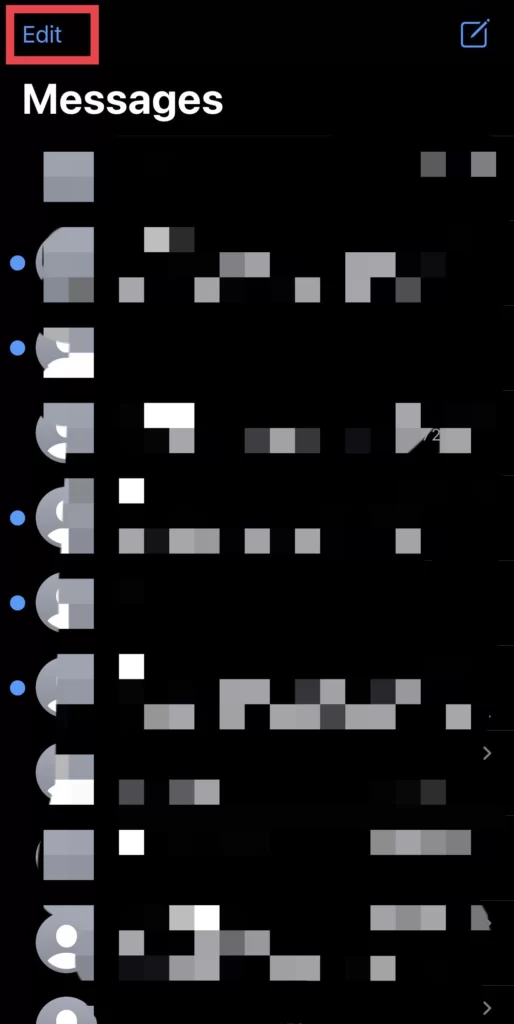
- Then select the Recently Deleted section to access the removed chats.
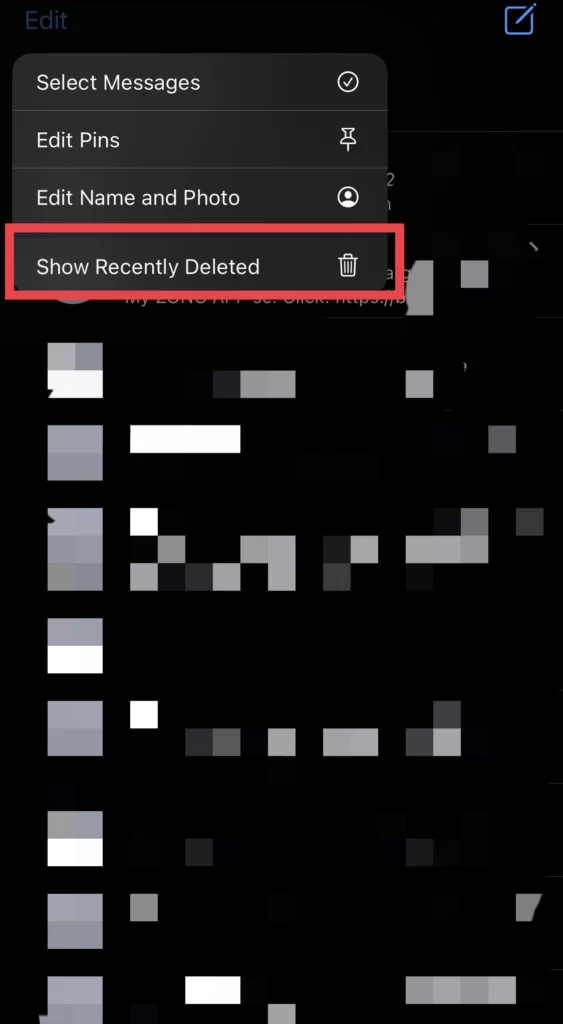
- Here is the list of messages you have deleted.
- 1. You can delete or recover them by clicking Recover All or Delete All.
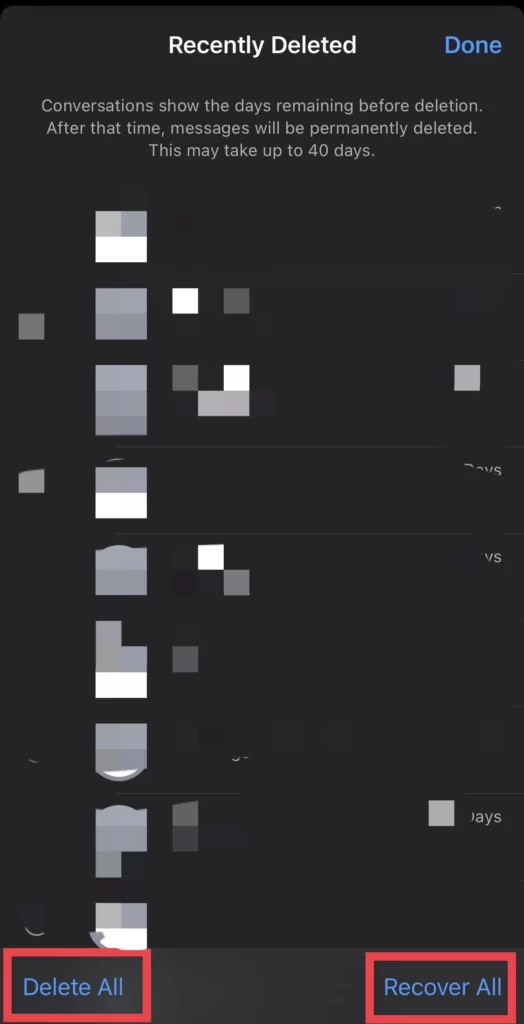
- 2. Select the message you want to recover and tap the Recover option.
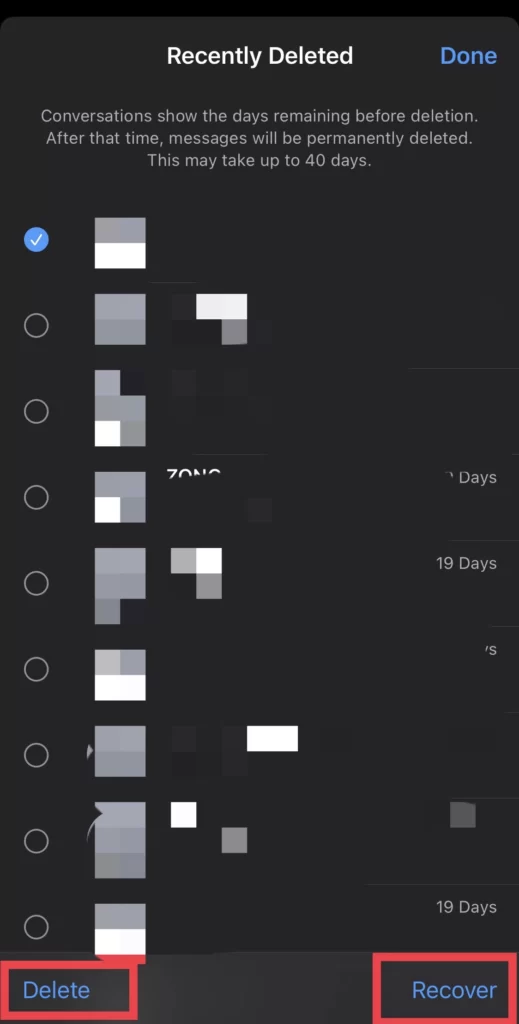
There you go. Go to the messages and check the deleted messages you have recovered.
Read also:
How To Create & Share WhatsApp Call Links On IPhone 14 Without Number