The latest operating system for Mac is called macOS Sonoma and is named after the Californian wine region. It has some new features, such as turning web pages into web apps, a new game mode, an air screensaver, etc.
To install macOS Sonoma on VirtualBox and VMware, you first need to download the macOS Sonoma VMDK file. This iChumz article will provide you with the direct links from which you can download the macOS Sonoma VMDK file.
Table of Contents
What is macOS Sonoma VMDK file?
VMDKs (virtual machine disks) are somewhat similar to ISO images but come pre-installed. which are used by virtualization software, specifically VMware products, to store the contents of a virtual machine’s hard disk. It represents a virtual hard drive containing a virtual machine’s operating system, applications, and data.
VMDK files can be monolithic or comprised of multiple smaller files. The VMDK can be divided into multiple files for easier management and storage.
Download macOS Sonoma VMDK file

The macOS Sonoma VMDk file can be used to run and install macOS Sonoma on VirtualBox or VMware. VirtualBox runs different operating systems on various devices.
Tap on the direct link below to download the macOS Sonoma VMDK file:
Download macOS Sonoma VMDK file (Google Drive)
Download macOS Sonoma ISO Image For VMware & VirtualBox
After you have downloaded the macOS Sonoma VMDK file, you can use it to install:
Install macOS Sonoma on VMware
Install macOS Sonoma on VirtualBox
Conclusion
Remember to use IDM when downloading because the macOS Sonoma VMDK file is approximately 25 GB in size. Once you have the VMDK file, you can download macOS Sonoma for VirtualBox and VMware. Finally, leave any queries or recommendations in the comments space below.
Read also:

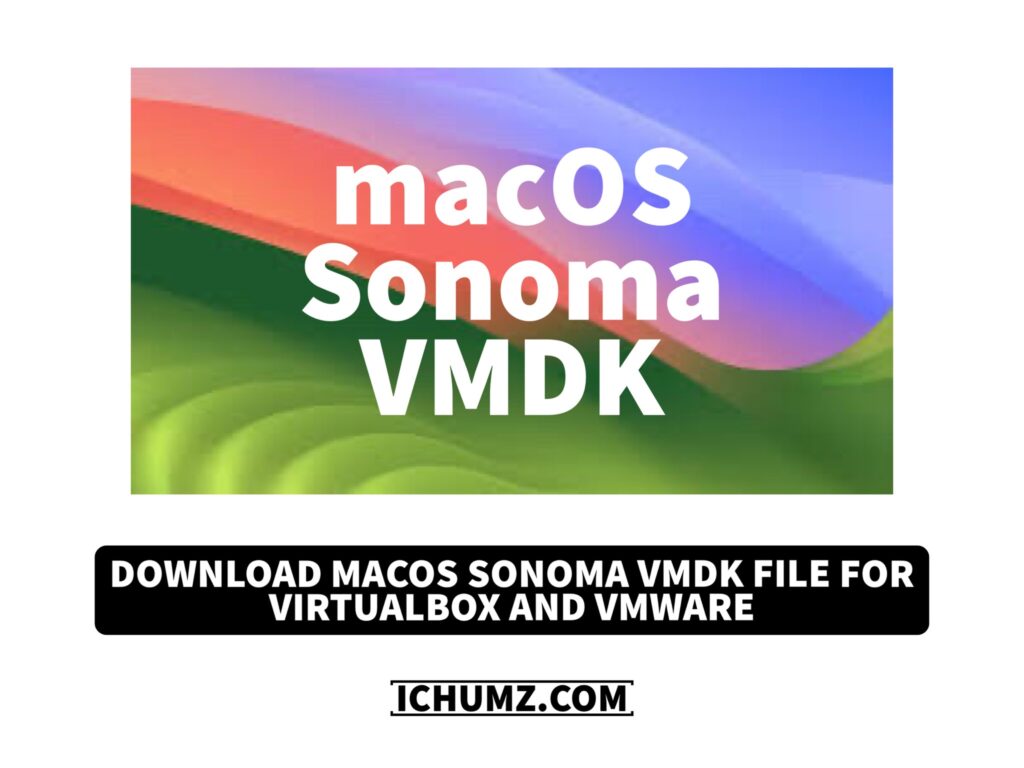


Thank for the MacOS Sonoma VDMK file.
However, can you please give me the password to login to the Sonoma account?
Password for Sonoma VMDK to login please?
PW:techrechard.com
network adapter doesn’t work, I install vm tools for darwin