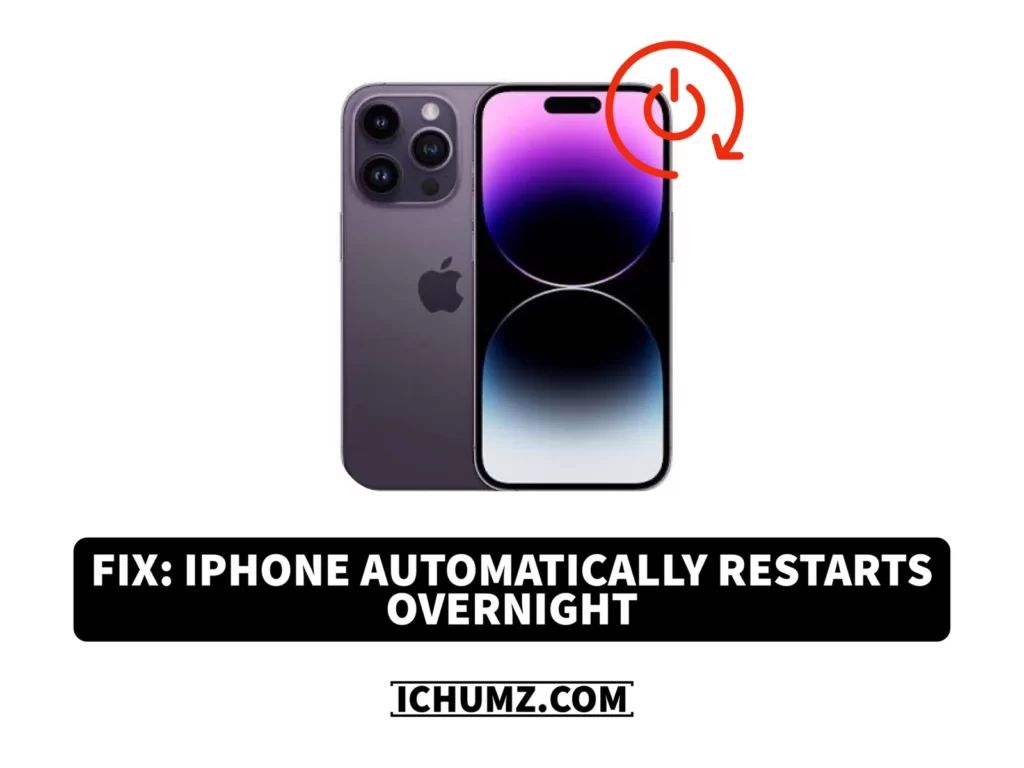Is your phone resetting automatically overnight? And you’re not sure why? This could be due to a software glitch or a problem with your device’s settings. It’s important to troubleshoot the issue to prevent any data loss or inconvenience caused by unexpected restarts.
This iChumz article has outlined the reasons why the iPhone restarts automatically and the troubleshooting methods to fix the iPhone, which restarts randomly overnight.
Table of Contents
Why did my iPhone restart randomly?
Your iPhone might be restarting overnight due to various reasons:
- Involving software and upkeep procedures first. If enabled, automatic updates can cause restarts to install critical system updates during off-peak times.
- Second, restarting is frequently necessary to complete background operations, including app updates, data backups, and system improvements.
- Third, unreliable third-party programs or problems with memory management could force your device to restart to fix errors.
iPhone keeps restarting? Troubleshooting methods
We recommend these troubleshooting methods for your iPhone, which restarts automatically overnight and is outlined below.
1: Update System Software
Updating your iPhone’s system software is an essential troubleshooting step to fix the issue of constant restarting and keep your iOS system software up-to-date.
- Navigate to Settings >General > Software Update.
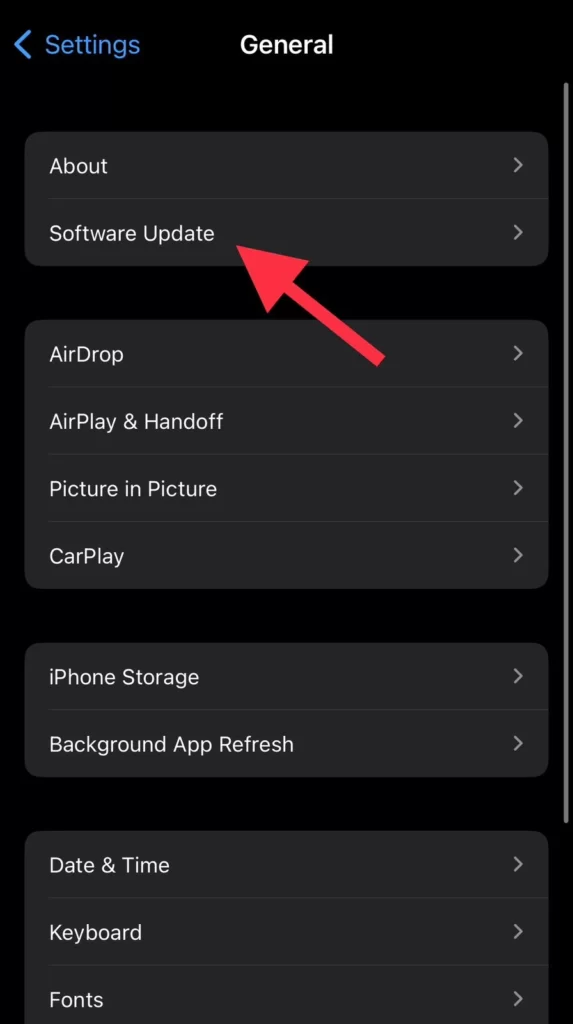
- Then tap on Download and Install to update your iOS system software.
To upgrade from iOS 16 to the iOS 17 operating system, which is currently in beta and not yet generally accessible, download the iOS 17 beta. Check out this article on upgrading to iOS 17 for more information.
2: Force Restart iPhone
If updating the system software did not resolve the issue, you can try force-restarting your iPhone. This can help in cases where the device is frozen or unresponsive. and it is something that cannot always be done, but sometimes it helps you troubleshoot the issues on your iPhone.
- Press the Power button and the Volume Up/Down button at once.
- Then, when the Apple logo appears, release the button.
If the power button of your iPhone doesn’t work, check out this article to fix the iPhone power button that doesn’t work.
3: Update all iPhone apps.
The operating system of your iPhone may occasionally experience conflicts and instability due to outdated apps. The frequency of iPhone restarts can be reduced by keeping all apps updated. Click on the link to find out how to update all of your iPhone apps at once.
Update all the iPhone apps at once.
4: Check the Analytics Data
You can identify the source of many problems, as well as the reason behind your iPhone’s frequent restarts, by looking at the analytics data. This information offers insightful information on the functionality of your device and can be used to identify the problem’s underlying causes. To check the analytics data on your iPhone, follow the instructions below.
- Go to Settings and tap on Privacy.
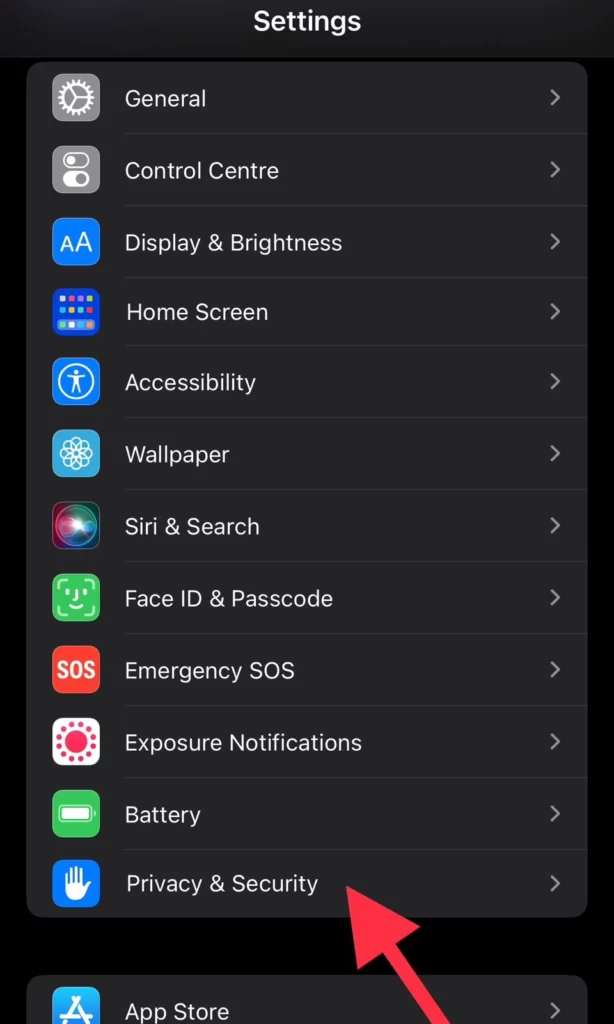
- Now navigate to Analytics and Improvement.
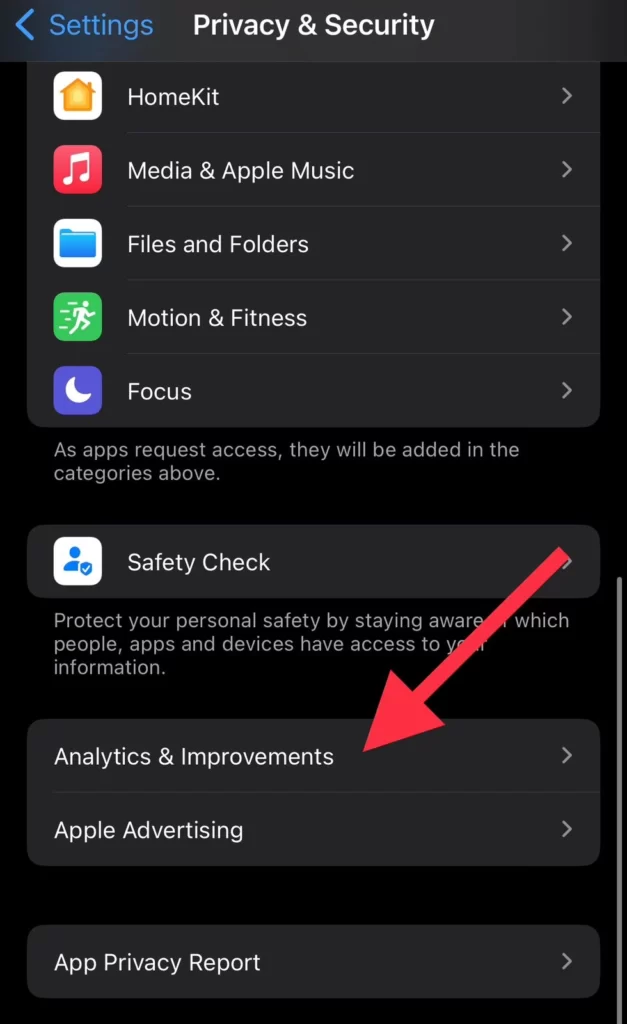
- Then tap on Analytics Data.
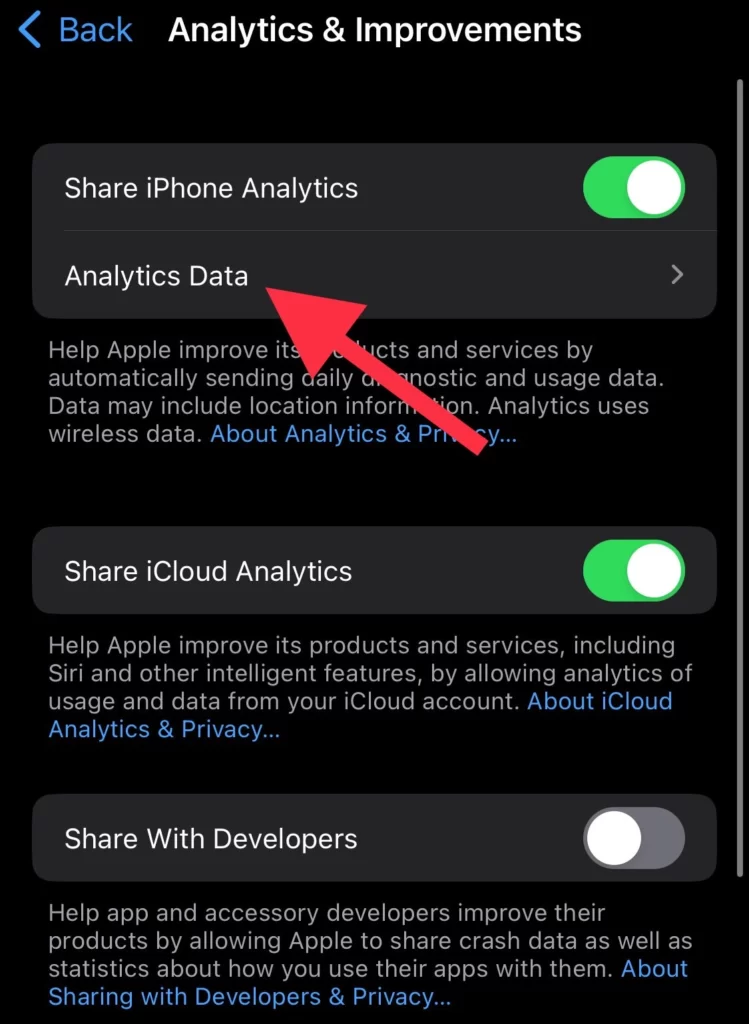
- You can find reports of the apps that appear more frequently, which is the root of the problem with your iPhone’s erratic restart, here.
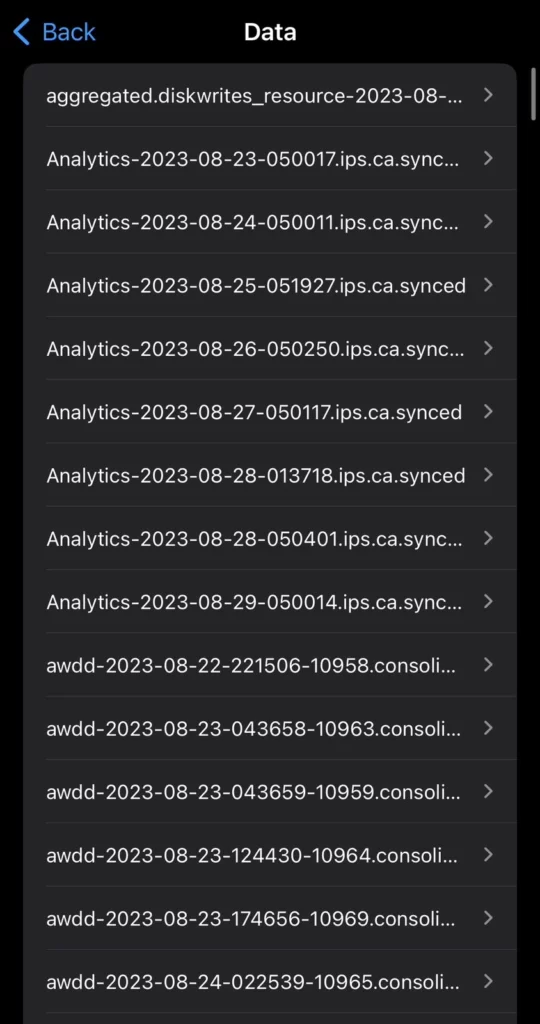
5: Reset iPhone Settings
Resetting iPhone settings can resolve software conflicts or glitches causing erratic restarts. However, it erases personalized preferences and customizations, so it’s recommended to back up your device before proceeding. Follow the steps below to do so.
- Navigate to Settings> General > Transfer or Reset iPhone.
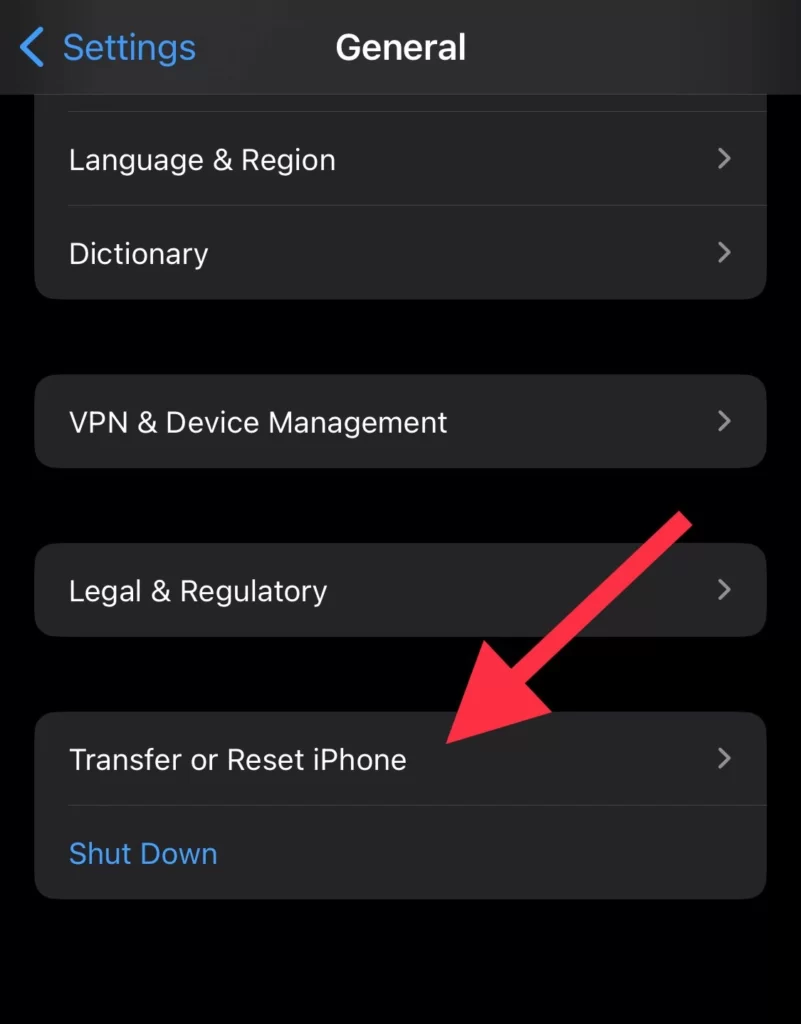
- Next, tap on Reset.
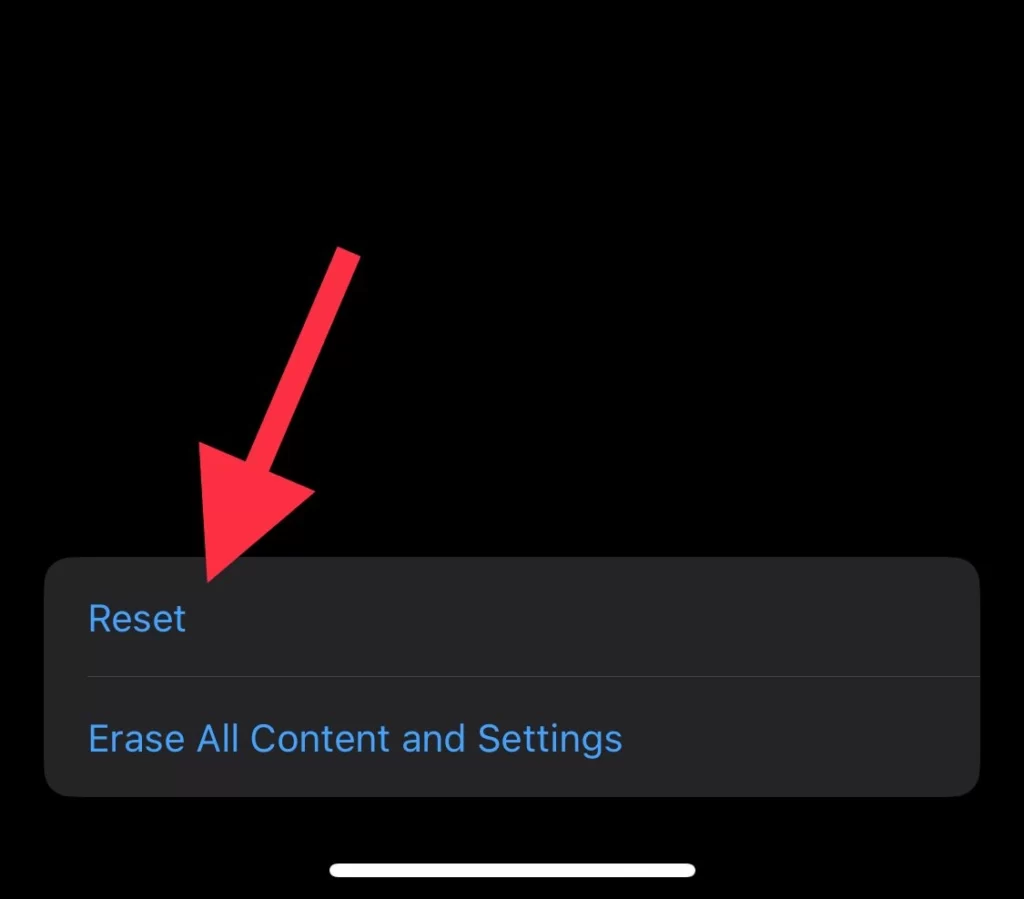
- Then select Reset All Settings.
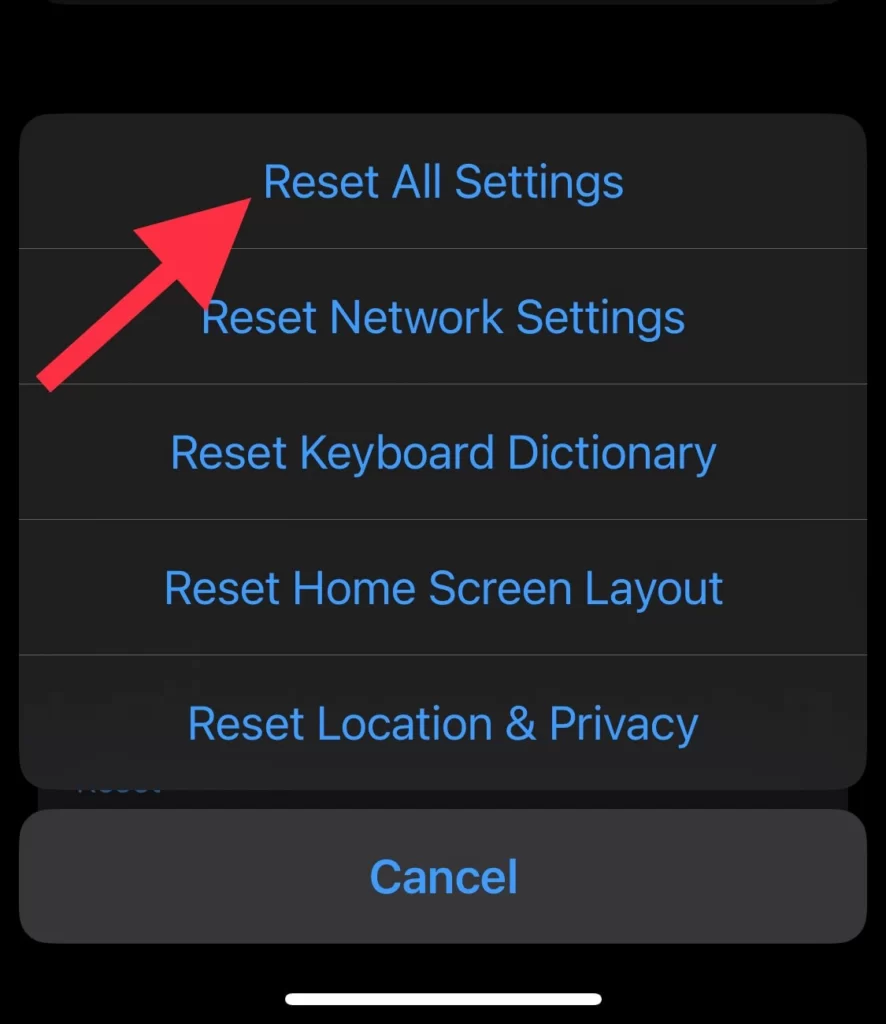
- Next, enter your iPhone password for confirmation.
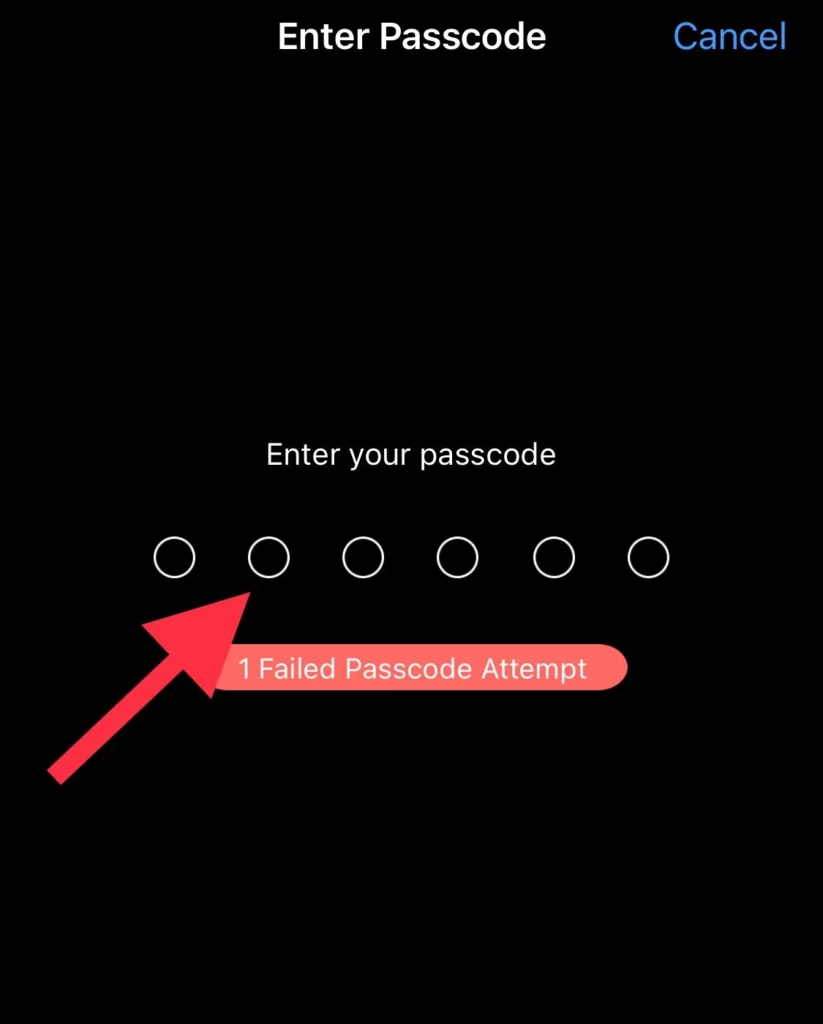
- Your iPhone will restart, and all settings will be reset to their default values, but your data and apps will not be affected.
Reset iPhone screen layout and iPhone network settings
6: Remove and reinsert the SIM card
The final way to troubleshoot your iPhone is to remove and reinsert your iPhone SIM card, which you can do by following these steps:
- Locate the SIM card tray on your iPhone, which is usually located on the side or top of the device.
- Use a SIM card removal tool or a small paper clip to gently push into the small hole next to the tray. This will release the tray and allow you to remove it.
- Carefully take out the SIM card from the tray and check it for any visible damage.
- Clean the SIM card and put it back.
That’s it. Once you’ve removed and reinserted the SIM card, make sure the tray is securely closed before turning on your device.
Conclusion
These are ways to troubleshoot your iPhone that restarts automatically overnight, and you can try any method that feels easy for you. Finally, share your thoughts and questions with us in the comments section below.
Read also: